10 best photo backup apps for Android and other ways too
Jimmy Westenberg / Android Authority
Photo backup is both a simple and complicated process. It’s simple because photos aren’t that big and you can stash them just about anywhere. On the other hand, people have thousands (often more) of photos that need storage somewhere. This presents an interesting and unique problem. Where can you stash thousands of files with the least amount of cost while also keeping it easy? Well, luckily there are a bunch of options and they’re all pretty good these days. Most of the selection process comes down to preference more than anything. Here are the best photo backup apps for Android and we’ll list some other methods as well.
Please note, we would normally have Plex on this list. However, it removed its Camera Upload feature in June 2021 so we don’t recommend it anymore.
One more thing before we get started. It is very preferable to have multiple backups in case something happens. For instance, I personally let my phone save every photo I take to a micro SD card (my Galaxy Note 20 Ultra has a slot for it) and then I also back it up using Amazon Photos (I am a Prime subscriber). Thus, if Amazon goes down, I still have my SD card and if my SD card dies, I still have Amazon. I very highly recommend you do something similar if you can just in case.
The best photo backup apps for Android
Amazon Photos
Price: Free (with Prime) / $19.99 per year (100GB)
Amazon Photos is a surprisingly decent option for photo backup. It works well, has a few good settings options, and it can sort your photos automatically to an extent. I personally prefer setting it to only upload while charging so you can do it when you go to bed at night. Amazon Prime members have unlimited, full-resolution backup for free as part of their Prime subscription. It should definitely be on the shortlist for existing Prime subscribers. The price is also quite reasonable since 100GB goes a lot further than you would think. You can also tell it to not upload videos so the larger videos don’t eat up your storage space.
Dropbox
Price: Free (2GB) / $9.99 per month (2TB)
Dropbox is a big name in photo backup apps and one of the most reliable. The app has an automatic photo backup tool if you want to use it. Plus, you can store other files there too if you want to. The free version isn’t very good at only 2GB. However, $9.99 per month for 2TB ensures that you’ll have more space than you’ll ever need unless you’re uploading hours and hours of 8K video from your smartphone. Dropbox supports over 175 different file types and cross-platform support for easy access on other platforms. You can also organize stuff into folders if you want to. It’s not as cheap as some others, but it definitely gives you enough bang for your buck.
Google Photos (Google Drive)
Price: Free (15GB) / $1.99-$9.99 per month (100GB-2TB)
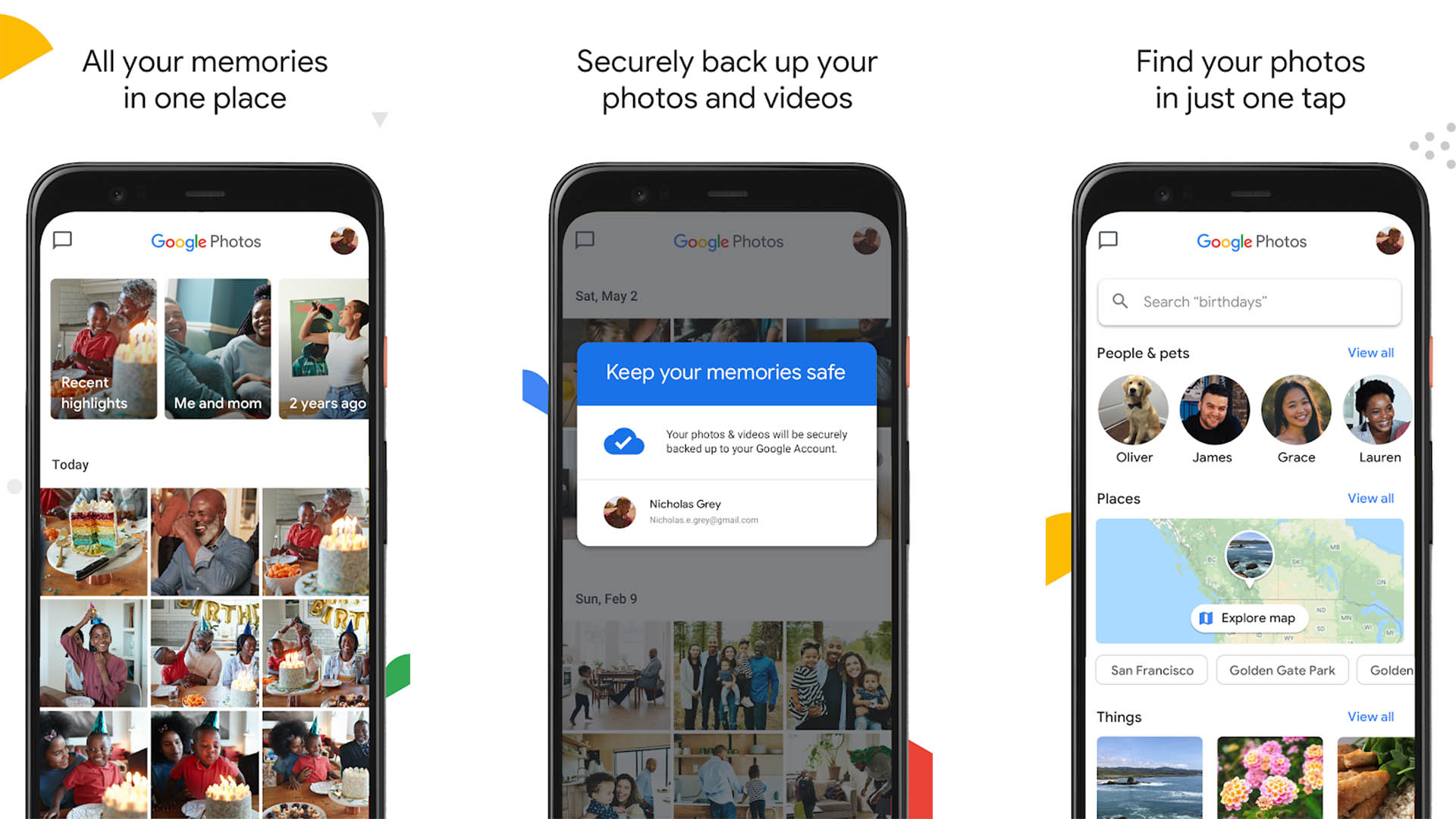
Joe Hindy / Android Authority
Google Photos isn’t the easy slam dunk recommendation anymore since the free version went away in June 2021. However, its pricing is in line with competitors and its features are excellent. Thus, it’s still an excellent choice. 100GB for $1.99 per month (or $19.99 per year) is still more than a lot of people will ever use. The features are also excellent. Google Photos tags and sorts your photos with its machine learning capabilities. You can also set it to only backup over WiFi so it doesn’t eat up your mobile data. There are tons of tools here and it’s still very much worth the price. Plus, the 15GB of free storage is nothing to sneeze at and may very well hold all of your photos if you don’t take a ton of pictures.
MEGA
Price: Free (50GB) / $4.99-$29.99 per month (400GB-16TB)
MEGA rose from the ashes of the big Megaupload controversy in 2012. It’s actually a really good storage service. Its prices are in line with competitors and you can get up to 16TB of storage, more than most. The app has an auto-upload tool for your camera roll which is always good. There is also end-to-end encryption which is also always appreciated. MEGA gives you 50GB on a new account sign-up, although we’ve seen mixed reports as to whether you get to keep all of that storage or if some of it is just a bonus. In any case, this is as good an option as any and the encryption makes it a good choice for privacy fans.
Microsoft OneDrive
Price: Free (5GB) / $1.99-$6.99 per month (100GB-1TB)
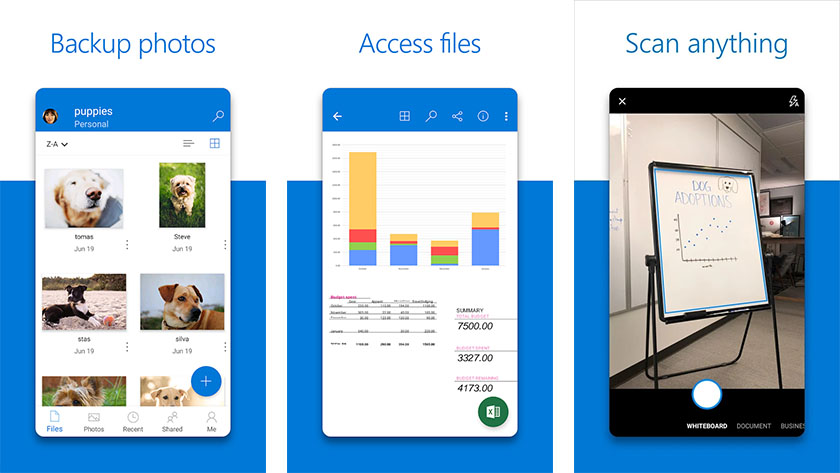
Microsoft OneDrive is another decent photo backup app. It’s more useful as an all-around tool since you can store a bunch of different files. It also comes with an office suite if you get the premium versions. However, even as just a photo uploader, it’s still pretty good. It syncs your photos and that’s basically that. Our only advice is to make sure to turn sync off if you intend on deleting photos on your device because a lot of people didn’t and lost a lot of photos because of it. Other than that small glitch (that we hope Microsoft fixes sooner rather than later), it’s quite good, especially if you need office tools also.
More potentially helpful apps here:
Nextcloud
Price: Free
Nextcloud is one of several decent self-hosted photo backup apps. Basically, instead of relying on some other company’s cloud storage, you host your own server on your computer and backup your photos that way. The benefit is you know exactly where your files are and you avoid monthly charges. When I tried these options, I actually used an external hard drive so I could disconnect and carry my photos with me wherever I went. Nextcloud is reasonably decent (but not without bugs) and it’s entirely free for personal use. Your storage limits are whatever your hard drive space is and you can expand it with external storage if you want to.
Resilio Sync
Price: Free / $59.99-$99.99
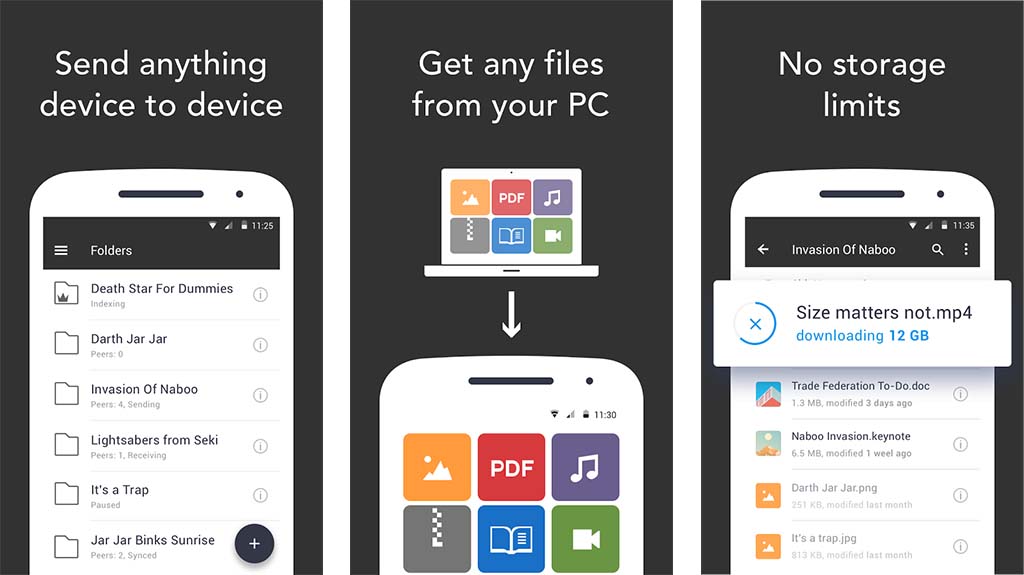
Resilio Sync is a lot like Nextcloud. It’s a self-hosted server app that works about the same way. You host the server on your computer and your photos back up to your own computer instead of a server in the cloud. The free version has some limitations, but you should still be able to backup your entire camera roll with it. The premium versions add some more features. Unfortunately, the premium versions are rather expensive but at least they’re single prices and not a subscription. In any case, it’s a solid option in the self-hosted space and competes favorably with Nextcloud. You can honestly go with either one.
SmugMug or Flickr
Price: Free trial / $7+ per month (unlimited photo storage)
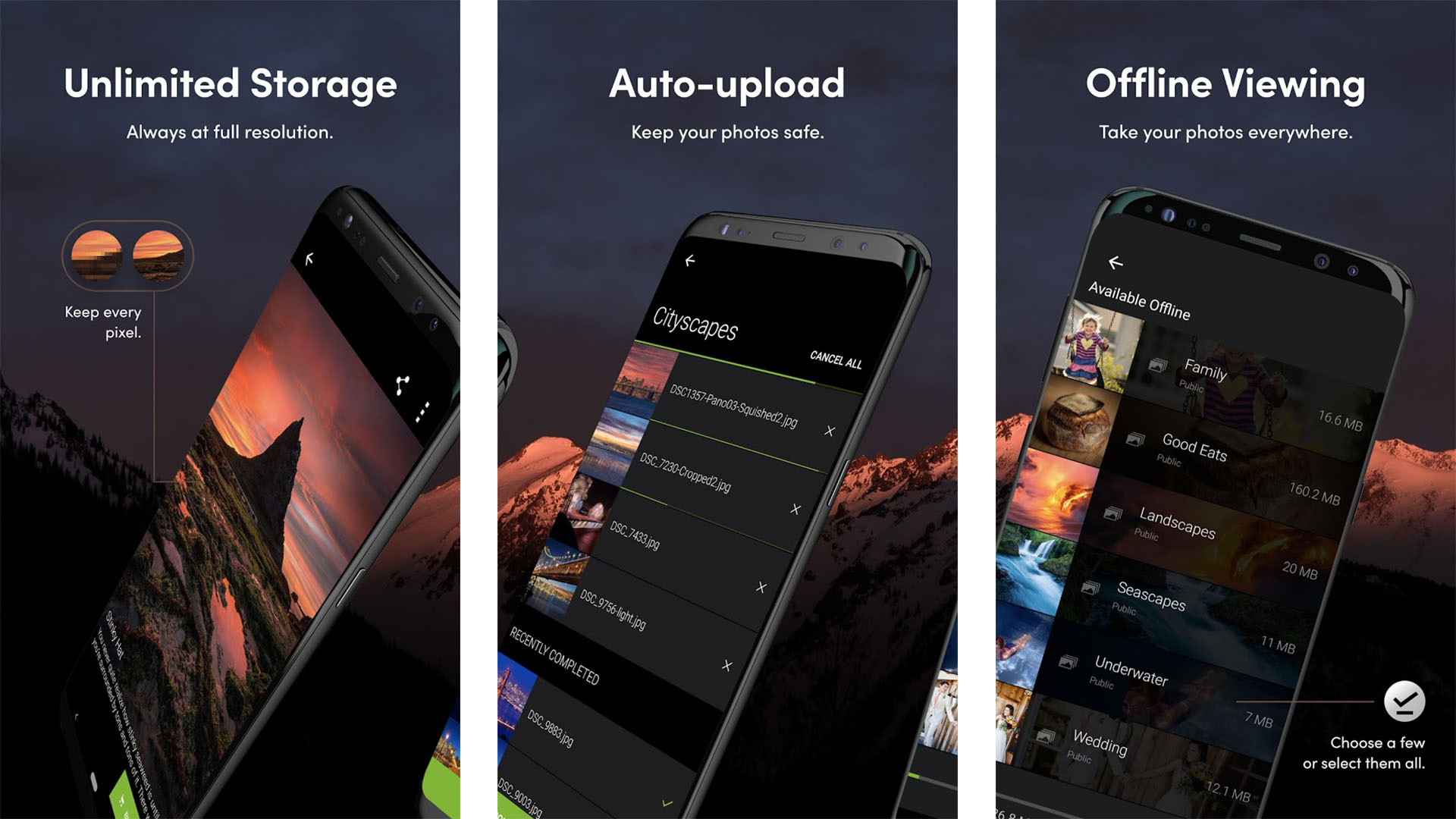
Joe Hindy / Android Authority
SmugMug isn’t the biggest name on this list, but it is a known name among many photographers out there. It offers one of the best deals on storage where you pay $7 per month and get unlimited photo storage at full resolution. There are more expensive options that add features, but they all include the unlimited storage part. The downside is SmugMug only works with photos so don’t expect to back up your music collection here. Fortunately, the app is pretty decent. It includes an auto-upload feature, the ability to share your photos, offline viewing, Chromecast support, and you can bookmark your favorite photos for easy reference later. SmugMug also owns Flickr (Google Play link), which offers a very similar unlimited storage option for $7 per month. You can honestly go with the one you like more since it’s basically the same service.
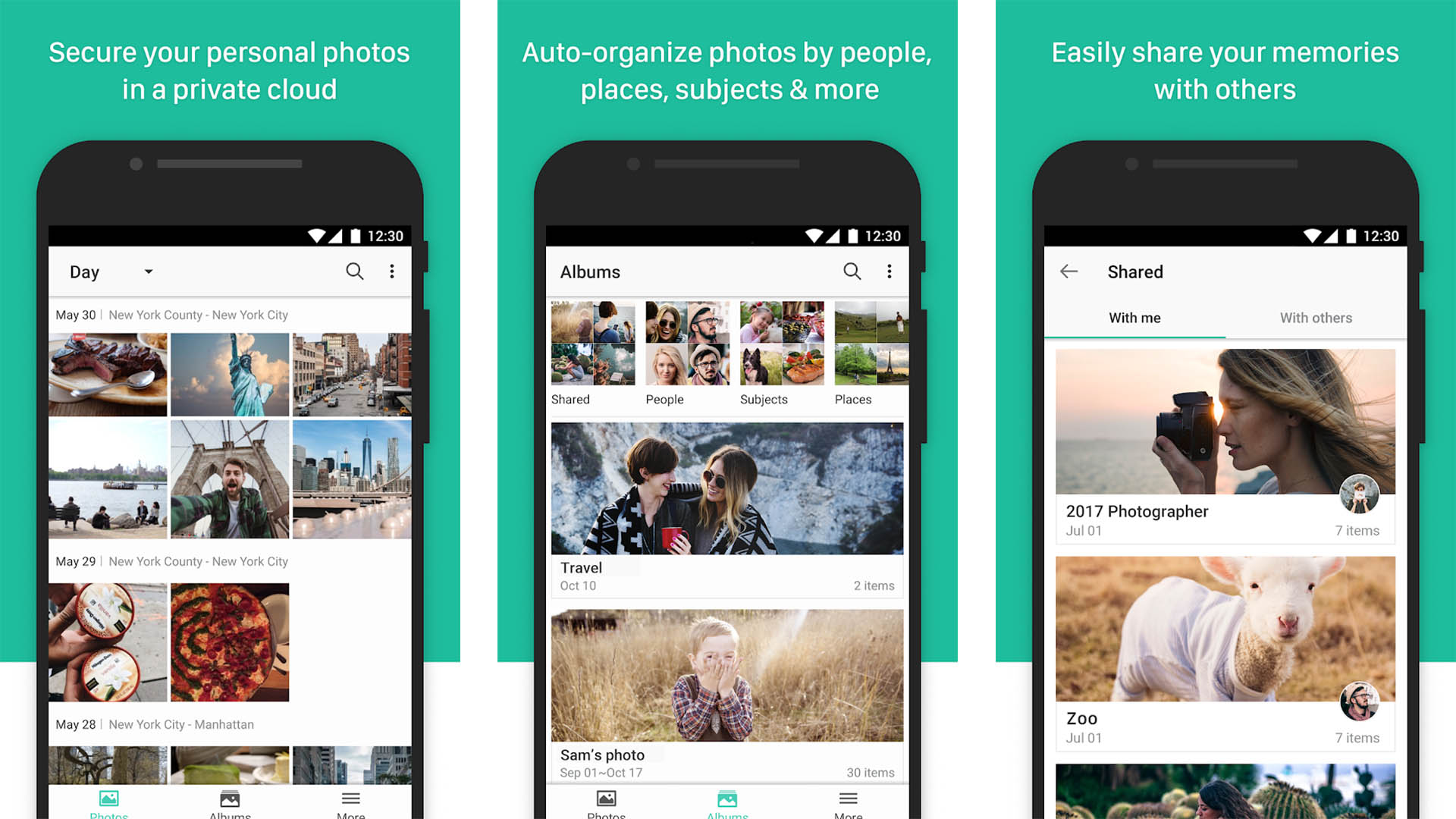
Joe Hindy / Android Authority
Synology is something a bit different. It’s a self-hosted server, but it uses a NAS instead of just your computer. This may require some additional setup and potentially even hardware purchases. However, the software is free to use once you have all the stuff you need. It’s a simple enough app to use once the setup is complete. You set it to upload photos to your NAS and then they show up in the app. The app can be buggy at times and this is definitely not the first choice we’d make for self-hosting (Nextcloud and Resilio are better), but it’s still a decent option for tech-savvy power users who also want a NAS for other things. It’s one of those instances where you kill a few birds with one stone.
Your existing NAS or FTP servers
Price: Free / Varies
Many people already have storage set up in the form of a NAS or FTP. You can (usually) easily access these with a variety apps from the Google Play Store. We have Solid Explorer linked up at the button below. It’s easy to use, can connect to FPT, SFTP, SMB, etc, and it’s relatively cheap. This is a mostly manual method, but it works and you have as much storage as you own on your NAS server. Solid Explorer has a free trial and a $2.49 price tag.
Try these other methods of photo backup as well
Apps make things a lot easier, but they aren’t the end-all-be-all solutions. Those who don’t mind a little extra time or patience can find alternate ways of saving their photos. Some don’t even require an Internet connection. A few of these are fairly obvious, but we’re going to list them anyway for the sake of completeness.
- Use an SD card – The number of devices with external storage support is waning, but they are still available. I personally use this method. The camera app on my phone asks me if I would prefer to use external storage or you can usually set it in the settings. A large MicroSD card is usually not very expensive and they are frequently on sale.
- Transfer to your computer manually – This usually takes a minute for larger camera rolls, but if you connect your phone to your computer, you can easily offload your entire camera roll to your PC. From there, you can organize and manage your photos as you will.
- Transfer directly to an external hard drive – Modern Android devices let you transfer directly to hard drives. You will need a file storage app and a charging cable to do it, but it’s otherwise pretty easy to do and you can store your external hard drives in safe places to avoid harm.
- Upload to Facebook – Facebook has a setting where you can post photos and only you can see them. We certainly wouldn’t recommend this for people with massive photo collections, but there doesn’t appear to be a limit to how many photos you can upload to Facebook. Once uploaded, you can set permissions, sort them into albums, and manage them as you want to. We highly recommend using the desktop website for that part.
Of course, if you stumble on any other methods, tell us about it the comments and we’ll try it out and add it to this list if it’s a good solution.
If we missed any great photo backup apps for Android, tell us about them in the comments. You can also click here to check out our latest Android app and game lists.
Thank you for reading. Try these out too:
For all the latest Technology News Click Here
For the latest news and updates, follow us on Google News.
