12 iPad and Apple Pencil Apps every student needs to checkout
An iPad is one of the best devices available on the market for students. Combine an iPad with an Apple Pencil and keyboard, and you have a mighty mobile device with incredible battery life. Throughout my undergraduate degree and now through my Master of Business Administration, my iPad Pro with cellular has been my favourite note-taking device.
The Apple Pencil makes handwriting apps feel natural. Apple’s Magic Keyboard for iPad Pro offers a beautiful typing experience. Cellular connectivity means I can connect to the internet even when the WiFi isn’t the greatest, or I want to work in the park.
I’m a Mac power user for many tasks. Still, an iPad with Apple Pencil makes for a great combination when note-taking during lectures and doing assignments. Throughout my six years of school and three years at the Apple Store, I’ve tried out a lot of iPad apps for students.
Here are twelve of my favourite apps for iPad and Apple Pencil:
Notability
Notability is my note-taking app of choice. Unlike some of the alternative note-taking apps in this article, Notability does a great job of allowing the user to switch between handwriting and typing. I’m primarily a typing notetaker. I found it really easy for formula or diagram-heavy classes to take out my Apple Pencil and scribble down whatever I needed to copy among my typed notes. My second favourite feature of Notability is its infinite page. As you scroll, there is no need to create a new page as Notability will seamlessly add another page as you take your notes.
Notability also offers built-in media functionality allowing you to add photos, documents, GIFs, websites, and sticky notes. Additionally, there are organizational features called ‘subjects’ (folders), ‘dividers’ (nested folders), colour coding, and the ability to password-protect subjects. Notability is a free app with limited features available on Mac, iPad, and iPhone. It offers a premium plan for $15.49 per year, granting you features like notes backup and iCloud sync.
GoodNotes 5
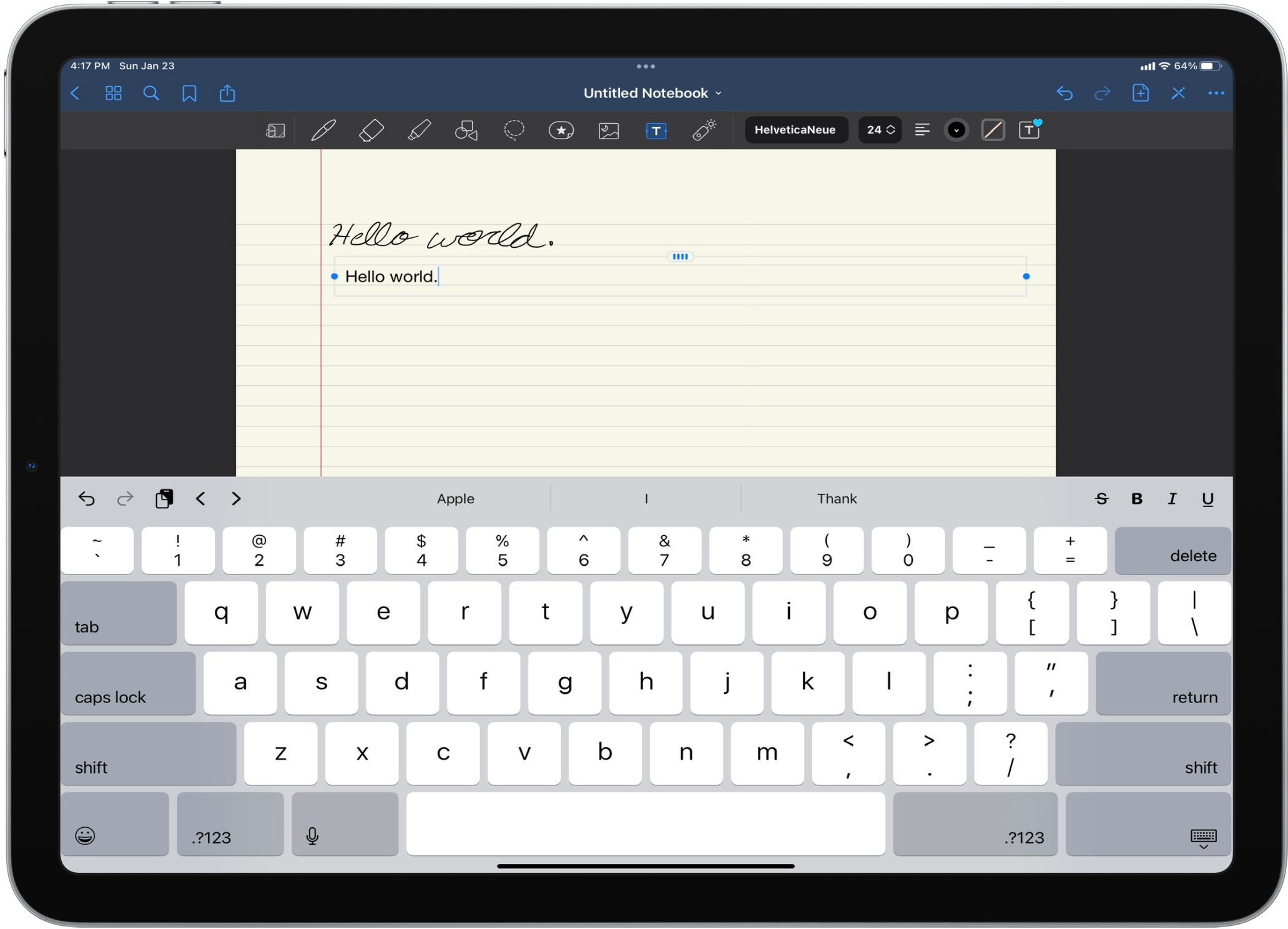
GoodNotes 5 is another popular note-taking app along with Notability. Students will frequently debate which note-taking app is better. GoodNotes offers a modern UI and a wide array of notebook themes to match your aesthetic preference. However, GoodNotes provides a much better experience for those handwriting their notes. To add a typed component to your note, you must create a text block that doesn’t size naturally with the note. Meaning if you’re typing your note, you’d have to make several text blocks or have your typed outs out of line with the lines on the page.
GoodNotes also has a two-fingered pull gesture to create a new page. Some people prefer creating a new page, while others prefer the infinite page of Notability. Every note is a “notebook,” and those notebooks can be stored in folders. GoodNotes offers a terrific deal compared to Notability in terms of pricing. For a one-time purchase of $10.99, you gain access to Mac, iPad, and iPhone apps plus iCloud syncing.
Nebo
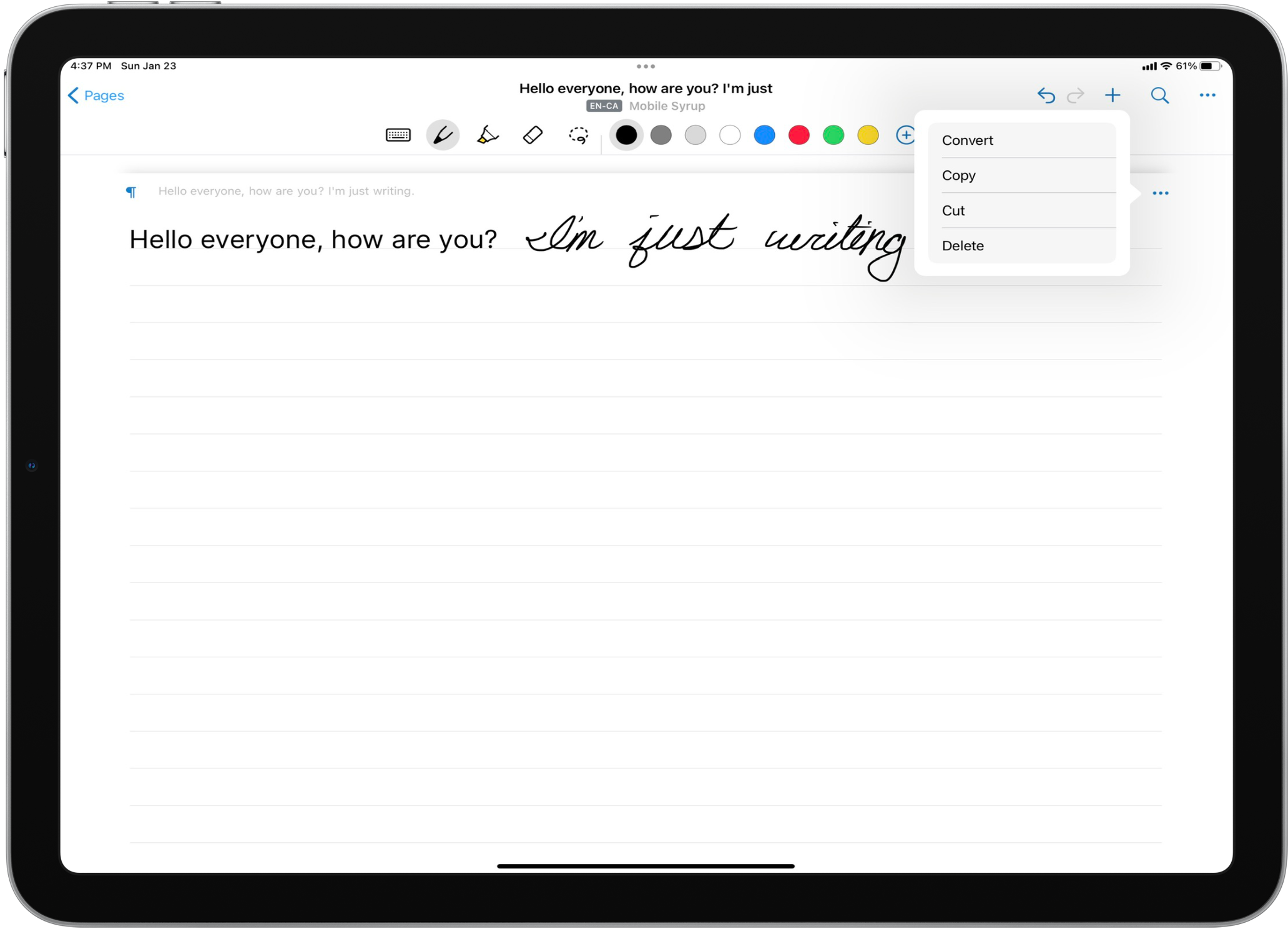
Suppose you’re looking for an app to convert your handwriting into digital text. In that case, Nebo may be your app. Using either your Apple Pencil, stylist, or finger, you can handwrite out your notes. Then, tap a convert button to transform your handwriting into digital text that you can export into a text, PDF, word, or Nebo file.
In addition, Nebo offers cloud sync, “collections” (folders) for organization, and an infinite page while writing. Inside a note, you can create special blocks reserved for diagrams, sketches, and math equations that will transform your hand-drawn illustrations into a cleaner digital format. One more neat feature is the ability to delete mistakes by scratching them out with your Apple Pencil. Nebo is a free app for iPad and M1 Macs. It also offers five expansion packs ranging from $2.79 to $10.99, depending on the additional features you might be after.
PDF Expert
PDF Expert is a powerful PDF editing app that allows you to markup, alter, sign, and export PDFs. Whenever I have to annotate a document or fill out a form, I use PDF Expert. PDF Expert allows you to import PDFs, organize them within, and sync with iCloud or other cloud services.
The PDF Expert Pro subscription gives you some UI customizations, PDF size reduction, and the ability to convert most file types into PDFs. In addition, PDF Expert does a great job at allowing an Apple Pencil user to mark up a page, add additional floating comments, and export or share the file. PDF Expert is free on iPhone and iPad while offering in-app purchases of up to $65.99 per year after a one-week free trial for their pro subscription.
LumaFusion
If you’re a film student or looking for a video editor more capable than iMovie, look no further. LumaFusion is the most powerful video editing app on the iPad. While Final Cut Pro is perhaps the top choice video editor for Macs, it’s noticeably missing from the iPad. As a result, LumaFusion has become the go-to choice for those looking to edit video on their iPad. LumaFusion offers title screens, video effects, and audio enhancements.
The app also supports up to six video tracks and an additional six audio tracks. In addition, LumaFusion supports previewing your content on an external monitor and adding markers with comments. LumaFusion is a one-time purchase of $39.99 from the App Store.
Ferrite
While LumaFusion is the go-to choice for video editors on iPad, Ferrite is the go-to choice for Podcast editors. Ferrite is a powerful audio editor that supports up to eight audio tracks. You can record directly into the app or import files after the fact.
Ferrite supports clip cropping, fading, slicing, pacing, volume, and muting. The free version of the app limits audio track length to one hour, while the one-time in-app purchase supports audio clips up to 24-hours long and 32 audio tracks. Ferrite is free in the app store and offers a one-time in-app purchase of $39.99 for their pro upgrade.
Affinity Designer
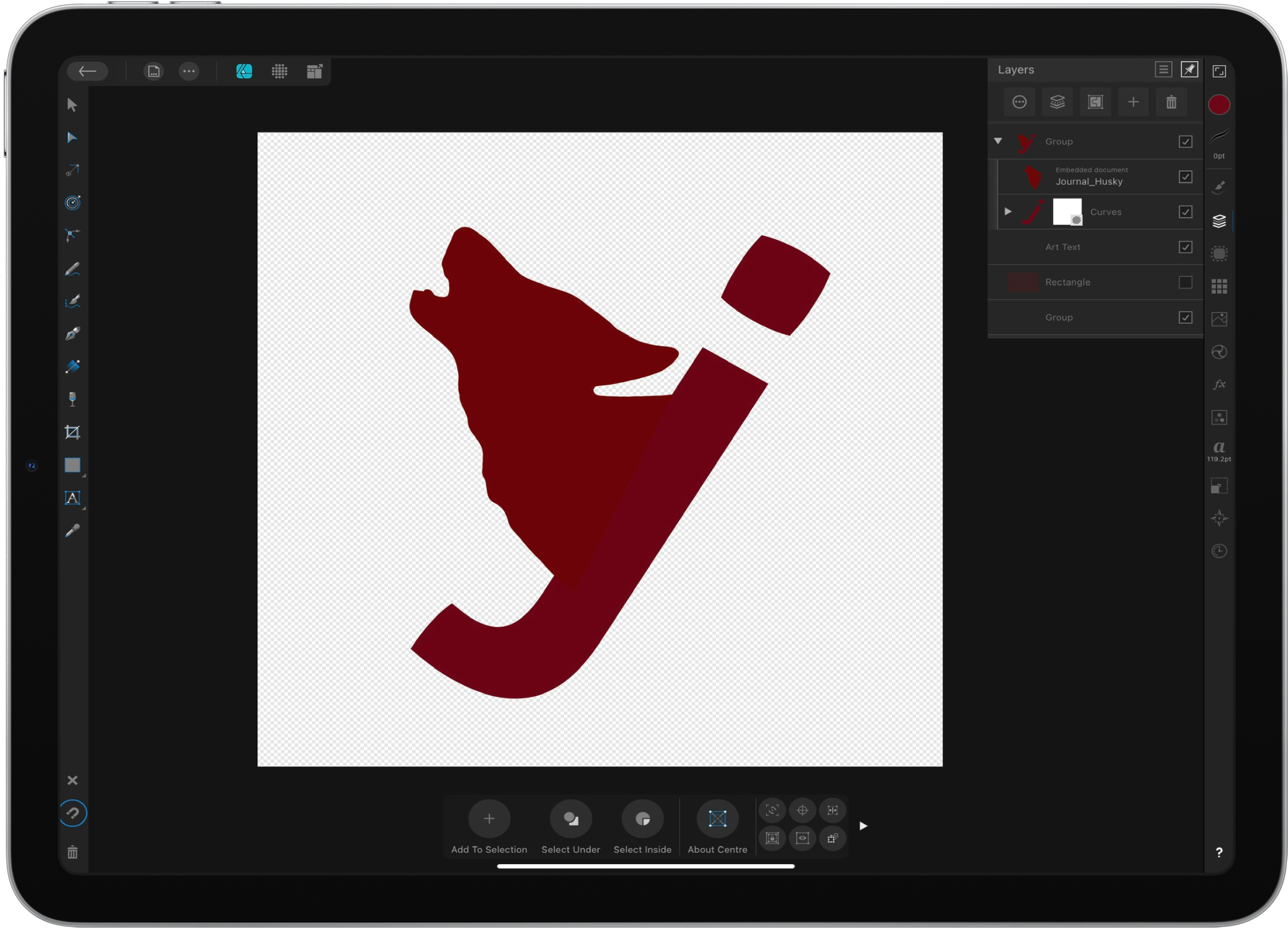
Affinity Designer brings Adobe Illustrator-level graphic design power to your iPad. Affinity Designer was created with the iPad in mind. The developers made custom gestures and an extensive catalogue of tutorials to introduce people to the app.
Like other design apps, Affinity designer offers layers, text blocks, shapes, and a host of powerful tools. I’m not an overly talented graphic designer myself, but for the one-time purchase price of $13.99, Affinity Designer is priced where anyone can jump into graphic design.
Affinity Photo
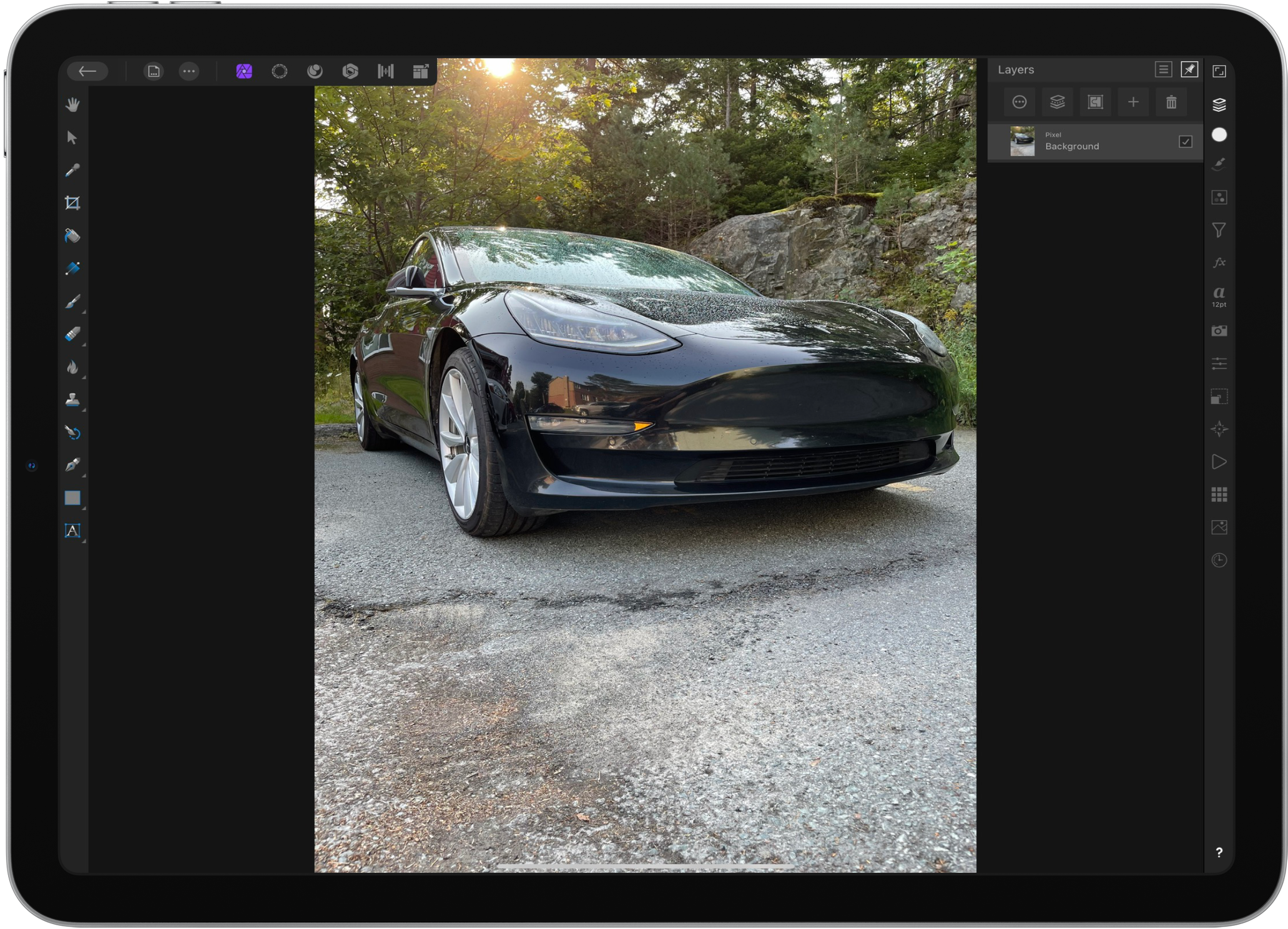
Like Affinity Designer, Affinity Photo is a powerful one-time purchase replacement for Adobe Photoshop. Affinity Photo offers many of the powerful photo editing tools you’d expect. Affinity Photo will likely fit the bill for professional photo editors looking for an iPad app to handle their workflow.
The app offers layers, cropping, text tools, and asset cloning. But, again, Affinity has priced its apps to be affordable. Affinity Photo is a one-time purchase of $13.99.
Pixelmator
![]()
If you’re looking for a more simple photo editing app Pixelmator is a great alternative. Pixelmator is available on iPhone and iPad. I find using the Apple Pencil gives you a remarkable degree of accuracy. In addition, Pixelmator offers one of the best healing tools I’ve ever used and some elegant photo effects like lighten, darken, clone, and sharpen.
Finally, I find Pixelmator is great if you’re out with your friends or on a trip and want to make some quick edits before posting the photo to social media. Pixelmator is a one-time purchase of $6.99.
Noir
Noir is a simple Safari extension that turns any website into a dark mode experience. I got frustrated during those late-night study sessions when a website didn’t remember I preferred dark mode or I got blinded by a white background. Noir fixes that frustration. The extension is available on iPad, iPhone, and macOS if you prefer dark mode. Noir is available in the App Store for a one-time purchase of $3.99.
Canva
Canva is a service that has wholly democratized graphic design. Canva offers design types for situations like making a poster, designing an Instagram post, or producing a flyer. Once you’ve selected a design, you may choose one of their many free templates. Then, customize that template with your own text, assets, and photos.
Finally, you can export the file to your photo library or files app when ready. The Canva app is available for free and offers a $16.99 per month pro subscription. The pro subscription gives you access to photos, videos, clip art, cloud storage, and additional editing tools.
Procreate
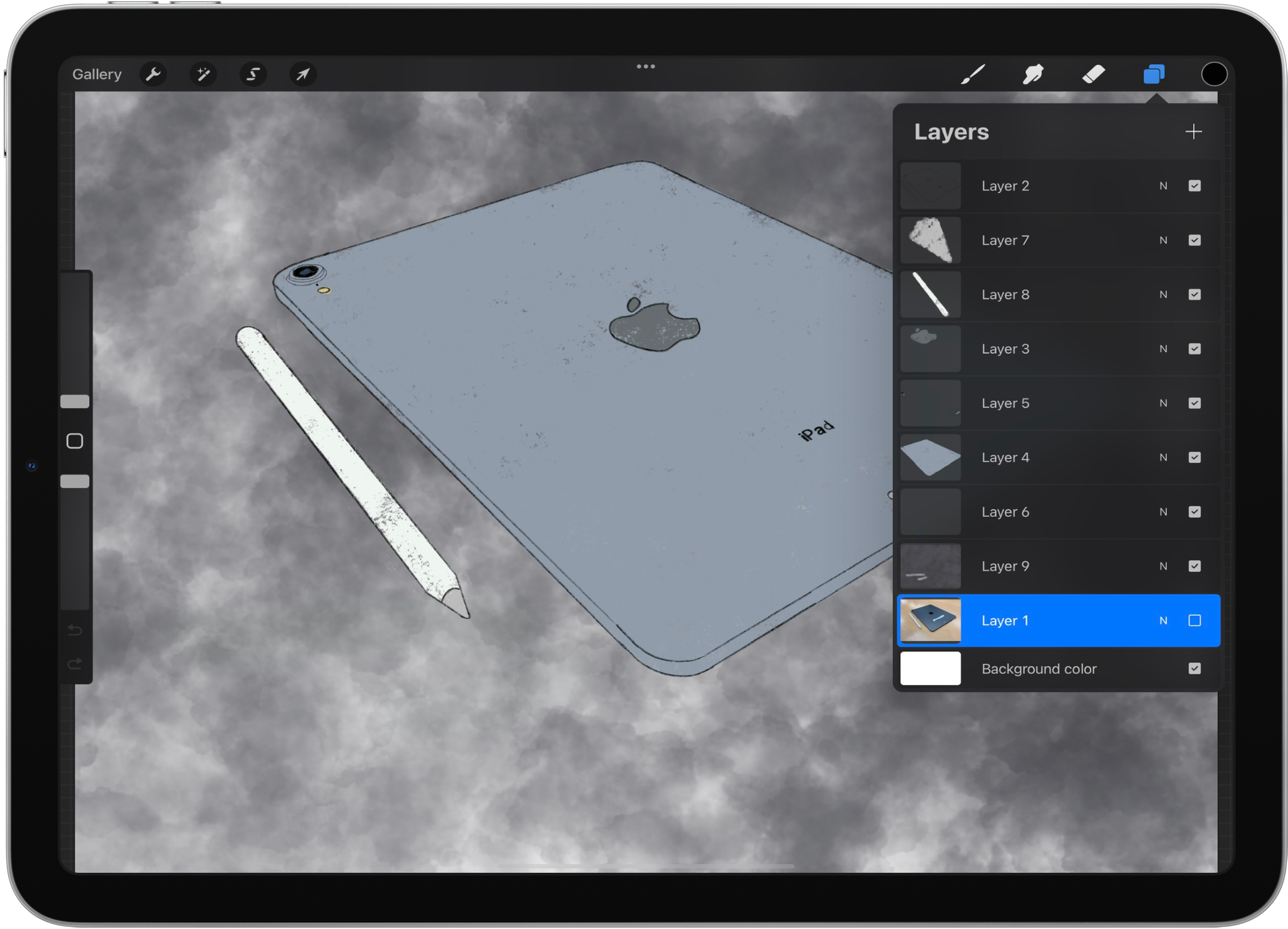 Procreate has to be the most popular digital art app on iPad. I was first introduced to Procreate when teaching art and design sessions at the Apple Store as a Creative Pro. People looking to move into digital art or use something other than a Wacom tablet get a fantastic experience with Procreate. Procreate offers a wide range of brushes and settings to match real-world textures. Brush categories range from sketching and calligraphy to spray paints and natural materials. Y
Procreate has to be the most popular digital art app on iPad. I was first introduced to Procreate when teaching art and design sessions at the Apple Store as a Creative Pro. People looking to move into digital art or use something other than a Wacom tablet get a fantastic experience with Procreate. Procreate offers a wide range of brushes and settings to match real-world textures. Brush categories range from sketching and calligraphy to spray paints and natural materials. Y
ou can even import community-made brushes from the internet. On the left side, you have sliders for brush size and opacity. Procreate was one of the first apps to take advantage of the additional RAM introduced to the one and two-terabyte M1 iPad Pros, allowing for up to 444 layers. Priced at $13.99, Procreate is a steal for professionals and hobbyists alike.
For all the latest Technology News Click Here
For the latest news and updates, follow us on Google News.
