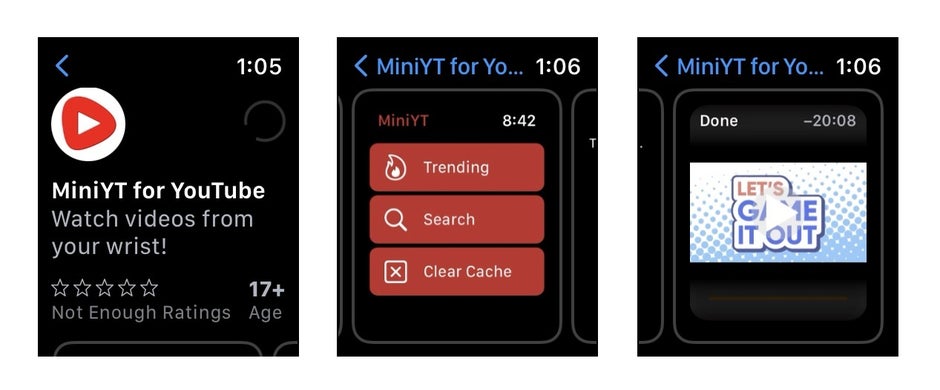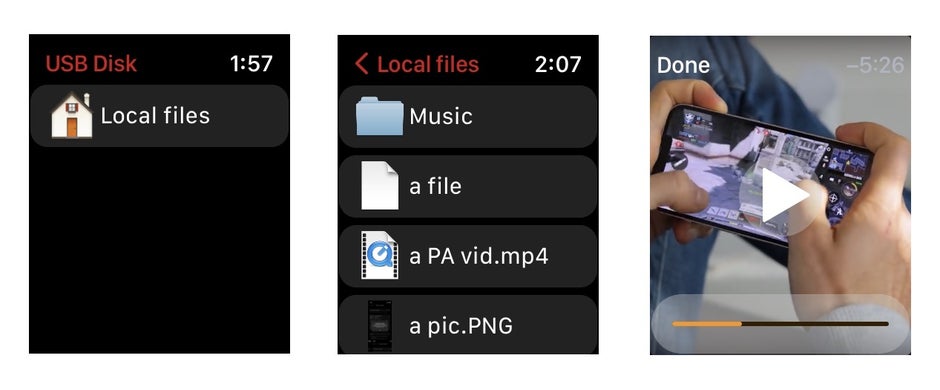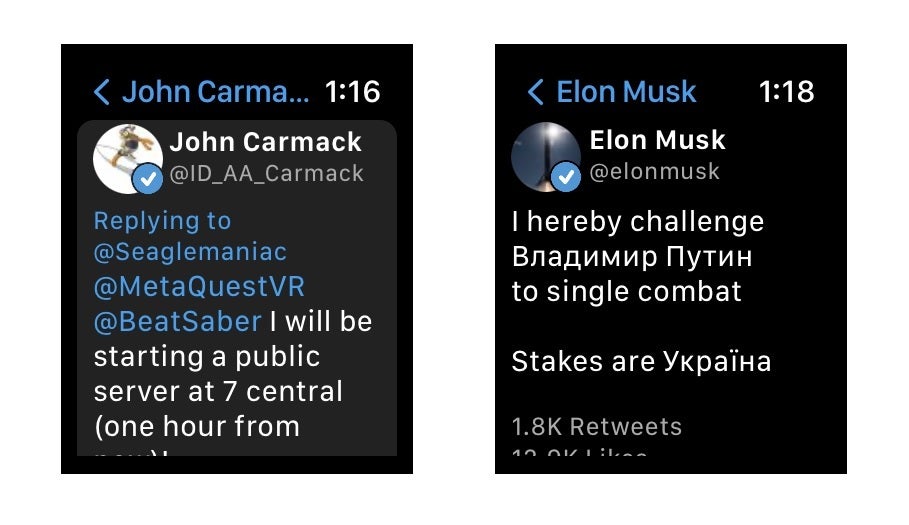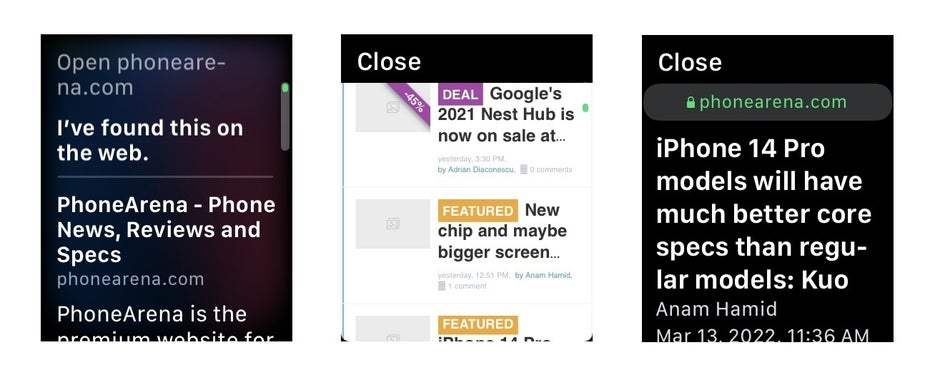4 crazy things I did with Apple Watch Series 7 that Apple didn’t want me to (and so can you!)
I’m not a conventional smartwatch user, or a conventional anything user. iPads, Android tablets, smartwatches – they’re usually made with a focused purpose, but have the potential to do more than their maker intended. And finding what that is and actually doing it is exciting to me.
So I got the latest Apple Watch Series 7 Nike edition mostly to use it for what Apple intended – tracking my workouts, sleep and overall health… That ECG and Blood Oxygen tracking is pretty helpful for someone with anemia like myself. So far, so good.
But I spent what I consider a lot of money for this device, so as usual, I want to push it – surely it can do more than fitness tracking, Siri and phone notifications, right?
Apple is pretty serious about limiting its devices, so users can’t go doing more than the company intended for them, but hey – I managed to run Windows 95 on an iPad and Linux on an Android tablet, without jailbreaking them, or anything frowned upon like that.
So the Apple Watch shouldn’t be an obstacle, especially since there’s an App Store for it, and plenty of developers who have published apps that push the hardware to its limits, doing the niche things that I want to try out.
So here are my top 4 crazy things that I did with my Apple Watch, which you can easily do too, even though Apple didn’t intend for it. They might seem crazy or pointless, but when people ask why, my answer is always – why not? Let’s go!
Watching YouTube videos on Apple Watch
Earlier this year I wrote an article called “Full Android on a smartwatch: ridiculous or awesome?”
Feel free to check it out, but basically I bought a smartwatch running full Android just to see what that would be like, and yeah – it was ridiculous. However, that was a cheapo no-brand smartwatch with poor battery life and even poorer performance.
So even though I did manage to run YouTube on it, its circular display and literally minutes-long battery life rendered it pointless. Even more pointless than the act of playing YouTube on a tiny display already was.
Anyway, now I’ve got Apple’s latest and greatest Apple Watch Series 7. Its battery life isn’t going to blow anyone away, but it comfortably lasts a day. Its performance – very good.
Now in case you’ve never used an Apple Watch or even read about it before – it uses both Bluetooth and WiFi or cellular to connect to your iPhone and the internet, it has an App Store with third party YouTube apps, and it has a speaker, through which it can play sound. So it’s a win, right? We have the necessary things to play YouTube on it.
You’ll have to buy an Apple Watch app called MiniYT, though. There’s no free method to watch YouTube videos that I’ve discovered, but hey – it’s a pretty painless way to watch videos on your wrist! Say you’re doing chores around the house and want to listen to a podcast…
Or you’re in the bathroom doing your morning business, but you forgot your smartphone – heavens! Don’t tell me you’ll just sit there and stare at the wall like it’s the 40s – quickly, use your Apple Watch and pull up some fun video to watch!
Get a “Files” app: Store and playback videos, music and other files directly on the Apple Watch
If you’re an iPad or iPhone enthusiast, you were probably pretty excited when Apple finally released a Files app for those devices. Finally – actual file management! Like the Windows Explorer app or Finder on MacOS, you can create folders, store and move files around, share, rename or archive them, and even playback many different formats. Good stuff!
Well, unsurprisingly, there’s no Files app for the Apple Watch. But I ain’t taking that! Even ancient iPods from when I was in my early teens could be used for USB storage. You could store all of your files – music, vids, even homework on them. So how come this new Apple device doesn’t offer such functionality, as niche as it may be nowadays?
Once again, I found an app for that. It took a bit of searching, but here’s the name of the app I found best, and it’s free too – USB Disk SE.
With this handy app you can transfer your iPhone or iPad files directly onto the Apple Watch. Then open USB Disk SE on the Apple Watch and voila – your vids, music, PDF documents, whatever else type of file you need – is right there – always with you, always on your wrist.
You can even playback MP4 videos right from that app on the watch, or read said text files, or play the music files… Again – niche, but I love it!
Browsing Reddit, Twitter and Instagram right from the Apple Watch
As ridiculous as you may think watching videos on the Apple Watch is, browsing social media is even more clunky, but if it can be done – I’ll do it, and so can you!
To browse Reddit from your wrist I recommend an app called Lollybot. You log into your Reddit account and there they are – all of your favorite subreddits and recent threads. Don’t expect videos to work, or even images to be readable, but for text-only subreddits this is great.
To browse Twitter on the Apple Watch I ended up using an app appropriately called Chirp. It’s free (aside from some “Pro” features like messaging), and actually not a bad experience – you can like, retweet, follow and unfollow people, see the latest tweets from those you follow, and more. Even videos manage to load and run just fine on this app, which – trust me – seems to be a rarity with many such Apple Watch apps.
Instagram from your Apple Watch is also possible via third-party apps, with Lens seemingly being the most popular option out of the many. Scrolling feeds with that Apple Watch crown is pretty satisfying, and the experience here is pretty similar to that Twitter app I mentioned earlier. Not optimal, but cool!
It’s also worth noting that there’s actually a first-party Facebook Messenger app for the Apple Watch, for a change. So messaging from your wrist is a thing.
Using the “hidden” web browser on Apple Watch (via Siri)
Like everything else we covered, Apple didn’t include Safari, or any web browser on the Apple Watch, so we have to find our own way to access websites from our wrists.Now, there are some web browser apps on the App Store, but what I’d recommend here is what worked best for me – and that is – using the “hidden Apple Watch web browser”. No need to download anything.
Basically, summon Siri on your Apple Watch and say something like “open PhoneArena.com”. The smart assistant will reply with “I’ve found this on the web.” with a link to the website. Just scroll down to it, press it (“Open Page”) and there we go browsing PhoneArena.com right on the Apple Watch. You can open articles, move around, read as much as you want to – until you close this window, you can use it.
However, as you might have noticed from the screenshots above, don’t expect images or any videos to show up. This “hidden” Apple Watch browser will show text only in most cases, usually with a black background. Now that’s understandable – it’s easier to read websites on your wrist if the Apple Watch formats them in the best possible way for that tiny screen.
In any case – worry not – if you ever need a website opened in order to read something, just ask Siri to do it – it will often suggest opening a browser window. So – web browning on your wrist!
Do you have Apple Watch tricks of your own?
And that’s pretty much it – I had quite a bit of fun with the Apple Watch Series 7 by using it for things Apple didn’t really intend for. It’s a nice little wrist computer that can do more than you may have expected, even if it’s not exactly practical. But the lack of practicality or sense, even, never stops a tech enthusiast!
Have you ever done something unusual with your Apple Watch that you’d like to share? Do you know niche tricks most people aren’t aware of? Share them with us in the comments!
For all the latest Technology News Click Here
For the latest news and updates, follow us on Google News.