Be among first to preview Windows 11, how to enroll for Windows Insider Program
Windows 11 is now official. The latest version of Microsoft’s operating system for laptops and PCs is likely to start rolling out later this year as a free upgrade to all the compatible Windows 10 PCs. The operating system is now available as a part of Windows Insider Program and can be installed on any laptop or PC via Dev channel or Beta Channel. Users need to enroll into the Dev Channel for the same.
Enrolling via Dev channel: What you should know
But, before going ahead with other details, it is important to understand that the Dev Channel is aimed at developers who want to build apps or test their apps and software with the new operating system for compatibility and other similar issues. Windows 11 on Dev Channel is the earliest build of the operating system and may have stability issues and other rough edges. So ensure you take backup of all your data or at least the important work and settings before you enroll for this programme.
The Beta Channel is what Microsoft Recommends users to install on their system. According to the company, this channel is meant for early adopters. The builds here are more stable and have fewer bugs compared to the Dev channel.
This is followed by Release Preview Channel where the builds are more refined and almost near to the final release build.
Who can enroll for the programme and who cannot

How to enroll in Dev Channel
Now, that you have the basic idea about the Insider channels, let’s proceed with the steps.
Open Settings on your Windows-based computer and click on Update & Security
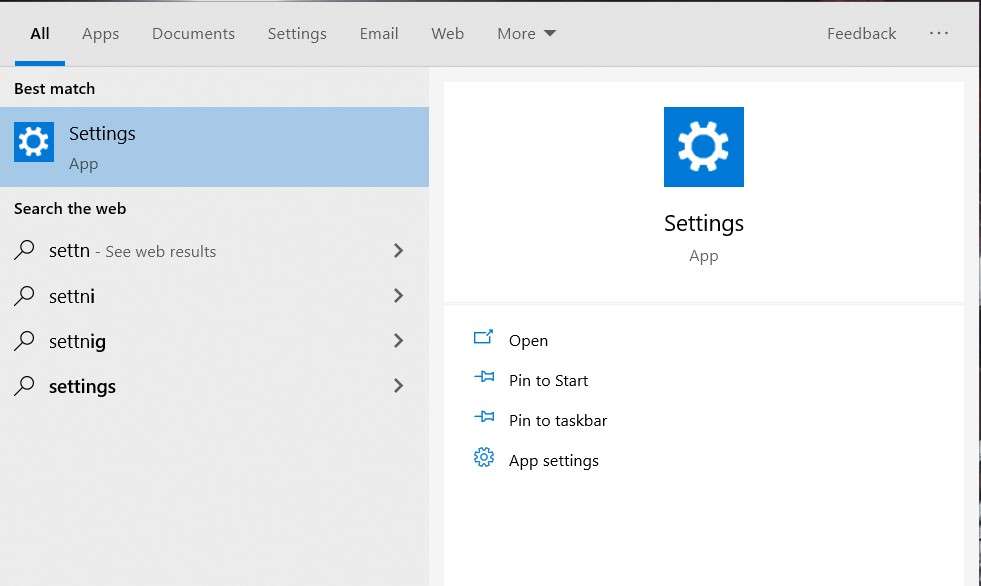
Look for Windows Insider Program option, usually the last option under Update & Security page
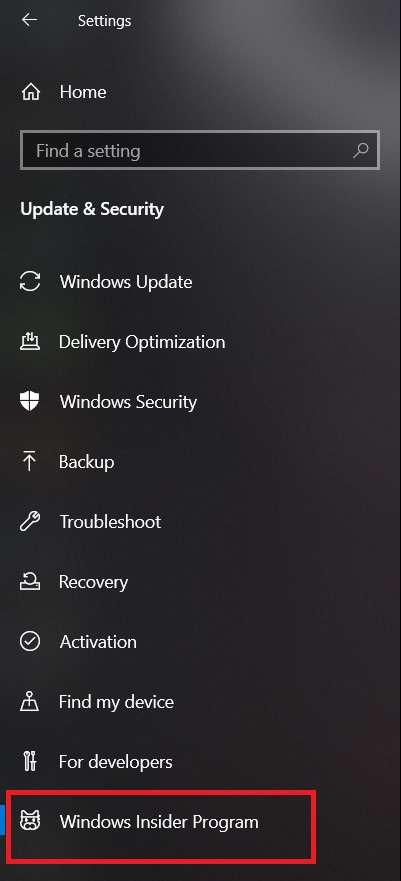
Now, tap on Get Started button on the right
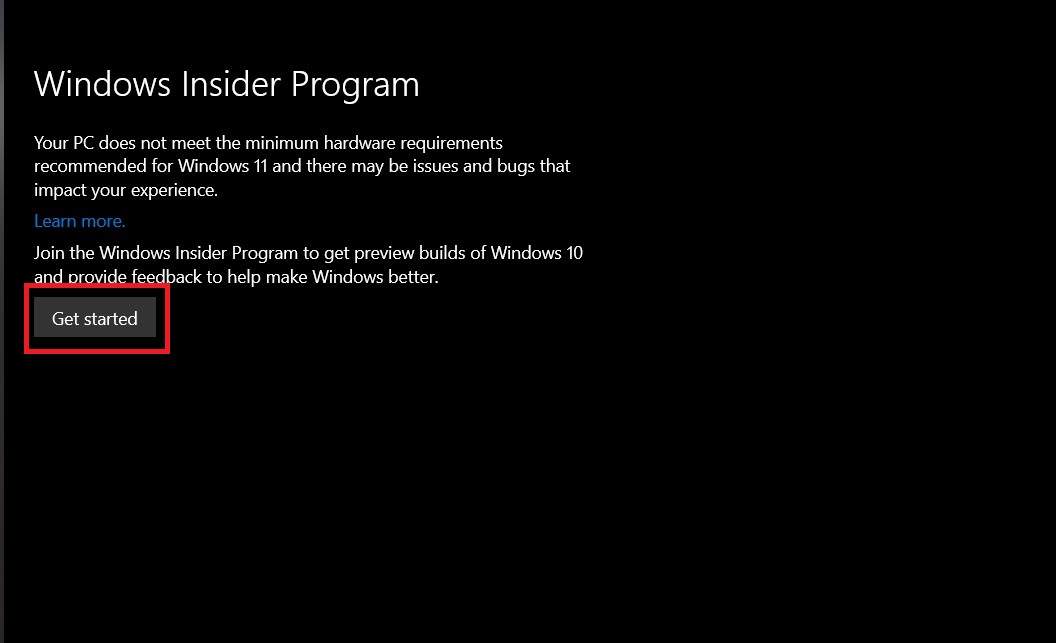
Click on Link an account from the popup window and choose the account which is registered with your system, tap Continue
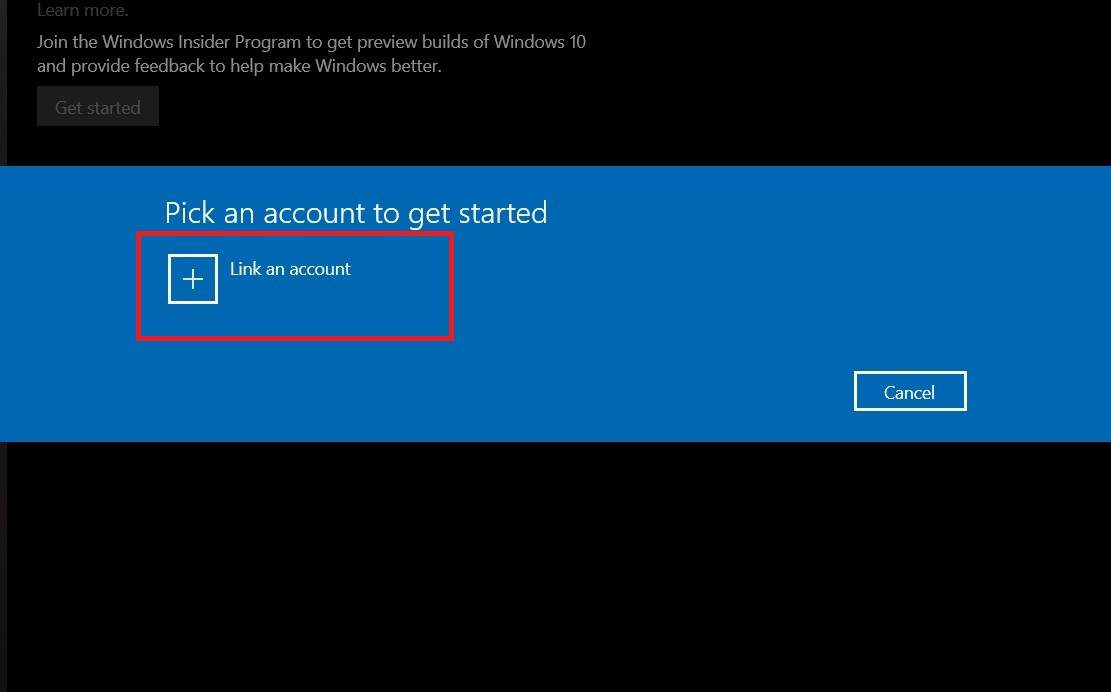
Here, you will need to select Dev Channel for earliest build of Windows 11 and tap Confirm
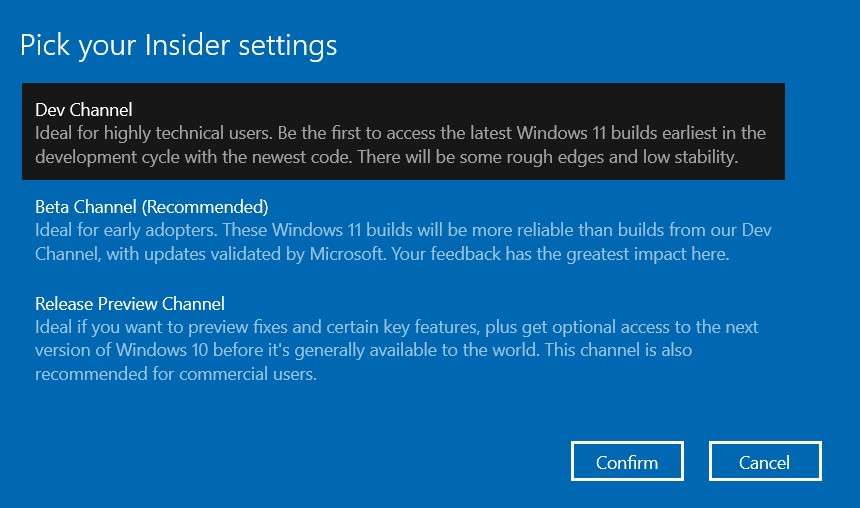
Once done, you will be enrolled into Windows 11 Insider Program
How to install Windows 11 developer build on your computer
Once the Windows 11 developer build is available under the Insider Program. You will receive a Windows update asking you to install the Windows 11 operating system. All you need to do is download the update and install it by following on-screen instructions.
You can also check for the update manually by heading to Settings > Update & Security > Windows Update, and clicking on the option ‘Check for Updates’.
FacebookTwitterLinkedin
For all the latest Technology News Click Here
For the latest news and updates, follow us on Google News.
