Best Android browsers in 2021
The best Android browsers permit you to customize your mobile web browsing to however you’d like it, just how the best Android phones let you fine-tune your home screen’s look and feel.
Now that Android 11 has been released, it’s a great opportunity to switch your phone’s default browser to one of the more private, or faster, alternatives. You might end up with a better browser experience.
To be fair, we still consider Google Chrome to be the best Android browser, for several reasons. But others put more emphasis on speed, privacy or readability, with a couple going so far as to offer their own VPNs.
Many, including Chrome, also offer syncing with the desktop version of the browser to carry open tabs over to mobile, password managers to increase security and a dark mode for evenings and other low-light situations.
There’s probably an ideal Chrome browser for your needs and preferences. Here are the best Android browsers we’ve had a chance to test and use.
What are the best Android browsers?
We tested nearly a dozen different Android browsers, but Google Chrome still came out on top as the best all-around choice. Fortunately, it’s the default browser on most Android phones.
Chrome syncs well between its mobile and desktop versions, offers secure data storage for credit-card numbers and other sensitive items, saves your passwords and blocks pop-up ads and malicious ads.
Likewise, Firefox, Brave, Opera, Vivaldi and Microsoft Edge all sync across platforms and deliver lots of useful features. Opera compresses data to save on your cellular plan and load pages more quickly, and also offers a browser-based VPN for more private browsing. Edge lets you quickly organize information and finds shopping deals for you (if you’re in the U.S.)
Vivaldi packs in a QR-code reader and note-taking applet and captures full web pages. Brave emphasizes privacy, blocking all third-party ads and trackers and making the DuckDuckGo search engine the default.
And Firefox is in a class of its own, offering a huge number of browser extensions and nearly infinite customization, as well as a picture-in-picture mode and a detachable search widget.
Speaking of DuckDuckGo, it too has an Android browser, which doesn’t track you at all and automatically ramps up all web connections to the highest security possible.
The best Android browsers
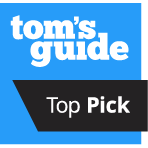
If you’ve made your peace with living in the Google ecosystem and you believe you’ve benefited from the company knowing everything about your online life, then it’s hard to justify avoiding the default browser on most Android devices.
Chrome is the obvious choice for mobile browsing, particularly if you already use the desktop version.
Syncing between mobile and desktop editions of Chrome is helpful, giving you the option to access passwords you’ve stored in Chrome (provided you don’t use one of the best password managers, that is). As the dominant browser on the market, Chrome is also the most reliable option, as every web developer considers Google’s browser when building a website.
Chrome offers extensive additional features such as secure storage for payment methods, a data-saver mode, automatic translation of dozens of languages, a malicious-ad blocker and a pop-up blocker.
This doesn’t quite match the abundance of features that you can get with Firefox or Opera, but Chrome definitely ticks most of the mission-critical boxes. A recent update to Chrome added the ability to detect when you’re using a compromised password as well as enhanced safe browsing.
If you want a glimpse at what’s coming soon to Chrome, or you want to test out some features that may never make it to the main Chrome browser, there are three additional Chrome apps starting with Chrome Beta, then Chrome Dev and finally, Chrome Canary.
Each step down is trading in a bit of reliability, so you will likely want to turn to the traditional Chrome Browser for vital tasks. But it’s fun to try out upcoming features currently working their way through Chrome’s development cycle.
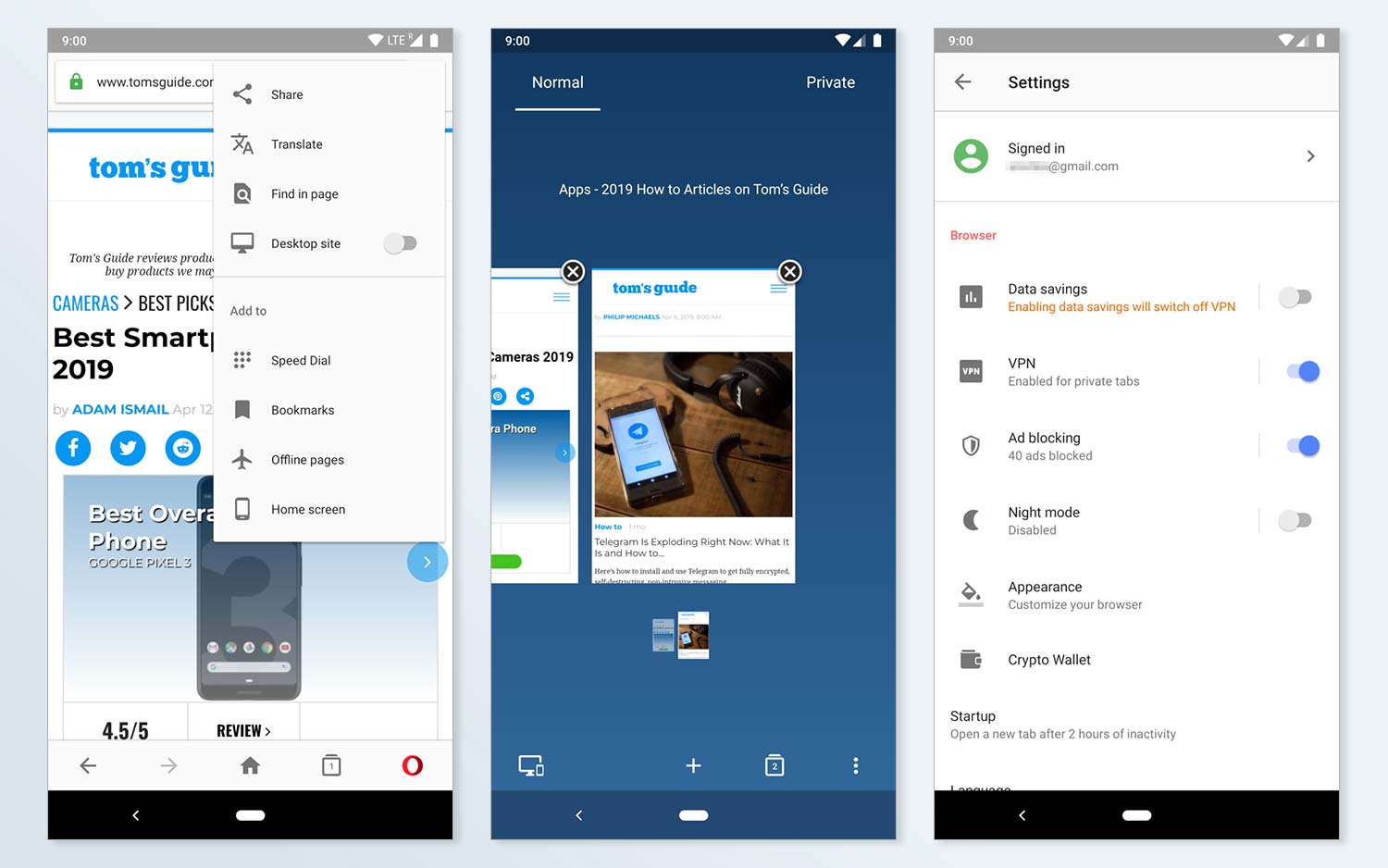
Opera is another mobile browser with a desktop counterpart that boasts all the benefits for users of both versions.
Opera stands out from the rest of the best Android browsers with a data-saver mode that compresses videos as well as standard web pages. As a result, pages load faster thanks to the reduced data, and if you don’t have one of the best unlimited data plans, you won’t burn through your monthly data allotment as quickly.
Opera also offers a built-in free VPN-like feature that gives you a virtual IP address, although notably, you can’t use both the VPN feature and data-saver mode in tandem. (Technically, the “VPN” is a proxy service for the Opera browser app only. To encrypt other apps’ communications, you’ll need one of the best Android VPN apps.)
Even with its many features, Opera was one of the fastest browsers that I tested, with only Chrome consistently outperforming it. One slight frustration with Opera is its convoluted interface: You may be distracted by the menus at both the top and bottom of the screen.
Opera also offers a few variants of its browser. Opera Mini is focused on the data-saving side of things, while Opera Touch is geared toward a one-handed browsing experience.
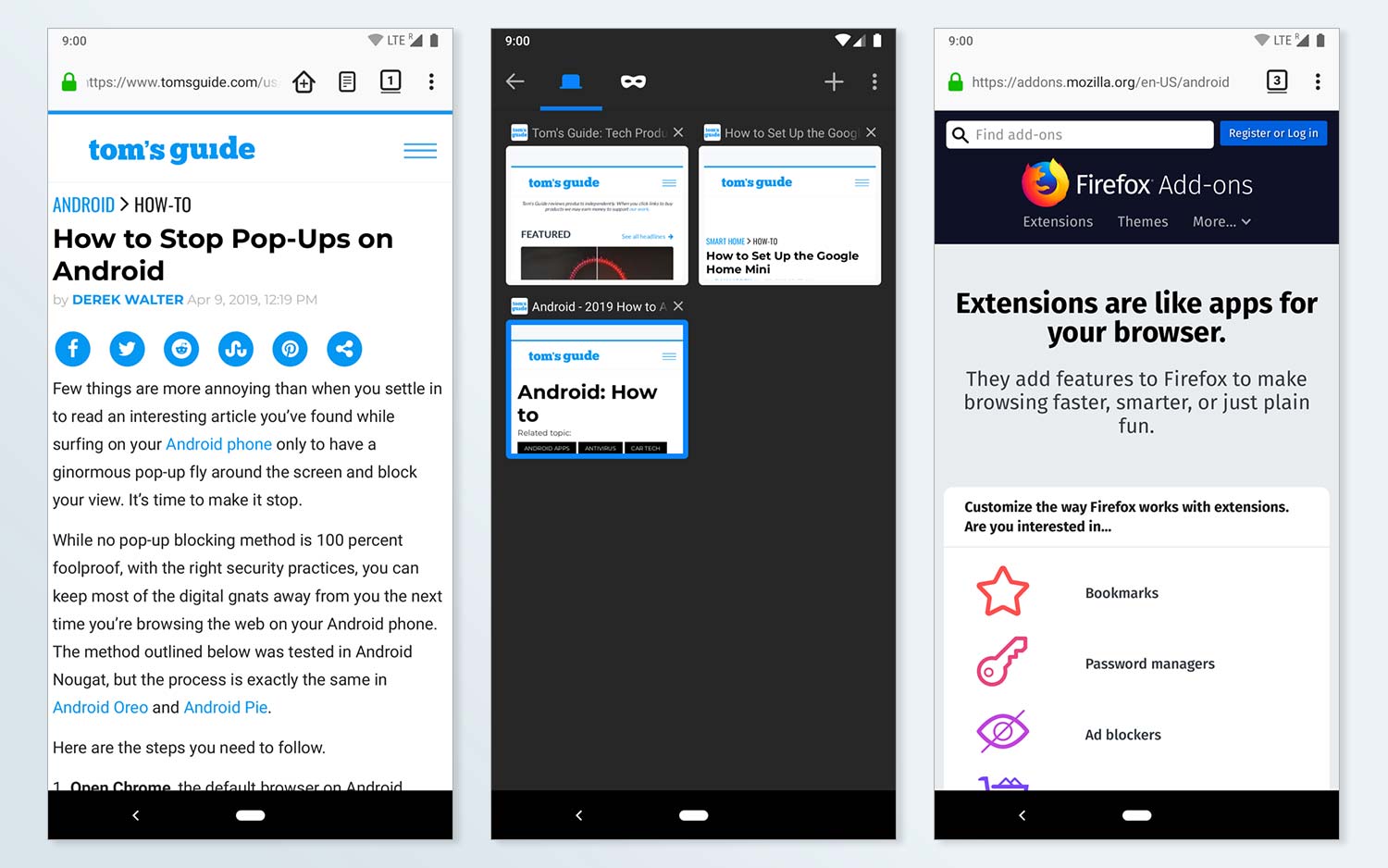
As with Google Chrome, there’s a strong incentive to carry over Firefox to your Android phone if that’s the browser in which you do the majority of your desktop browsing. Your passwords, history and bookmarks will sync if you create a Firefox account and sign into it on all your devices.
For better or for worse, you can customize Firefox to an astounding degree, with different themes and extensions that can tweak just about every aspect of the browser.
If you are the sort of person who wants to decide how the tabs display in your browser, what color everything should be and exactly which features you want accessible, then Firefox is for you. If that sounds like a nightmare, however, you should look elsewhere, as even a basic setup of Firefox warrants some tweaking.
Firefox fans who are particularly security-conscious should take a look at the newer Firefox Focus. It drops some of the functionality of its elder sibling in favor of privacy protection.
In fact, a recent Firefox update brought over the Firefox Focus feature to always open links in a private tab. Alternatively, there are more experimental versions of Firefox, Firefox for Android Beta and Firefox Nightly for Developers. There’s also a separate app for a VPN run by Firefox parent company Mozilla, although the VPN costs $5 a month.
Speaking of that Firefox update, the browser now has a dark mode and a grid view for open tabs. The URL bar has been moved down to the bottom of the screen, which Firefox did to accommodate larger phones. (You can move the bar back to the top if you prefer.) A new Collections feature lets you organize and save websites, which should help with research projects.
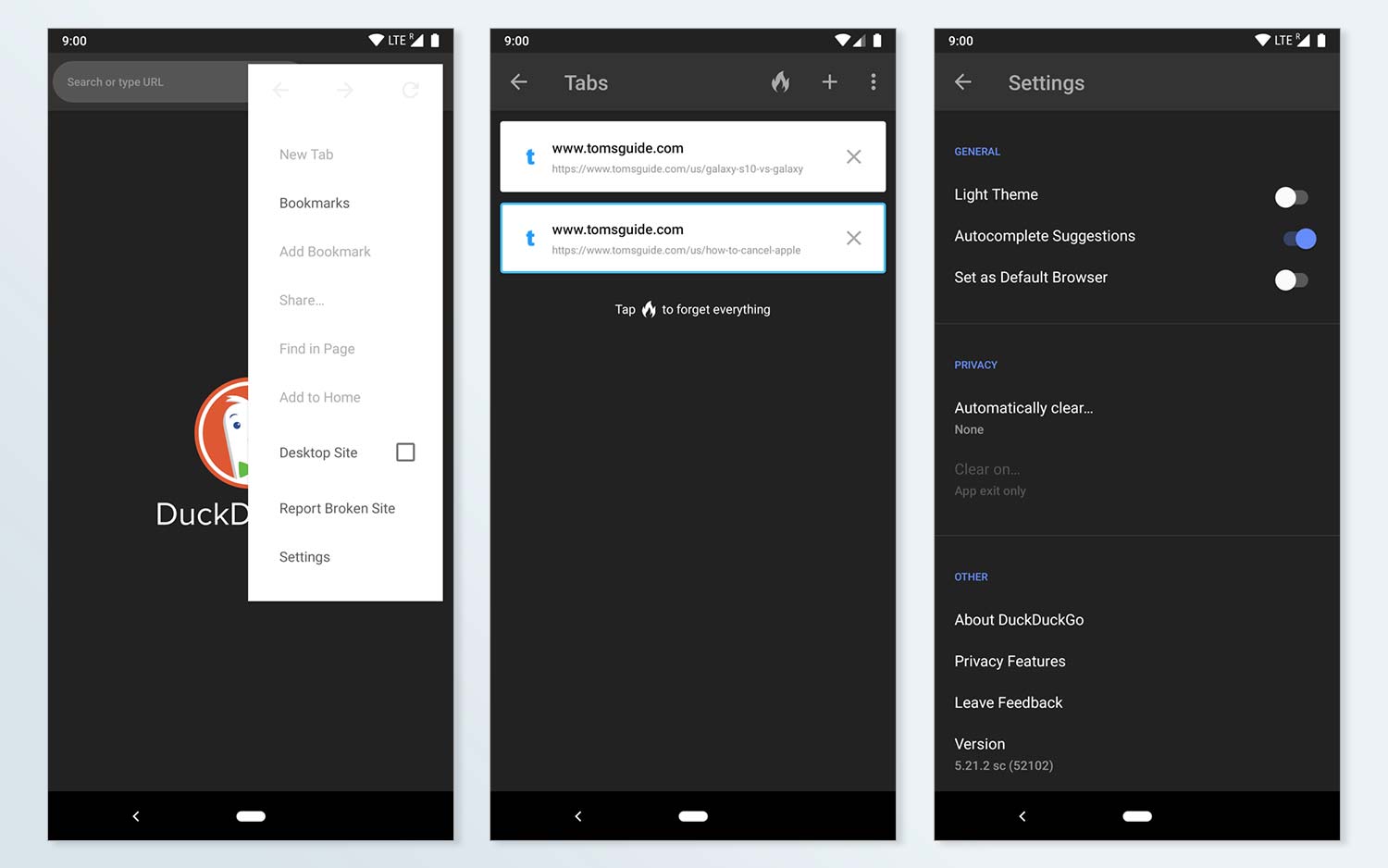
DuckDuckGo doesn’t have all of the bells and whistles of the rest of the best Android browsers. But it makes up for it with its singular focus on keeping your activities private. A button to the right of the address/search bar will wipe all your tabs and browsing history at any moment with a tap.
DuckDuckGo also eliminates any ad-trackers that may be trying to follow you around the web and automatically will default to the highest encryption available on the site you are visiting.
While the browser itself isn’t reporting any of your activity back to the DuckDuckGo search engine, this still falls short of a full VPN. If you are looking to keep your activity secure from even your carrier or the Wi-Fi network you are connected to, then you will need a separate VPN app for that purpose. (You can check out our list of the best VPN services if you’re looking for a VPN.)
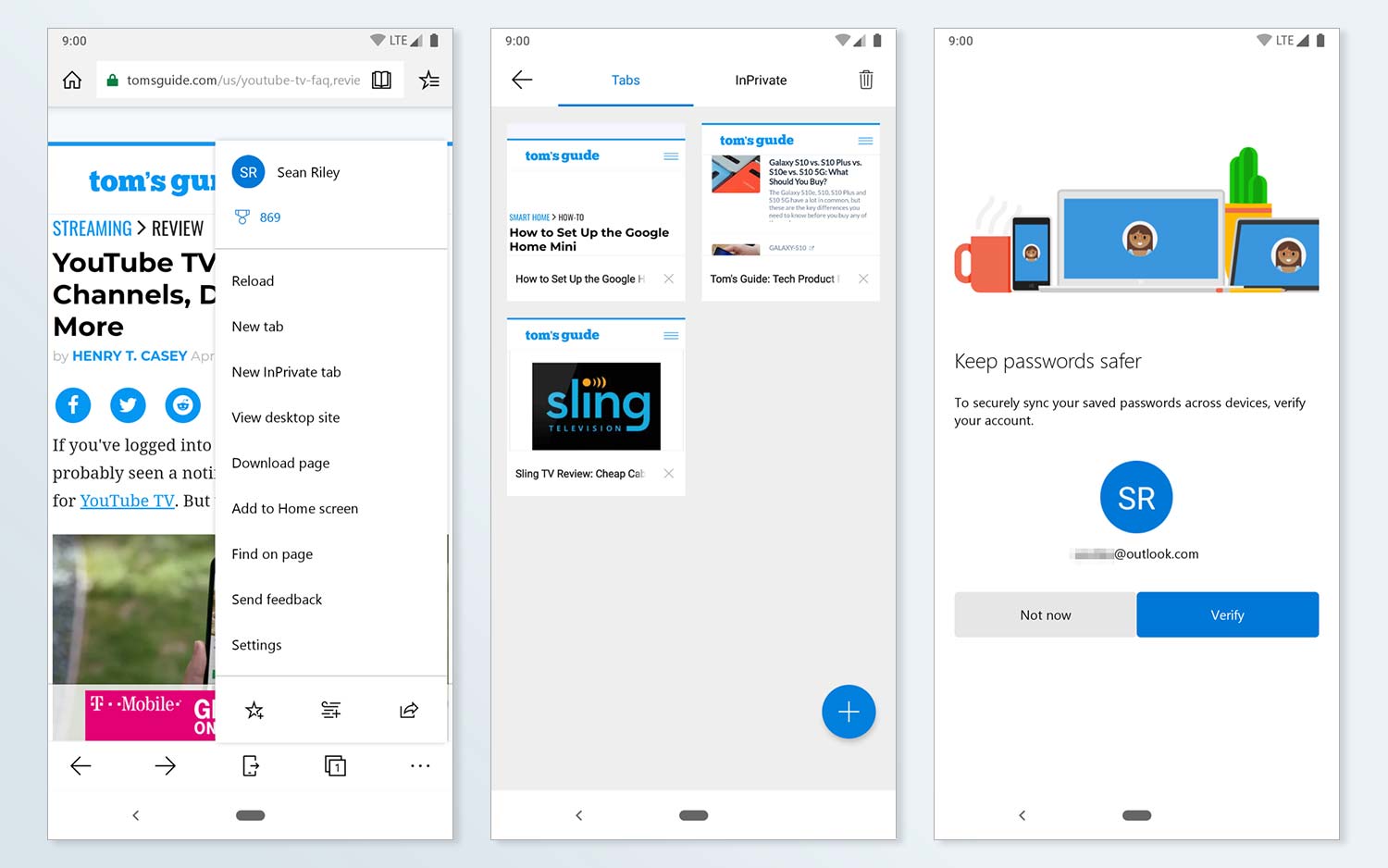
Microsoft finally got its act together and has delivered a compelling modern (Chromium-based) browser in the form of Edge. While the Android version hasn’t undergone the major revamp that the desktop browser just went through, it’s still a decent option that syncs up with your Microsoft account.
Microsoft Edge lacks extension support, but it does offer a number of extras that are sometimes extension-based in other apps, such as an ad blocker, translation services, password manager, tracking blocker, price checker and something called NewsGuard. That latter feature assesses news websites based on their “journalistic standards of credibility and transparency.”
Edge’s reading-list feature is quite well done, as it delivers the full page rather than an abbreviated or text-only version of an article. If you prefer a more text-focused version of a page, just tap the book icon in the address bar for a clean reading view.
Unlike the desktop version of Edge, the mobile browser lets you swap out the default search engine easily, so you can use Google search instead Bing in your Microsoft browser.
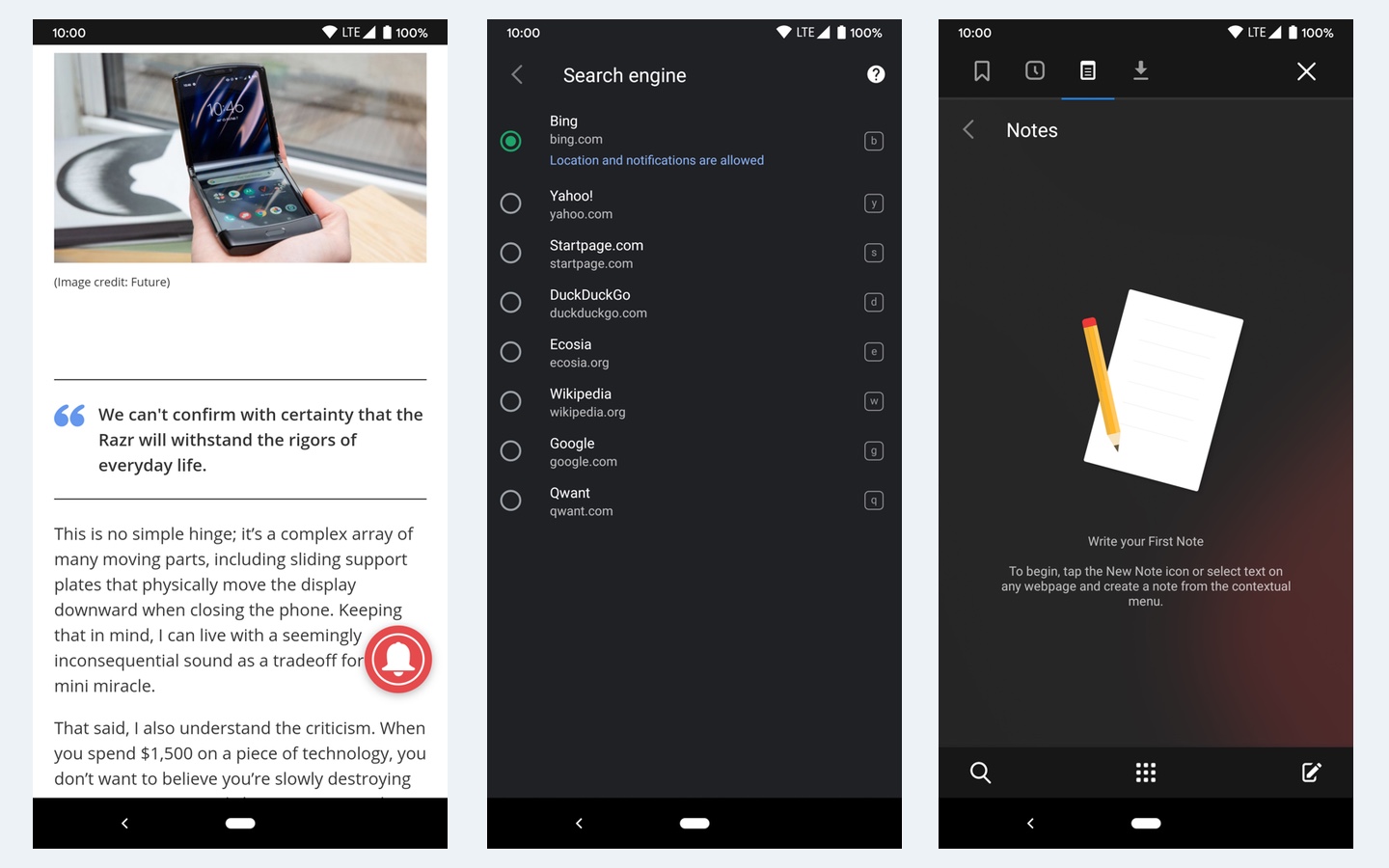
The Vivaldi desktop browser offers extensive customization options, but its Android counterpart is more focused on delivering unique features.
Vivaldi’s Speed Dial is your main view, which is a visually appealing and easy-to-use quick launcher for bookmarks.
When conducting online research, you may appreciate the built-in rich text Notes tab, the native full page screen capture, and the Clone tab option which pulls up a duplicate of your current tab to avoid losing it. There’s even a QR code reader to take you to websites without having to open a dedicated barcode-reading app.
Regardless of your default search engine, you can do a quick switch to another search tool — eight popular options are supported — by just typing the first letter of its name in the address bar before your search.
Vivaldi’s overall performance was quick, though I would often see the placeholder for an image or whitespace for a video or ad as I scrolled, even a minute or more after I loaded a longer article. While I certainly appreciate this preference for delivering the text as quickly as possible, but waiting until I scroll to load the rest of the page’s content is taking this too far and ultimately a worse experience.
While it lacks extension support or more powerful ad-blocking features found in some of the other best Android browsers, Vivaldi offers a compelling feature set that I hope to see its developers continue to build upon.
Since I last tested the browser, an update has added support for custom ad-blocking lists, and you can now move the address and tab bars to the bottom of your screen if that’s how you roll.
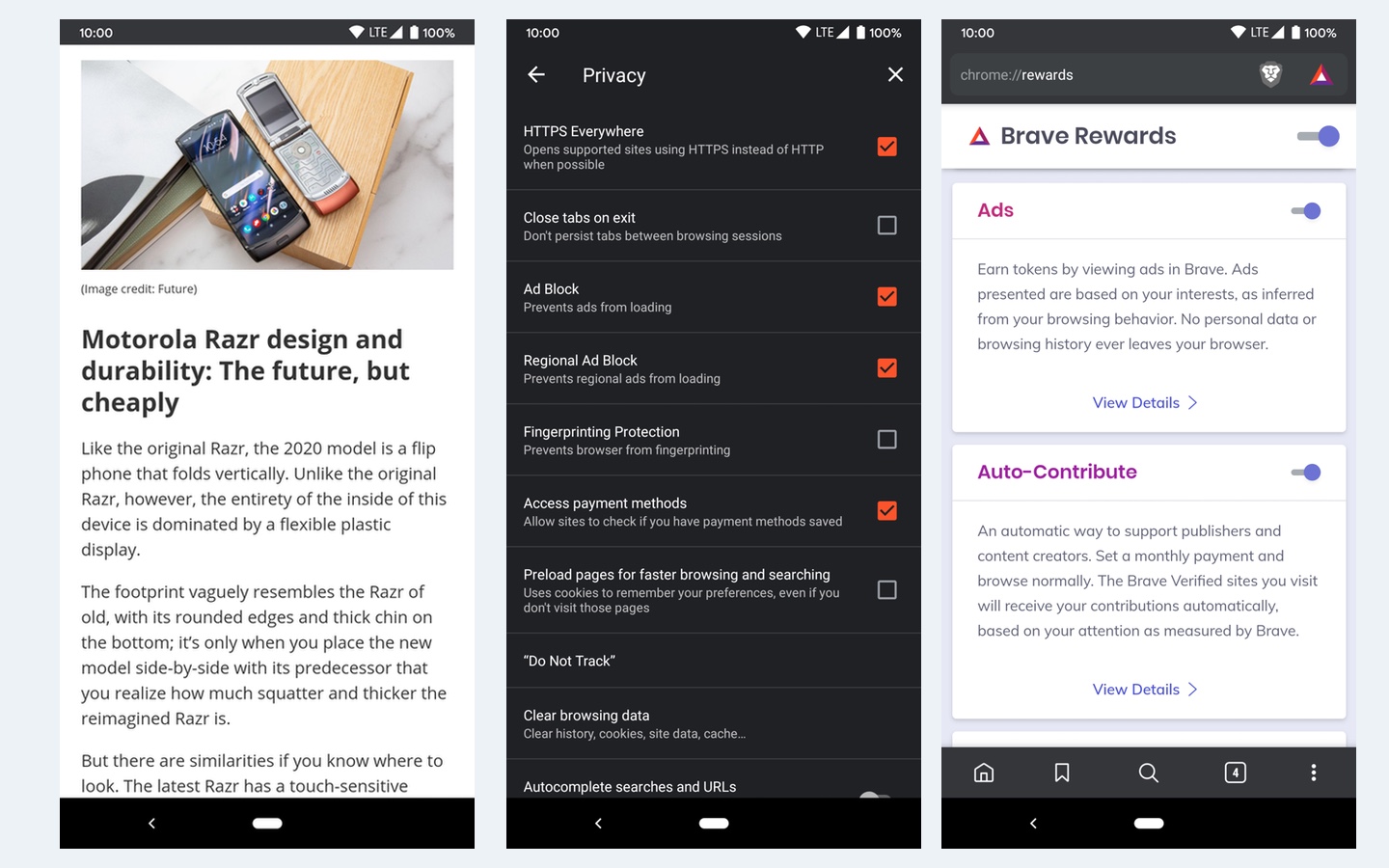
Brave was one of the first browsers to offer a built-in mobile ad blocker, which is on by default. The browser provides users with the ability to pay websites for their content using the company’s Basic Attention Token (BAT) system, and the privacy-minded DuckDuckGo is the default search engine.
I found that that only a few sites that I read regularly were registered with Brave’s BAT tokens, but this will obviously vary greatly from user to user. There’s no official list of Brave publishers, but a small checkmark appears on the Brave logo in the upper-right corner of the browser when you are on a supported site.
The browser itself covers all of the basics and adds a couple of nice touches, such as the ability to set different preferred search engines on standard versus private tabs and some fairly granular privacy settings.
As far as browsing goes, the initial load times on Brave are comparable to our other top options, which is odd given that Brave strips out ads and trackers which should in theory be slow components to load.
Despite the claimed “estimated time saved” on the home screen for the app, I found no perceptible advantage even on sites with extensive ads and trackers.
If you use the Brave desktop browser, you’ll no doubt enjoy the Android version as well, as it will sync over your content and carries over your Brave Rewards. (In fact, a recent update looked to bolster Brave’s syncing features.)
As a standalone option, though, there’s little to recommend Brave over the other best Android browsers higher on this list.

Editor’s note: The Flynx app has not been updated in Google Play since April 2017, and reports online indicate that it may have been abandoned by the developer. We tried to ask the developer to clarify the situation, but our email message bounced and the developer’s website does not load properly. Use Flynx at your own risk.
Flynx is a very competent Android browser with one interesting trick up its sleeve: When you click a link in Flynx, rather than immediately taking over your screen with a still-loading browser, the link opens in a bubble off to the side of your screen. When you are ready to read it, you simply tap on the bubble, and it will expand to a full-screen window.
This may sound like a small thing, but if you’re conducting research or engaging in browsing where you have to open multiple tabs, Flynx’s approach lets you continue reading the original article or source.
I find this to be an excellent time-saver when I’m juggling a large volume of tabs in my mobile browser. Flynx also offers a quick add to its offline reading function by simply double-tapping any link.
Flynx really can’t serve as the sole browser on an Android device for a couple of reasons. Because the app specializes as a link-opening and read-it-later tool, there isn’t an address bar or even an option to just launch into the browser without clicking a link.
Beyond that, the app will simply fail to render a web page properly on occasion, though it’s not a constant problem; still, Flynx offers the ability to open the page in a designated fallback browser you can select in settings.

Puffin Web Browser is focused on speed, security and privacy, sending encrypted data to its data centers in the U.S. That’s a potential downside to users in other countries, as your browser’s geolocation will show up as the U.S., potentially blocking you from some local content. (Puffin’s Google Play page notes that the browser is blocked in China, Saudi Arabia and the United Arab Emirates.)
The other big downside is that since we originally wrote this review, Puffin has added a daily usage-time limit for free users. Hit that unspecified mark, and you’re done for the day.
It also now has an unremovable ad banner on the bottom of the page, and online user reviews indicate that it makes you watch video ads several times an hour before you can continue to access the content you want. Due to these unwelcome addition, we’re going to downgrade our rating for Puffin.
When testing Puffin, I occasionally lost connection with the Puffin servers. A handful of times over the course of a day, I would see a “reconnecting” message across the top of my phone’s display for 3 to 5 seconds.
Even with that drawback, the upsides of a built-in VPN, data saving on most content, faster page load times and Flash support are going to be worth it for some users who are willing to pay for the Pro subscription.
Puffin’s free version requires that you agree to always-on location tracking. The company indicates this data is anonymized and used with third-parties to improve relevancy of ads, maps and search results.
If you don’t want to grant that permission or just want to get rid of the ads, you can buy a subscription to Puffin Browser Pro for 99 cents a month or $9.99 per year.
While it doesn’t have as deep a feature set as some of the other best Android browsers, Puffin does have some clever touches.
I really enjoyed the gesture support in full-screen videos that lets you scrub through the timeline and adjust volume and brightness without interfering with playback. And while it’s not widely useful, the virtual trackpad and gamepad that you can pull up as an overlay on the browser are perfect for some tasks.
How to choose the best Android browser for you
For most people, the best Android browser will be the one that comes pre-installed on their phones. If you have no beefs with Google’s Chrome when you’re surfing the web on your smartphone, you should keep using that browser and not really sweat having to track down another option.
However, if you don’t use Chrome on your desktop browser, you may find it more productive to switch to the mobile version of the browser you do use. Opera, Firefox and Microsoft Edge all have versions for Android, and they’re worth exploring if those are your desktop browsers of choice.
You’ll also want to consider privacy and ad-blocking features when deciding between the best Android browsers. Many of the mainstream browsers offer some form of those features, but for an extra layer of privacy, you may want to turn to a browser that specializes in keeping your online activity safe from prying eyes.
How we test Android browsers
We conducted initial browser testing on a Pixel 3 running Android 9 Pie, though your experience won’t differ all that much from phone to phone. We tested more than half-a-dozen browsers, focusing on apps that are regularly updated.
We periodically go back and check browsers we’ve reviewed for new features and to make sure that the experience hasn’t changed with subsequent Android updates.
Our testing process involves using each browser as our primary way to surf the web on our Android phone until we get an overall impression of current features and user experience.
We also test loading speeds and see how each of the ranked browsers handles websites not always suited to mobile devices (a bank website, for example, and several local restaurants). We also visit a website that features a lot of pop-up ads to see how each browser performs at stopping pop-up ads.
For all the latest Technology News Click Here
For the latest news and updates, follow us on Google News.
