The best router settings for gaming
Online gaming is awesome. Teaming up with friends who may be physically located all over the world is great. Engaging with hundreds of other people in a virtual world is fantastic. Having that fun disrupted by network lag, connection latency, and random disconnects is very uncool.
While an internet connection is often subject to the whims of your internet provider, there are still many things you can do with your local router and network setup to optimize your gaming experience. Let’s dig in, starting from the top.
Use a capable router
Many home internet providers provide a combined modem and router device that you might be using for your home network and Wi-Fi. Some of these ISP-supplied routers do offer the type of control and software adjustments that are outlined below, but many do not. With that mind, if you’re not already using your own router to manage your home network, you may want to.
A router is a type of computer. Just like any other computer, a router has processing and memory hardware that is handling all of the connections coming in and out of it. The more devices you have connected to your router, the more robust your router needs to be in order to handle the network effectively. You’ll need to consider every device that connects to the router directly via wired or wireless connections, such as computers, laptops, cell phones, tablets, smart TVs, game consoles, connected doorbells, digital assistants, smart thermostats, Wi-Fi light bulbs, and so on. A simple router will have a hard time keeping up with so many connected devices, resulting in notable impacts to speed and connectivity.
Physical specifications are much like those of a PC—you’ll want to look for routers that have more processing power and more RAM. These specs might be difficult to locate for some router models, but there is marketing jargon that may help you identify higher-quality hardware, such as MU-MIMO, Wi-Fi 6 or “AX” support, and multi-gigabit LAN or WAN ports. Our guide to the best mesh Wi-Fi routers can also help point you in the right direction if you’re looking to ditch your Internet provider’s networking gear.
 Asus
AsusThe Asus AX1800 features Wi-Fi 6, MU-MIMO for handling multiple devices on the network, and four gigabit LAN ports for wired connections.
Wired vs. wireless
In most cases, a wired connection is the way to go for speed and reliability—and that’s especially important when it comes to gaming. Wireless is still great and super convenient, but it has weaknesses that a direct, wired connection to the router doesn’t. That said, gaming over Wi-Fi isn’t out of the question. Both connection types have their perks and limitations that will influence what works best for your needs.
Wired
 Cmpl.com
Cmpl.comA Cat5e cable can connect any device with an RJ45 port directly to your router.
Generally speaking, a wired connection between a router and other devices is done by an ethernet or network cable. Without going too deep into the designs and specifications of cables, you’ll likely want a CAT5e, CAT6, or CAT6a cable with RJ45 plug ends for your wired network cables. CAT5e, CAT6 and CAT6a cables are certified to support up to 1GB connections for up to 100 meters (about 328 feet) of length. CAT6 and CAT6a cables support up to 10GB connections for about half that distance, at about 55 meters. If your wires end up needing to be longer, you may need additional hardware to boost the signal along the way, or accept the potential drop in speed.
In an ideal world, your home is wired up with high-capacity cables and ethernet RJ45 jacks throughout your home. For most homes new and old, though, that’s not the case. A more typical scenario is that you’ll have your desktop computer close enough to where your router or modem resides, so you can wire them up behind a desk or under a table without running cord across the floor. Additional devices will tend to then be wireless to avoid the mess of running cables through the house.
Wireless
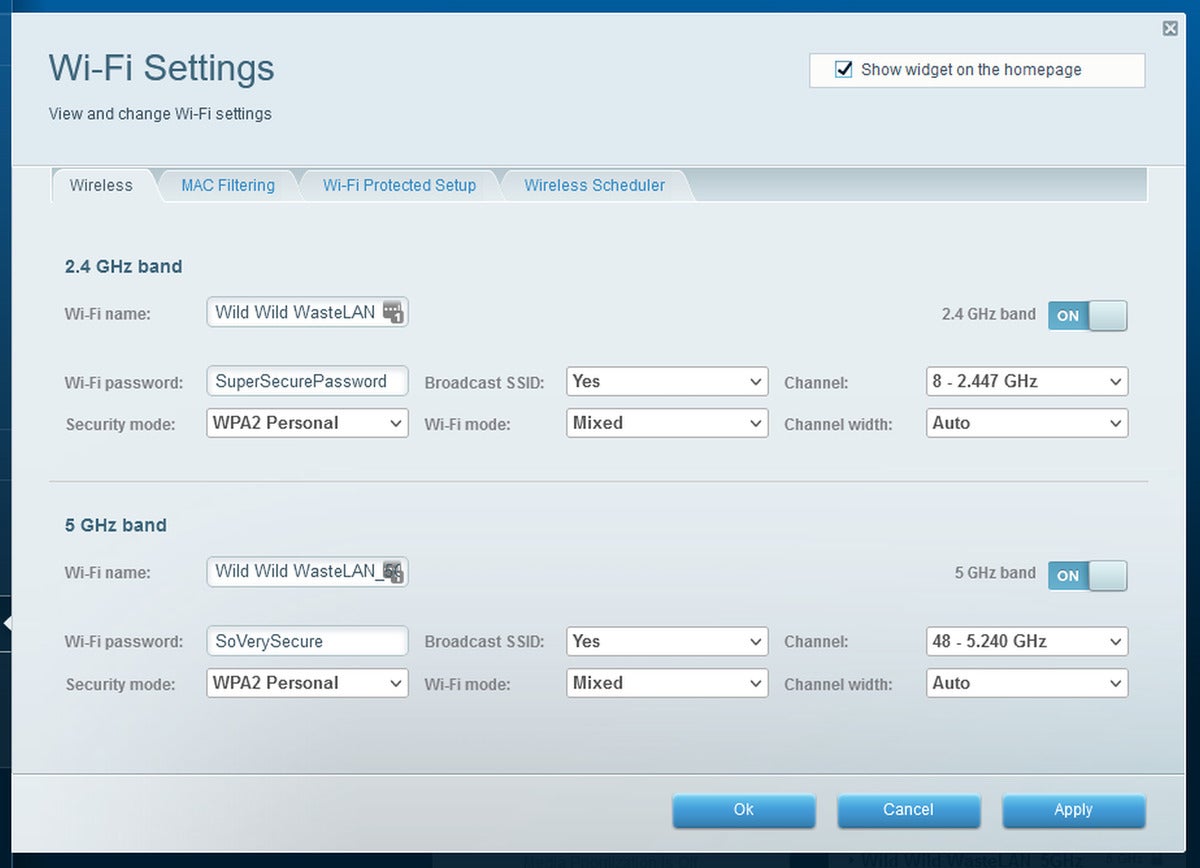 Kevin Casper/IDG
Kevin Casper/IDGWireless network connectivity has come a very long way in a relatively short period of time. Modern wireless standards are already supporting more than gigabit throughput with 802.11ac and 802.11ax pushing up to 3.5Gbps and 9.6Gbps, respectively. For comparison, the global average internet speed is, according to Speedtest, about 107Mbps, meaning that 802.11ac connection can theoretically handle over 30x that capacity. If you are using a wireless router that only supports 802.11 A,B, G, or N, you might be due for an upgrade.
It may be tough to wire up devices in multiple rooms, thanks to all the walls separating them. Wireless connections also deal with wall-related problems. A wireless router has to wrestle with interference from physical objects and other Wi-Fi signals, as well as physics. Generally, the further you are from your wireless router, the worse your connection will be, and you’ll want your router placed as centrally as possible in your home.
If you’re setting up a wireless network in a large space with many rooms, you may want to look into mesh network solutions, such as Netgear’s Orbi Home WiFi System.
Wireless settings to tweak
You can improve things even more by diving into your router’s advanced settings and making a few changes.
Switching your router to a less-congested Wi-Fi band can help reduce slowdowns. Consider using the 5GHz connection band instead of the typical 2.4GHz band (as long as your device is close enough to the router). You can also set your Wi-Fi connection to use an uncommon wireless channel for your location to help reduce interference. That requires the help of third-party software that scans your network, however. This guide can help.
The way to change your channel and bandwidth settings varies by router manufacturer—something that’s true for every tip here—but you can either try visiting 192.168.1.1 in your web browser or viewing your manufacturer’s support pages. Here are some for Asus, TP-Link, Netgear, and Linksys.
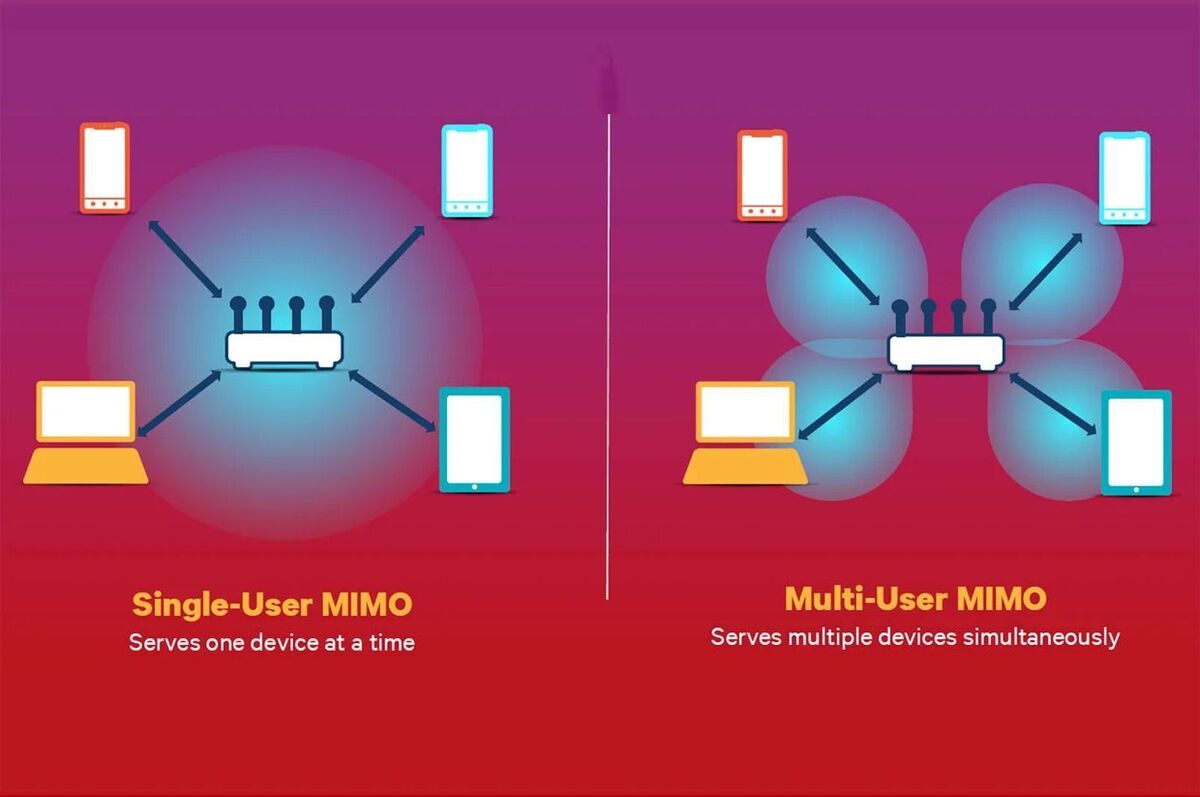 Qualcomm
QualcommAdditionally, if your router supports MU-MIMO, it’s worth ensuring that it’s active to reduce the chance of overloading the network with wireless traffic. Multi-User MIMO lets your router talk to several connected devices simultaneously, rather than each device in turn. Flipping it on (if supported) not only makes your Wi-Fi speeds faster, it can let you connect more devices to your network.
Our MU-MIMO explainer from when the technology debuted goes into much more depth if you’re interested in hearing more. If you’re not, just turn it on!
QoS (Quality of Service)
QoS, or Quality of Service, is the terminology used to describe what is effectively a traffic controller for your network. Basically, all of the data being transferred through your network is handled in “packets,” which are groups of information that are being downloaded and uploaded to/from devices on your network. Different devices and software will use different amounts, sizes, and frequencies of data packets for whatever they need to do.
Watching your favorite Twitch channel in high-quality tends to need a continuous flow of big packets going to the device you’re viewing on. Gaming, on the other hand, tends to be more sporadic with smaller packets going to and from the device you’re playing on. If your network is dealing with both, it’s going to need to direct all of those packets to and from the correct place. QoS settings will let you tell the router how to do that, and what takes precedence.
If gaming is your top priority, many routers provide various types of QoS control settings, allowing you to prioritize a specific device on the network (like your gaming PC) and prioritize what it can detect as certain types of data packets (like your games). By setting your gaming PC and its games to a higher priority than other data packets, the router will then try to ensure your gaming data gets handled correctly, and will drop the packets of other types if the network gets clogged up with too much traffic at once.
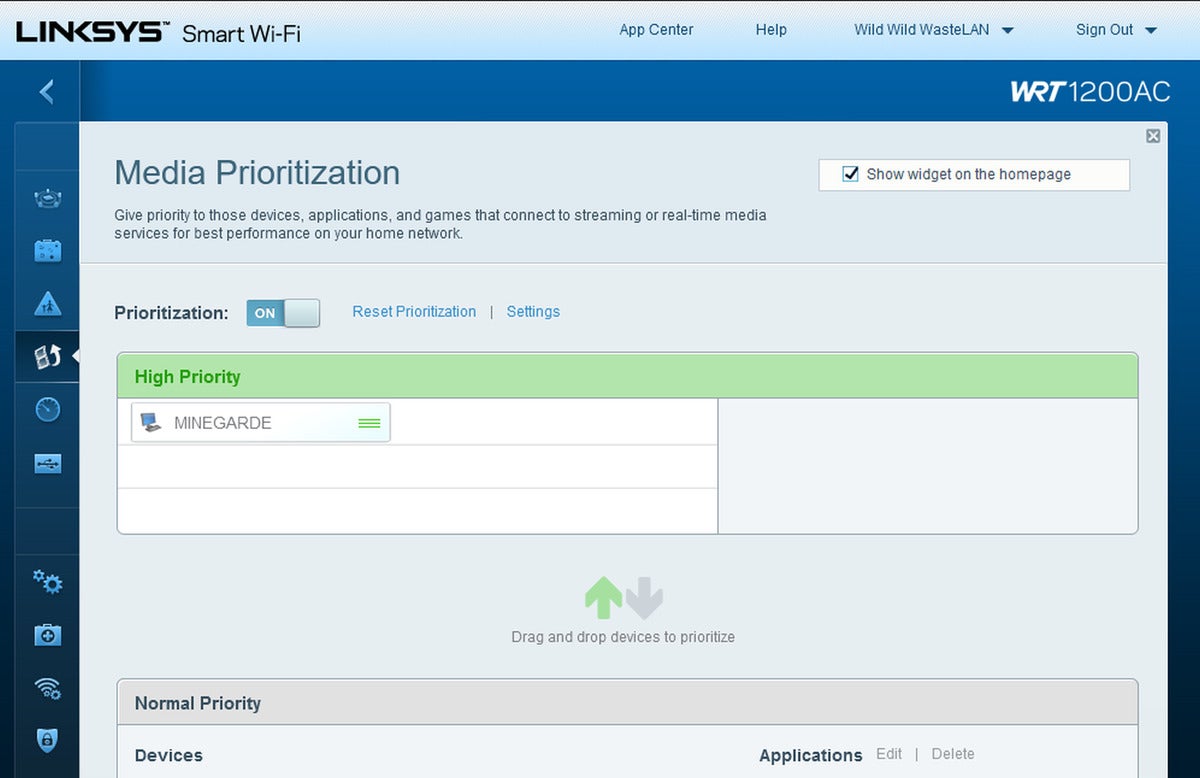 Kevin Casper/IDG
Kevin Casper/IDGNot all router settings are the same, though. You may find QoS options hidden or described as something else. You might need to dig into Advanced Options, or look for something labeled “Media Prioritization” in order to get the QoS options (as shown above).
Additionally, some routers offer “Guest Networks,” which are typically a lower-priority network connection that guests can connect to and use your internet connection, but their data packets can take a backseat to your other devices if the traffic gets to be too much.
UPnP, ports, and firewalls
Generally speaking, adjusting more granular options isn’t as common an issue as it used to be. With games simplifying their connection needs, and better communication between routers and devices, the idea of port forwarding or directly managing the port connections for your network is less relevant. Most home routers will come with a setting called Universal Plug and Play (UPnP) active, which allows your devices to coordinate with the router on these kinds of things.
However, some of you may need to tweak your managed network settings and open up some ports for your games, especially if UPnP isn’t an option. It’s rare though, and you shouldn’t take these steps unless you’re having specific connectivity issues with your games.
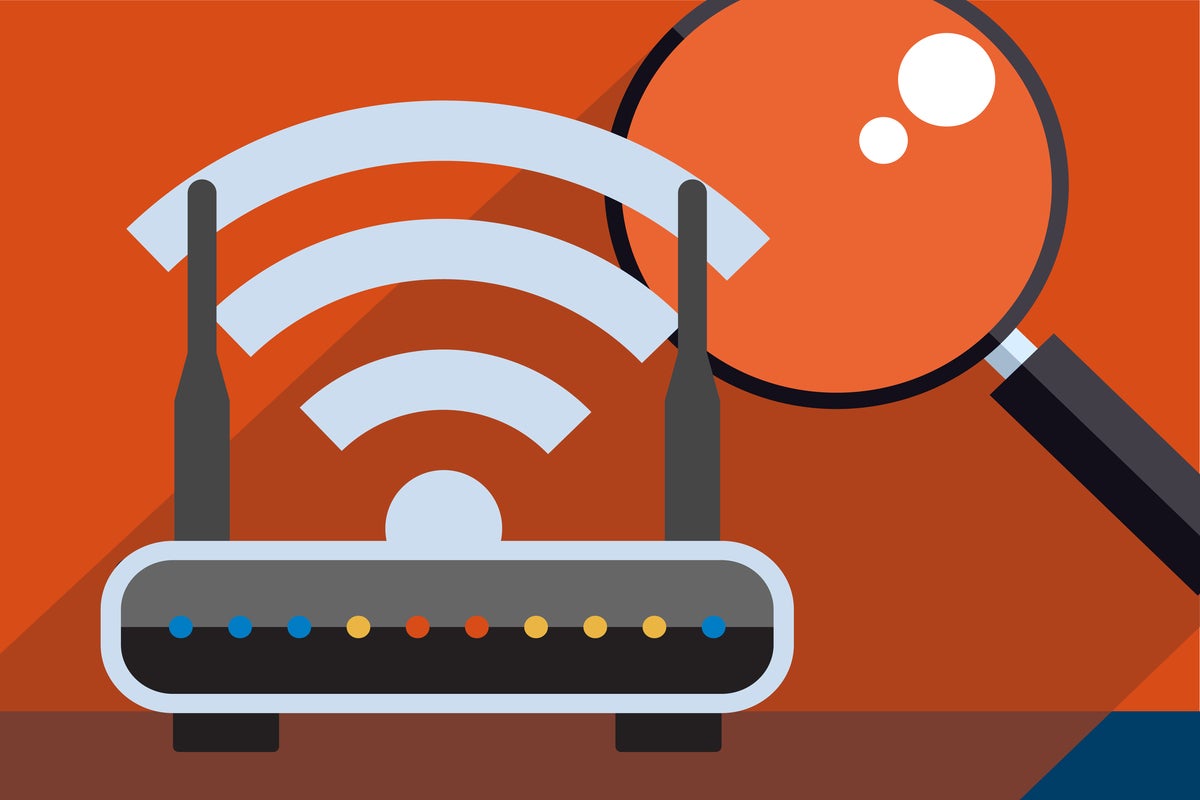 Greeek / Bortania / Getty Images
Greeek / Bortania / Getty ImagesPorts are part of what’s known as the “transport layer” in the Open Systems Interconnection (OSI) model of network communication, and you may have seen them described as TCP or UDP connections. If an IP address is like a postal address for a device on a network, the port numbers are like street names or numbers to let your router know where that traffic needs to go and will be coming from. For example, secure web traffic for a site starting with HTTPS:// will be coming through on Port 443. Some games do provide information about what ports they use, and if you’re looking for the best performance, you could ensure those ports are open on your network.
We should note that open ports on a network can be considered a security risk. One of the easiest ways to help secure your network is by blocking unused ports with your firewall. Thus, if you’re setting rules to keep a specific port open, you’re potentially keeping a hole open in that firewall and may find yourself in the middle of the endless battle between convenience and security.
Again: Don’t mess with these settings unless you have to. Yes, opening ports and tinkering with uPnP used to be a frustrating necessity in the early days of online gaming, but those days are over in the vast majority of modern home networks.
For all the latest Technology News Click Here
For the latest news and updates, follow us on Google News.
