How to control your TV with Alexa
It’s becoming increasingly easy to control a TV with without touching a remote. If you have an Amazon Echo or a similarly-equipped smart speaker, here’s how to control your TV with Alexa voice commands.
Read more: How to use Amazon Alexa
QUICK ANSWER
To set up control of your TV with Alexa, open the Alexa mobile app, and go to Settings via the More tab. Tap on TV and Video, then on the name of the TV or other brand you want to bridge with your Alexa speakers. Only some platforms offer this functionality, and authentication processes vary. You’ll also need to link one or more Alexa speakers to a TV so you don’t have to identify what you’re trying to control every time.
JUMP TO KEY SECTIONS
How do you control a TV with Alexa?
As with many things in the Alexa universe, the first stop is the mobile app for Android, iPhone, and iPad. Amazon lets you link various TV and video products this way, including its own Fire TV lineup. The process is a little convoluted but should ultimately make sense:
- Open the More tab and tap on Settings.
- Scroll down and tap on TV and Video.
- You’ll see a list of Video Service Providers. If the maker of your TV or streaming device supports Alexa, you can select them here.
- You’ll then be asked to link or enable the provider. Steps here will vary — Roku for example merely asks you to sign into your account, but a set-top maker might ask you to enter an onscreen code.
- You’ll be prompted to choose a TV to link, followed by one or more Alexa speakers. This is so you can use voice commands without having to specify where things will be played. You can always change these associations later.
Once that’s done, voice commands are generally common sense, although they can differ greatly based on what your hardware is capable of. Here are some sample Alexa TV commands:
- “Alexa, turn on/off the TV.”
- “Alexa, play/pause/stop the TV.”
- “Alexa, open HBO Max.”
- “Alexa, fast forward/rewind [TV name].” (You may be able to specify an amount of time to skip.)
- “Alexa, change the input to HDMI 2.”
- “Alexa, play The Seventh Seal on [TV name].”
- “Alexa, search for horror movies on [TV name].”
- “Alexa, change the channel to 33.”
Related: Amazon Alexa commands
What TV and streaming brands can you control with Alexa?
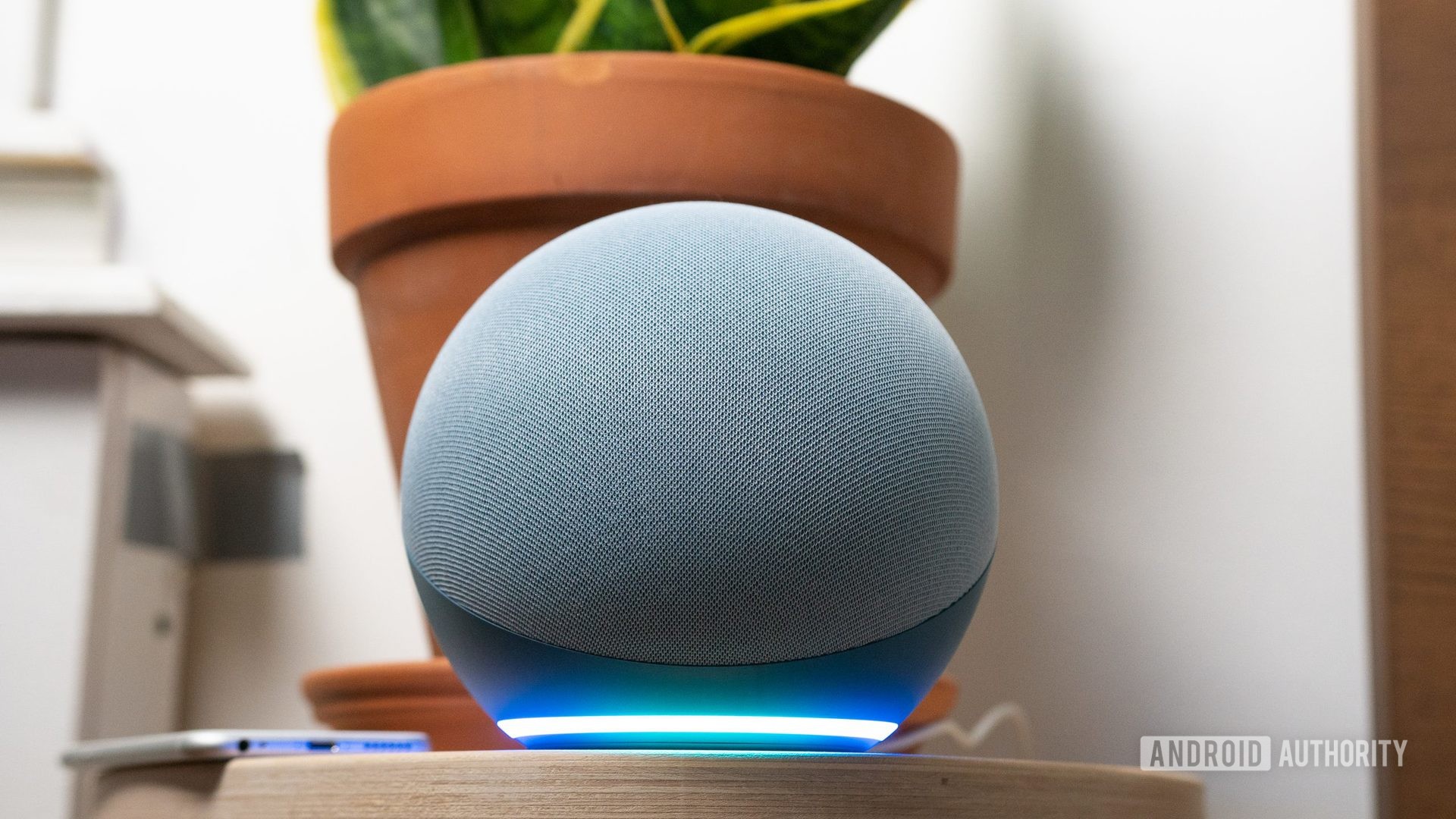
Adam Molina / Android Authority
The full list is evolving, but here are some of the more popular platforms Amazon Alexa supports:
- Amazon Fire TV
- Roku
- DirecTV
- Dish
- Xbox
- Sony
- Vizio SmartCast
- Altice One
- Verizon Fios
- Nvidia Shield TV
- Philips
- Panasonic
- TCL
- Logitech Harmony
Read more: The best media streaming devices you can buy
For all the latest Technology News Click Here
For the latest news and updates, follow us on Google News.
