How to connect Spotify to Xbox
A great way to listen to your favorite playlists or podcasts while gaming is directly from your console. When you play Spotify on your Xbox, it continues to play in-game, and you can verbally ask Cortana to control your tunes. Additionally, Xbox Game Pass Ultimate subscribers can redeem a free trial of Spotify Premium. Here’s how to connect Spotify to Xbox and enjoy these perks.
Read more: Just got a new Xbox Series X/S? Here’s what you should do first
QUICK ANSWER
Download the Spotify app on your Xbox console, then log into your Spotify account. To control Spotify while you game, press the Xbox button on your controller and select Spotify.
For Xbox Game Pass Ultimate subscribers and first-time Spotify users, navigate the Perks gallery on your Xbox console and select the Spotify Premium perk. Then, redeem your free trial by creating a Spotify account.
JUMP TO KEY SECTIONS
How to connect Spotify to Xbox

Oliver Cragg / Android Authority
Open the Spotify app and select Login. You’ll then be given three options to log into your Spotify account: by scanning a QR code with your smartphone, using a webpage, or logging in with your password. Use your preferred method to proceed.
If you choose either of the first two options, you will receive a prompt on your phone to pair devices—select Pair.
When you play something from the Spotify Xbox app, it will continue playing in the background. To control the music while in other apps, press the Xbox button at the center of your controller, then select Spotify. From there, you have various options to control the music, such as pause, repeat, shuffle, skip to the next song, or select a recently played playlist.
Alternatively, you can use your smartphone or tablet to control the music on your Xbox console. Open the Spotify app from your mobile device, then find your Xbox using Spotify Connect.
Here’s a tip for playing music while gaming: we recommend disabling in-game music for the best listening experience if the game allows it. That way, you won’t have two audio tracks playing over each other.
How to get a free trial of Spotify Premium

Oliver Cragg / Android Authority
You will also have to be a first-time Spotify user, meaning you won’t be able to redeem the offer with a pre-existing Spotify account. However, if you already have an account, don’t worry — you can delete your Spotify account and create a new one to be eligible.
Navigate to the Xbox Game Pass page either from your Xbox console or the Game Pass app on your phone. From there, select the Perks gallery. Then, select the Spotify Premium perk and create a Spotify account to get your first six months of Spotify Premium for free. Learn more about the terms and conditions of this offer here.
How to connect Spotify to Cortana
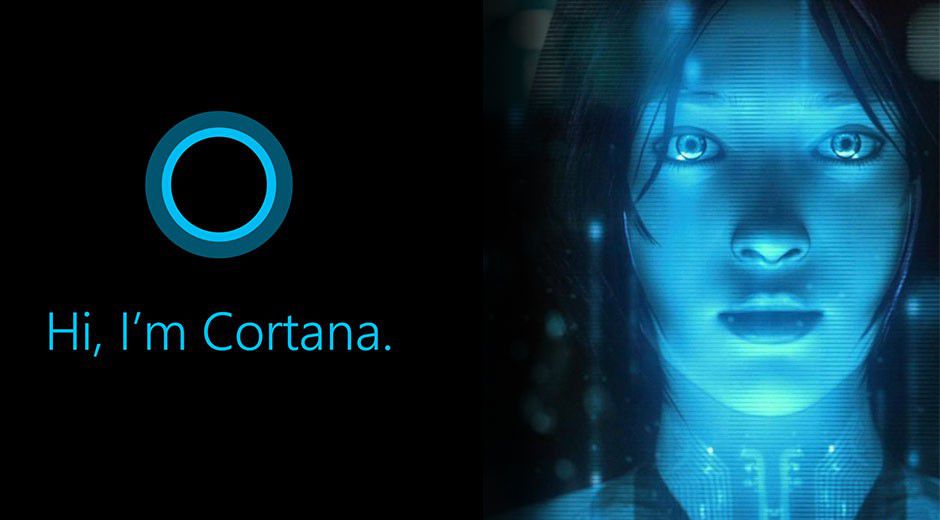
With Cortana, you can be like Master Chief and voice control the tunes on your Xbox console.
You can now ask Cortana to play music, e.g., “Hey Cortana, play the Halo Infinite soundtrack.”
The Xbox Series X, Xbox Series S, and Xbox One consoles support voice commands by using Alexa, Google Assistant, and Cortana-enabled devices such as the Amazon Echo, Google Home, or apps on iOS and Android. You can find more information on what to say to control your Xbox console with a digital assistant here.
Read more: What is Spotify? Here’s everything you need to know
FAQs
How do I get my six months free Spotify on Xbox?
Subscribe to Xbox Game Pass Ultimate and redeem the offer in your perks gallery. The offer is only eligible with new Spotify accounts.
Yes, the Spotify app is free to download on Xbox Series X, Xbox Series S, or Xbox One consoles.
For all the latest Technology News Click Here
For the latest news and updates, follow us on Google News.
