How to connect AirPods to a Chromebook
Chase Bernath / Android Authority
Chromebooks have come to be great laptop replacements in the lower-end segment. While they may not be the same as Windows laptops, they can still do all the basic functions, including Bluetooth audio. So if you want to connect AirPods, you can do that too. Without further ado, here’s how to connect your AirPods or AirPods Pro to a Chromebook.
Read more: The best Chromebooks you can buy
QUICK ANSWER
To connect your AirPods to a Chromebook, press the pairing button at the back of the AirPods case until the case light blinks, then navigate to your Chromebook’s Bluetooth settings, and click your AirPods under the Unpaired devices section.
KEY SECTIONS
How to pair AirPods to a Chromebook

Chase Bernath / Android Authority
To connect your AirPods to your Chromebook, follow these steps.
Press the pair button found at the back of the AirPods case until the light inside blinks white.
Open your Chromebook’s Settings app by looking for it in the Search box.
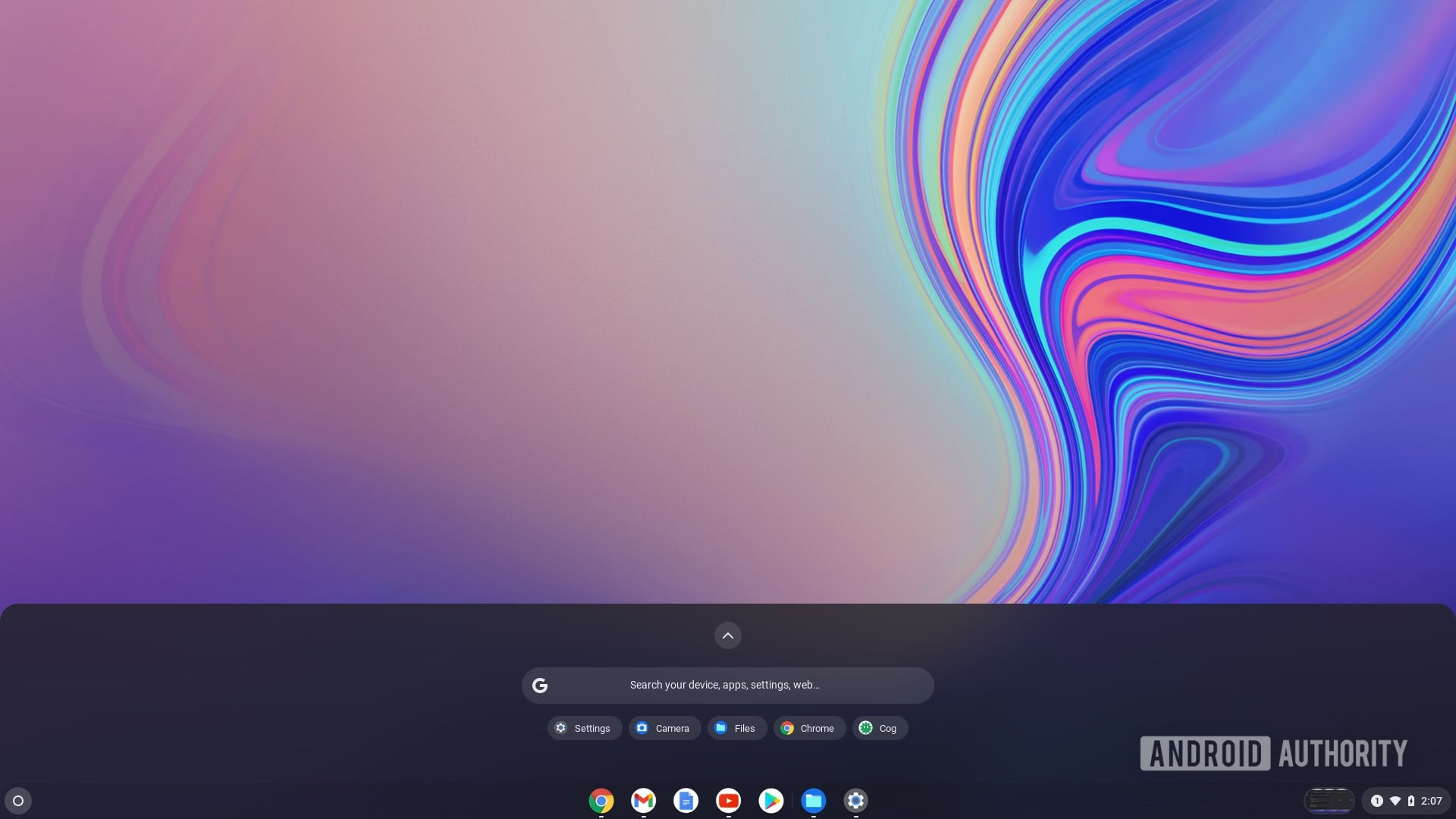
Palash Volvoikar / Android Authority
Click Bluetooth in the left navigation pane.
On the Bluetooth tab, click the arrow to the right to expand the section.
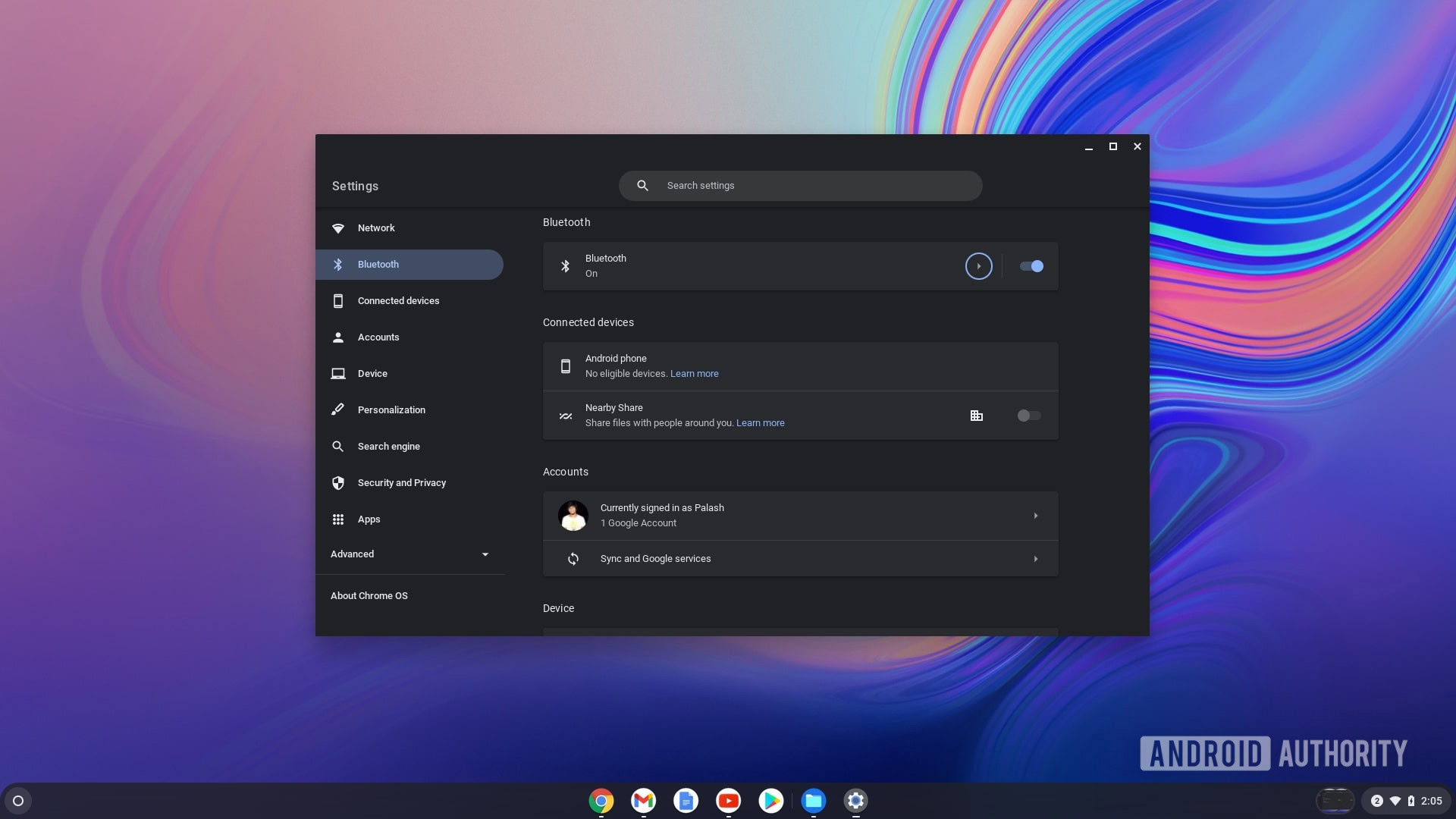
Palash Volvoikar / Android Authority
Make sure Bluetooth is toggled On, i.e. to the right.
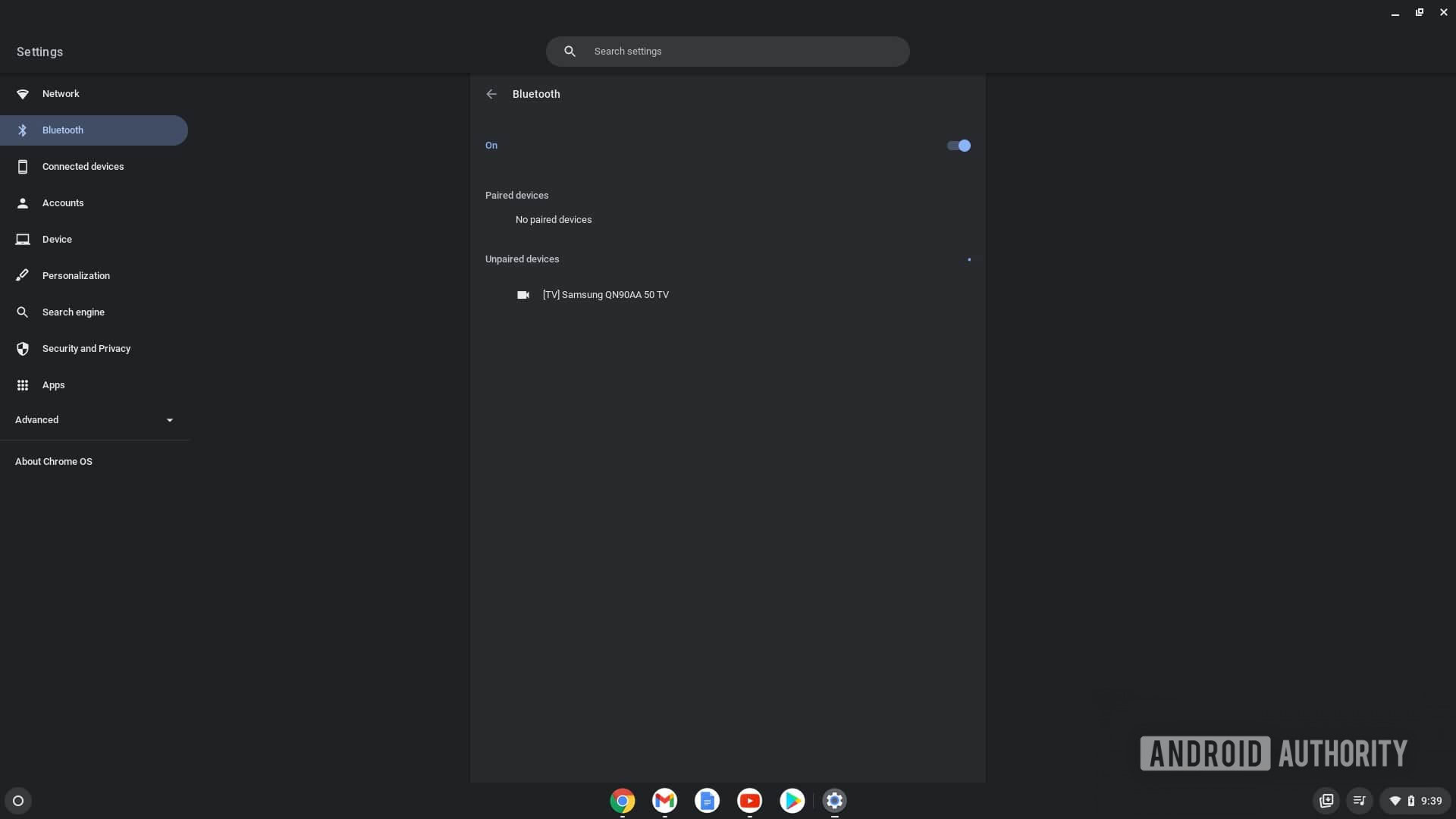
Palash Volvoikar / Android Authority
Your AirPods will show up under the Unpaired devices section.

To disconnect your AirPods from your Chromebook, follow these steps.
Open your Chromebook’s Settings app by looking for it in the Search.
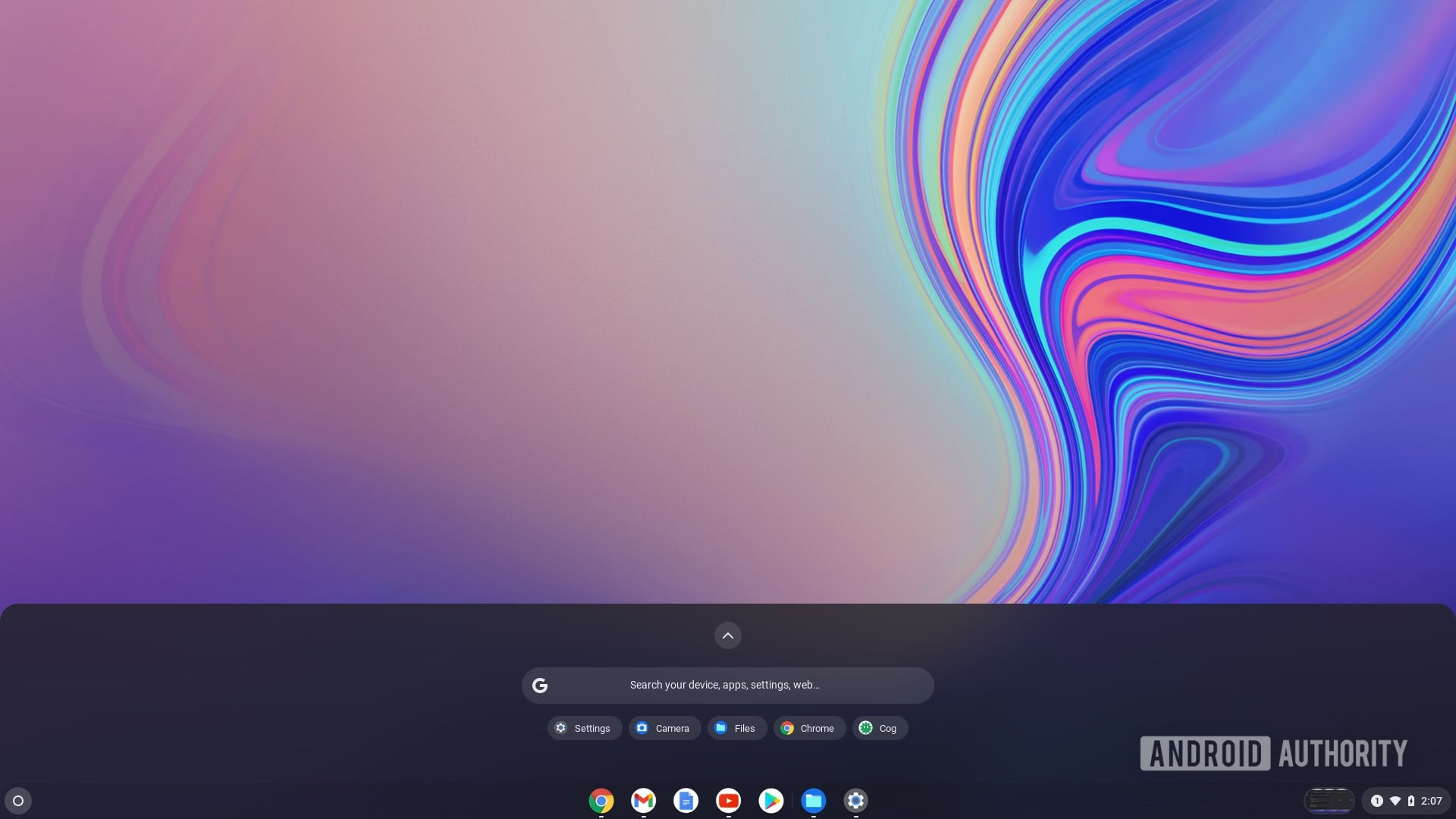
Palash Volvoikar / Android Authority
Click Bluetooth in the left navigation pane.
On the Bluetooth tab, click the arrow to the right to expand the section.
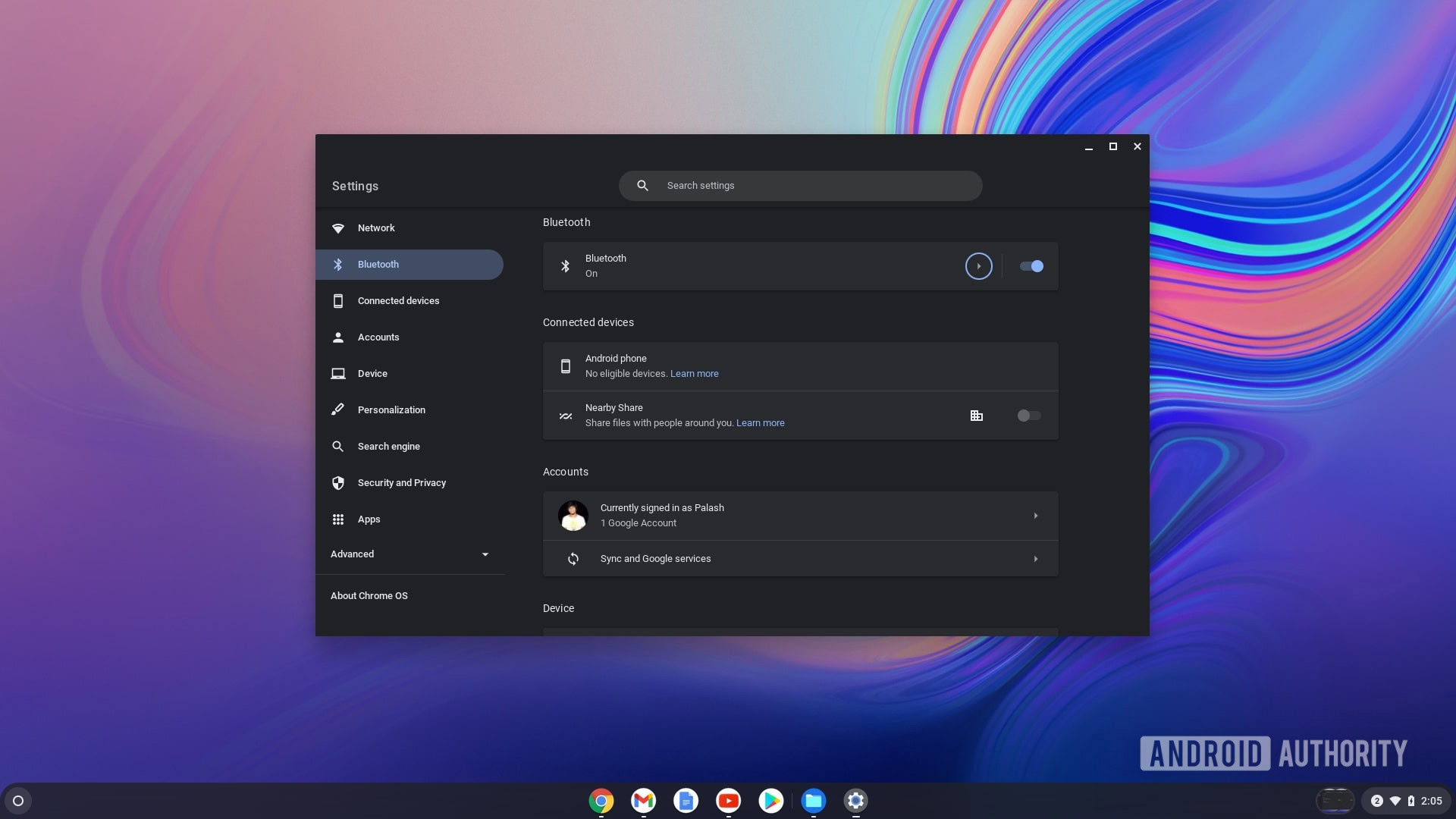
Palash Volvoikar / Android Authority
Your AirPods will be listed under the Paired devices section.
Click the three-dot menu button on the right side, and then click Disconnect.

Palash Volvoikar / Android Authority
Under the paired devices menu, click the “unpair” option. This will delete the memory of your AirPods from your device, and you’ll have to go through the pairing process again if you want to reconnect them in the future.
Yep, just follow the pairing process detailed above. If your product doesn’t have a pairing button, consult the product’s manual to find out how to activate pairing mode. Chromebooks will work with any Bluetooth audio device.
Try resetting them by holding the pairing button on the back of the case for about 15 seconds. The case will cycle through orange and green until the reset is complete. Then, try pairing again via the process above.
For all the latest Technology News Click Here
For the latest news and updates, follow us on Google News.
