How to create or duplicate an event on Facebook
Adam Birney / Android Authority
Events let you organize and participate in real-world gatherings with other people on Facebook. Events can center around just about any topic online or in-person. They can be private, meaning they are only visible to those you have invited, or public, meaning anyone on Facebook can find them. Here’s how to create or duplicate an event on Facebook.
Read more: How to send a Google Calendar invite
QUICK ANSWER
To create or duplicate an event on Facebook, navigate to your News Feed and click Events–> Create new event.
JUMP TO KEY SECTIONS
Create a private event on Facebook
Creating an event is easy, but getting the details right is key to it being a success.
From your News Feed, click Events on the left-hand menu. You may have to click See more if you don’t see the option immediately.
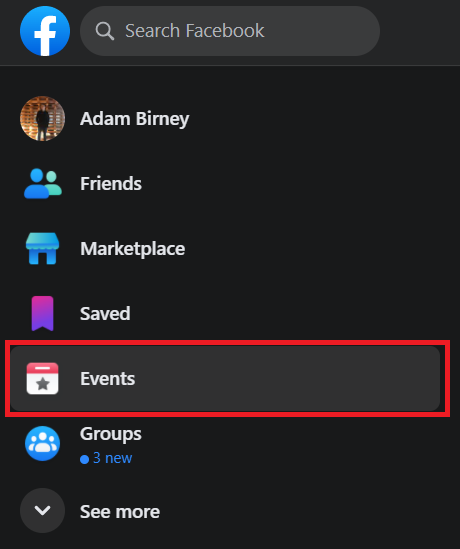
Adam Birney / Android Authority
You’ll then see a page of top events in your local area. Click Create new event to add your own.

Adam Birney / Android Authority
You’ll have the option of hosting your event online or in person. If online, you can meet via video chat with Messenger Rooms or add an external link such as Zoom or Microsoft Teams. Additionally, you will have to choose the type of online event: general or interactive class, and if it’s a class, it can be a one-time class of a series of lessons. If the event is in-person, you will have to specify a specific location or book a venue for people to gather.
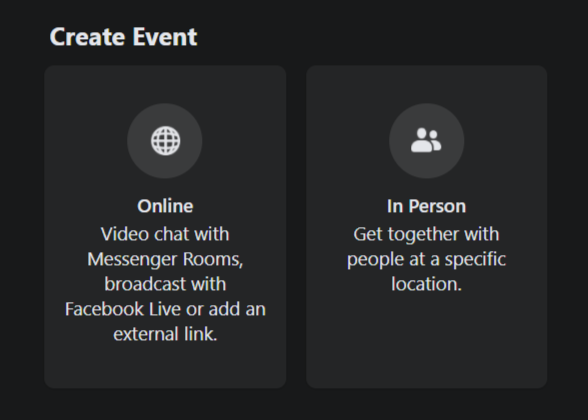
Adam Birney / Android Authority
You will find four different privacy options on the Event details page, three of which keep your event private. Be aware that you can’t change an event’s privacy after creating the event, so be sure to select the appropriate option for your affair.
Privacy options
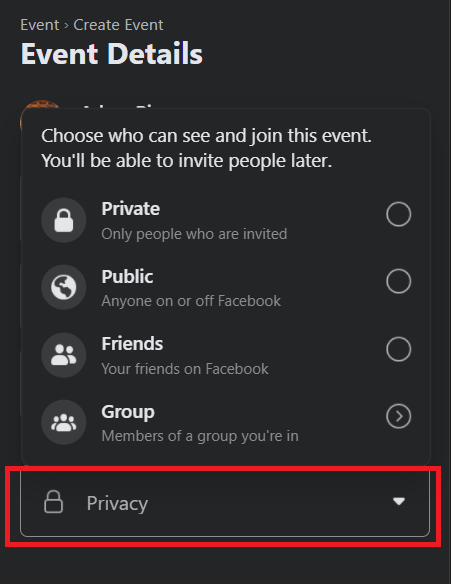
Adam Birney / Android Authority
Here’s a breakdown of what each of the privacy options entails:
- Private: The event is only visible to people who are invited. You can also choose to allow guests to invite their friends. People who are invited can see the event description, photos, posts, and videos.
- Friends: The event is visible only to your Facebook friends. Your friends can see the event description, photos, posts, and videos.
- Group: Only a specific group can see the event description, photos, discussion, and videos.
- Public group: The event is visible to anyone on or off Facebook.
- Private group: The event is visible only to members of the group.
Depending on your preferred privacy, the Event settings will differ. If your event is private or for friends, you will be able to have co-hosts and show guest lists. If your event is for a specific group, you can only have co-hosts. Now that your privacy settings are in place, all that’s left is to give your event a title, description, image, time, and location.
Create a public event on Facebook
Follow the same steps outlined above to create a public event on Facebook. Click Events from your News Feed, then click Create new event. Select whether your event is online or in-person. In the Event Details section, open the Privacy menu and select Public.

Adam Birney / Android Authority
A public event will be visible to anyone with or without a Facebook account. That means anyone can see information such as the event description, photos, posts, and videos. Add an original title, description, image, time, and place to make your event stand out.
How to duplicate a Facebook event
Once your event is created, you can create an exact duplicate should you wish to rerun it. Click on your event and click the three-dot icon beside Edit and select Duplicate event.

Adam Birney / Android Authority
You can adjust the settings to make any necessary changes, such as changing the event from private to public or vice versa. Be sure to update the time and place as well. Once you’ve added all the details, click Next, then click Create event.
Read more: How to create or delete a Facebook business page
FAQs
Who can create recurring events on Facebook?
Why does my event say free on Facebook?
Facebook will advertise your event as free if the Regular price in your Event settings is zero. To remove the word ‘free,’ either deduct the 0 from the regular price or enter how much a ticket will cost.
Can you boost Facebook events?
Yes, you can boost events on Facebook. To do so, click Promote–> Boost an Event. Find out more from Meta’s policies.
Why can’t I create a poll on a Facebook event?
To add a poll to your event, open the Event details and select the button that says Say something. Scroll down to choose Poll and enter the questions and answers in your post.
For all the latest Technology News Click Here
For the latest news and updates, follow us on Google News.
