3 ways to get YouTube on your Roku device
Ryan Haines / Android Authority
Things were dicey between Roku and Google in 2021 — owing to contract disputes, YouTube TV vanished from Roku’s platform for several months, and the main YouTube app was under threat of following suit. Thankfully the companies worked things out, and there are now three ways to get both YouTube and YouTube TV on whatever Roku device you happen to have.
Read more: Which Roku streaming device is right for you
QUICK ANSWER
The easiest way to get YouTube and YouTube TV on Roku is to select Streaming Channels from your device’s home screen, search for the apps, and install. You can also visit the web version of Roku’s Channel Store or use the Roku app for Android or iOS. As a fallback, you can try screen mirroring from Android, iOS, or Windows.
JUMP TO KEY SECTIONS
How to get YouTube and YouTube TV on Roku
On your Roku device
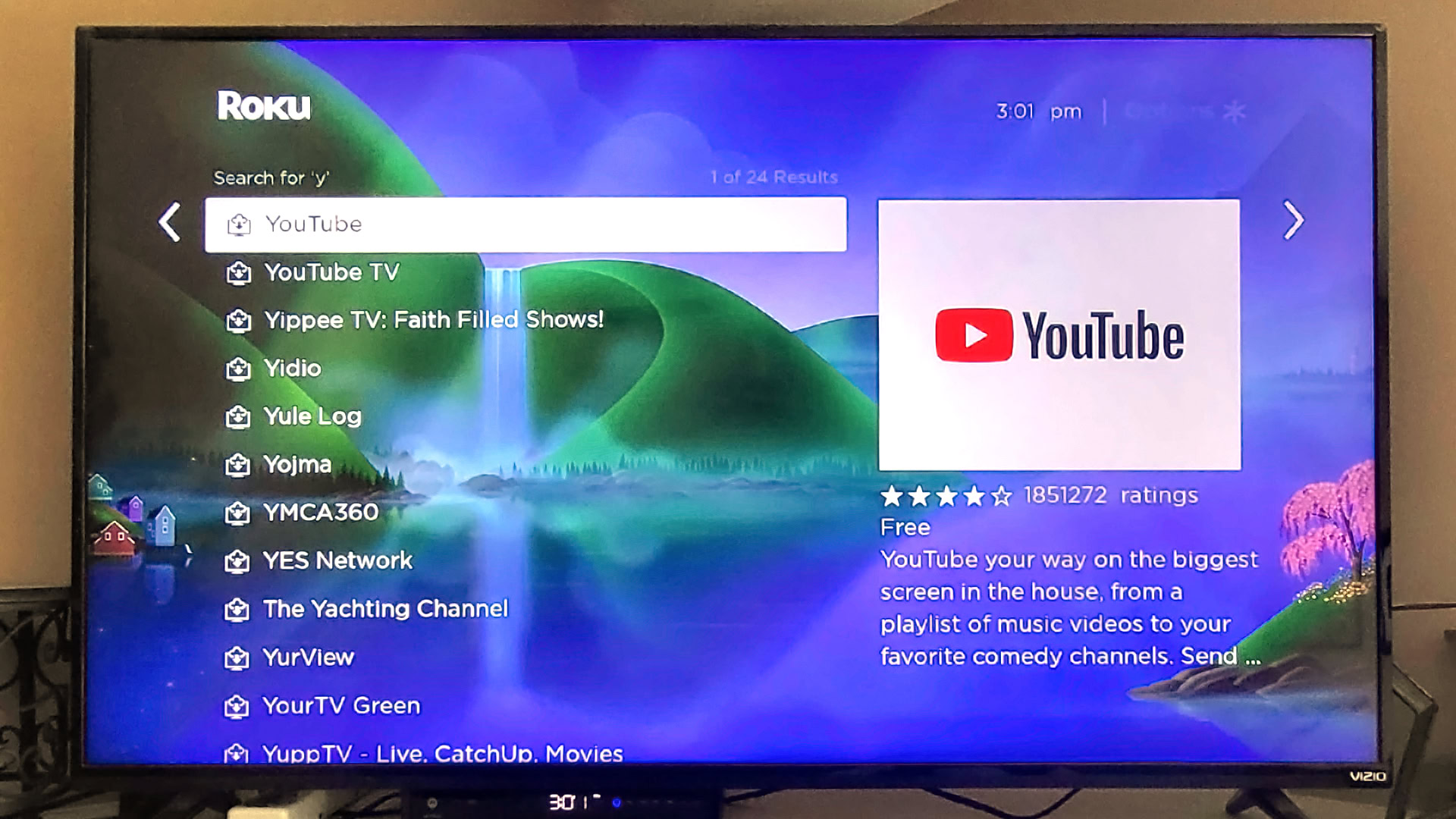
John Callaham / Android Authority
With the contract dispute ended, you can once again download both apps from the Roku Channel Store. From your home screen, select Streaming Channels in the left-hand menu, then search for YouTube or YouTube TV. Select the appropriate search result, and you’ll get an option to install.
From there, it’s as simple as opening each app and signing in with your Google account. You will, of course, need a paid subscription to access YouTube TV (see below).
On the Roku website
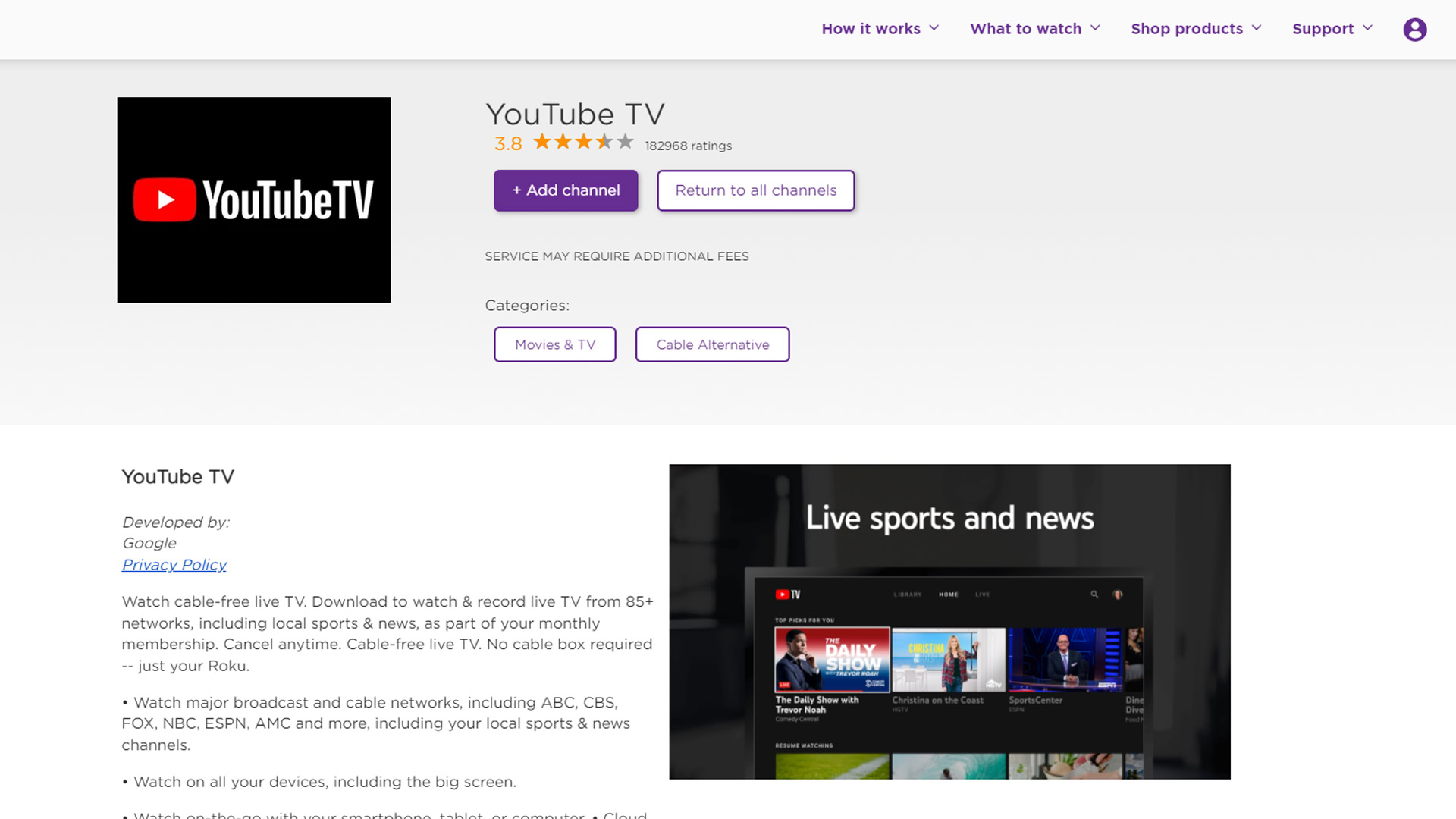
Roger Fingas / Android Authority
The Channel Store is also accessible via Roku’s website. If you sign in with your Roku account and visit the listings for YouTube and YouTube TV, you can click on the Add channel button to send the apps to all Roku devices under the same login. Note that you may have to force downloads by going to Settings > System > System update > Check Now on your Roku.
On the mobile app
Roku’s Android and iOS apps are mostly geared toward remote control and browsing the Roku Channel. However, if you search for YouTube or YouTube TV, you’ll find listings with Add Channel buttons similar to those on Roku’s website.
As a fallback, you can always use screen mirroring if you have YouTube and/or YouTube TV on your phone, or if you open those services in a Windows web browser. Follow this link for more detailed instructions.
Apple devices need to use AirPlay, and everyone should go to Settings > System > Screen mirroring on their Roku device and toggle Prompt or Always allow. If you choose the former, you’ll have to authorize with your remote every time you want to mirror content. If you’re using a Roku TV or soundbar, you should also ensure that Fast TV Start is on by going to Settings > System > Power.
How much is YouTube TV on Roku?

John Callaham / Android Authority
YouTube TV is so far available only in the US, with a base package costing at least $64.99 per month after a free trial. That does include over a hundred channels, unlimited DVR recording, and up to six user profiles.
You’ll have to pay an extra $9.99 per month for 4K Plus, which upgrades resolution to 4K whenever possible and unlocks offline DVR viewing. You can spend even more if you want to integrate services like HBO Max, Showtime, or Shudder, but that’s only worth it if you’re not already paying for them separately — there’s no special discount through YouTube.
For all the latest Technology News Click Here
For the latest news and updates, follow us on Google News.
