How to stop Discord from opening on startup
Edgar Cervantes / Android Authority
When you download Discord, you do so to chat with your friends and converse with people on servers. However, like many other downloadable programs, Discord has permission to automatically run upon system startup. That means, whenever you start your computer, Discord starts as well. This can negatively impact your computer’s startup time and load times for other programs, especially if you’re operating on a limited amount of RAM. Let’s go over how to stop Discord from opening on startup so this doesn’t become an issue for you.
Read more: How to add friends on Discord
QUICK ANSWER
To stop Discord from opening on startup, click User Settings > Windows Settings > Open Discord. When the green slider turns grey, the feature has been disabled.
How to stop Discord from opening on startup
If you use Discord on a PC, then you’re probably familiar with the feeling of starting your computer and seeing Discord open automatically. Luckily for you, disabling this feature is very easy.
The first step is to open Discord on your desktop and click User Settings. This is the gear-shaped icon to the right of your username at the bottom.
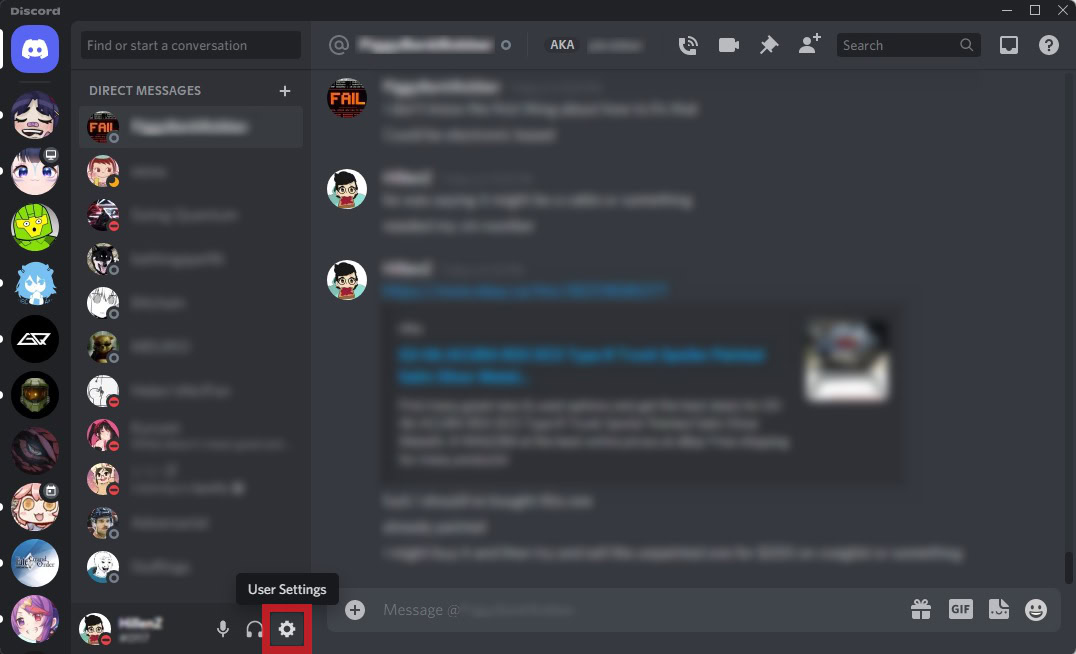
Curtis Joe / Android Authority
Within User Settings, scroll down on the left sidebar until you see the APP SETTINGS section. Click Windows Settings.
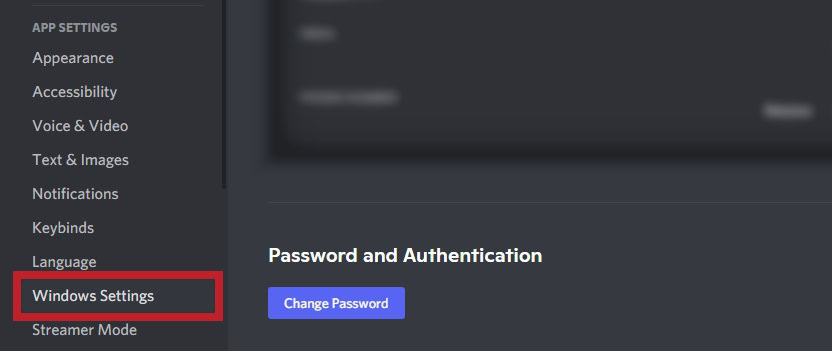
Curtis Joe / Android Authority
In Windows Settings, you will see the first section marked “SYSTEM STARTUP BEHAVIOR.” Click the slider next to Open Discord if it is green.
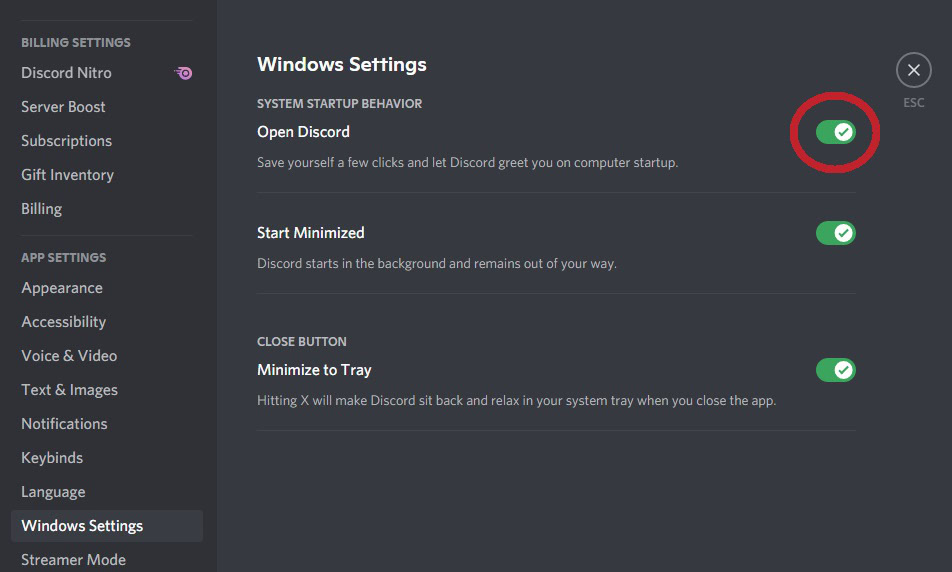
Curtis Joe / Android Authority
When the Open Discord slider is turned off, meaning the slider is grey and contains an X rather than a checkmark, then Discord will no longer open on startup.
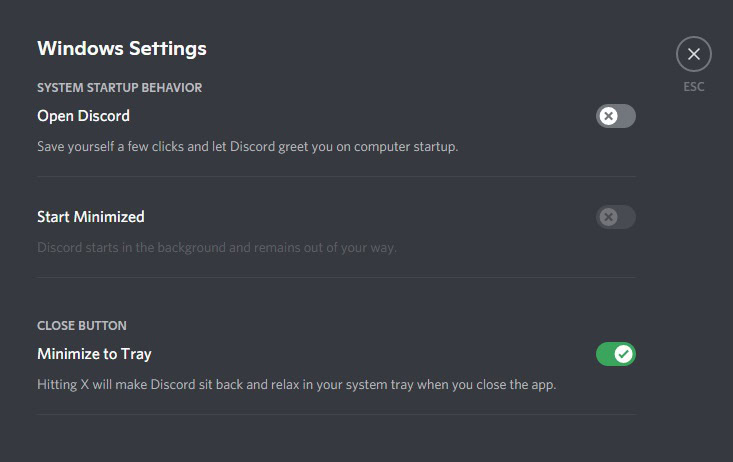
Curtis Joe / Android Authority
For all the latest Technology News Click Here
For the latest news and updates, follow us on Google News.
