Forgot Google password? Here’s how to recover your Google account | 91mobiles.com
Logged out of your Google account or services and cannot recall the password to log in again? Fret not, we have got you covered. Below is an easy step-by-step guide on how to recover your Google account in case you have forgotten the password. This will help you restore your account and connected services such as Gmail, YouTube, Google Photos, Google Contacts, and Google Maps, as well as Android devices, from the last saved activity. The article also includes methods that you can use to save your Google account password so that you don’t lose its access ever again.
How to recover Google account if you have forgotten the password
Here’s how you can recover your Google account:
Recover Google account from accounts.google.com
This method will work if you have already set up the Google account on your Android device
- Go to https://accounts.google.com/
- Enter your Gmail address
- Click on Forgot password
- If you already have your Google account set up on your Android device, Google will send a notification prompt on it
- Click on the notification prompt and tap on Yes, it’s me
- You will be taken to a page where you can create a new password
Recover Google account from accounts.google.com if you haven’t already set up the Google account on your Android device
If you haven’t already set up the Google account on your Android device, follow the below method.
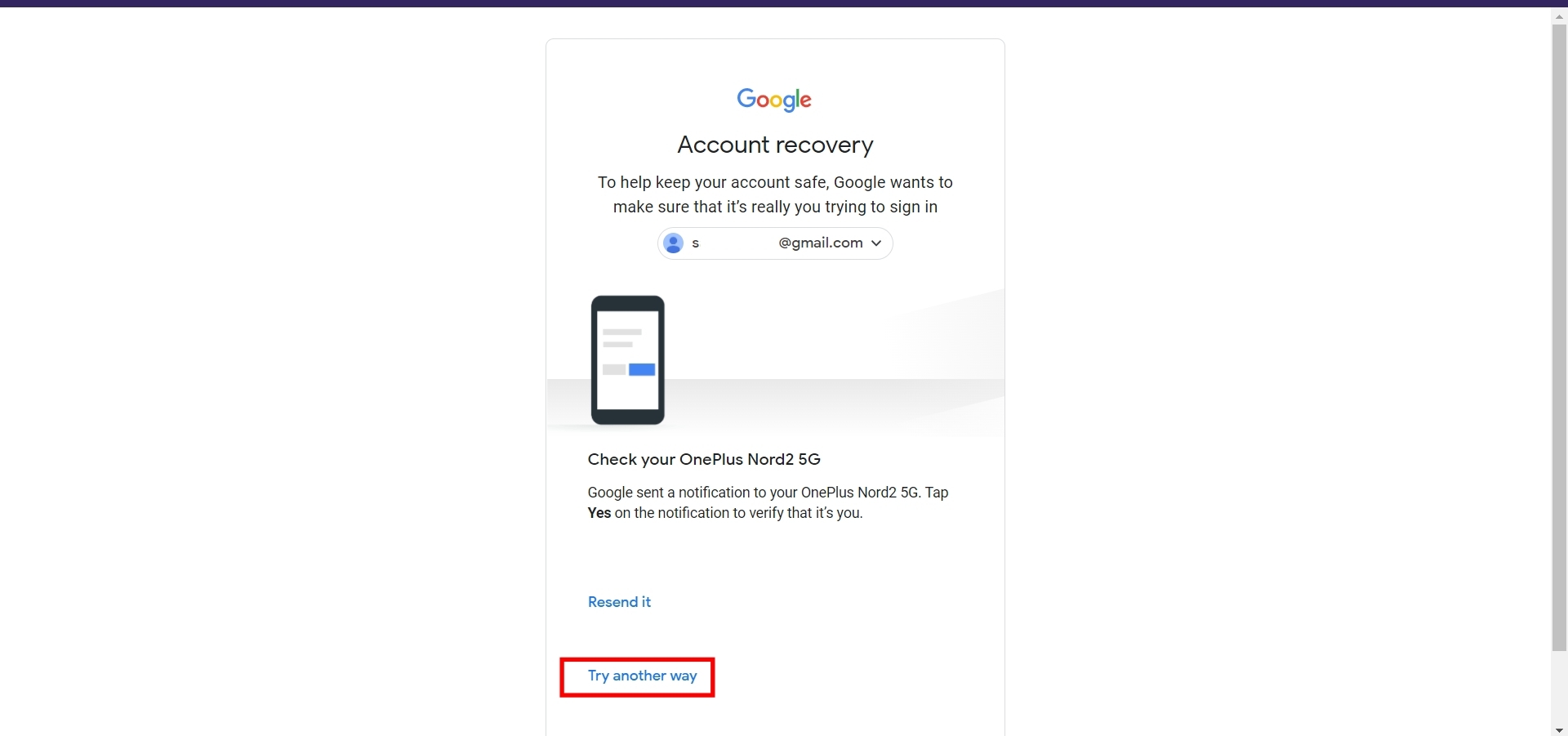
- You’ll be asked to enter your old password
- If your entered password is correct, you’ll be automatically logged in, otherwise, continue the below steps
- As soon as you hit the Next button, you’ll receive a Google Verification Code on your recovery email address
- Enter the verification code in the Enter code box
- You’ll be taken to a page where you can create a new password
Recover Google account from Android mobile phone
Recovering your Google Account on Android devices is very easy. Follow the below steps to reset your password on Android.
- Open System Settings
- Scroll down and click on Google (if you cannot find it, search for “Google” in your setting’s search bar)
- Click on the Manage your Google Account button
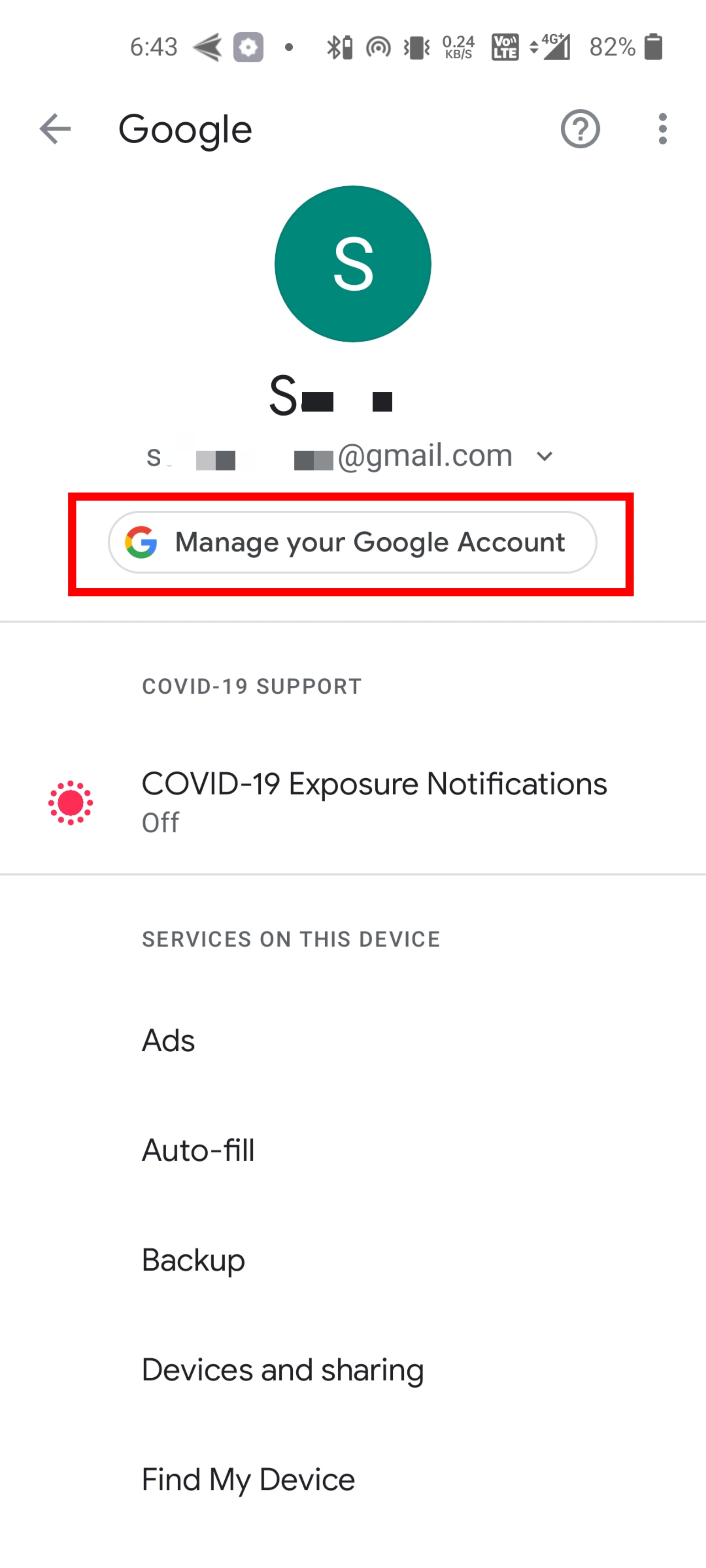
- Go to the Security tab
- Scroll down and click on the Password box under the Signing into Google section
- Click Forgot password button
- You’ll be asked to confirm your screen lock
- Click on the Continue button
- You’ll receive a prompt to confirm the fingerprint or any other lock screen method you have set up
- As soon as you confirm you’ll be taken to a page where you can reset your password
How to recover the Google account if you don’t remember the Gmail address
The methods that we have discussed above only work if you remember your Gmail address. But what if you don’t remember your Gmail address? Don’t worry, we have got you covered on this one too. Follow the below method if you want to recover the Google account when you don’t remember your Gmail address.
- Go to https://accounts.google.com/
- Click on the Forgot email? label
- You’ll be taken to a page where you’ll be asked to enter your phone number or recovery email
- Enter one of them
- You’ll be taken to a page where you’ll be asked to enter your name
- As soon as you enter your name, you’ll be presented with Gmail accounts belonging to you
- After you get your Gmail address, you can follow one of the above methods to recover your Google account
How to make sure you don’t lose access to your Google account
So after you’ve recovered your Google account, you might want to avoid losing access to it altogether in the future. It is necessary that you follow the below steps with care so you can use the below methods to recover your account in the future whenever needed.
Setup recovery Email address
Setting up a recovery Email address will help you
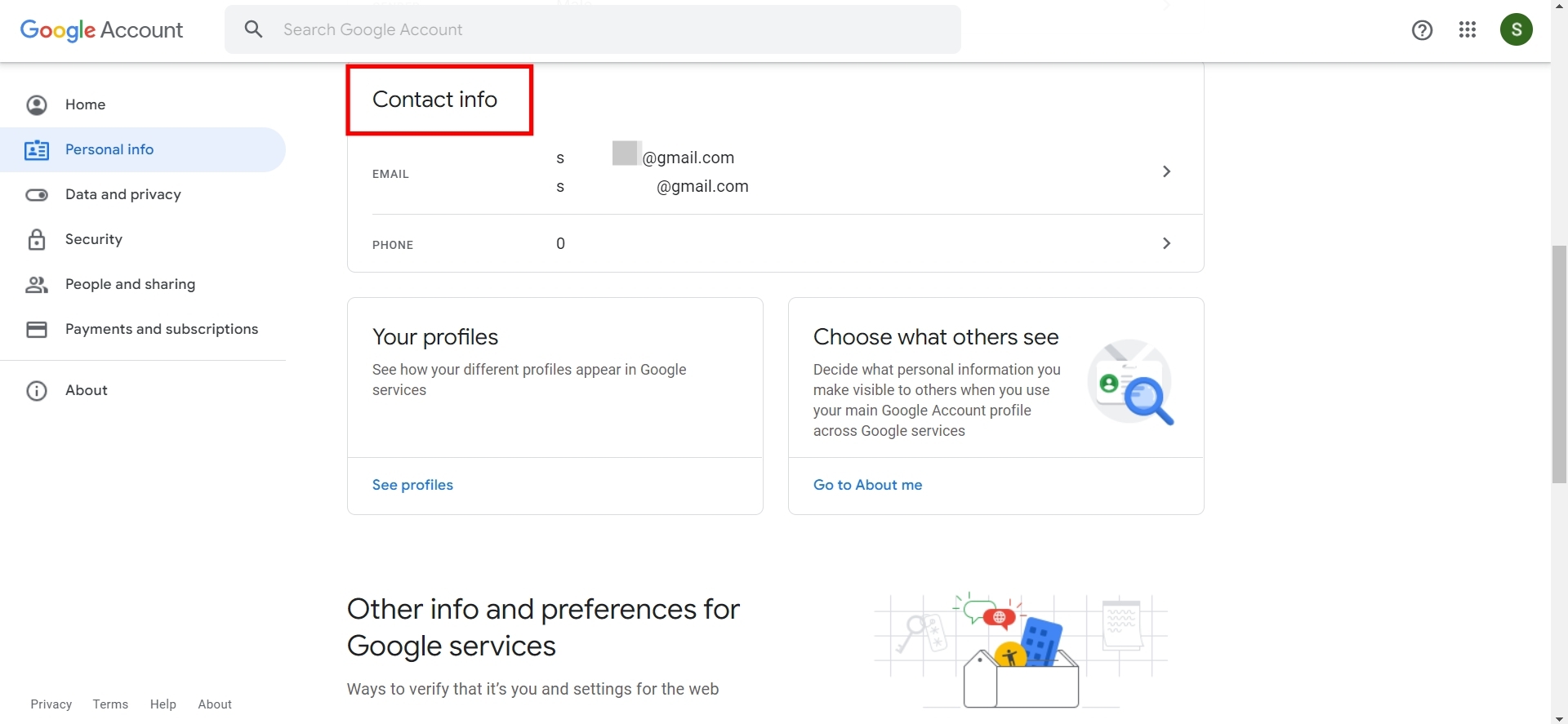
- As soon as you click on the Email box, you’ll be asked to enter your Google account password
- You’ll be taken to a page where you can enter the E-mail address you want to use for Google account recovery
- After you enter the Email address, you’ll receive a verification code on the E-mail address you entered for the Google account recovery
- Enter the code in the Verify your recovery email box
- Your recovery email will be added to your account.
Setup recovery phone number
Setting up a recovery phone number follows the same method as setting up your recovery E-mail address. Follow the below method to set up a recovery phone number for your Google account.
- Go to https://myaccount.google.com/
- Click on the Personal info tab
- Go to the Contact info section
- As soon as you click on the Phone box, you’ll be asked to enter your Google account password
- On the Phone number page, click Add now
- Enter the phone number in the Add phone box
- After you enter the phone number, click on Next and hit the Get code button
- You’ll receive a verification code on the entered phone number
- Enter the code in the following box
- Your phone number will be added to your Google account
Regularly update your recovery info
Make sure you always keep your Google account recovery information up to date, so you can use the recovery Email or phone number to reset your password whenever needed. It is worth noting that you can add more than one recovery E-mail address to your Google account. You can follow one of the suited above steps to update your recovery info.
Use password manager
Several cyber security experts suggest using password managers is one of the easiest ways you can secure your online accounts. Password managers make it easy to store, generate, and manage your passwords in an encrypted database secured with high standard AES encryption. You only need to remember one master password and all of your stored passwords will be unlocked upon entering it in your password manager. There are online password managers like LastPass, 1Password, Dashlane, Bitwarden and more, that store the encrypted password database on their servers. Or, you can use offline password managers like Enpass, KeePass that store the encrypted password database locally on your device.
Regularly backup your account (via Google Takeout)
Google Takeout is a service offered by Google where you can download your Google account data like Google Chrome Bookmarks, Google Contacts, Google Calendar, Google Drive files, and more in a compressed ZIP or TGZ format. Taking a backup regularly makes sure in the event you completely lose access to your Google account, you still have your important data.
For all the latest Technology News Click Here
For the latest news and updates, follow us on Google News.
