How to change your language in Genshin Impact
Genshin Impact is one of those games that gives you a wide range of customizable settings. Navigating the world of Teyvat can become a hassle, if not a chore if the game isn’t set to your native language. Luckily, changing the in-game text and voice-over languages is quite simple. If you’re somebody who appreciates a more anime-inspired take on the game or simply want to play the game in a different language, this is how to change your language in Genshin Impact.
Initially, if you’re a North American player, the game will be in English. There are 13 “game languages” and 4 “voice-over languages” available in Genshin Impact.
THE SHORT ANSWER
To change your language in Genshin Impact, open the Paimon Menu. Select Settings > Language > Game Language or Voice-Over Language. From these last two dropdown menus, you can select from 13 game languages or 4 voice-over languages.
KEY SECTIONS
Genshin Impact is a highly versatile game when it comes to catering to different audiences. In terms of languages, there are 13 text languages and 4 voice-over languages available. This freedom of choice allows you to play Genshin Impact however you want, whether you’re an anime fanatic or not.
How to change the game language in Genshin Impact (all platforms)
Changing your language works the same way on Android, iOS, and desktop clients. The game functions virtually identically.
Open the Paimon Menu. On desktop, you can do this by holding down Alt and clicking the Paimon icon in the top left or by pressing Esc on your keyboard. On mobile, tap the Paimon icon in the top left.
Curtis Joe / Android Authority
In the Paimon Menu, you will notice a vertical toolbar along the left. Select the gear-shaped Settings button.
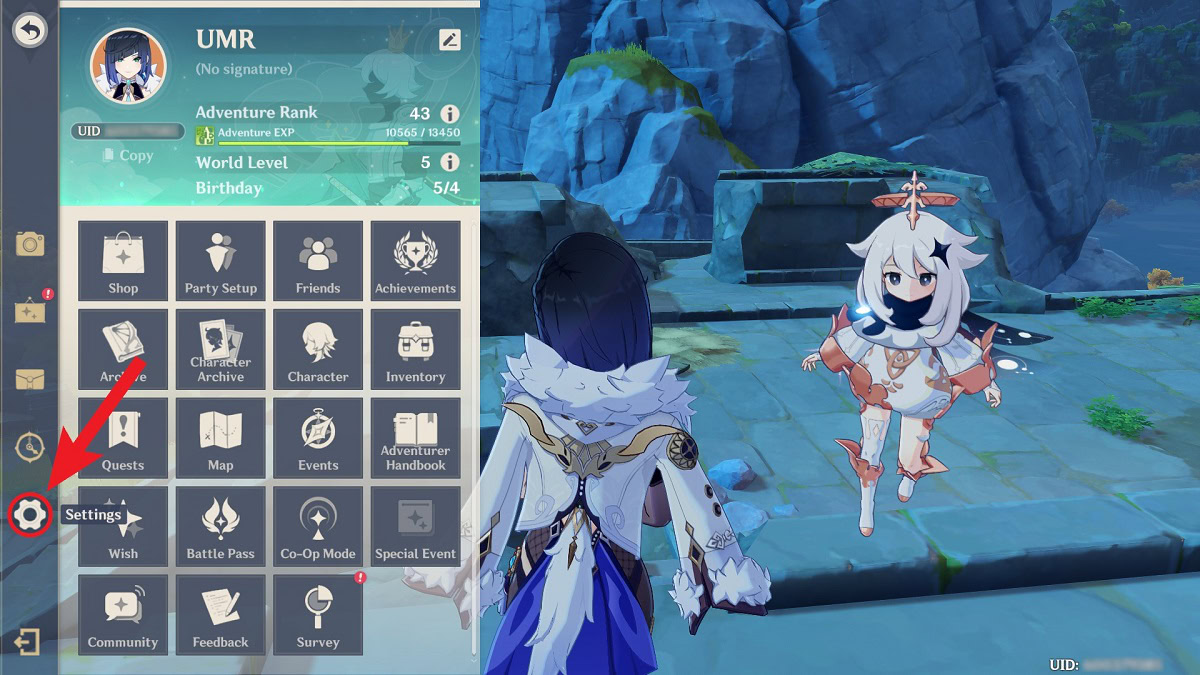
Curtis Joe / Android Authority
Within Settings, select the Language tab from the options on the left.
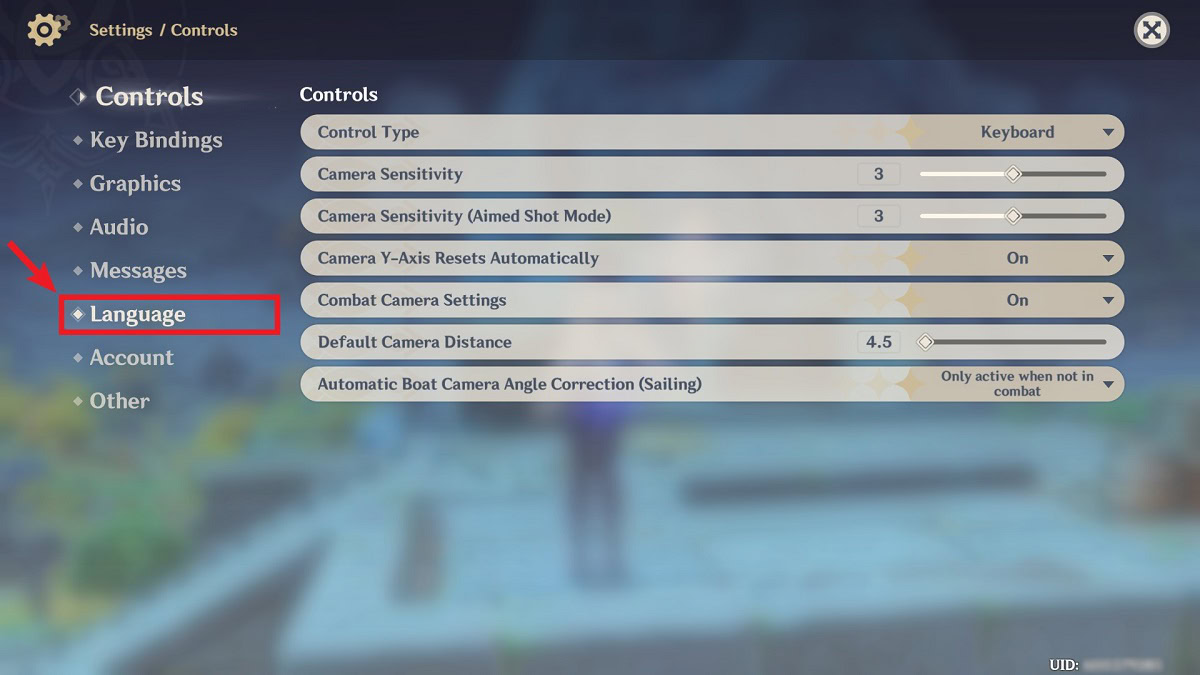
Curtis Joe / Android Authority
In the Language menu, select the dropdown menu next to Game Language.
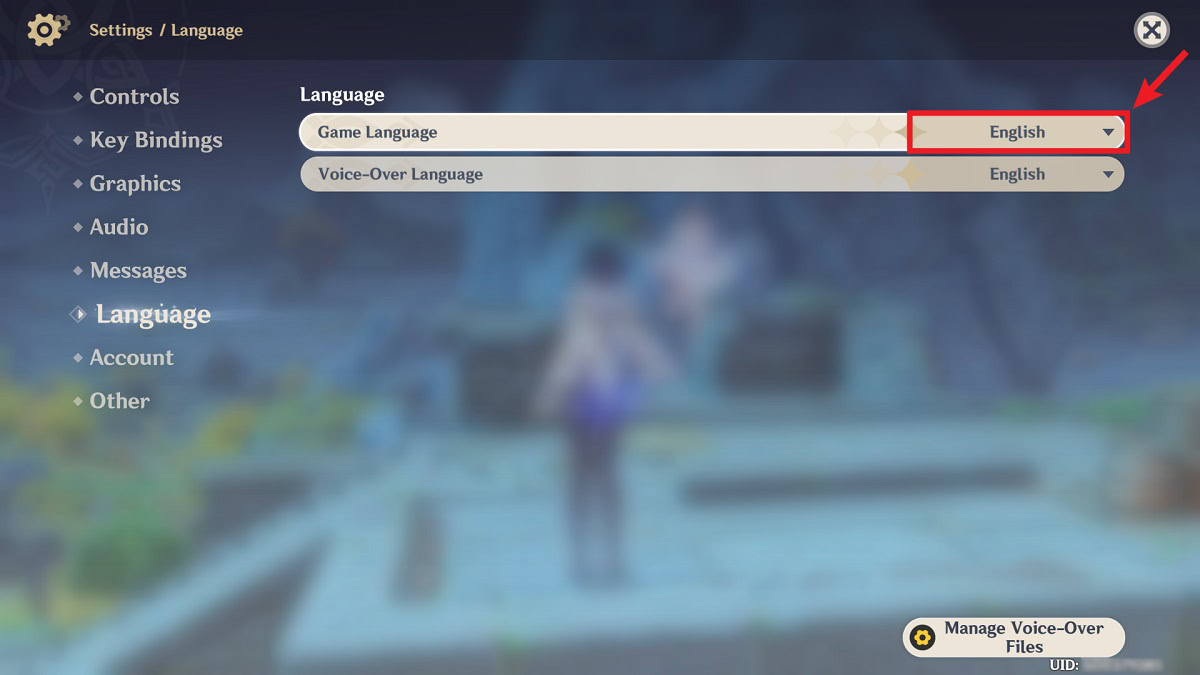
Curtis Joe / Android Authority
There are 13 available languages for you to choose from. Select a new language from the list, then back out to save.
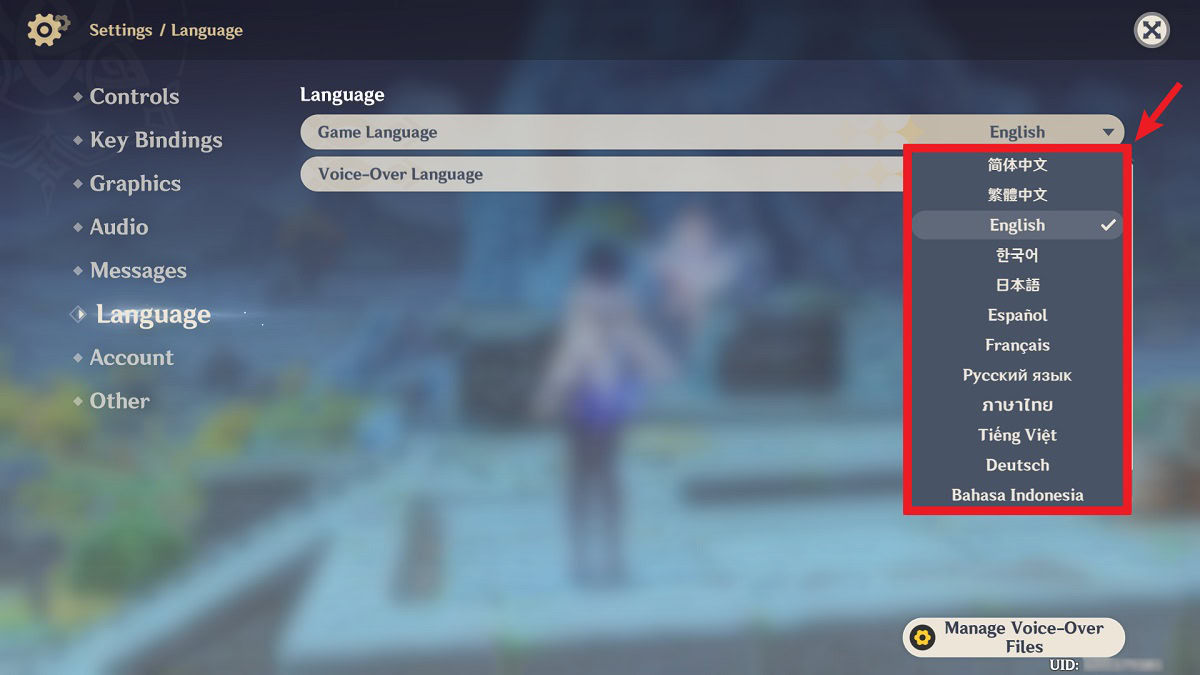
Curtis Joe / Android Authority
How to change voice-over language in Genshin Impact (all platforms)
Changing the voice-over language of Genshin Impact allows you to hear characters’ voices in a different language. If you’re an anime fan who enjoys “subbed” anime, changing the game’s voice-over language to Japanese is a must. In fact, you may recognize some of your favorite anime characters’ voices on different Genshin Impact characters.
Open the Paimon Menu. On desktop, you can do this by holding down Alt and clicking the Paimon icon in the top left or by pressing Esc on your keyboard. On mobile, tap the Paimon icon in the top left.

Curtis Joe / Android Authority
In the Paimon Menu, you will notice a vertical toolbar along the left. Select the gear-shaped Settings button.
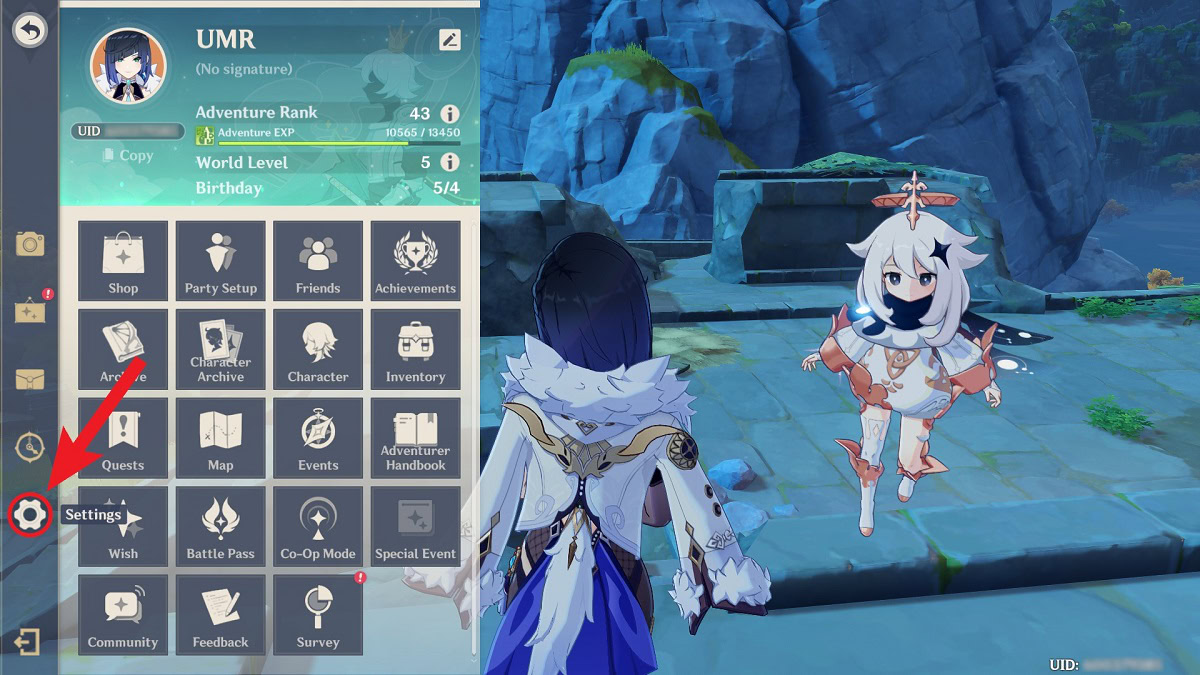
Curtis Joe / Android Authority
Within Settings, select the Language tab from the options on the left.
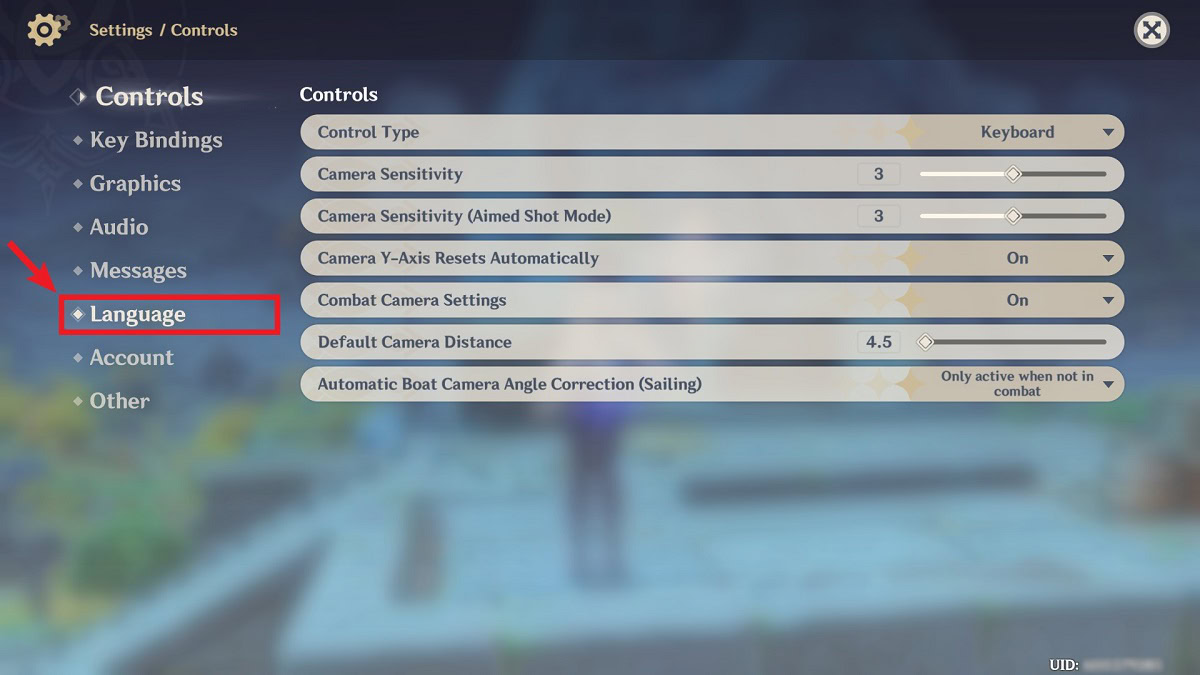
Curtis Joe / Android Authority
In the Language menu, select the dropdown menu next to Voice-Over Language.
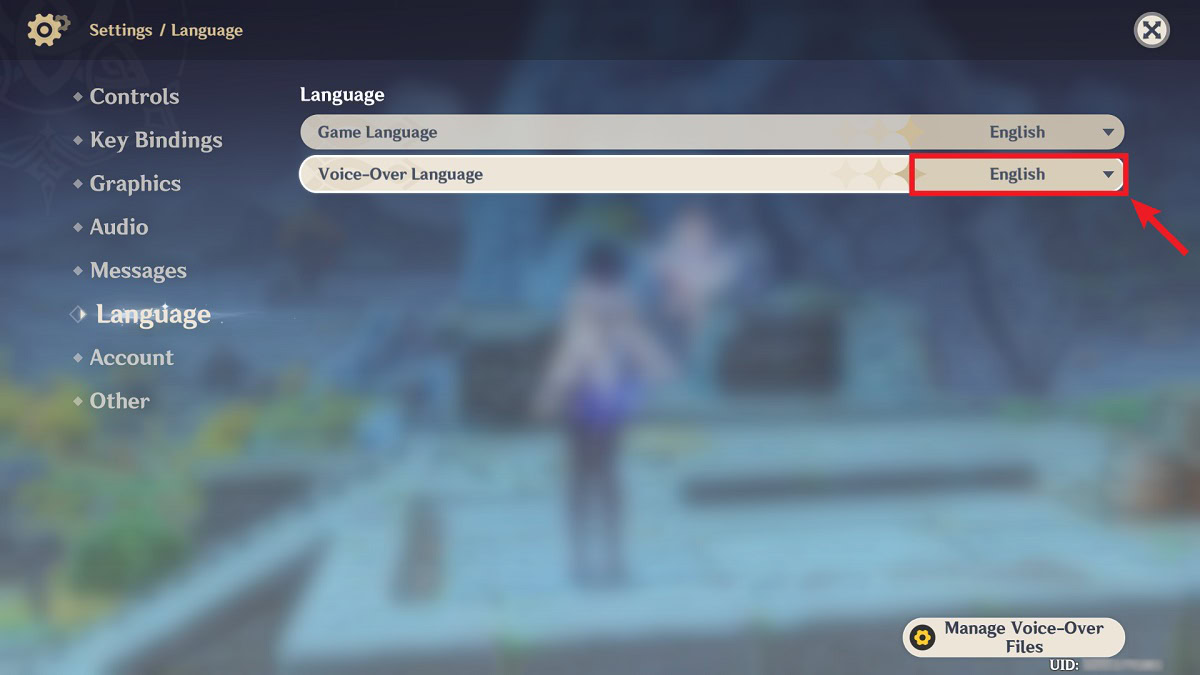
Curtis Joe / Android Authority
Genshin Impact gives you four different voice-over languages to choose from: Chinese, English, Japanese, and Korean. If you want an immersive, anime-like experience, changing your voice-over language to Japanese will go a long way.
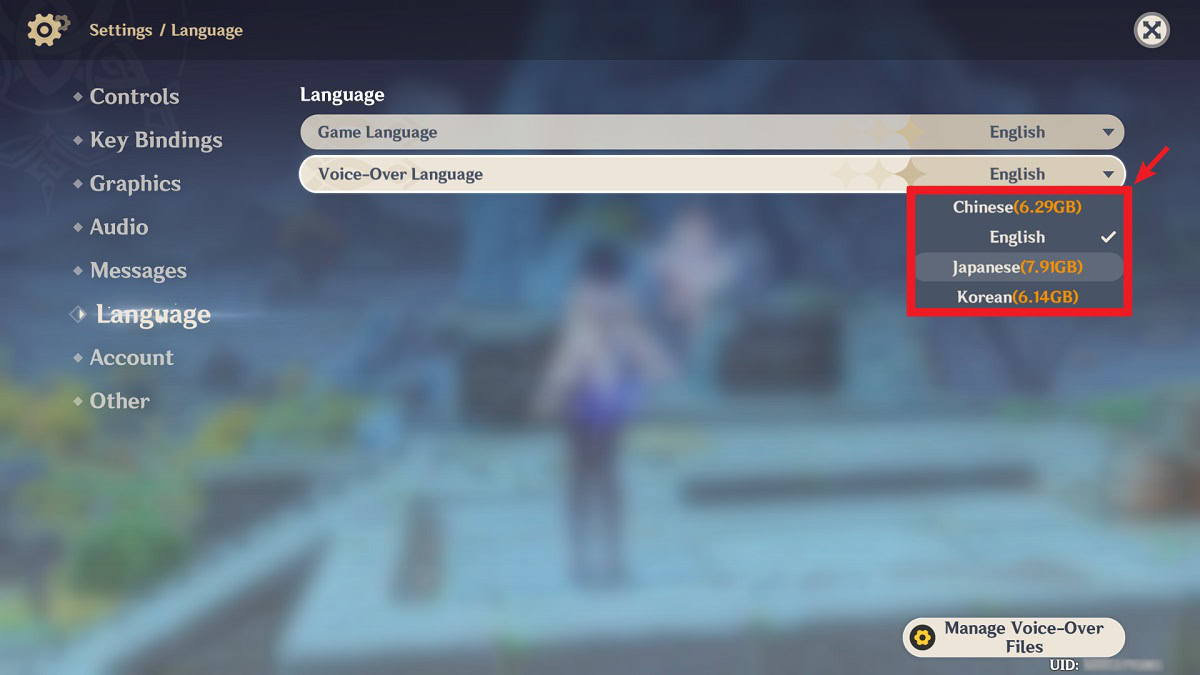
Curtis Joe / Android Authority
For all the latest Technology News Click Here
For the latest news and updates, follow us on Google News.
