How to turn off 5G on the iPhone 13
5G is the next greatest upgrade to mobile phone networks but it hasn’t rolled out worldwide yet. In fact, unless you live in a major city in the US or Europe, you likely don’t have it. Even if you do have it, you may decide, for reasons of your own, to forget 5G and settle for 4G at the moment. If so, how do you turn off 5G on the iPhone 13? Glad you asked.
Read more: Apple iPhone 13 buyer’s guide — everything you need to know
QUICK ANSWER
To turn off 5G on the iPhone 13, go to Settings–>Mobile Data–>Mobile Data Options–>Voice & Data. You can now choose which 5G option you want or switch entirely to 4G LTE.
How to turn off 5G on the iPhone 13
To turn off 5G on the iPhone 13, first, go to Settings and tap Mobile Data.
Now select Mobile Data Options.
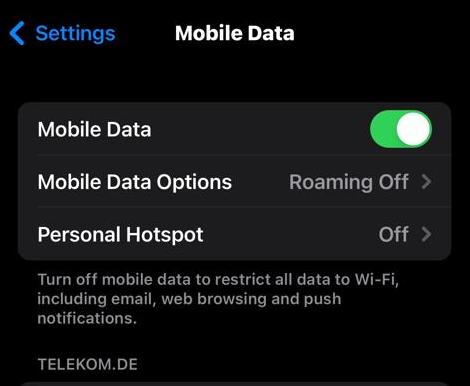
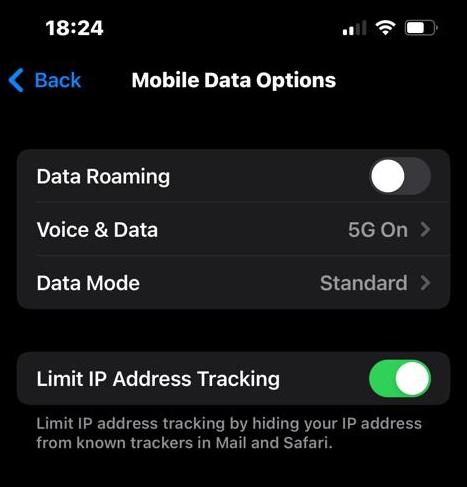
You will now see three options — 5G On, 5G Auto, and LTE (which is the slower 4G.) Choose which one you want.
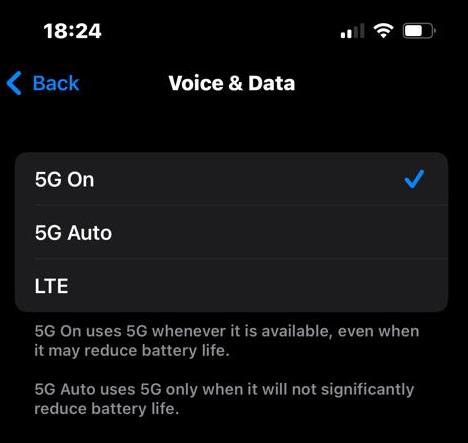
As well as the iPhone 13, 5G is also available on the iPhone 12 and iPhone SE (3rd generation). You also need a mobile phone company with a 5G network, and a 5G mobile plan with that company. No other iPhone models are supported at this time. So if you’re the proud owner of an original 2007 iPhone, you’re out of luck on the 5G front.
Since the infrastructure isn’t there yet for 5G to take over completely, you may live in an area where 5G is very weak. If that’s the case, your 4G LTE connection will most likely be faster and more stable. In that scenario, it makes sense to switch off 5G for the moment and benefit from your faster 4G LTE connection.
As it explains on the iPhone settings screen, 5G On has 5G enabled at all times. 5G Auto will only switch your device to 5G if it will not negatively affect your phone’s battery life (depending on the activity you’re currently doing.)
For all the latest Technology News Click Here
For the latest news and updates, follow us on Google News.
