How to create a ZIP file on any device
When moving files around the internet — whether on file transfer platforms, cloud storage, or email — it’s hard to beat a ZIP file. The ZIP format compresses the contents of a folder without degrading the quality of the files contained within it. You can then just as easily unzip them out of the folder. Some ZIP programs also let you encrypt ZIP files with a password so you can have some security when moving sensitive or private files. Here is how to create a ZIP file on various platforms, as well as how to open a ZIP file if you receive one.
Read more: The best ZIP apps for Android
QUICK ANSWER
How to create a ZIP file and how to open a ZIP file depends on what platform you are using. Most will have a built-in compression and decompression tool in their right-click file manager menu. If not, you can install a third-party tool such as WinZip, which is the gold standard for ZIP files.
JUMP TO KEY SECTIONS
How to create a ZIP file on Windows 11
To create a ZIP file on Windows 11, right-click on the file you want to compress and click Compress to Zip file.
The file will be copied and placed inside a yellow folder with a big zip across it and will be given the same name as the original file. However, you can double-click the ZIP file name and rename it if you wish. You can now delete the original copy of the file if you don’t need it anymore.
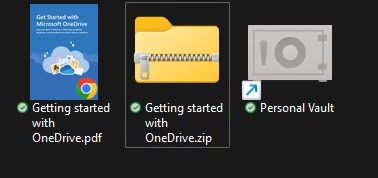
How to open a ZIP file on Windows
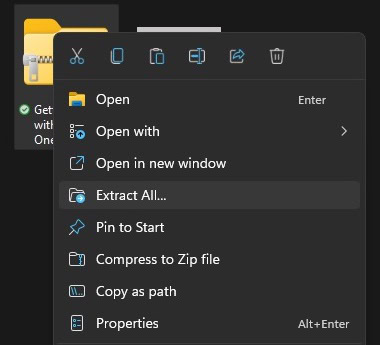
To open the ZIP file, you have two options. The easiest is to right-click it and select Extract All. The files will then appear in the same Windows folder as the ZIP file.
The alternative is to double-click the ZIP file, and it will open to reveal the files sitting inside. Highlight all the files, then drag them out of the window and to another folder.
How to create a ZIP file on Mac
It’s a similar process to create a ZIP file on a Mac computer. Right-click the file (or folder) and select Compress.
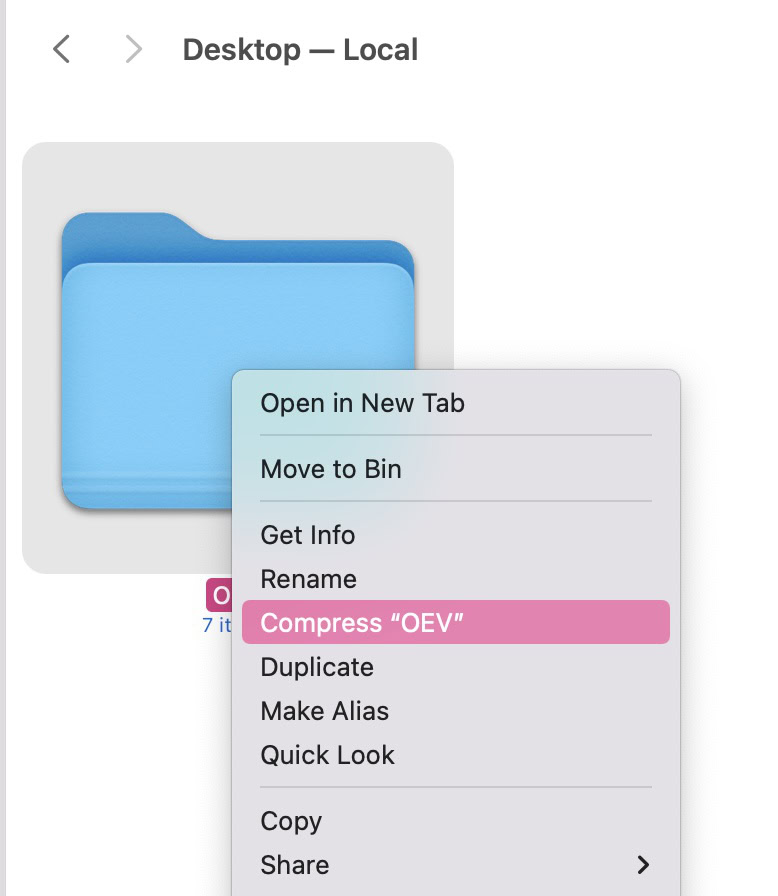
The new ZIP folder will now appear next to the original folder. You can now delete the original folder if you wish.
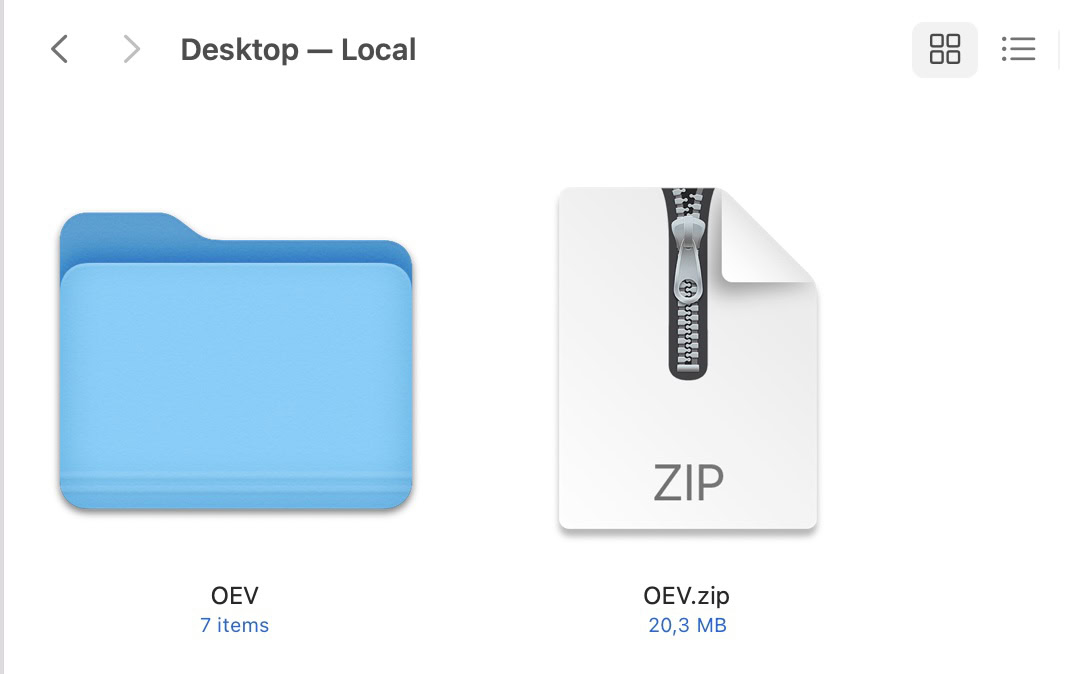
How to open a ZIP file on Mac
Just like Windows, there are two options to open the ZIP file. The first one is to right-click it and select your unzipping tool. Here, there are two — Archive Utility and The Unarchiver. You, however, may only have one. Click it to begin the decompression process, and your files will appear in a regular folder in the same window.
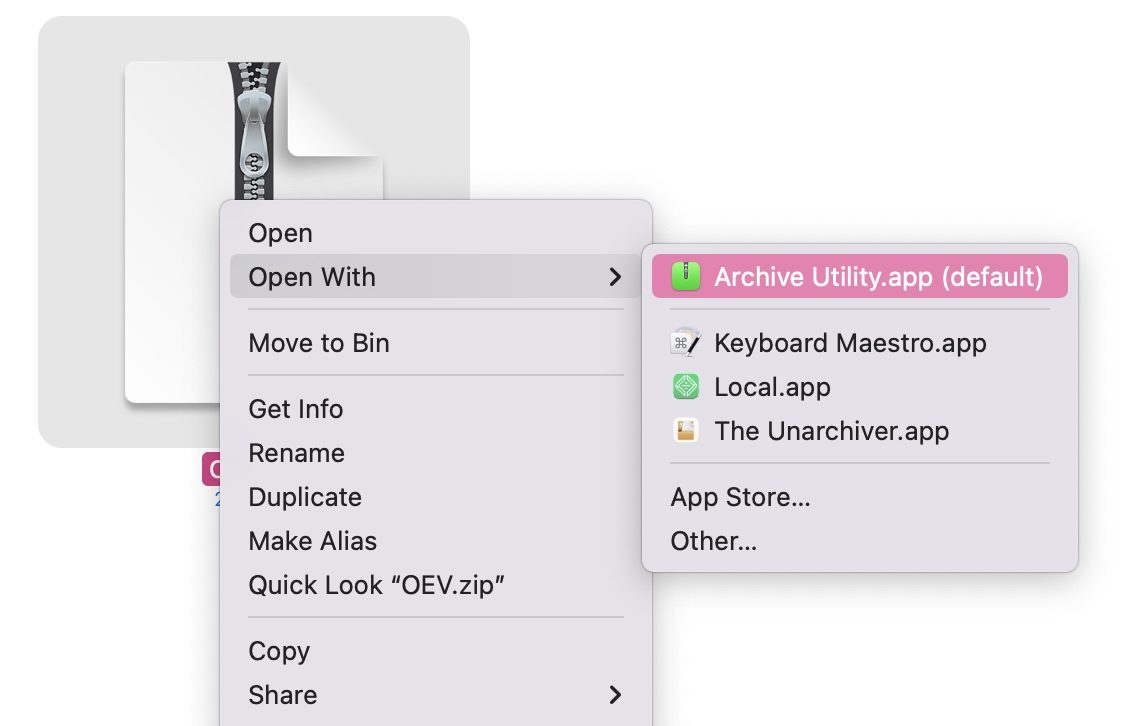
The second option is just to double-click the ZIP file, and the files will be extracted into a regular blue folder in the same window.
How to create a ZIP file on a Chromebook
We won’t go too in-depth here about Chromebooks, because our colleague Palash has already written a tutorial on zipping and unzipping files on a Chromebook. So here is the short version if you don’t feel like clicking through to his more thorough article.
Highlight the files you want to zip and select Zip selection. The ZIP file will then appear in the same window.
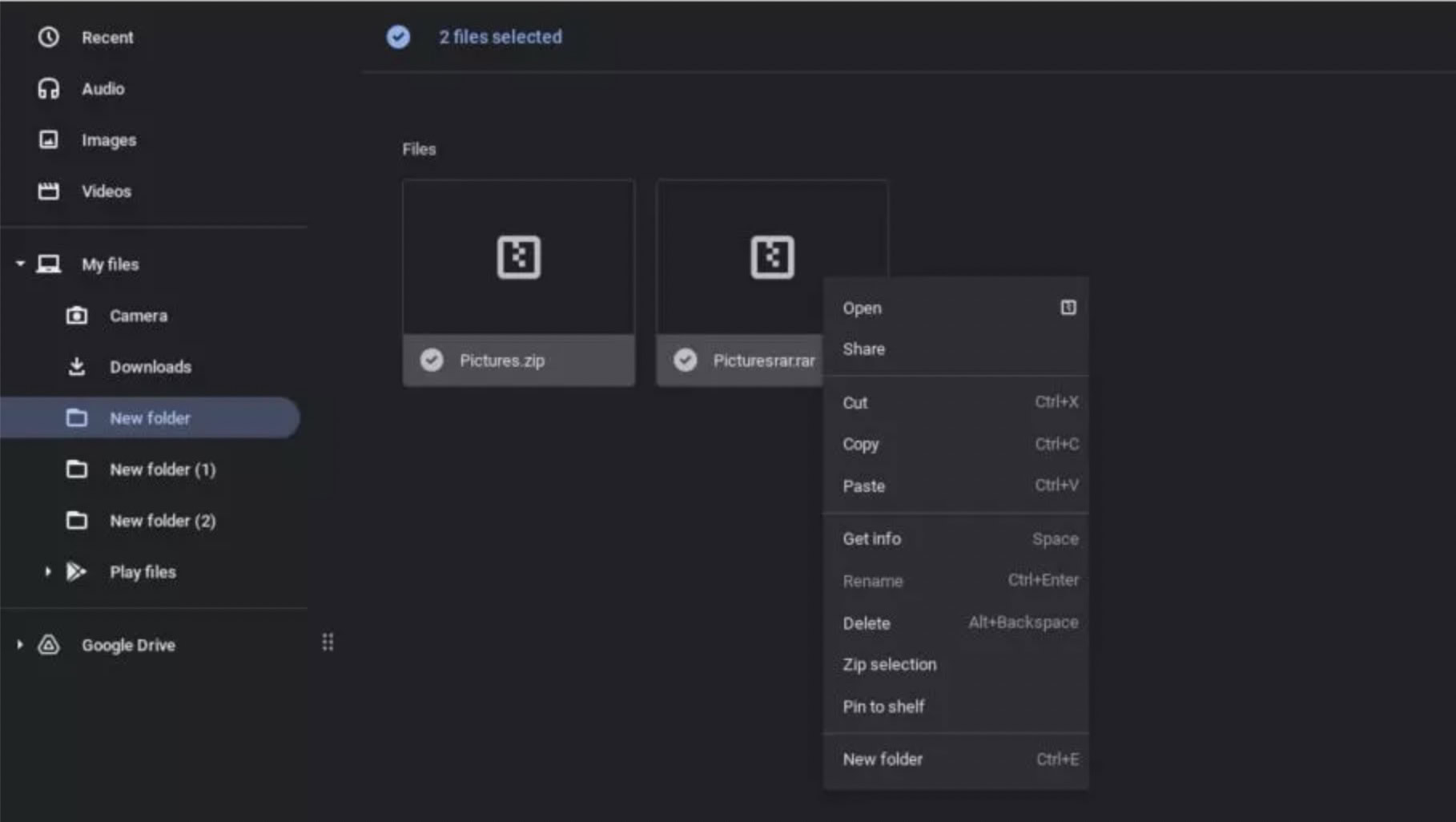
How to open a ZIP file on a Chromebook
As Palash says in his article, if you want to open a ZIP file on a Chromebook, just double-click it to open it. Then highlight the files and drag them out into another folder.
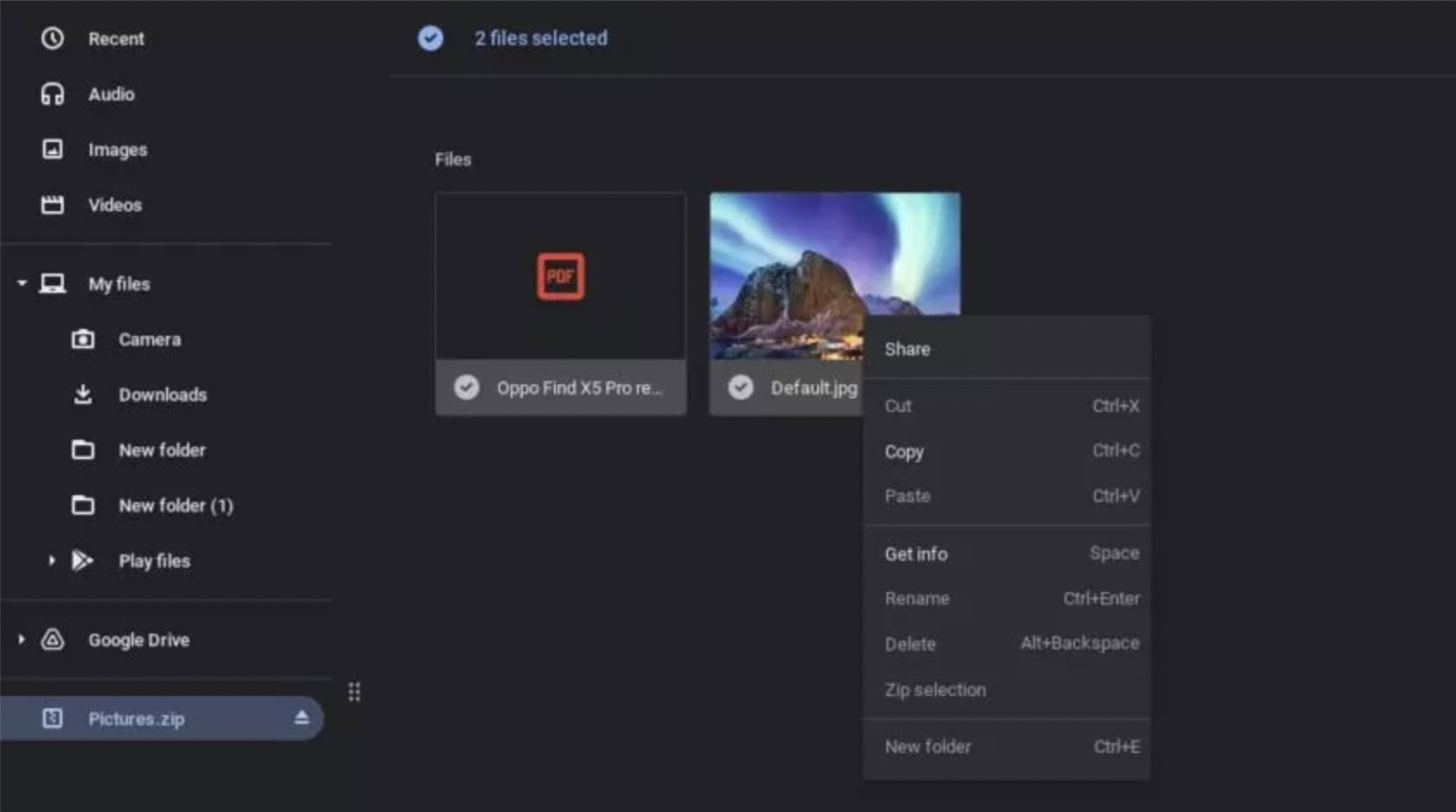
How to create a ZIP file on an iPhone
iOS has a seamless built-in compression tool. To find it, move the files you wish to zip to the Files app.
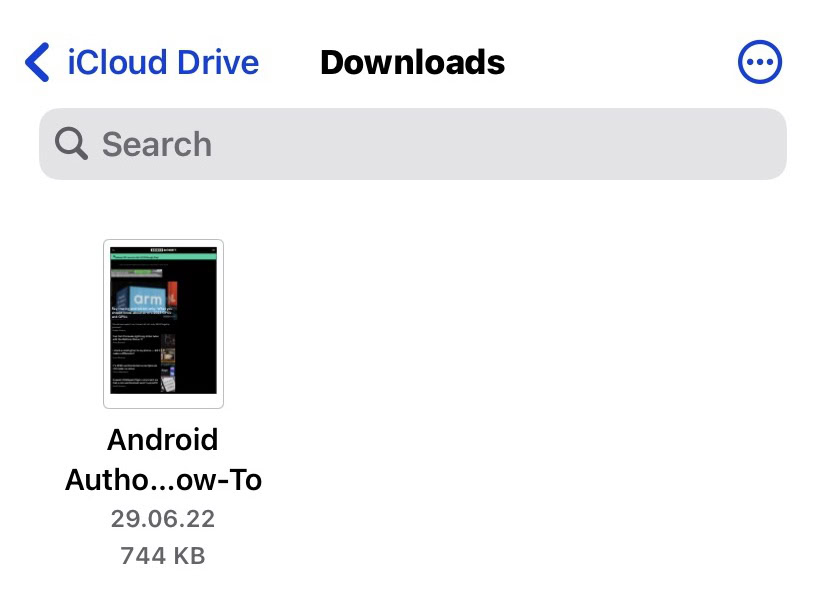
Hold your finger down on the file, and in the menu that pops up, choose Compress.
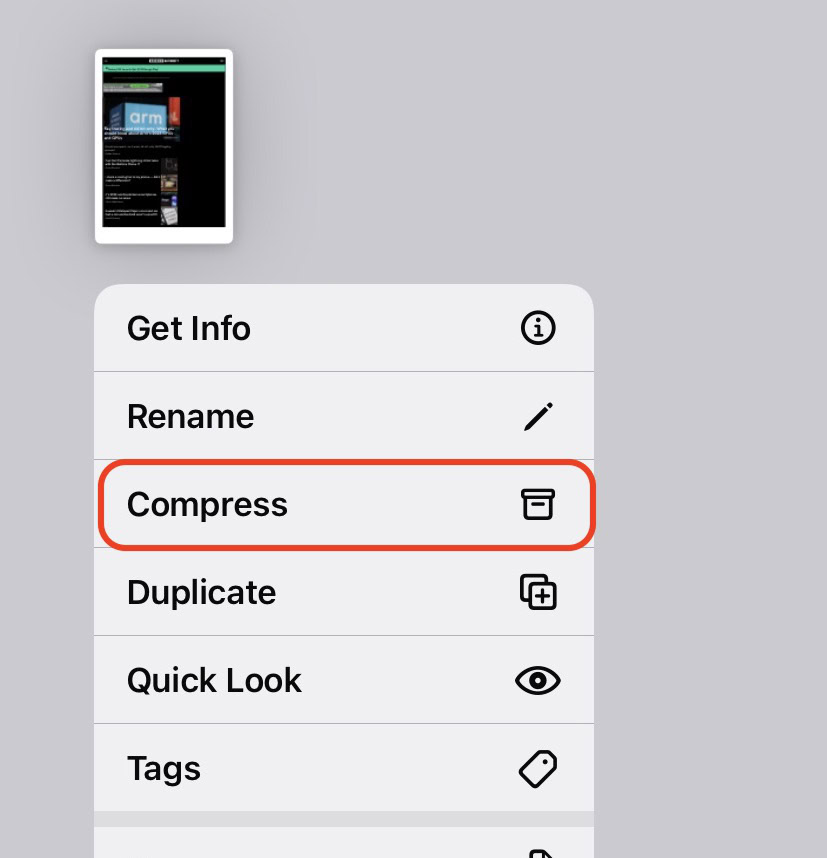
The file or files will now be compressed, and the ZIP file will appear in the same window. You can then move it, email it, or share it as you wish.
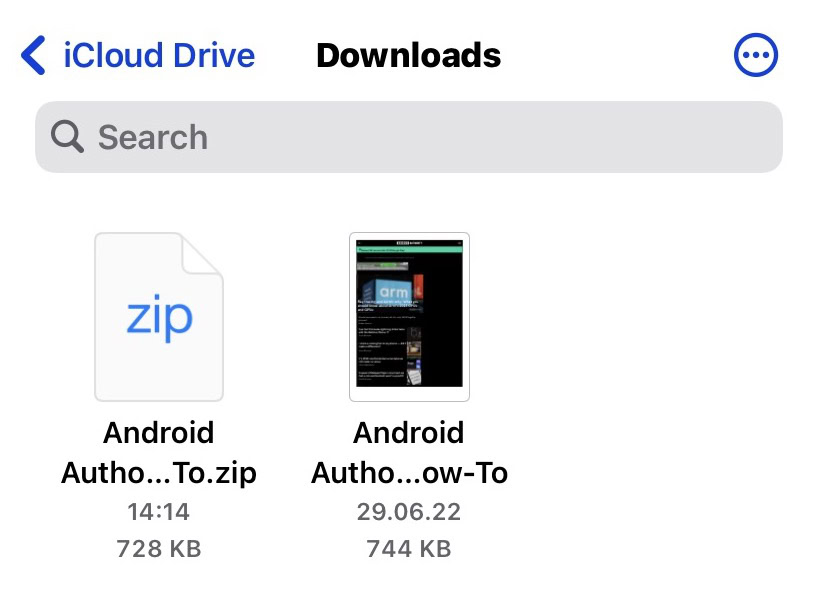
How to open a ZIP file on an iPhone
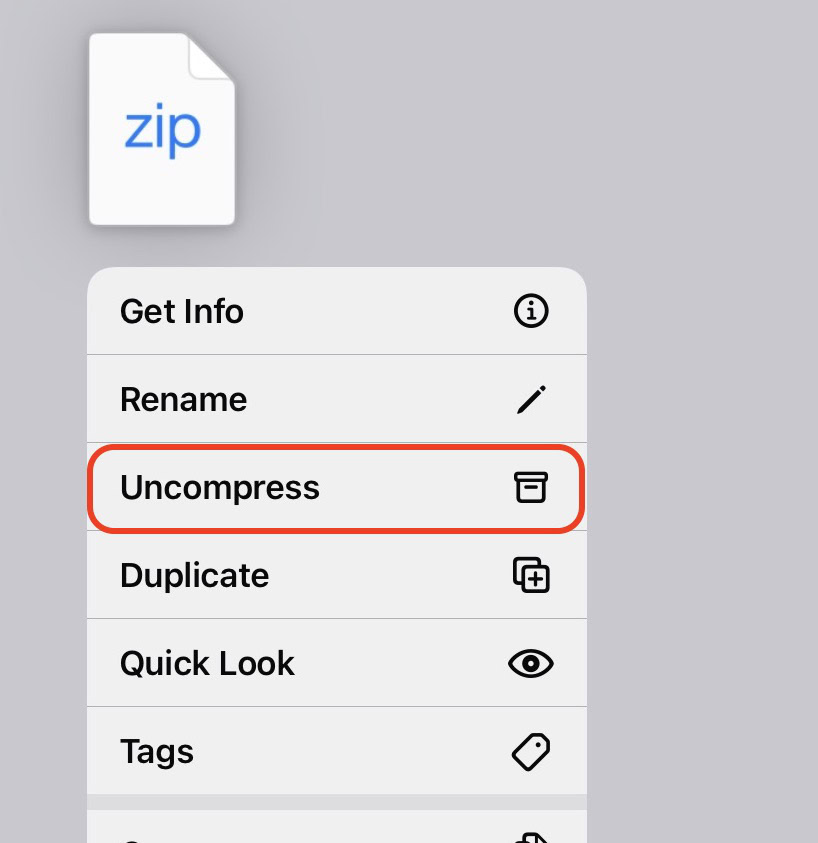
Opening a ZIP file on iOS merely requires you to hold your finger down on it again. In the pop-up menu, the Compress option is now replaced by Uncompress. Select that, and the files will be extracted.
How to create a ZIP file on Android
The best way to create a ZIP file on Android is to install a third-party app. The gold standard in this area is WinZip, although the free version is peppered with ads. If you will be using the app a lot, consider paying to have the ads removed.
First, go to the area where your files are that you want to zip. As you can see, it also supports cloud storage accounts.
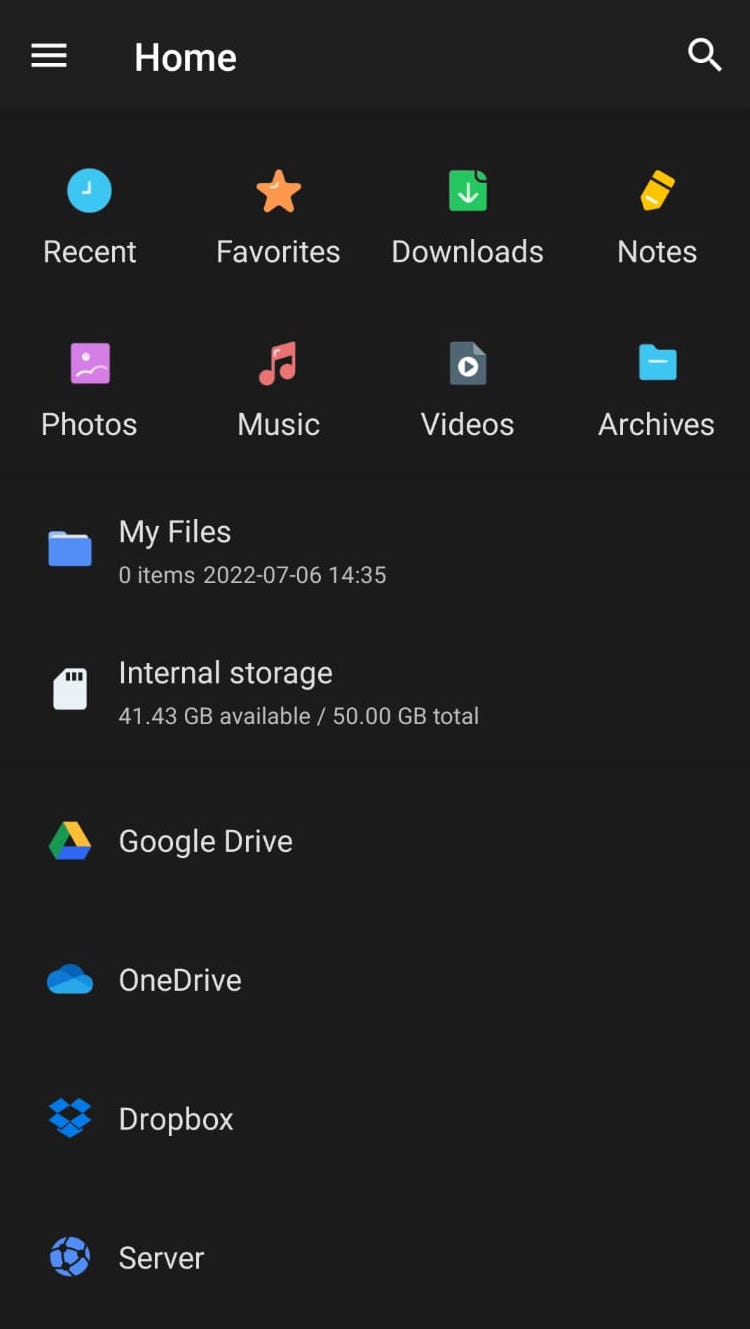
Select the files you want to compress and then tap the small zipped folder icon at the top of the screen.
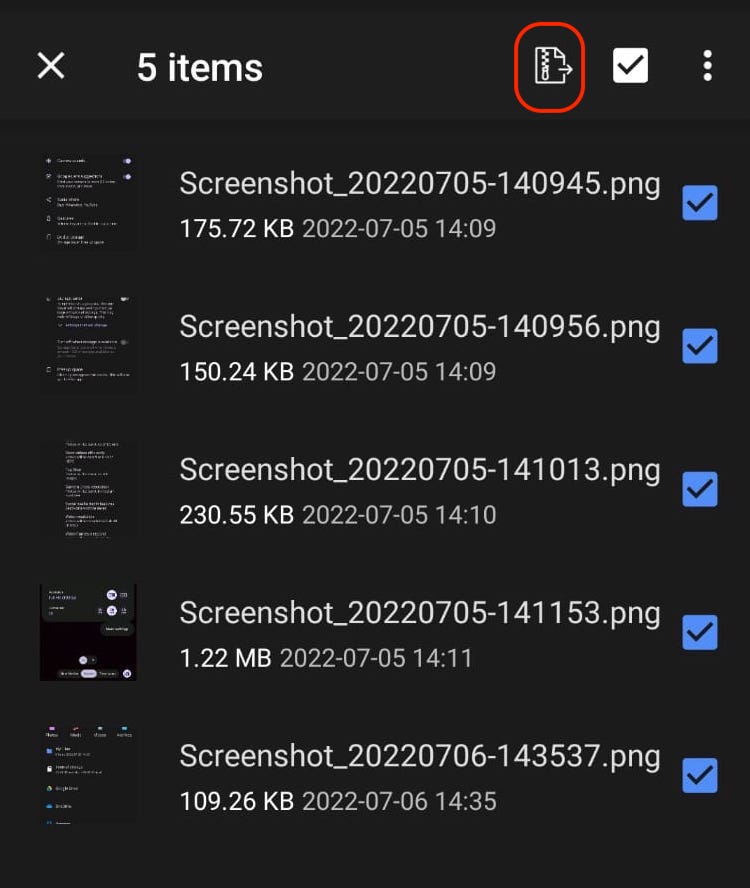
It will now ask you to navigate to a location where you want the ZIP file to be saved. When you get there, tap ZIP HERE at the bottom of the screen.
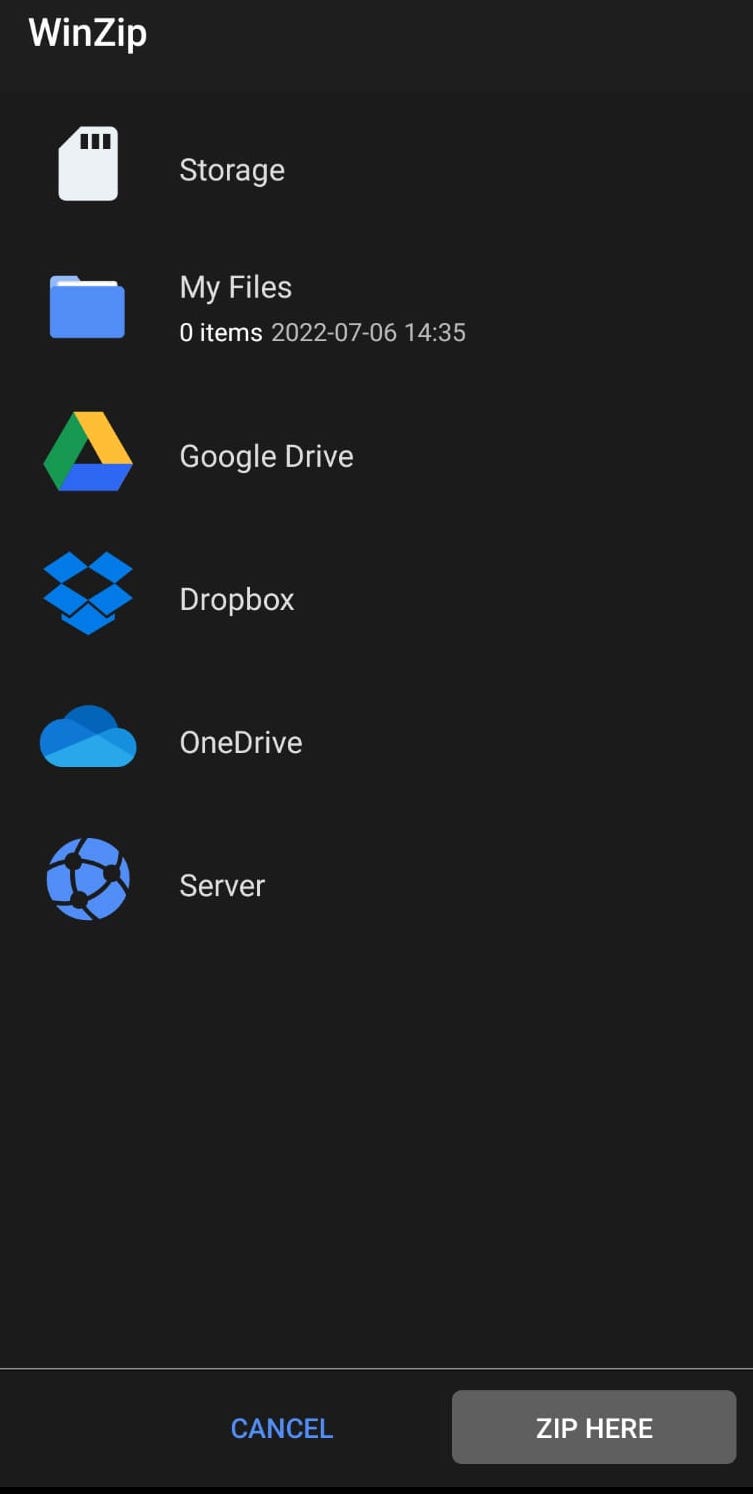
Now wait as the files are compressed and placed inside the ZIP folder.
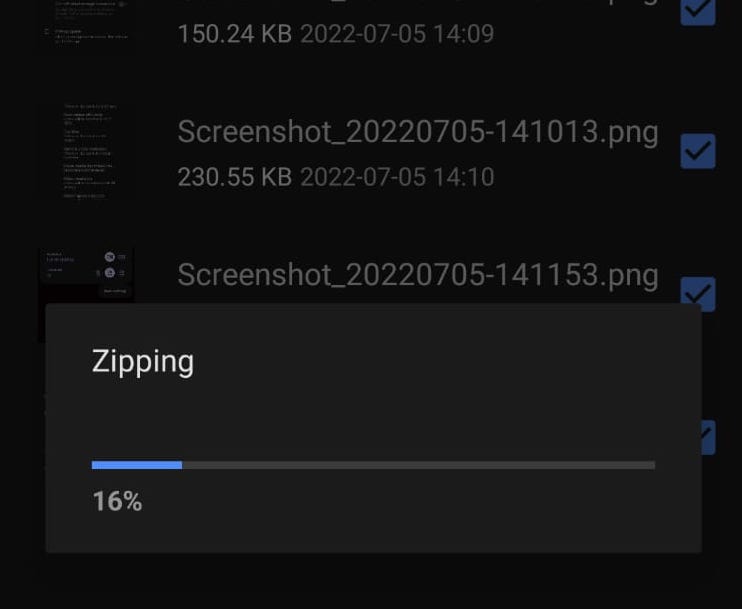
You will now see the finished folder, which you can now move, email, or share by some other means.
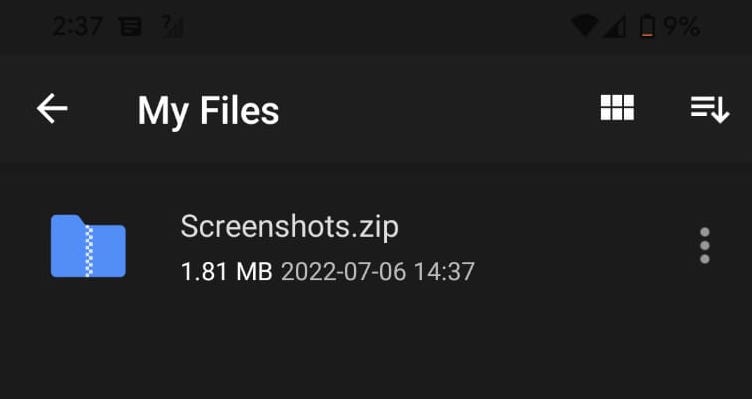
How to open a ZIP file on Android
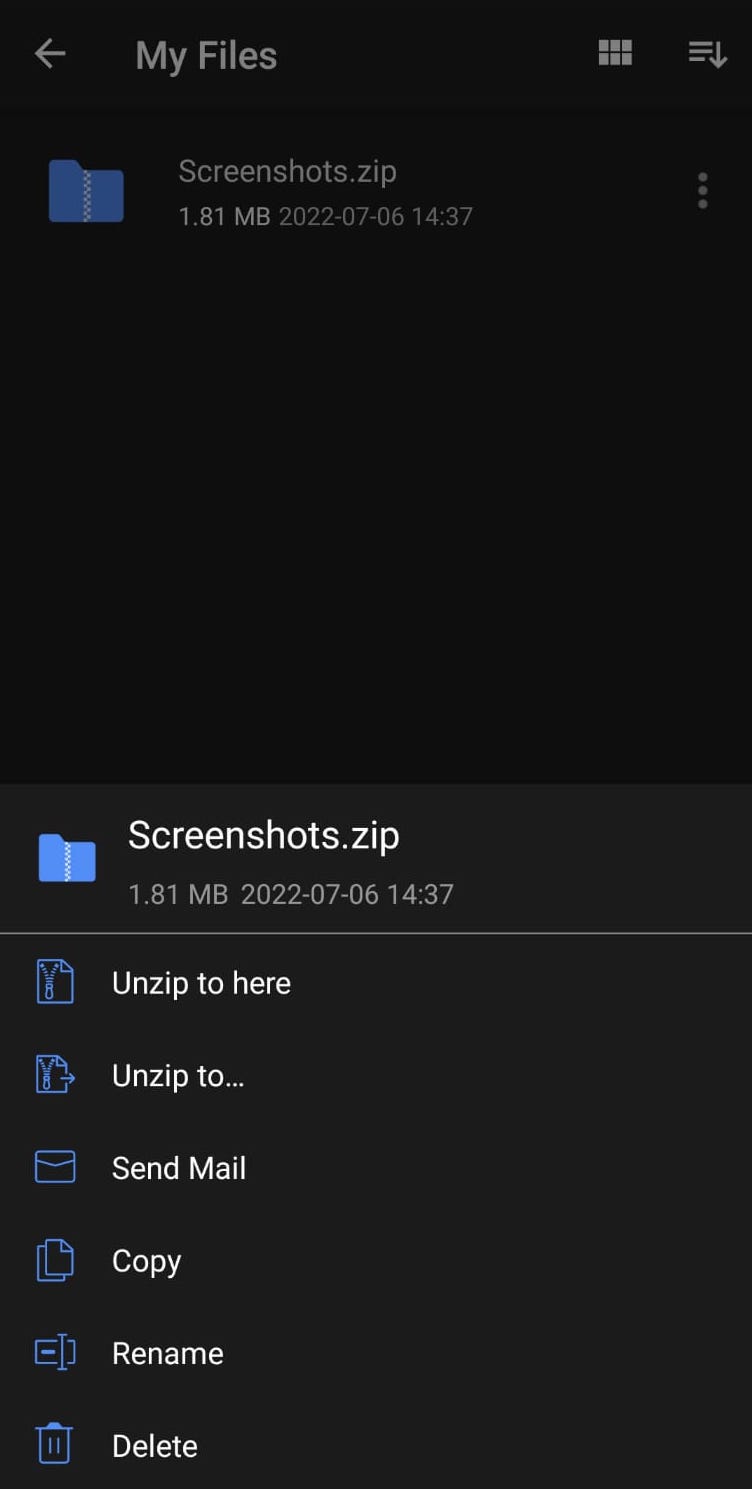
To open a ZIP file on Android using WinZip, either hold your finger down on the ZIP file or tap the three dots to the right of the file. This opens up various unzipping options. Select one.
Read more: How to email a folder in Gmail
FAQs
To password-protect a ZIP file requires a third-party tool such as WinZip, WinRAR, or 7Zip. You can also do it via the macOS Terminal.
A ZIP file in itself is not dangerous at all. However, some people use ZIP files to package malware and send it to unsuspecting people. Just like any other file you receive online, be very wary about opening it if you don’t know the sender.
Some file formats do not compress very well. Images are the best at being compressed, while video files are barely compressed at all.
You would need a third-party tool for the job. Many tools online claim to be able to do it, but the best one seems to be WinRAR. It has a repair function in its toolbar. Note, though, that nothing is guaranteed.
For all the latest Technology News Click Here
For the latest news and updates, follow us on Google News.
