How to mount ISO in Windows
ISO is a type of image file that is generally used for CD/DVD images. With optical media becoming less and less common, ISOs have become a nifty way of using virtual CD/DVD drives to do things that would require a physical optical drive, like installing operating systems. The great thing is that it’s quite easy to mount an ISO in Windows if you need to. Here’s how to mount an ISO in Windows.
QUICK ANSWER
To mount an ISO in Windows, find it in File Explorer, right-click it, and click Mount. To unmount an ISO, open File Explorer, find the virtual DVD Drive where the ISO is mounted, right-click it, and click Eject.
JUMP TO KEY SECTIONS
How to mount ISO in Windows
Palash Volvoikar / Android Authority
To mount an ISO in Windows, follow these steps.
- Open File Explorer.
- Navigate to the location where the ISO file is present.
- Right-click the ISO file.
- Click Mount.
- If a security warning pops up, click Open.
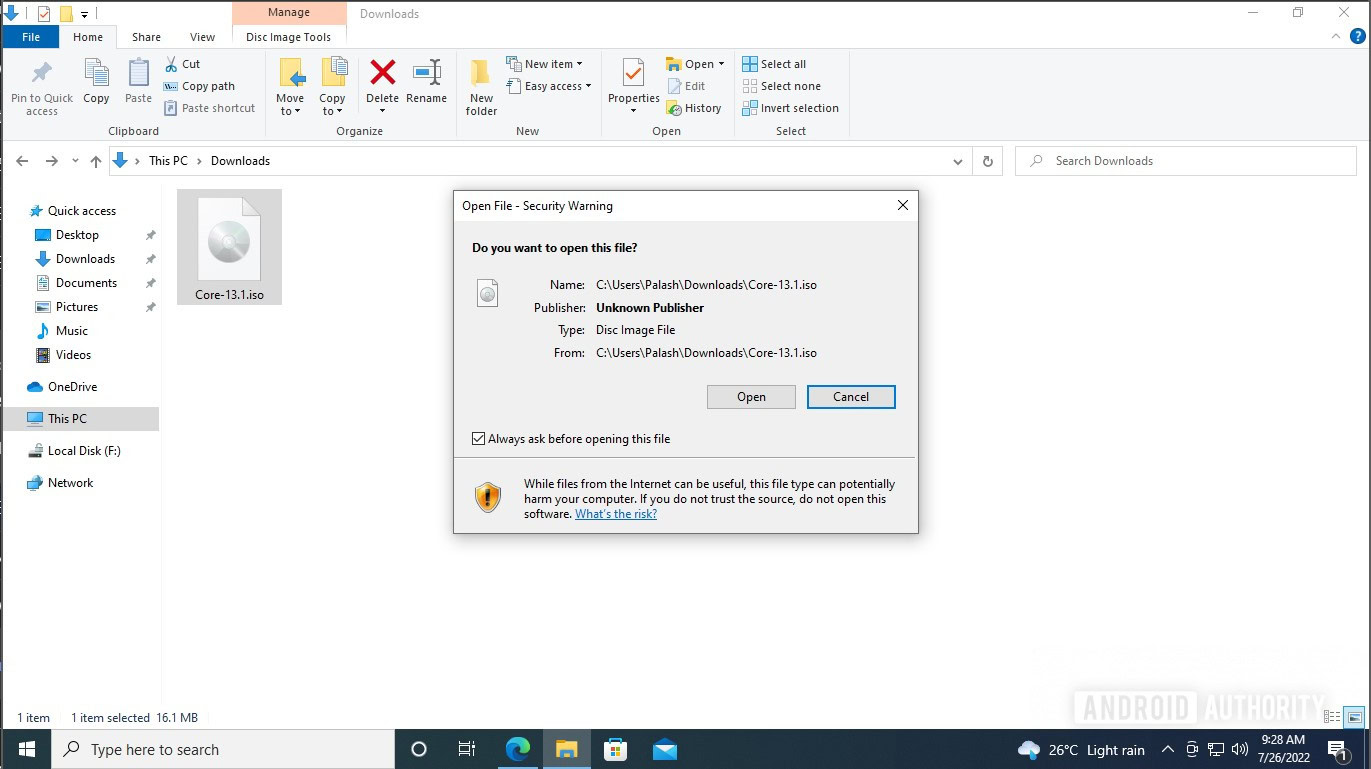
Palash Volvoikar / Android Authority
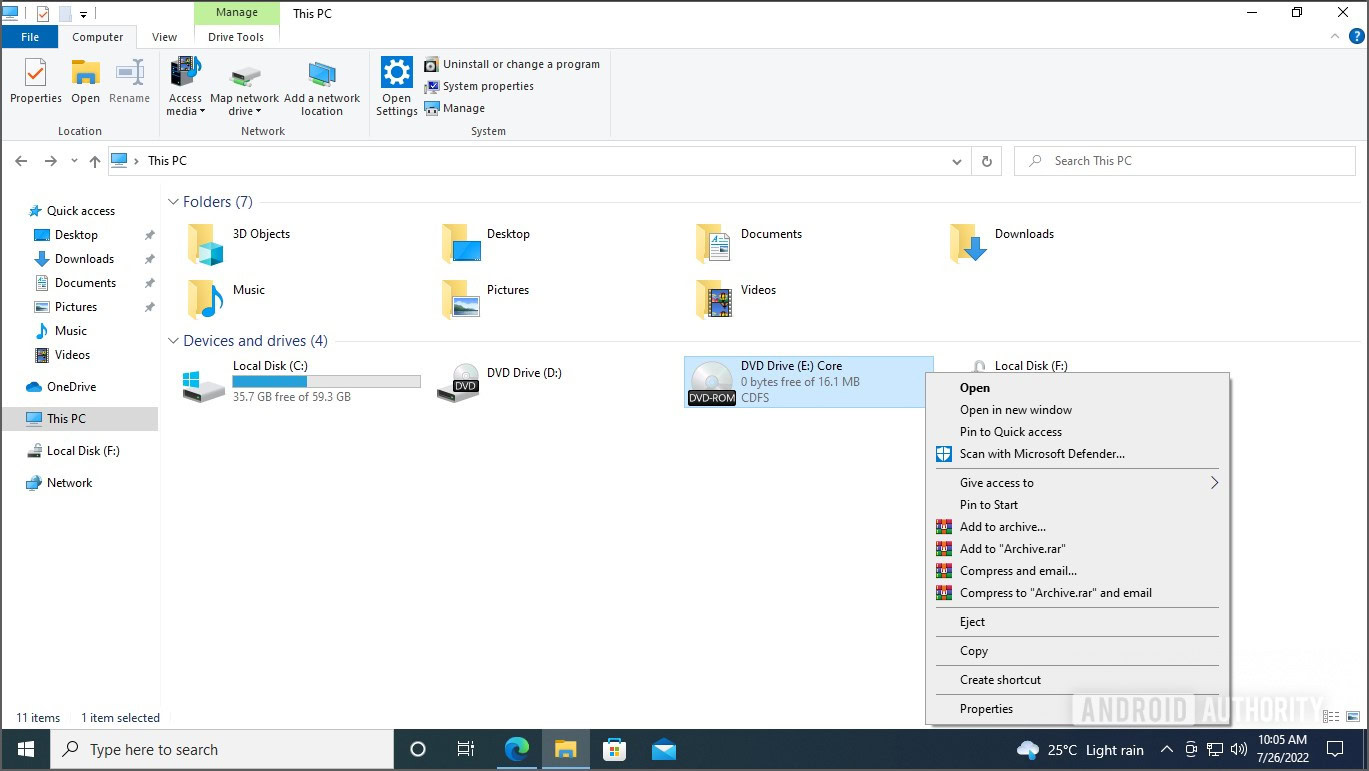
Palash Volvoikar / Android Authority
To unmount an ISO in Windows, follow these steps.
- Open File Explorer.
- Click This PC in the left navigation tab.
- In the right tab, find the DVD Drive where Windows has mounted the ISO, and right-click it.
- Click Eject.
The virtual DVD Drive where the ISO was mounted will disappear from File Explorer, confirming that the ISO was unmounted.
Read more: How to clone a hard drive on a Mac or Windows PC
FAQs
Yes, in addition to mounting an ISO in Windows, you can also burn it to a physical disk by right-clicking it and clicking Burn disc image.
For all the latest Technology News Click Here
For the latest news and updates, follow us on Google News.
