Pixel’s At a Glance is getting back a very useful feature that was lost to the pandemic
The Google Pixel phones are known for a few things. They usually take great photographs, are among the first to receive Android updates, often are given exclusive Google-inspired features, and sport the At a Glance widget on the home screen. The widget will alert you to dangerous weather conditions, show you who is at your door thanks to your doorbell camera, remind you of upcoming appointments, show the boarding pass for your upcoming flight, and more.
Google is bringing back a feature to the At a Glance widget that it removed during the pandemic
From this page, you can toggle on and off certain At a Glance features depending on your preferences.
Pixel users should make sure that they have Commute and Time to leave toggled on
One feature working its way back is called Commute. You can make sure that you have this toggled on by following the above steps to the At a Glance page and then tapping on “See more features” at the bottom of this page. The first option under features is Commute. If you have this toggled on, the At a Glance widget will show “Traffic info and travel time” based on the home and work addresses that you’ve entered (we show you how to enter those addresses later).
The toggle, as we’ve shown you, is back and it is toggled on by default. Still, the feature has yet to start working again although it seems that it will be up and running soon. The similar Time to leave feature looks at traffic, the time of day, and other things to give you a recommended departure time. The difference between the two is that Commute makes its recommendations based on commuting to and from work and home while Time to leave recommends departure times for events and appointments posted on your calendar.
Here is how to set your Home and Work addresses for the Commute feature of the At a Glance widget
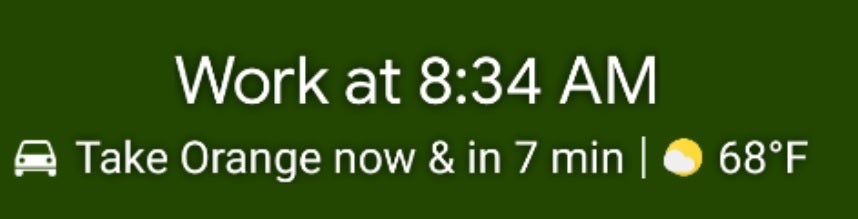
What Commute used to look like on At a Glance. Credit-Redditor u/Ra1n69
To enter your home and business address for Commute, long-press on a spot on your Pixel home screen to the right of where At a Glance appears. Tap the “Customize” prompt with the gear icon and once again that will take you to the Home settings page. Tap on the gear icon across from where it says At a Glance. That takes you to the At a Glance page. Scroll down to the bottom and tap on See more features.
Under the personalization heading, tap on Home and work. Type in your home and work addresses. Note, if you work from home, you will not be able to use the same location as both your home and work addresses. But don’t worry about it because if you do WFH, you won’t be doing any commuting anyway.
For all the latest Technology News Click Here
For the latest news and updates, follow us on Google News.
