How to stop email read receipts in Apple Mail
Back in 2001, Macworld writer Deborah Shadovitz explained an in-progress standard for email messages called “Return-Receipt,” the name based in part on a line sent in the metadata portion of the message by your email software.
Instead of becoming a standard and routine part of email over the last 20 years, “read receipts”—as they’re generally called—became a key part of a privacy battle. Does a sender have the right or privilege to know whether and when a recipient has read their message, or even if they’ve forwarded it to other people?
Some email software includes an option to enable a read receipt. In Outlook on the web, for instance, you can click New Message, click the … (more) button above the message, choose Message Options, and check Read Receipt. For email within an organization, an administrator may configure Outlook or another mail server to provide this kind of “message read” acknowledgement.
But most mail apps don’t include a way to ask for a read receipt as most mail apps symmetrically won’t generate a receipt, making it unreliable.
Third-party plug-ins and some marketing-oriented email hosts and apps can embed a consent-free tracking “bug”: a transparent 1-by-1–pixel image that, when rendered as part of an HTML message when images are loaded effectively reveals that the email message was read, at what time that occurred, and at what IP address, a loose way of identifying someone’s whereabouts on the internet. Each time the message is forwarded or read, those instances can be logged as well with some marketing and mailing list software.
As part of the ongoing cat-and-mouse game between privacy-forward companies like Apple and marketing firms and app makers that fail to garner advance permission for disclosing private information and personal decisions, these invisible tracking pixels are now largely blocked.
If you don’t load images in your email app, the tracking pixels can’t perform their magic. Some apps specifically look for and block those pixels, such as Postbox. You can also get MailTrackerBlocker, a free extension for macOS Mail (already updated through macOS 13 Ventura) that blocks the best-known trackers.
Apple built a more comprehensive solution into Mail starting in iOS 15, iPadOS 15, and macOS 12 Monterey with Mail Privacy Protection. This feature uses a proxy method: Apple downloads all remote images for messages received on your Mac using a proxy method that also separates your IP address from the message. Apple’s system doesn’t reveal anything about when you read a message as a result—only that a message was received.
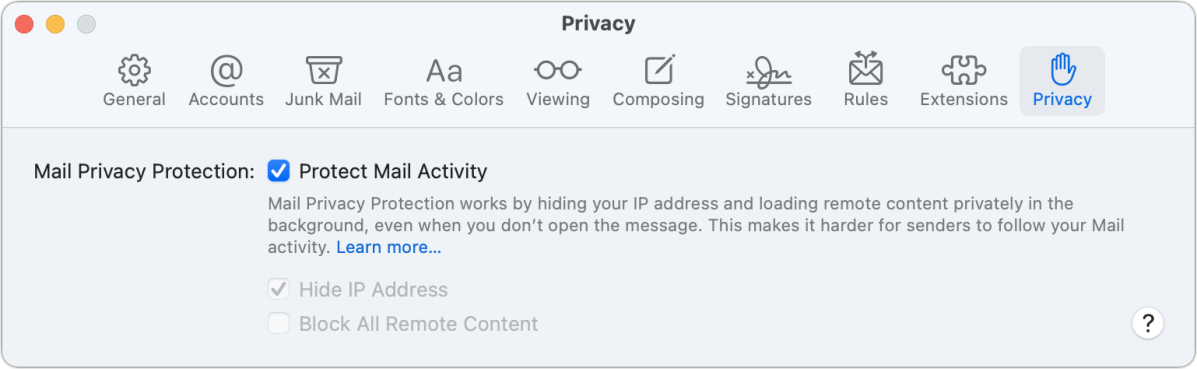
You can enable it in iOS/iPadOS in Settings > Mail > Privacy Protection and enabling Protection Mail Activity. In macOS, go to the Mail app, choose Mail > Preferences, click the Privacy tab, and check the Protect Mail Activity box.
If you don’t even want a sender to know that you’ve received the message, you paradoxically disable Protect Mail Activity, then enable or check Hide IP Address and Block All Remote Content. This prevents loading media or anything else stored remotely when a mail message is rendered. Any attachments will load normally.
This Mac 911 article is in response to a question submitted by Macworld reader Barbara.
Ask Mac 911
We’ve compiled a list of the questions we get asked most frequently, along with answers and links to columns: read our super FAQ to see if your question is covered. If not, we’re always looking for new problems to solve! Email yours to [email protected], including screen captures as appropriate and whether you want your full name used. Not every question will be answered, we don’t reply to email, and we cannot provide direct troubleshooting advice.
For all the latest Technology News Click Here
For the latest news and updates, follow us on Google News.
