How to create OpenProject Forums
OpenProject has features some project management platforms miss. One such feature is Forums. Find out why you should be using them and how to add them to your deployment.
When you think of project management, you may think of major platforms like Asana, Trello, ClickUp, monday.com, Notion and Confluence. You may also think of features like kanban, Gantt charts, Scrum, timelines, calendars, document management and tasks.
SEE: Hiring kit: Project manager (TechRepublic Premium)
There’s one feature that often gets overlooked, and it’s one that can have a very positive impact on how smoothly your project will go. That feature is forums. That’s right: forums.
Why you should be using OpenProject Forums
The open source OpenProject platform includes a Forums module that can be enabled and used on a per-project basis, but why would you need a forum associated with your project management efforts? Simple enough — communication. Many project management tools offer real-time communication tools like chat, DMs and Slack-like threaded collaboration, but a forum gives you the ability to break discussions into specific project-related topics and keep a history of the discussions. This allows team members to refer back to anything that was said about any given issue.
Forums are also a great way to keep team members interacting with and learning from one another. This is especially true with remote teams that don’t have the benefit of face-to-face communication. I’m going to show you how to enable the Forums module in OpenProject and then how to create your first one.
What you’ll need to use Forums in OpenProject
The only things you’ll need for this are a running instance of OpenProject and a user with admin privileges. That’s it: Let’s get to the forums.
How to enable the Forums module
Log in to your OpenProject instance and select the project you want to work with. Once in that project, click Project Settings from the left navigation (Figure A).
Figure A
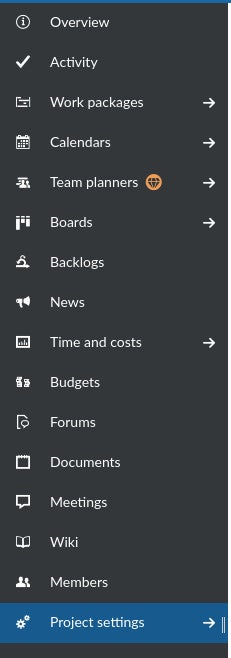
In the Settings window, click Modules in the left navigation. On the Modules page, make sure to click the checkbox for Forums (Figure B) and then click Save.
Figure B
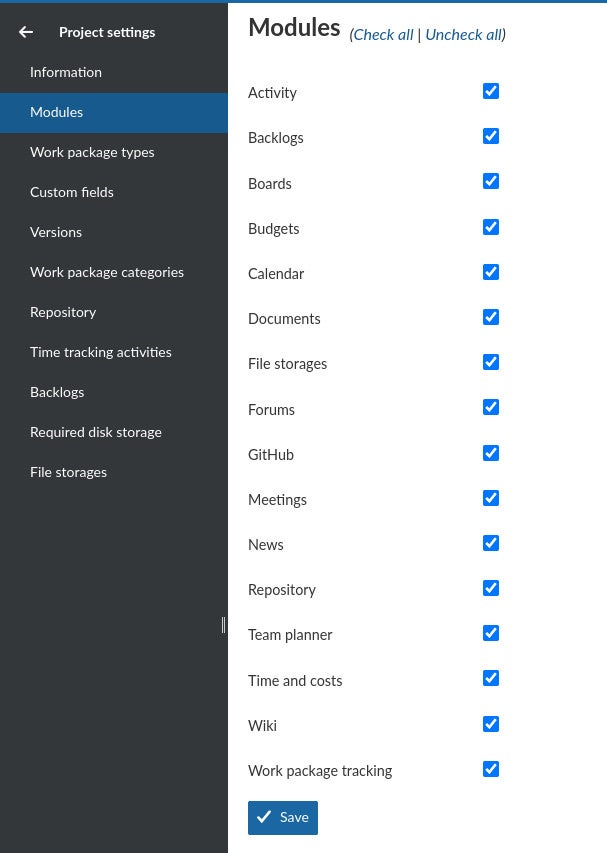
The Forums module is up and ready to use.
How to create your first forum
Exit the Project Settings page by clicking the left-pointing arrow at the top-left of the page. You should then see Forums listed in the left navigation. Click that entry. Then, on the resulting page (Figure C), click +Forum in the top-right corner.
Figure C

In the resulting window (Figure D), give the forum a name and an optional description. Click Create.
Figure D

This will take you back to the Forums listing page, where you can click your new forum and in the resulting page (Figure E) start creating messages.
Figure E

Decisions made simple
If you’re looking to add a level of collaborative discussion to OpenProject, the Forums module is the way to go. If you’re looking for a project management platform you can quickly deploy in-house, OpenProject is one of your best options.
Subscribe to TechRepublic’s How To Make Tech Work on YouTube for all the latest tech advice for business pros from Jack Wallen.
For all the latest Technology News Click Here
For the latest news and updates, follow us on Google News.
