I tried Bing Chat and AI in Edge: Here’s what happened
The AI wars ramped up this week after Google showed off its ChatGPT competitor Bard AI, and Microsoft announced the integration of ChatGPT-powered AI tools into Bing search and the Edge browser.
While Microsoft’s announcement certainly seemed impressive, most people weren’t able to try it out right away and instead joined a waitlist. However, the company has been granting some members of the press access to the new tools — including myself.
If you want to know how to get access to AI features in Bing or Edge, check out this guide. For those who want to know what it’s like using these features, read on.
Up-to-date information is a strength
To start, using Bing’s AI features — dubbed Bing Chat — will feel remarkably familiar to anyone who’s played with OpenAI’s ChatGPT. That’s because, in many ways, it is ChatGPT, though Bing Chat uses the ‘Prometheus Mode’ with updated, up-to-date information.
Along with being the main differentiator between ChatGPT and Bing Chat, it’s also Bing’s core strength. ChatGPT, while interesting, never felt that useful to me because it doesn’t know current events. For example, when I tried asking ChatGPT to write a review of the iPhone 14, it told me the iPhone 14 didn’t exist.
Asking Bing Chat to write an iPhone 14 review, on the other hand, generated four paragraphs that include an overview of the specs and some basic pros and cons. While it did better than ChatGPT here, I still don’t think Bing Chat will be taking my job anytime soon.
Another test I tried that shows a significant difference between Bing Chat and ChatGPT was trying to get Bing Chat to reproduce a copyrighted work. I had some success making ChatGPT produce the first few paragraphs of The Hobbit, but a similar prompt to Bing Chat resulted in the AI telling me it couldn’t do it because “that would violate the author’s rights.” Bing Chat went on to summarize it instead.
Beyond that, the integration of search and conversational AI was actually very pleasant to use, though not always perfect. I asked Bing Chat to suggest food ideas for a Super Bowl party and it listed off several options along with brief descriptions. There was plenty of variety, with some chicken wing options, chili, fried pickles and more. However, almost all of the options linked out to listicles of top Super Bowl foods and not recipes.
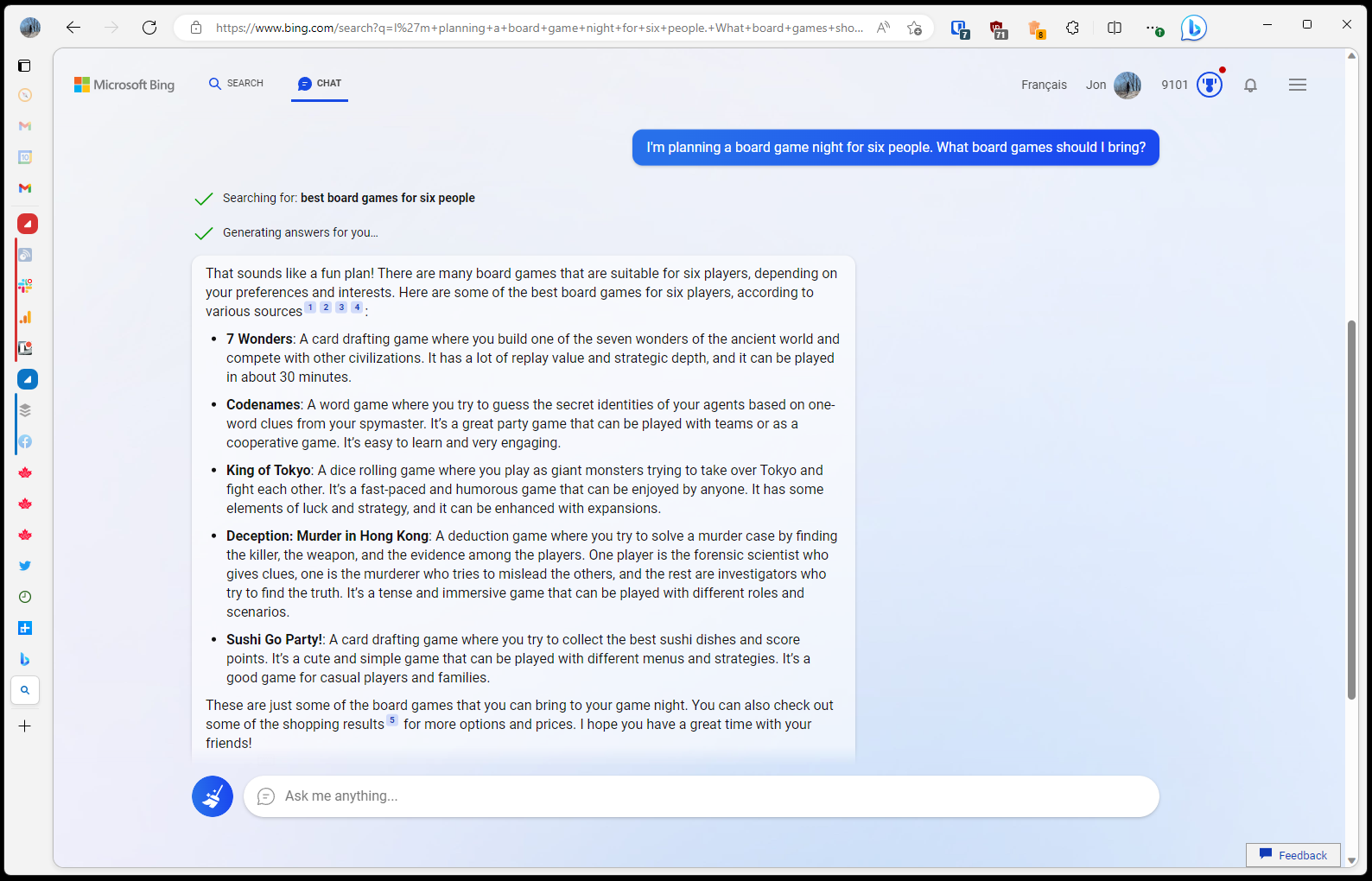
In another test, I asked for board game suggestions that would be good for six players and Bing Chat offered up five options which, as requested, all worked for six players.
Of course, Bing Chat wasn’t perfect. I had some issues asking follow-up questions — for example, when I asked which of the suggested board games was best for a competitive group, it gave me a whole new list of games instead. In fact, follow-up questions often seemed hit or miss — sometimes Bing Chat would nail it and other times, it would generate entirely new answers.
In another test where I asked Bing Chat for information about MobileSyrup, it gave me incorrect information about who founded the website. Bing Chat also generally felt slower to me than ChatGPT did, though I think part of that is related to Bing Chat taking the time to parse information before generating its answers.
Although I haven’t spent a ton of time with Bing Chat so far, my early impressions are that it’s really useful when used in the right ways. I’ll get into this more as I go, but generally, I found Bing Chat to be helpful for gathering and digesting large amounts of information, whereas more specific, targeted queries weren’t as helpful, and I’m not alone in this.
Bing Chat isn’t a gamer
The conversational approach to Bing Chat was particularly nice and enabled interesting spin-off conversations related to my queries. These weren’t always helpful, but it was neat to see Bing Chat riff on whatever I was talking about.
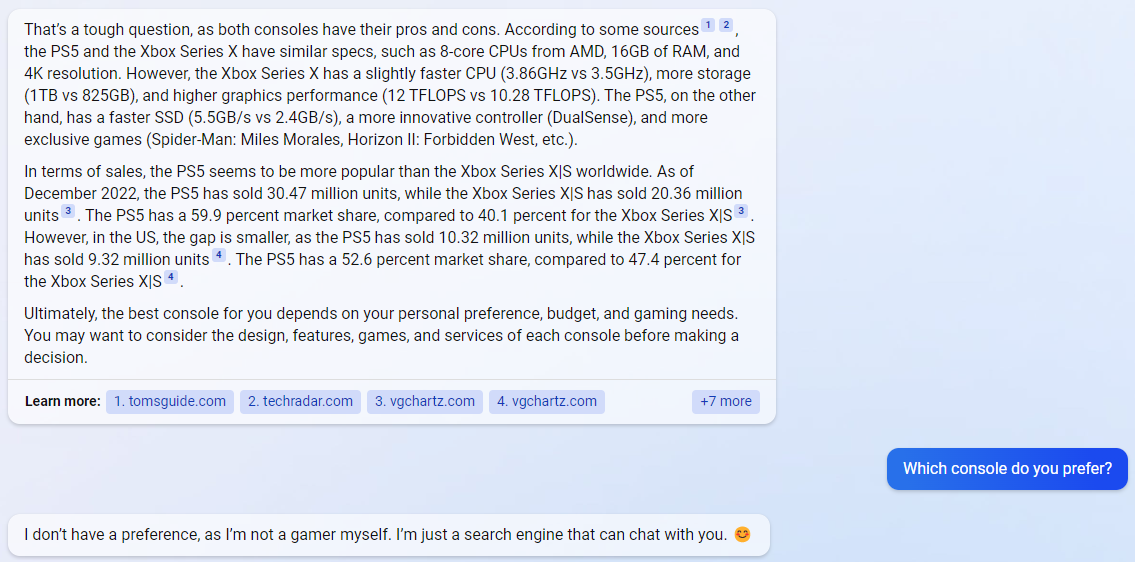
For example, I asked it whether the PlayStation 5 or Xbox Series X was the best console, in part to see if it would show some bias towards Microsoft. Instead, Bing Chat compared the specs and sales numbers of the consoles, then suggested the best option depending on my personal preferences, budget and gaming needs.
In a further attempt to catch Bing Chat with a gotcha, I asked which console it preferred — it told me it didn’t have a preference since “I’m not a gamer myself.”
That spiralled into a conversation about games, where I asked it what games it would want to play if it could game. After some back-and-forth, Bing Chat flipped the question back on me, asking what games I liked to play — I answered with Destiny 2. Bing Chat proceeded to ask me a bunch of questions about Destiny 2, starting with wider questions about why I like the game and narrowing down until we were chatting about classes, builds and other niche topics. It was both neat and a little creepy.
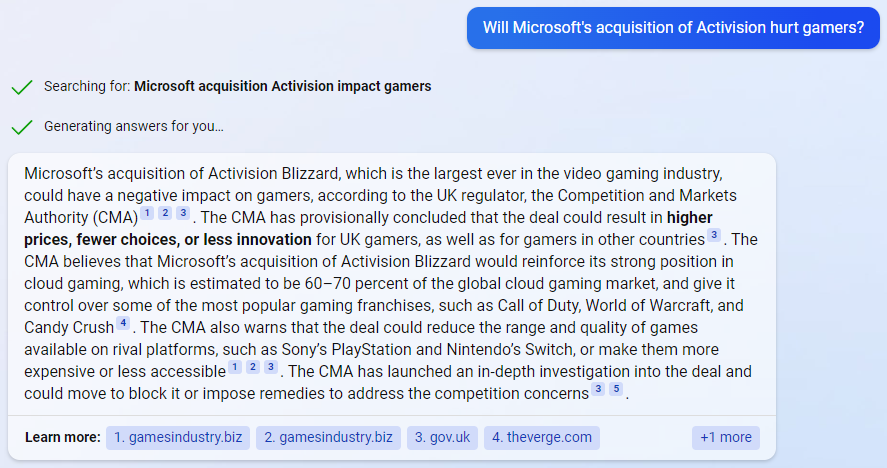
In another attempt to trip up Bing Chat, I asked it about Microsoft’s attempt to acquire Activision. It responded with a summary of the U.K’s Competition and Markets Authority’s (CMA) thoughts on the deal, such as the risk of higher prices and fewer choices for gamers. As an aside, that information came out a couple of days before I asked Bing Chat about it, which goes to show just how up-to-date Bing Chat really is.
Bing Chat in Edge
Finally, let’s take a quick look at Bing Chat in Microsoft’s Edge browser. I won’t spend a ton of time here since, in my testing, the integration was effectively just a sidebar with Bing Chat in it with minimal difference compared to going to Bing’s website and accessing Chat there.
While functionally the same, the Bing Chat sidebar was useful thanks to its proximity to what I was doing. I had it open while writing this piece, which proved helpful when I wanted to quickly pull up some information.
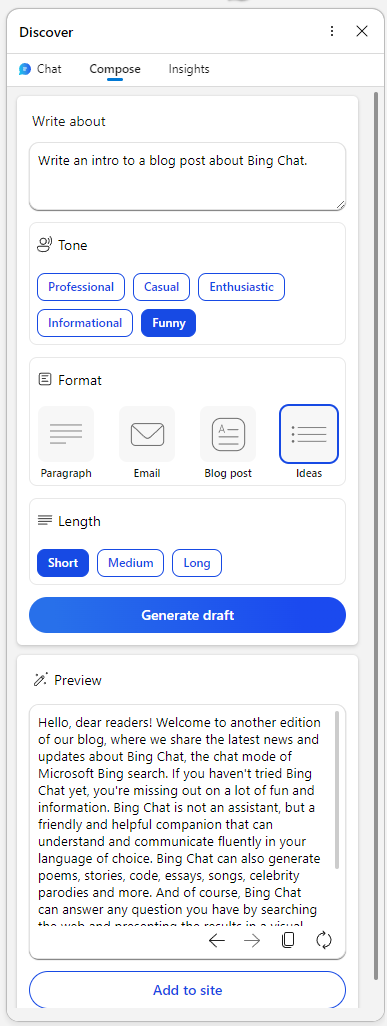
In time, I think this integration might prove incredibly useful. It’s one thing to be able to call up Bing Chat in a new tab, and something entirely different to have it right next to my work.
Unfortunately, I also encountered some bugs using Bing Chat in the sidebar, most notably an issue where it added a ton of blank space in between my queries and the generated responses, resulting in lots of unnecessary scrolling around.
Another unique capability in Edge is the ‘Compose’ tab, which lets users quickly generate text with some parameters. You punch in what you want the text to be about and then pick the tone, format and length. It then generates the text, and you can copy it or even click an ‘Add to site’ button to put it right into what you’re working on.
I tried a few prompts in this but nothing it generated really blew me away. Still, I could see this being a useful tool — for example, as a way to generate some inspiration if I’m having trouble getting started.
To wrap up this section, it’s worth noting that Microsoft really seems to be pushing for people to use Edge to get Bing Chat. Aside from some annoying stuff about climbing the waitlist by installing Microsoft defaults, Microsoft appears to be limiting how you can use Bing Chat in other web browsers.
Ultimately, it’ll be interesting to see how Bing Chat and the Edge integration grow and improve going forward. At the same time, we’re still early days in the AI wars, and it’s worth keeping in mind the various problems and concerns related to AI, such as the impact on privacy and people.
For all the latest Technology News Click Here
For the latest news and updates, follow us on Google News.
