Add a website to an Android or iPhone home screen
If you have a favorite website that you keep returning to again and again, one very convenient thing to do is have a direct link sitting on your smartphone screen. Identical to a standard browser bookmark, the icon has only one job — when tapped, to open your browser and take you directly to that website. Making such an icon is extremely easy. Here’s how to add a website to your Android or iPhone home screen.
Read more: How to personalize your home screen on Android
QUICK ANSWER
To add a website to your Android home screen, open Chrome and go to the website. Open the three-dot menu at the top and select Add to Home screen. Confirm and it will appear on-screen. On an iPhone, open Safari and go to the website. Tap the share menu and select Add to Home Screen. Confirm and it will appear on-screen.
JUMP TO KEY SECTIONS
How to add a website to your Android home screen
To add a website to an Android home screen, open Google Chrome and go to the website. Then drop down the menu by tapping the three-dot icon at the top right-hand corner of the screen. Select Add to Home screen. Note that if the website has an app in the Play Store, the Add to Home screen option will be replaced by Install app.
Next, you have the opportunity to edit the title of the icon. Once the title looks fine, tap Add to transfer it to the home screen.
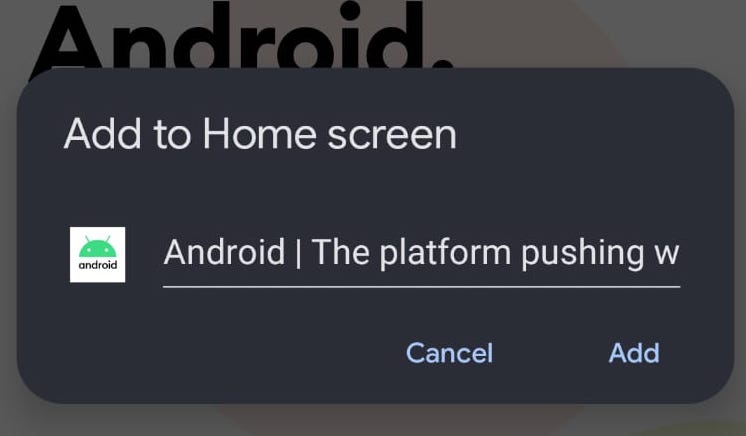
If you now go back to your screen, you will see the icon. You will also see the Chrome icon attached, which means that you cannot switch the icon to another browser.
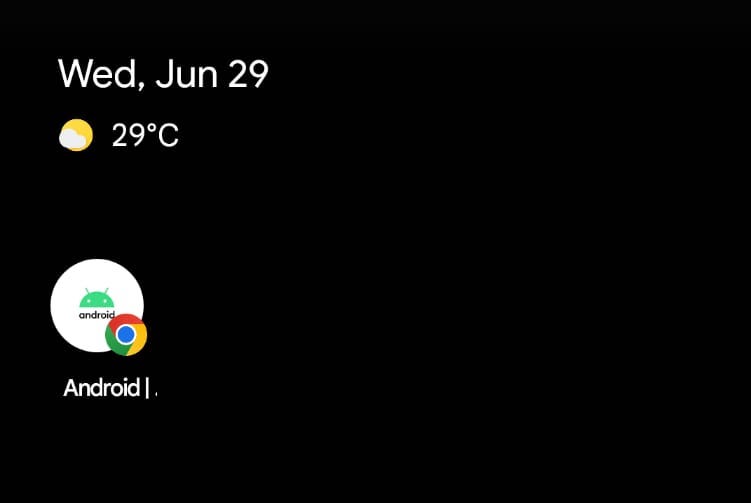
How to add a website to your iPhone home screen
The iPhone differs from Android in that it doesn’t matter if the website has an app or not. You can still add it as an icon. After going to the website, tap the Share menu button.
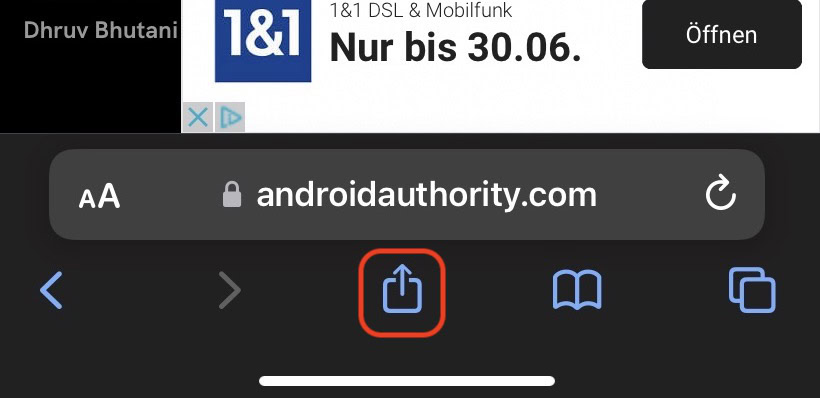
In the menu, scroll down and select Add to Home Screen.
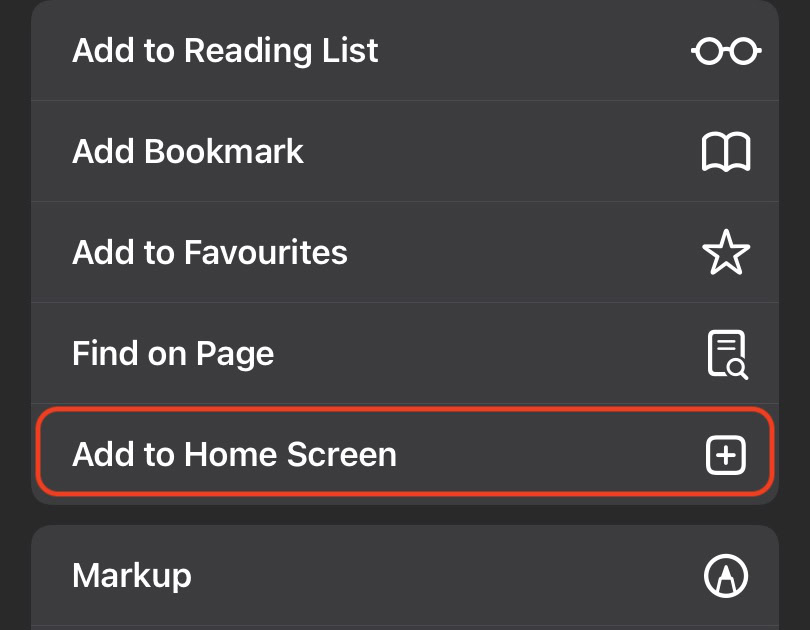
If you want, edit the title of the site as it will appear on your screen. When everything is to your satisfaction, tap Add.
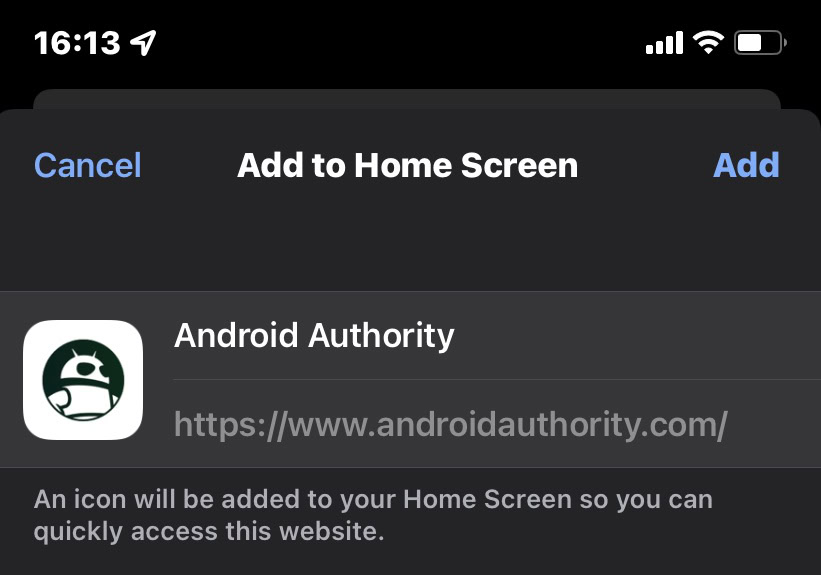
The icon is now there, ready to use.
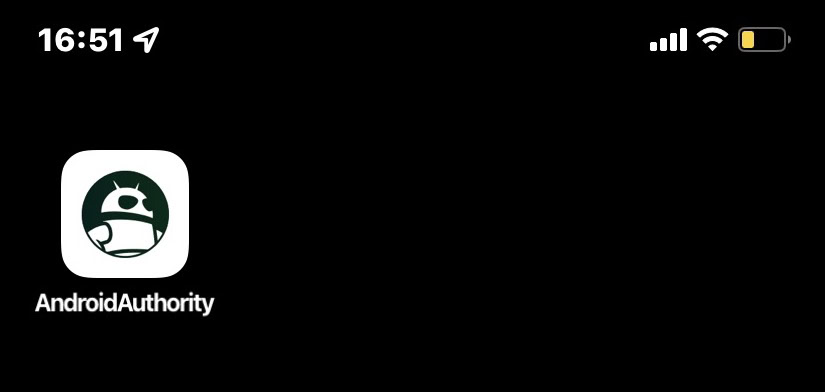
For all the latest Technology News Click Here
For the latest news and updates, follow us on Google News.
