Add extra power to Slack with slash commands | ZDNet
Slack has become the de facto standard for team/staff/family collaboration and communication. Not only is it easy to install and use, but it also offers plenty of features to better empower your day-to-day interaction and work.
Most people make use of the basic features of Slack, such as discussions, threads, direct messages, and file sharing. But did you know there’s another tool that can help make a master of Slackdom?
That tool is slash commands.
What is a slash command? To put it simply, it’s a command that begins with the / (slash) character. When you type the / character, it immediately informs your Slack interface (be it either the desktop or mobile app) that what follows is a command (hence the name “slash command”).
Let’s find out how this works and the types of commands you can use with it.
Using Slack slash commands
In its most basic form, a slash command looks like this:
/command options
Say, for example, you want to send a quick message to a Slack channel. For example, you’ve completed TaskA and you want the TeamX to know it’s ready. For that you’d type:
/msg #TeamX TaskA is complete
Or, if you want to send a direct message to a user, that slash command would be:
/msg @USER Good job on finishing TaskA!
What if you need to set a reminder to do something later? Slack has you covered with a slash command. For example, you need a reminder to call your mother every day at 3 PM. For that, we’ll use the remind slash command like so:
/remind me to call my mom at 3PM every day
The nice thing about slash commands is that they understand common language. You could even remind yourself of someone’s upcoming birthday like so:
/remind me on May 15 to wish Olivia a happy birthday
You could even use remind for other users, like so:
/remind @olivia about our meeting in 2 hours
Getting the hang of it? I thought you would. But what about other handy slash commands? Here’s a short list I’ve cobbled together of the most useful slash commands:
-
/away and /active – toggles you as either away or active.
-
/dnd TIME – sets a start or end to a Do Not Disturb period (where TIME is a description of a period of time, such as /dnd for 30 minutes).
-
/mute CHANNEL – allows you to mute and unmute a channel (Where CHANNEL is the name of a channel).
-
/status TEXT – allows you to set your status (where TEXT is a message, such as /status in a meeting or /status doing a snoopy dance).
-
/search TEXT – allows you to search through messages and files in Slack (where TEXT is a string of characters, such as /search from: @olivia Linux or /search in: #dev-ops Linux)
-
/shortcuts – displays a list of keyboard shortcuts you can use in Slack.
-
/who – lists up to 100 members of your current channel.
Finally, if you find yourself unsure of what all slash commands can do, just type / to reveal an entire list of the available slash commands for your workspace (Figure 1).
Figure 1
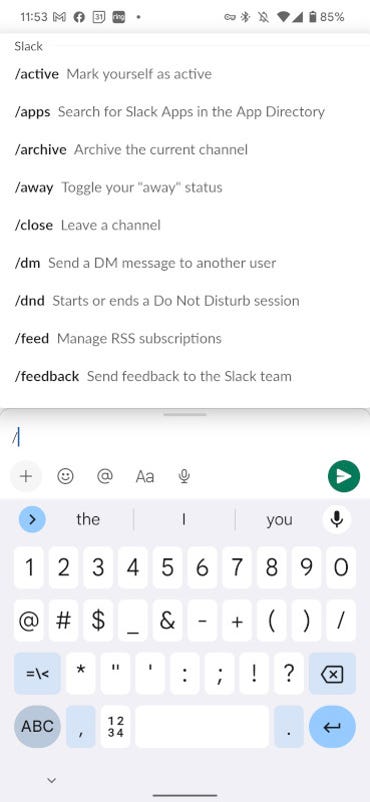
Getting help with slash commands in the mobile Slack app.
And that’s the basics for using slash commands in Slack. Once you get the hang of this handy feature, you’ll find Slack to be a far more efficient and powerful tool for your communication and collaboration needs.
For all the latest Technology News Click Here
For the latest news and updates, follow us on Google News.

