Amazon Prime Video activate on TV: How to activate Prime Video on Android smart TVs, Samsung TV, Amazon Fire Stick, and more | 91mobiles.com
You can activate your Amazon Prime Video subscription on TV to watch exclusive web shows, movies, and India vs New Zealand live streaming, among other things, on the big screen. Thanks to its massive popularity and user base, Prime Video comes pre-install the on several smart TVs out there. However, the process to activate the video streaming platform on TV is not the same as a mobile phone or laptop. You will either have to scan a code or enter the QR code to activate Amazon Prime Video on TV. Below is an easy step-by-step guide on how it is done. Check it out:
How to activate Amazon Prime Video on TV
Whether you have an Android TV, Samsung TV, Apple TV, or even a JioFiber connection, keep your smartphone (preferably the one which has Prime Video logged in) handy.
on Android smart TV
Most Android smart TVs come pre-installed with the Amazon Prime video app. However, if you can’t find it on your Android TV, make your way to the Play Store and download the app from there. Once done, follow these steps to activate your Prime Video subscription on your Android smart TV
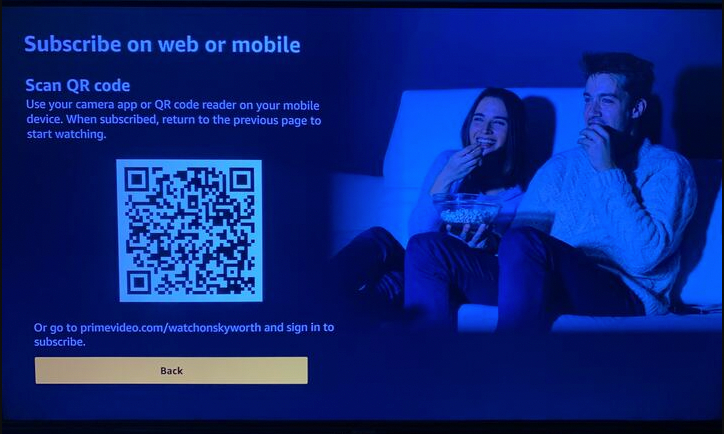
- Firstly, open the Prime Video app on your TV
- Now select the ‘login’
- On the next screen, you’ll be prompted to scan a QR code from your smartphone
- Before scanning the code, make sure you’ve signed in to Prime Video on your phone
- Next, scan the QR code using either the camera app or Google Lens on both Android phones and iPhones. Once scanned, a link should pop up right away. Simply tap on it.
- The link will redirect you to the Amazon Prime Video app on your smartphone where you’ll have to approve the activation of your Amazon account on the Android TV
- As soon as you approve it, your TV will be registered. From here on, you can start watching movies and shows on the big screen
on Amazon Fire TV Stick
Since Fire TV Stick is a product of Amazon, it is fairly easy to set up and activate Prime Video on it. Here’s how
- Go ahead and attach the Fire TV Stick to your TV, if haven’t already
- Next, turn on it and log in with your Amazon Prime membership account if you’re registering for the first time
- Once logged in, locate the ‘Prime Video’ app on the home screen and select it
- As you have signed in with an Amazon Prime membership account, just select any movie or show you’d like to watch and it’ll start playing without needing any additional login
on Samsung smart TV
If you have a Samsung smart TV at home, here’s the step-by-step process to activate Prime Video on it.
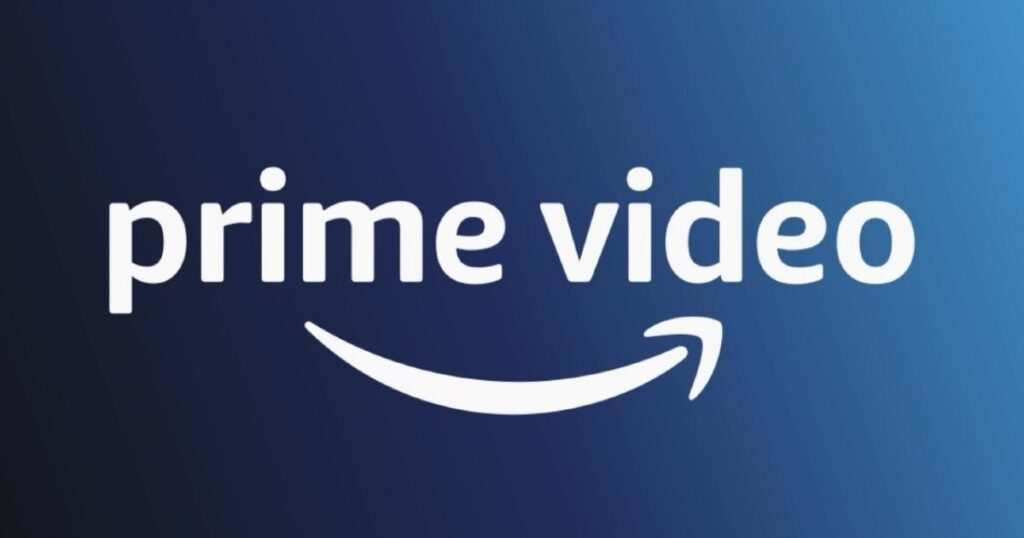
- Turn on your Samsung TV and locate the ‘Amazon Prime’ app on the home screen.
- If Prime Video is not present there, download it from the app store
- After downloading and installing the app, open it
- Now you may be prompted to log in either with the code or by scanning the QR code using your phone
- To use the QR code method, open the camera app on your phone and point it towards the TV screen. Once the code is scanned, a link should pop up
- Tap on the link and it’ll redirect you to the Amazon app on your phone prompting you to approve the device activation
- Allow it and start binge-watching your movies & shows on your watchlist
on LG smart TV
Activating Amazon Prime Video on an LG smart TV is similar to a Samsung TV. Check out the below-mentioned steps for the same.
- Turn on your Samsung TV and locate the ‘Amazon Prime’ app on the homescreen. if it’s not present there, download it from the LG web store
- After downloading and installing the app, open the app
- Now to activate using the QR code method, open a scanning application on your smartphones such as the camera or Google Lens. Now scan the QR code and you’ll be redirected to the Amazon Prime app on your phone
- Once the app opens, simply tap on ‘allow’ to activate Prime Video on your LG TV
on JioFiber set-top box
As you may know, several JioFiber plans come with access to OTT apps, including Amazon Prime Video, which can be accessed via Jio’s set-top box. Here’s how to activate the Prime Video subscription on Jio Fiber set-top box:
- Turn on your TV and navigate to the channels section and open ‘Amazon Prime’
- It’ll prompt you to sign in with your Amazon account
- Now grab your phone and open the MyJio app. Under the ‘My accounts’ section you’ll be able to view all the subscriptions that came along with your broadband plan. From here select ‘Amazon Prime’.
- Next, you’ll be taken to a website to log in with your Amazon account. Simply fill in your email ID and password.
- Now go back to your TV screen and select ‘sign in’
- On the next screen, you’ll be presented with a code that needs to be entered on the website mentioned over there
- Open the website on your phone or laptop to enter the code. Once done, Amazon Prime will be successfully activated on JioFiber set-top box
on Apple TV
Activating Amazon Prime on Apple TV is similar to other smart TVs. Check the detailed procedure below.
- Turn on Apple TV and launch the ‘Amazon Prime’ app
- To activate your Prime membership, just head over to the website mentioned on the screen and enter the code that is being displayed
- You can open the website on your smartphone which already has Amazon Prime logged in
- Once you enter the code, all the content on the app will be accessible indicating successful activation of Prime Video on your Apple TV
FAQs
Does Amazon Prime Video have casting support?
Yes, Amazon Prime Video does come with casting support from a smartphone to a smart TV or other compatible devices such as Chromecast. To initiate casting, just tap on the ‘cast’ button on the top of the video player and the content will be displayed on the TV’s screen.
Why won’t my Amazon Prime work on my smart TV?
There could be several reasons why Amazon Prime is not functioning on your smart TV properly. To troubleshoot any issue, try clearing the cache of the Amazon Prime app. If that doesn’t work, uninstall and reinstall the app to get rid of any hindrance that may be preventing the app or content from loading.
For all the latest Technology News Click Here
For the latest news and updates, follow us on Google News.
