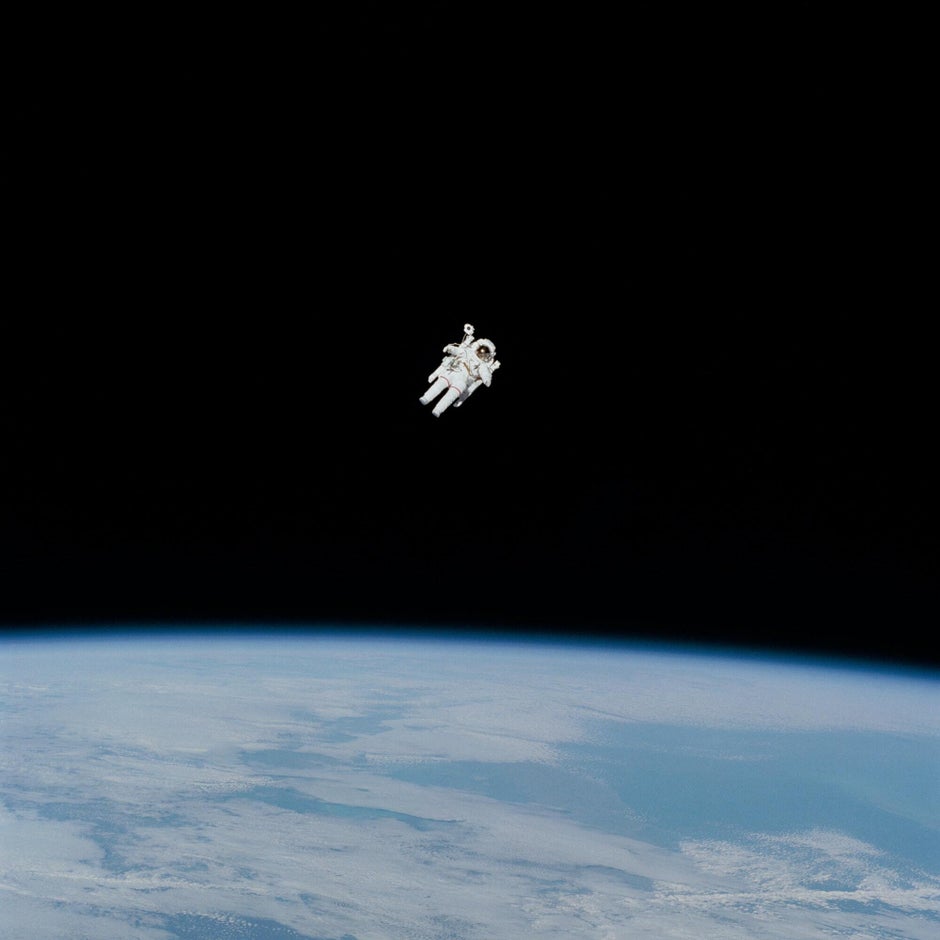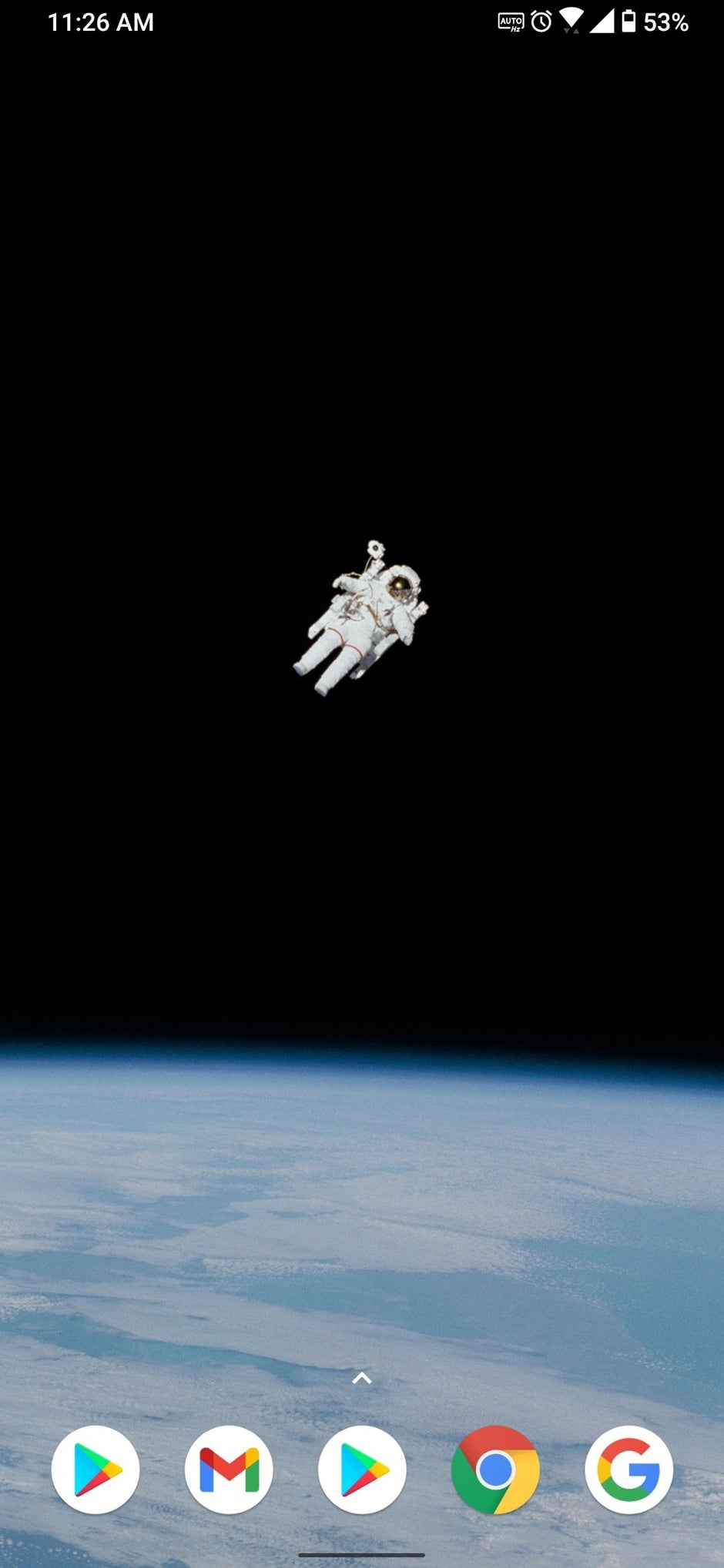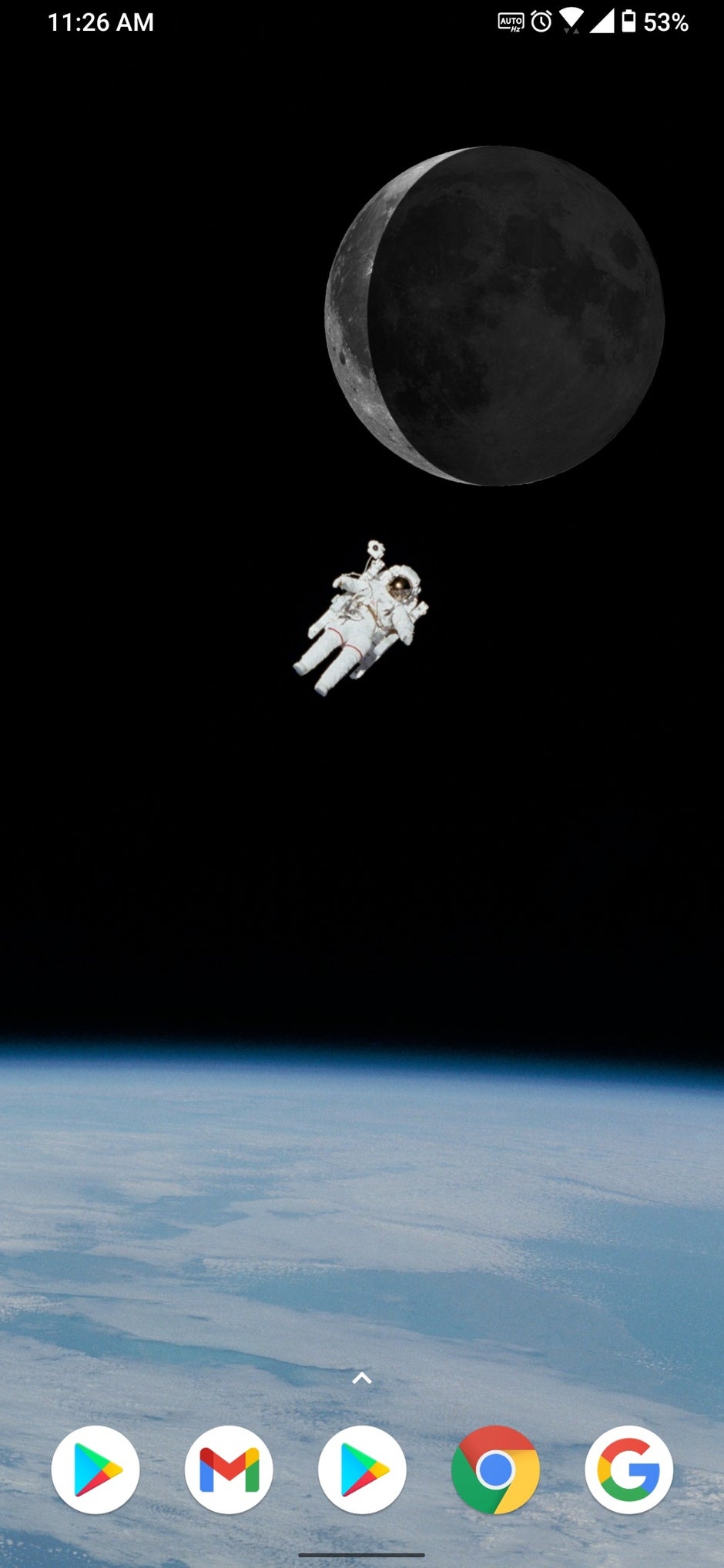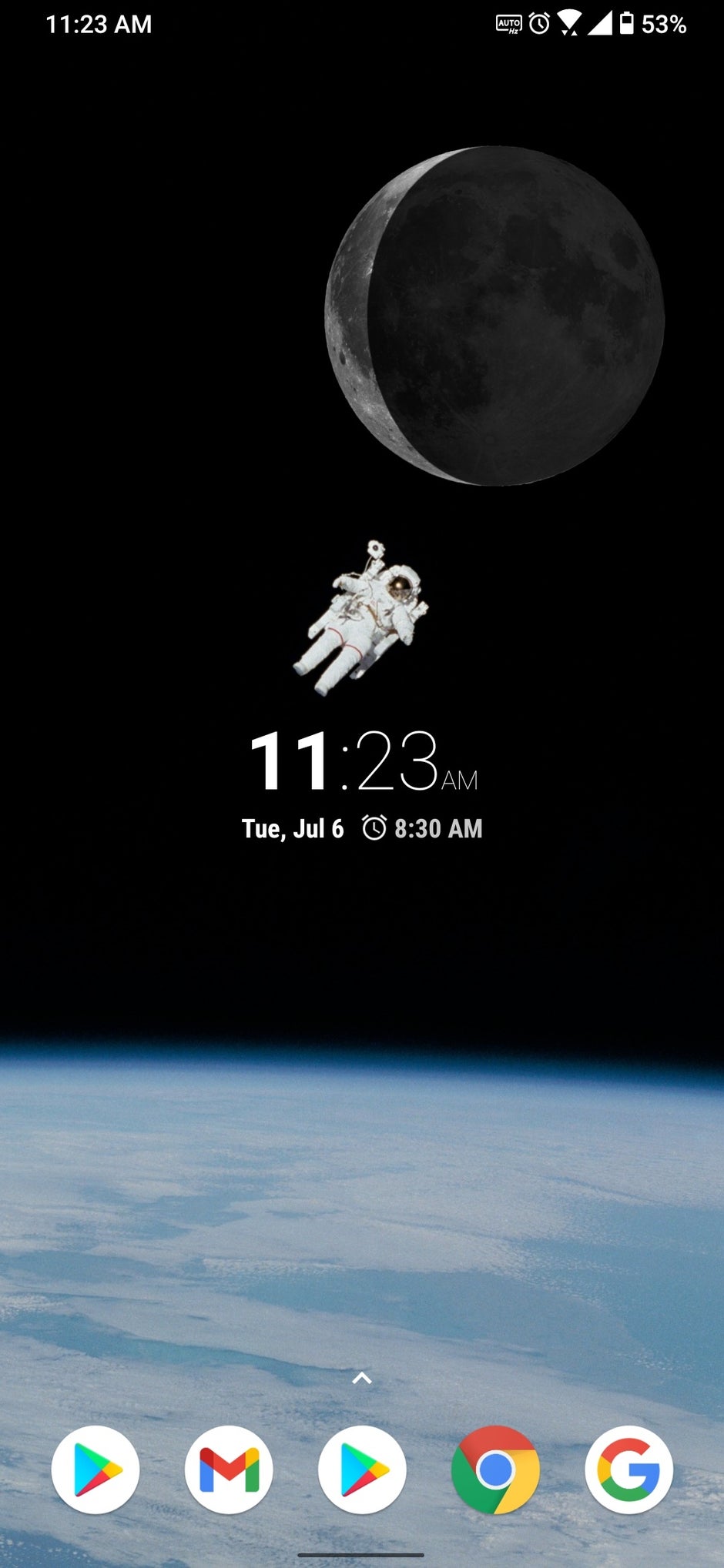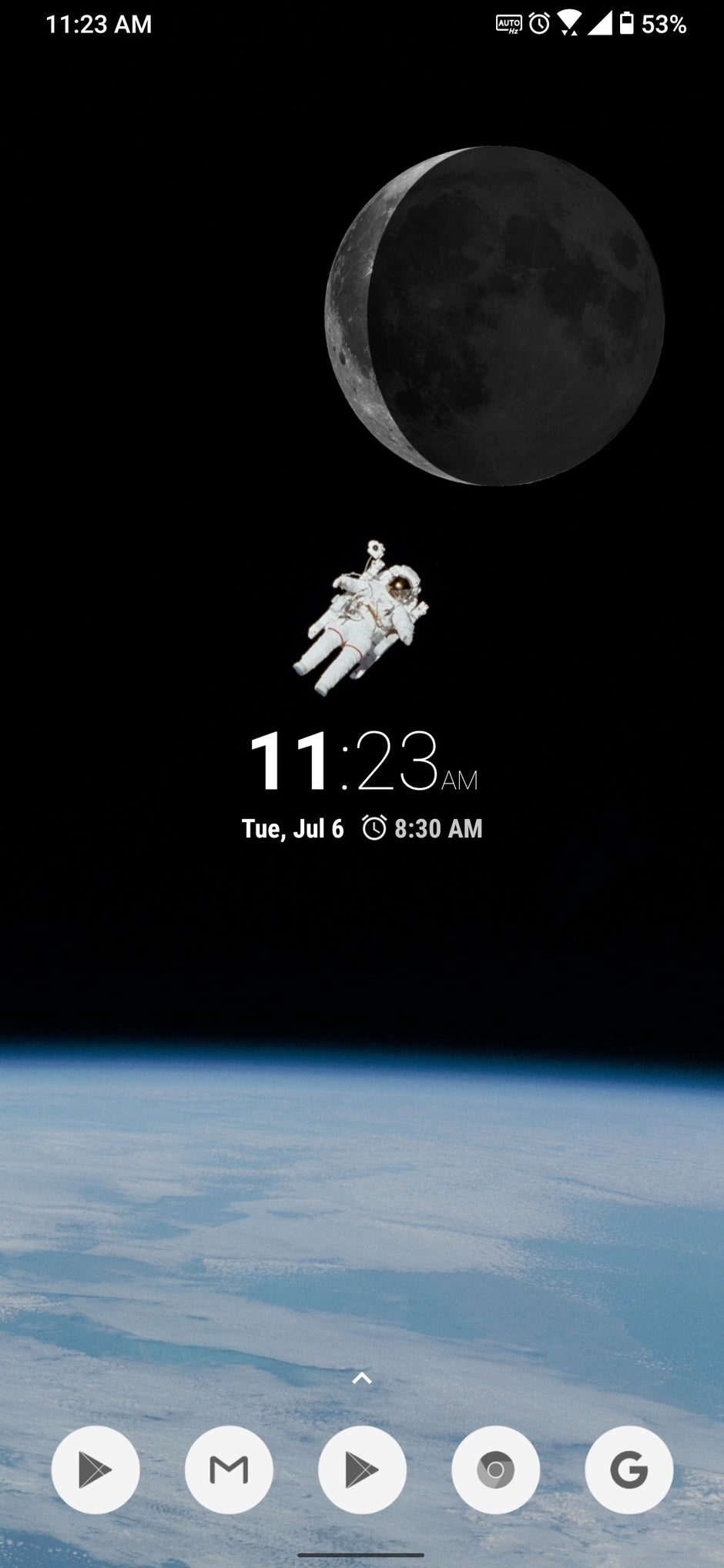Android Refresh Tuesdays – Space theme
Welcome to a new weekly segment called Android Refresh Tuesdays! Every Tuesday we’ll show you how to give your Android home screen a fresh new look, with a new wallpaper, icon pack, app icon layout and more, all based on a weekly theme.
This week’s theme is space!
In order to achieve this theme, we’re going to use the hugely customizable Nova Launcher app, which has both a free version and a $4.99 paid version that unlocks extra features. It works great for both Android phones and Android tablets. We’ll also get a live Moon phase widget and blend it with our space wallpaper!
Of course, if you just want the wallpaper shown in our space theme you can ignore the rest of the steps below. In any case, here’s how to get the full space theme look on your Android phone!
Step 1: The wallpaper
A space theme needs a great space wallpaper, so I chose a gorgeous one that’s particularly perfect for OLED displays, courtesy of NASA. Download it here.
This wallpaper doesn’t steal much focus and gives out a relaxing, peaceful vibe, perfectly in tune with our space theme idea.
To apply it, simply press and hold any empty spot on your home screen, then press “Wallpaper” and select the downloaded image. In my case I centered the astronaut in the picture.
Step 2: Nova Launcher setup
Download and open Nova Launcher. Select “Start fresh” and of course, choose the dark theme. Then simply arrange your icons however you’d like them to be. In my case, I went with as few icons as possible on the home screen, and only in the dock. Clutter isn’t good for the mind, after all.
All of your other installed apps can be accessed with a swipe up gesture from the bottom of the screen.
To keep things minimalistic, we can also disable the icon labels. For this, tap and hold the home screen, tap “Settings”, “Home screen”, “Icon layout”, then uncheck “Label”. But you don’t need this step if you’ll only be using dock icons like I am, since those don’t have labels anyway.
Still, while you’re in the “Icon layout” menu, feel free to resize the icons by dragging the “Icon size” slider. In my case I made them smaller (115%).
Step 3: Widgets
After setting up Nova Launcher, you’re likely to end up with a Google search widget on the top of your screen, which can be removed by pressing and holding it.
Instead of a Google widget, let’s add something that matches our space theme better. Download the Moon Phases Widget app. Then press and hold on the home screen, tap “Widgets”, then take the app’s “MP Large plain” widget and plop it on the top right corner of your home screen.
After the app gets your location, you’ll get a live view of the current Moon phase, which blends near-perfect with our wallpaper!
And since we’re still on Earth, we could use a clock widget to keep the little spaceman some company. Press and hold the home screen again, tap “Widgets”, scroll down to “Clock” and pick up and drag a clock widget that you like.
You can also install other clock widget apps, but I went with the default one that came with my Asus ROG Phone. Either way, resize and reposition the clock widget in a way that looks best to you. Here’s how I did it:
And while we’re on the subject of widgets, if you really want to go above and beyond, feel free to add a SpaceX stocks widget too; root for Elon Musk if things are going up!
But most stocks widgets wouldn’t vibe with our space theme, so we’ll get right onto how the icons look now.
Step 4: The right icon pack
We could definitely go for a nice, new icon pack that compliments our space theme, maybe one that’s less colorful. Icon packs have arguably the biggest effect on how “fresh” your Android home screen feels after all.
Let’s head on to the Play Store again and this time download the free Ash icon pack. When it’s installed, go back to your home screen, press and hold, tap “Settings”, “Look & feel”, “Icon style”, “Icon theme”, and select “Ash (Free)”.
Cool, we’re done!
How to go back to my old Android look?
Reverting back to your old Android theme is as easy as uninstalling Nova Launcher, uninstalling the icon pack and changing your wallpaper back to what it was before.
For all the latest Technology News Click Here
For the latest news and updates, follow us on Google News.