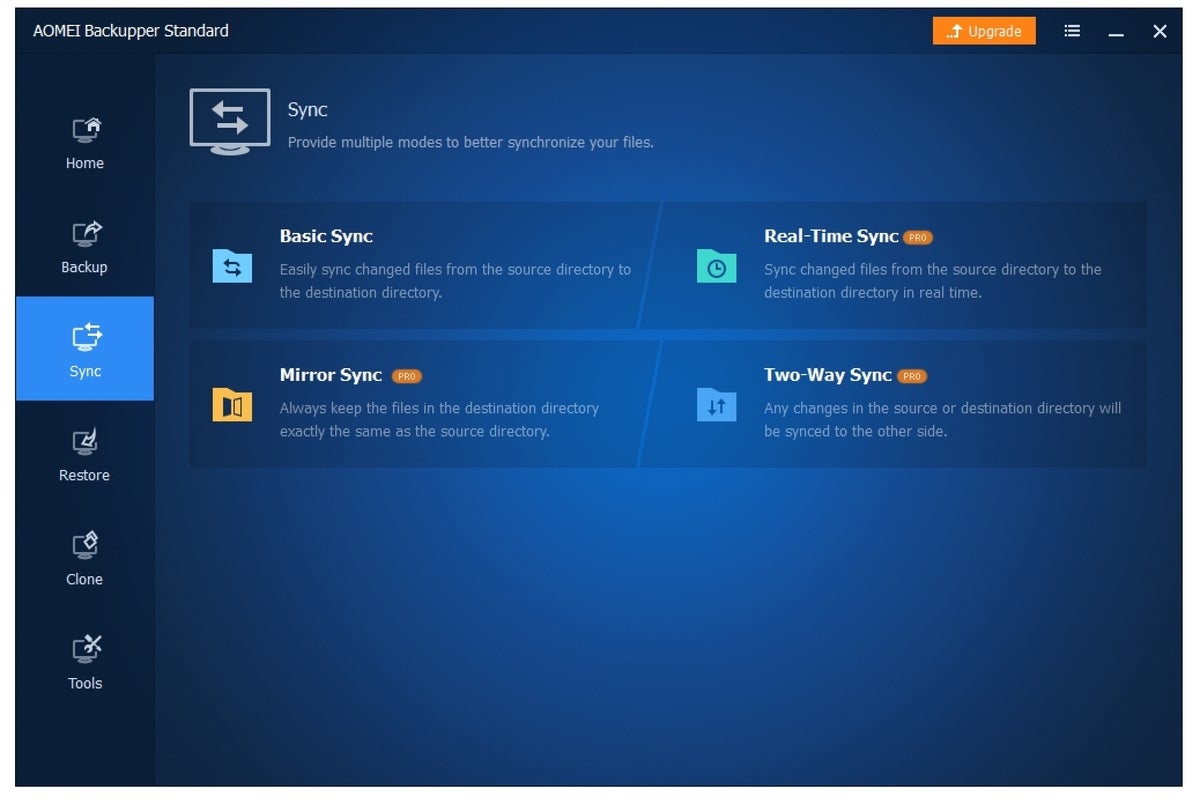Aomei Backupper 6 review: An easy, near all-in-one backup solution
It’s been a while since our last look at Aomei’s Backupper backup and sync program. The most prominent additions to the program since that review of version 4 are real-time sync, mirroring, and two-way folder synchronization; plus more advanced boot discs, including a fully portable version of the program.
Add those new features to the existing file and image backup capabilities and you have a near-total backup solution, lacking only online options. If our testing had gone off without a hitch, the program would have been reaching for 4.5 stars. The performance snags make it a less compelling option.
This review is part of our ongoing roundup of the best Windows backup software. Go there for information on competing products and how we rated them.
Versions and pricing
Backupper is available in two consumer-oriented versions: Standard, which is free, and Professional for $50 (often on sale). There are also several enterprise-oriented versions that I won’t be covering here: Workstation, for $60, Server for $199, Technician for $499, and Technician Plus for $899.
Alas, nearly all the latest advanced features mentioned up front are available only in the paid version. The following is a rundown of the Pro version’s various sync implementations:
Mirroring maintains an exact duplicate of the source folder’s contents within the destination folder, including deleting files that are deleted from said source folder. Two-way sync simply means that changes made in either the source or destination folder are duplicated in the other. Real-time sync is just what is sounds like: instantaneous mirroring once changes are made in the source folder, rather than at specified, scheduled intervals.
Basic syncing (see the image below) is backing up newly added or changed (replacing the older version) files to the destination, but leaving deleted files in place.
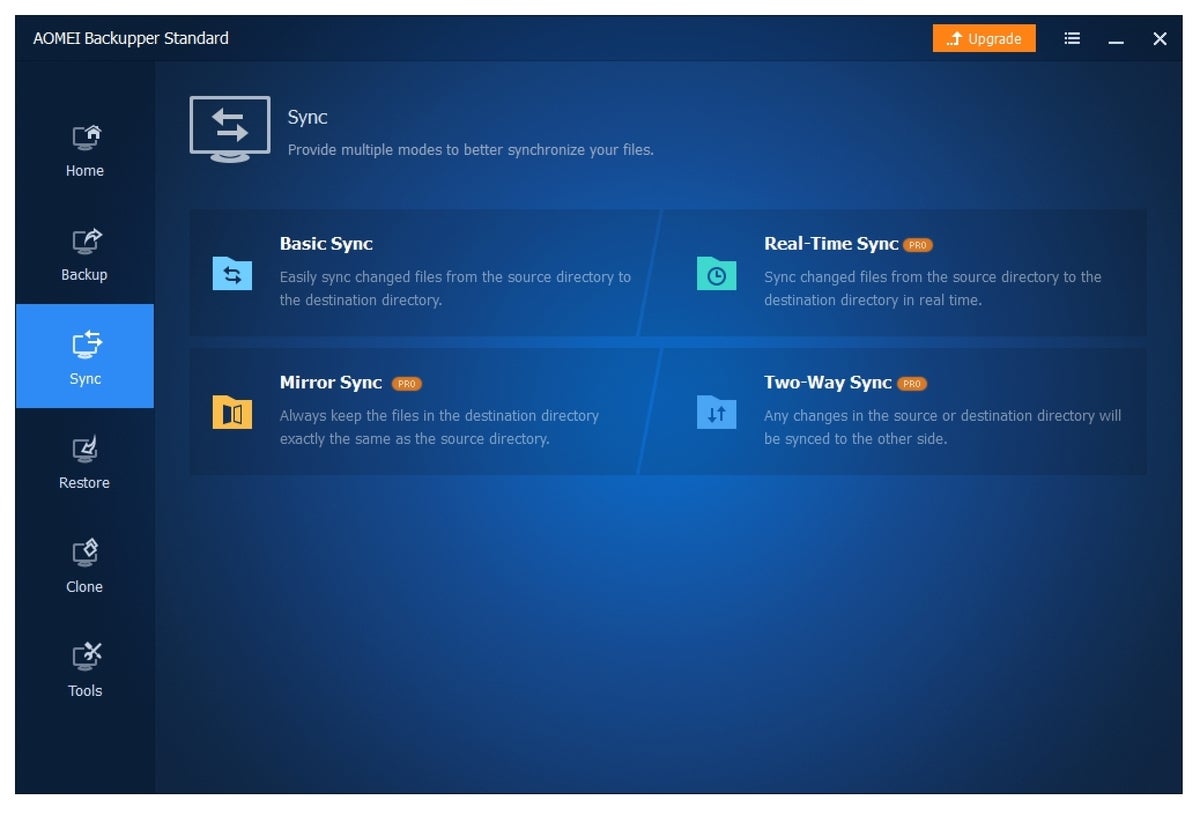 IDG
IDGBackupper supports multiple sync options, but mirroring, two-way, and real-time are only available in the $50 Pro version—not the Standard (free) version shown above. Most users will be fine with basic sync, though the destination will not reflect deletions from the source folder.
Other adds
Other improvements to Backupper since our last look include:
- Pre- and post-backup commands, including scripts.
- Disk wipe to overwrite sensitive data, destroy malware, etc.
- The ability to target network locations such as a NAS box for backups. It’s not as easy as it could be, requiring that you to type in an exact path (no browsing), but it’s doable for advanced users.
The $50 Pro version of Backupper adds a lot of, well, pro capabilities:
- A portable version you can launch from a thumb drive.
- A hidden emergency partition containing a recovery copy of your Windows installation (one-key recovery), as you’ll find on large vendors’ machines.
- Again, the aforementioned advanced sync options.
Linux-based and Windows PE disaster recovery media can be created by any version. Beyond that, Aomei’s changelog lists mostly smaller improvements and optimizations. All welcome, but nothing particularly sexy.
Design and interface
Aomei Backupper has adopted the angular Windows 10-style look, though the interface is largely the same as in version 4: a column of basic categories on the left, with a pane of sub-categories to the right that morph into detail view. It’s graphically simple and the features are explained with easily understandable language. Kudos to the English translators—it’s impressive.
The upshot is that the program is very easy to use. If you understand backup at all, you won’t have any difficulty using Backupper. If you’re new to backup, your learning curve should be minimal.
 IDG
IDGAomei Backupper provides a host of tools beyond simple backup, such as secure wipe and the ability to create boot media for recovery in case of total system failure.
Of course, the free version, which is what most people will start off with, suffers some ads and nags. For instance, there’s an eternal Upgrade button on the main screen. Then there’s a pop-up that appears every time you run the program. The company was forever offering deals for the Pro version during my tests of the freebie.
Performance
I tried all of Backupper’s features and the backups themselves were impressively quick—especially the partition imaging. File and folder syncing proved facile and glitch-free. However, I had a problem accessing images on my my main machine, an iMac running Windows via Boot Camp.
Backupper had no problem creating an image of the Windows partition, and seemingly mounted it as a drive letter successfully. But trying to actually access it via Windows Explorer threw the error you see below.
 IDG
IDGThis is not what you want to see when you want to browse a backup image.
As Apple employs some minor trickery, I’ll cut Backupper a little bit of slack. Still, my favorite imaging program, R-Drive Image, had no issues with the same task.
I also had some difficulty completing an image backup to an external USB 3.2×2 drive on PCWorld’s storage testbed, though this may have been a driver issue. Everything was hunky-dory image-wise on our Windows-only AMD/PCIe 4 platform, so it’s surmisable that Backupper will work just fine on most systems.
That said, if there’s anything unusual about your setup, drivers, add-in storage, etc., use the free version to test drive the program, and tread gingerly for the first image backup or two.
The upshot
While I’m not sold on Backupper for professional use due to the issues I encountered, the free version is worthwhile—if you can put up with all the advertising and nags. That said, I would recommend mounting and testing images for a couple of backups to ensure reliability.
If you have a more complex setup or you want a more robust feature set than the free version offers, there are superior options such as R-Drive Image or Acronis True Image.
For all the latest Technology News Click Here
For the latest news and updates, follow us on Google News.