Apple pushes a new Studio Display Firmware Update 15.5 to fix audio issues
Apple has released Studio Display Firmware Update 15.5 (19F80), a firmware update for the display that addresses audio problems that have been widely reported by its owners. Initially, Apple recommended power cycling the display to fix the issue—a process that involves shutting down the display, disconnecting anything in its ports, and unplugging the power cord for at least 10 seconds. This update will presumably alleviate the need for such workarounds.
While the Studio Display has an elaborate six-speaker system, force-canceling woofers, and support for Dolby Atmos and spatial audio, users experienced choppy audio that would cut out. MacRumors had obtained an Apple service memo that stated that the problem was not caused by hardware; the Studio Display runs iOS.
How to install the Studio Display Firmware Update 15.5 (19F80)
- Time to complete: 20 minutes
Tools required: internet connection Materials required: macOS Monterey 12.3 (restart required) Cost: Free
Software Update
The Software Update System Preference.
Foundry
Go to System Preferences and open Software Update.
Available update(s)
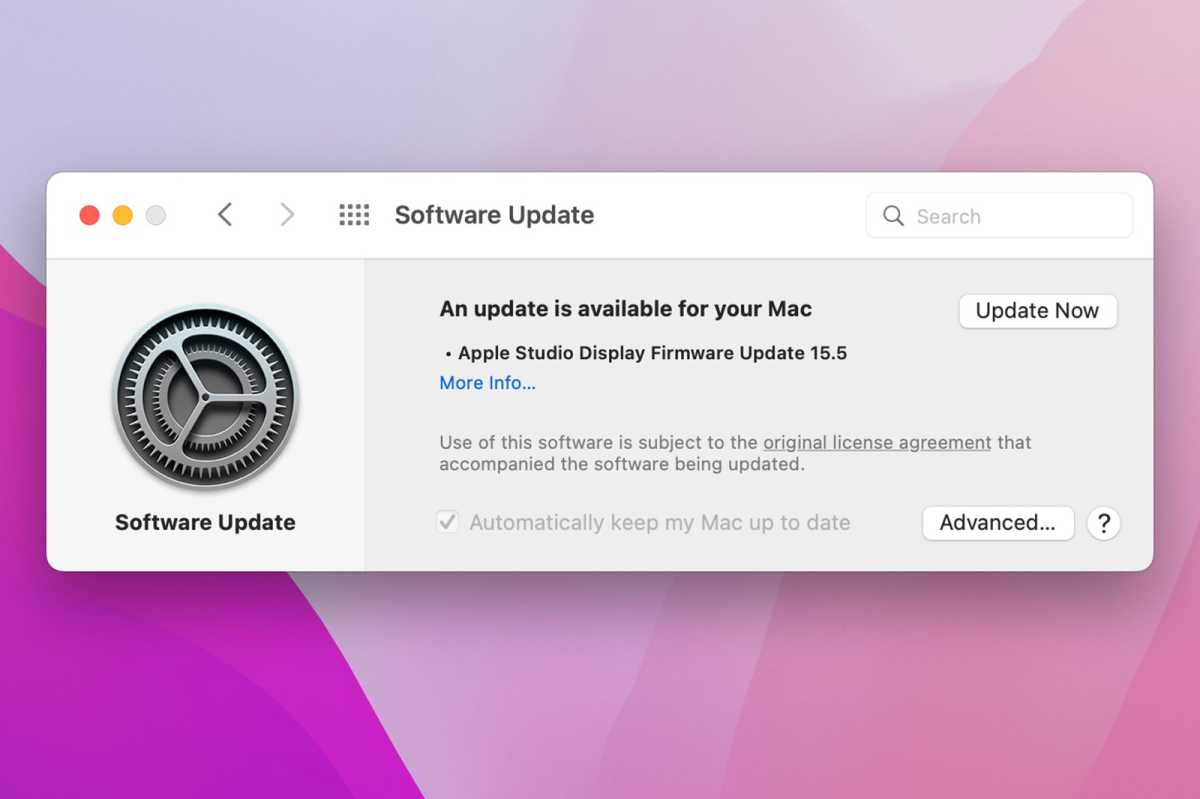
The Studio Display Firmware Update will appear if it’s available.
Foundry
The Mac will check Apple’s servers for the update. If it’s available, it will appear as “Apple Studio Display Firmware Update 15.5.” You can click the More Info link to see the release notes.
You may also see other macOS updates here and you can install those at the same time.
Download the update
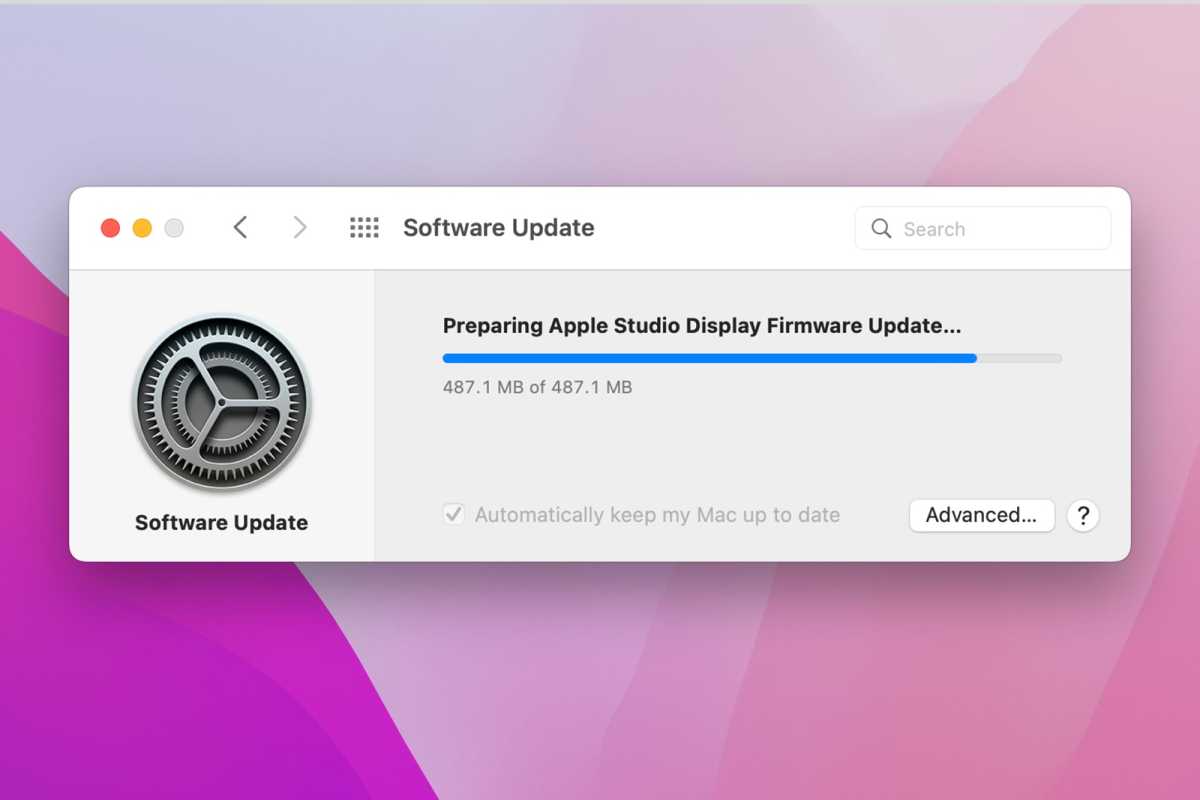
The download will take a few minutes.
Foundry
Click the Update Now button to start downloading the update. If you’re looking at the release notes, click Install Now. You’ll see a progress bar of the download.
Restart to install
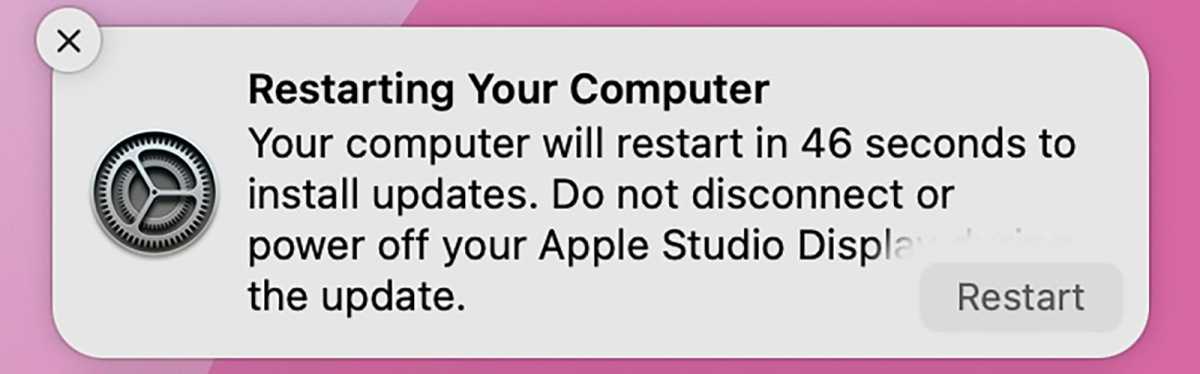
Your Mac needs to restart to complete the installation.
Foundry
When the download is complete, a notification will appear in the upper right to let you know that the Mac will restart to do the installation. You can let the timer run down or click the Restart button in the lower right of the notification.
Installation
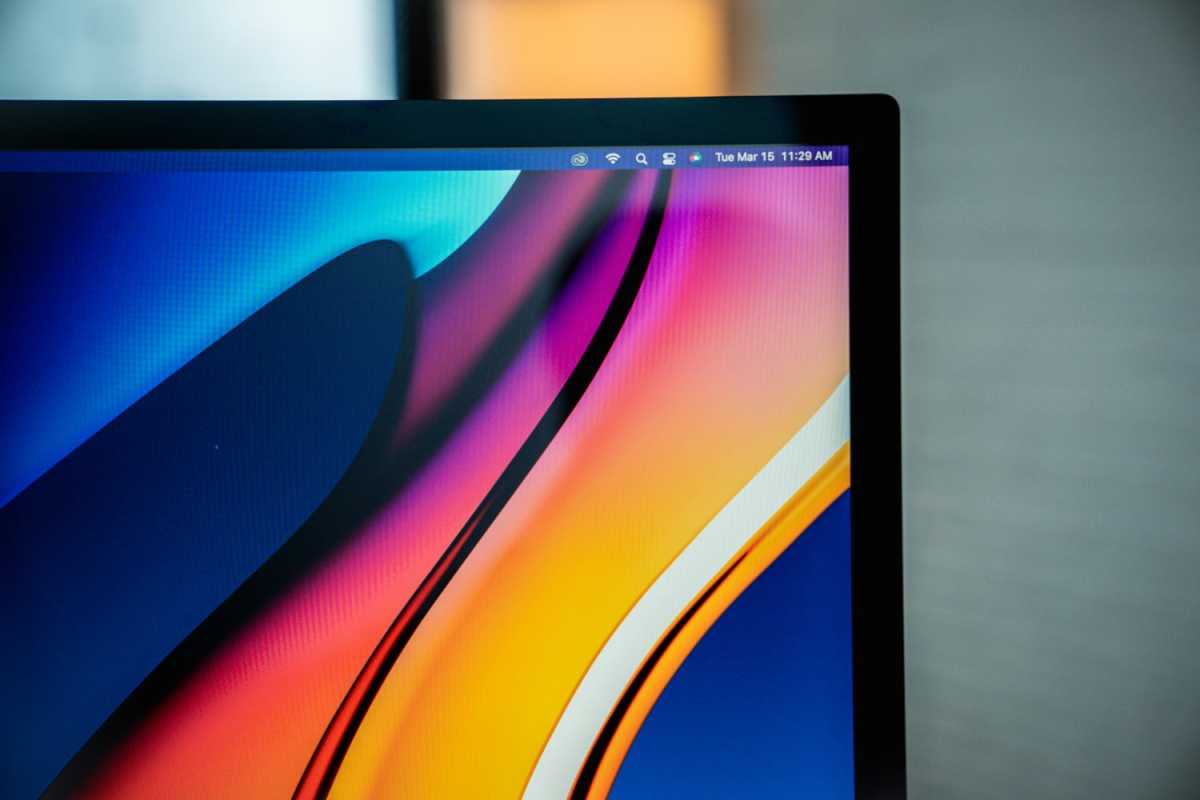
Willis Lai/Foundry
When your Mac restarts, the Apple logo appears with a progress bar below it, and it will say, “The screen may turn off for a few minutes during the firmware update. Do not disconnect of power off your Apple Studio Display.”
When the installation is done, the Mac will complete the startup process and you’ll be able to use your Mac—and hopefully play audio without and hitches.
For all the latest Technology News Click Here
For the latest news and updates, follow us on Google News.
