Asus ROG Phone 5/5S problems and how to fix them
The Asus ROG Phone 5 and 5S are among the best phones for gamers. Not only do they look the part, but they are packed with features that make them fantastic handheld gaming devices. When you aren’t playing games, the two are excellent Android smartphones. Nothing is perfect, though, and the Asus flagships have their fair share of issues. We look at some common Asus ROG Phone 5 and 5S problems and how to fix them.
Our verdict: Asus ROG Phone 5 review
Problem #1: Motherboard failure and other hardware issues
Ryan-Thomas Shaw / Android Authority
As gaming phones, the Asus ROG Phone 5 and 5S can handle almost anything. An unfortunate hardware failure, though, has caused numerous problems for owners. ROG Phone 5 owners have faced various issues because of a failing motherboard. The only solution is to get the phone repaired or replaced. But the list below will give you an idea that if the standard troubleshooting steps (Safe Mode, wipe cache, etc.) don’t work, it might be a hardware problem.
- The phone doesn’t turn on (motherboard issue): You know it’s a motherboard failure when the phone is completely dead and doesn’t turn on. For most users, the phone not turning on means they have to replace the motherboard. You can try plugging the phone into a charger and performing a soft reset (press and hold the power button and volume down key until the phone restarts).
- The phone doesn’t turn on (external device problem): For some users, the AeroActive fan attachment causes the phone to turn and stay off. In this case, remove the accessory, plug the phone in to charge, and perform a soft reset after 30 minutes to restart the phone.
- Bottom speaker making noises or not working: Rog Phone 5 owners say that the problems they have faced with the phone’s bottom speaker not working or making strange noises have to do with the motherboard failure. For some users, the heat produced from excessive gaming seems to have also caused the speakers to break.
- Air triggers not working: The phone’s air triggers are another piece of hardware that seems to stop working when the motherboard fails.
- SIM card isn’t recognized: Some users suddenly lose mobile network connectivity, and the phone doesn’t recognize the SIM card anymore. For some users, this happens when they switch from the Chinese ROM to the global ROM. For others, this occurred because of a loose connection in the internal hardware.
- Fingerprint scanner disappeared: If you don’t see the fingerprint scanner as an unlock option anymore, it’s because of a loose connection under the hood.
Problem #2: Touch sensitivity issues
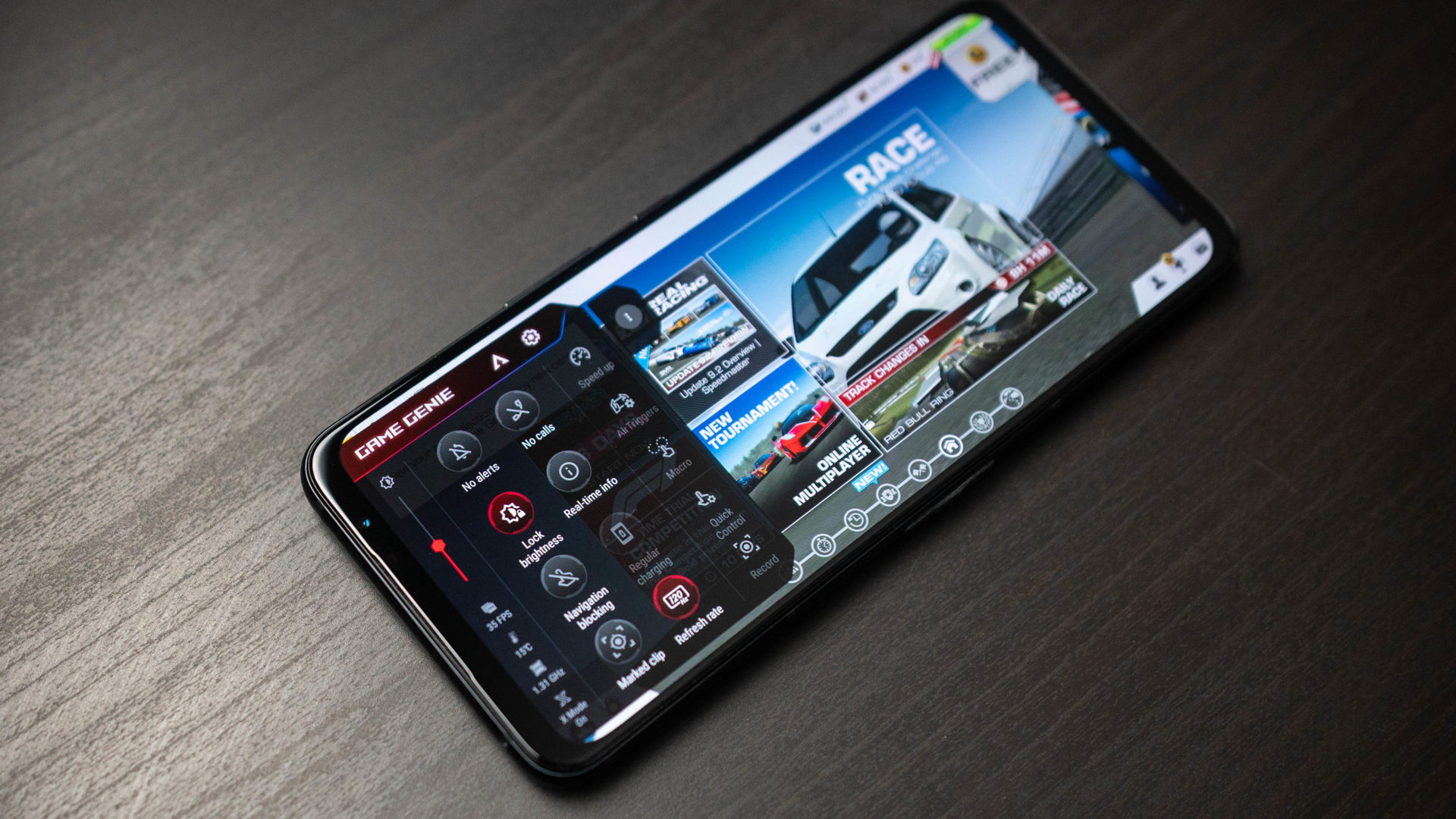
Ryan-Thomas Shaw / Android Authority
It’s common for ROG Phone 5 owners to have touch sensitivity problems, given how vital reaction times are with many games. Here are a few ways you can make changes to the phone’s touch sensitivity settings.
Potential solutions:
- If you’ve applied a screen protector or want to generally boost the phone’s touch sensitivity, go to Settings > Advanced and enable Glove mode.
- Using the Armory Crate app, you can also make game-specific touch sensitivity changes. For general device settings, go to the Console panel. You can choose between different preset gaming modes like X Mode, Dynamic, and Ultra Durable, which offer different levels of touch sensitivity. You can also select Advanced, tap on Edit, and set the sensitivity levels to precisely what you need. You can make these changes game-specific as well. Tap on a game in the Library, go to the Touch tab, and adjust the sensitivity settings.
Problem #3: Push notification problems

Ryan-Thomas Shaw / Android Authority
Some ROG 5S owners say they aren’t receiving push notifications on their phones and can only see them once they open the app. The biggest complaints are with the Gmail app, but users face this problem with other apps too.
Potential solutions:
- Go to Settings > Advanced > Mobile Manager. Go to the Auto-start settings and ensure that the problematic app is enabled. You can also disable the app on the Super clean list if you have Super clean mode activated. Depending on your phone software version, you can also find the phone’s auto-start settings by going to Settings > Battery > Auto-start manager.
- Go to Settings > Battery > Battery optimization, tap on the problem app, and select Don’t optimize.
Problem #4: PC not recognizing phone

Ryan-Thomas Shaw / Android Authority
A few users say that their PC doesn’t recognize the phone when plugged in, and they aren’t able to transfer files between devices.
Potential solutions:
- You will need to enable the USB debugging mode in the Developer options. If you don’t have the hidden menu enabled, go to Settings > System > About phone > Software version and tap on the Build number seven times or until you see a message that says, “You are now a developer.” Now go to Settings > System > Developer options and enable USB debugging.
- Some cheap third-party cables can only be used to charge the phone and don’t support data transfers. The best option is to use the cable you get with the phone. You should also consider these excellent third-party cables.
- Your phone should detect when you have plugged it into the PC to transfer files. If it doesn’t automatically make the switch, open the notification panel, tap on the USB connection settings, and select the option to Data transfer.
Problem #5: Side charging port not working

Ryan-Thomas Shaw / Android Authority
A few users say that they can’t charge the phone using the side charging port, even with the official charger and cable.
Potential solutions:
- Users say that enabling USB debugging mode fixes the problem. You will need to first enable developer mode. Go to Settings > System > About phone > Software version and tap on the Build number seven times or until you see a message that says, “You are now a developer.” Now go to Settings > System > Developer options and enable USB debugging.
Problem #6: Random restarts

Ryan-Thomas Shaw / Android Authority
Quite a few users are facing problems with their Asus ROG Phone 5 and 5S automatically and randomly rebooting even with regular usage.
Potential solutions:
- A rogue app could be the culprit. Check if the issue persists in Safe mode (you will find the instructions below). If it doesn’t, remove any recently installed or updated apps and see if the problem goes away. You can also go to Settings > Advanced > Mobile manager and clear the app cache.
- The phone lets you download and install dynamic themes from the in-built Theme store. A few users found that the theme stopped working as expected after a recent software update and was causing random reboots. Removing and reinstalling the theme seems to work.
Problem #7: Vibration not working

Ryan-Thomas Shaw / Android Authority
A few users say the phone doesn’t vibrate when it receives notifications and alerts.
Potential solutions:
- This glitch has an easy fix. Reboot the phone. Go to Settings > Sound and vibration and adjust the volume control until it goes into vibrate mode. Toggle off and turn on Touch vibration. You can also adjust the vibration intensity in this menu.
Problems that require a software update
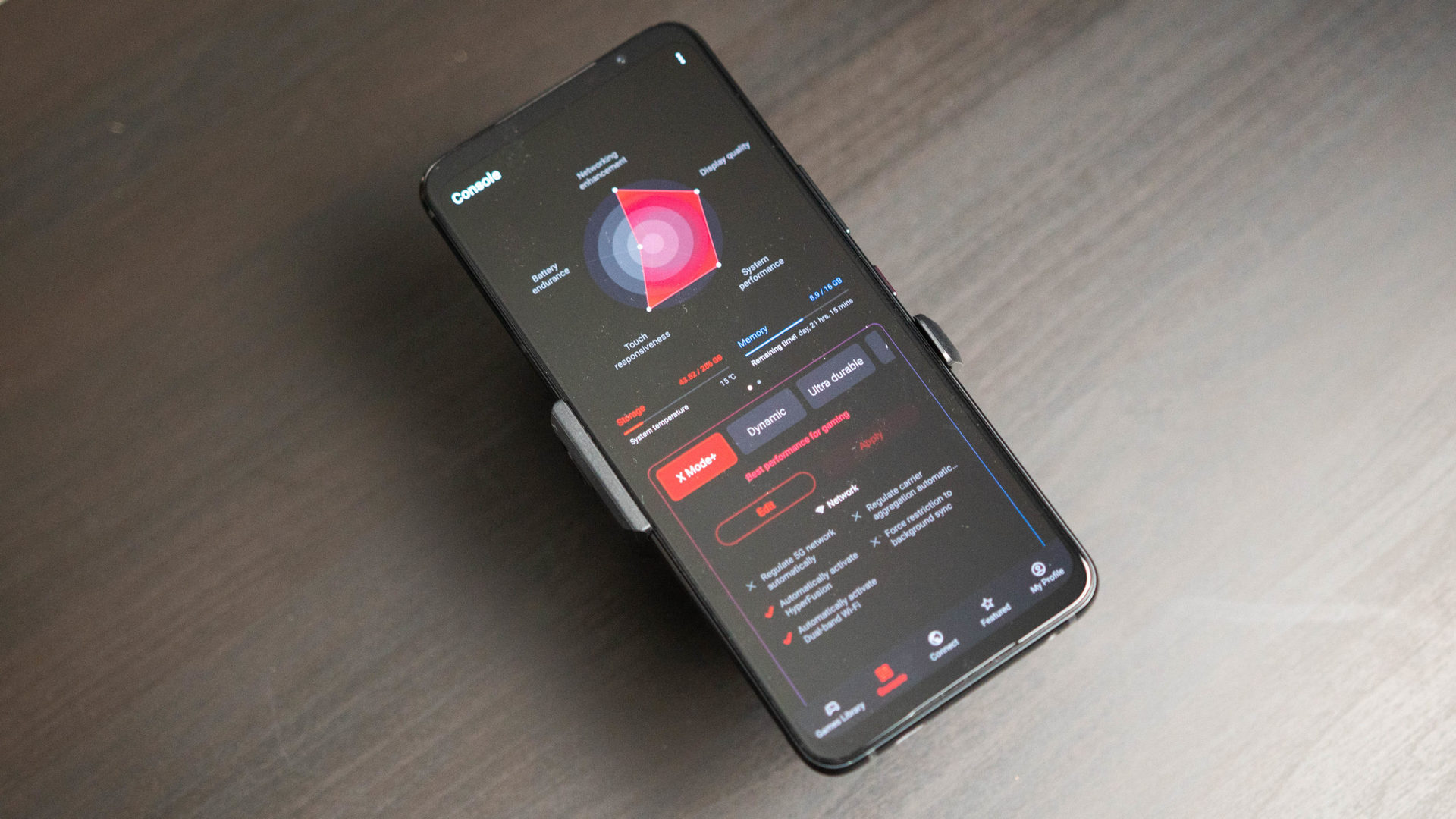
Ryan-Thomas Shaw / Android Authority
The Asus ROG Phone 5 and 5S have a few problems that don’t have workarounds right now, and the only option is to wait for a software update.
- Android 12 has a lot of bugs: Some users are going through a very buggy experience with the Android 12 update that was rolled out in March 2022. Asus has sent out multiple updates since to make things better. Go to the Asus update page and find the update from March 16, 2022, that says Version Android 12 to Android 11. Depending on your software version, you can roll back to Android 11 if you want. Keep in mind that you might not be able to roll back the software after a specific update.
- Slow charging: Even when using the 65W charger, users say that the phone takes a very long time to charge, despite saying “hypercharging65.”
- Wi-Fi slower than expected: Users say the Wi-Fi connection speeds are incredibly slow after the Android 12 update. For some, rolling back to Android 11 seems to fix the issue. Until a permanent fix is available, switching the router to the 20MHz bandwidth also works.
Guide — How to re-configure air triggers
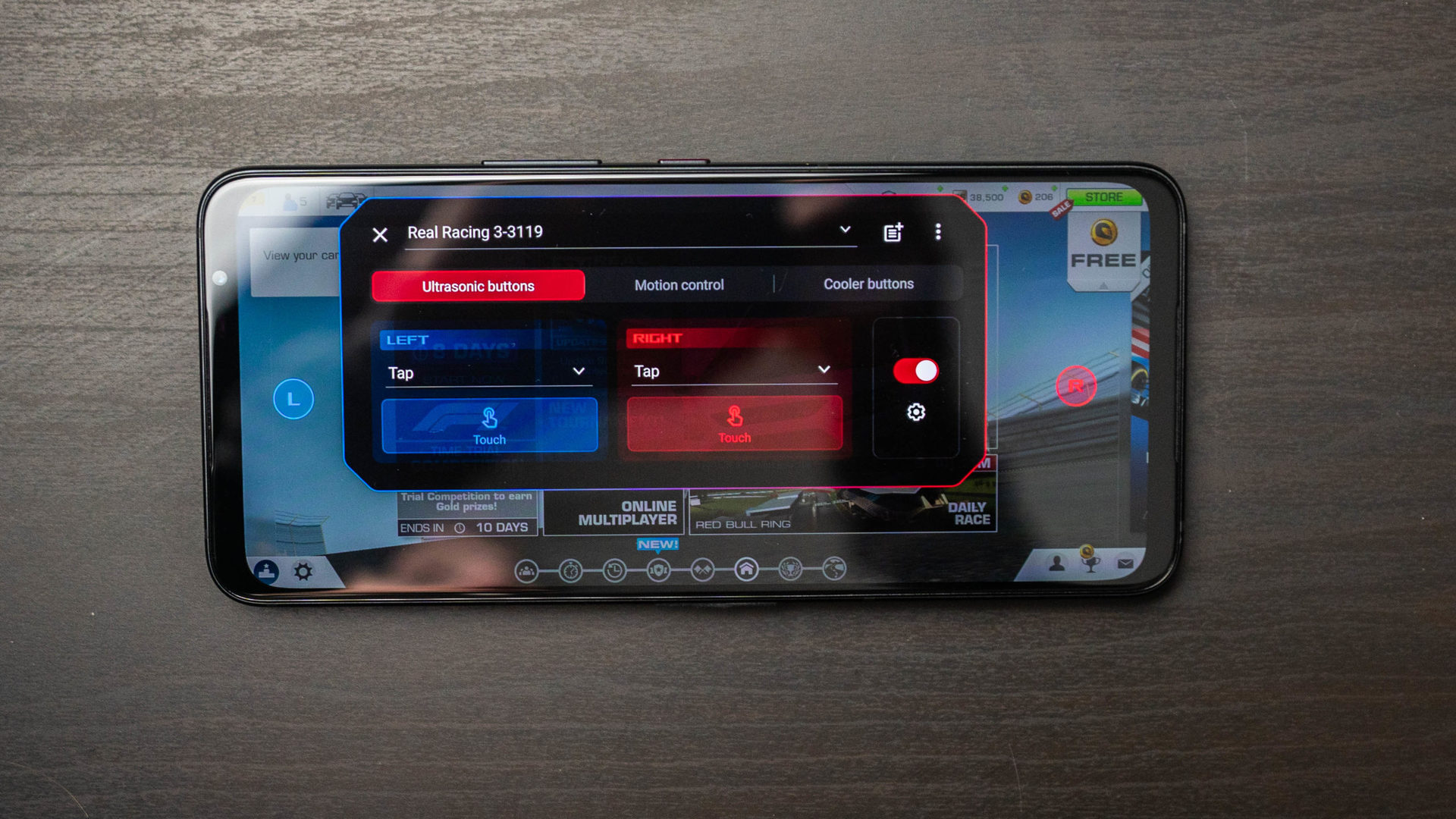
Ryan-Thomas Shaw / Android Authority
If you didn’t configure the phone’s air triggers during the setup phase or want to make changes, go to Settings > Advanced > Air triggers and change the squeeze force levels.
Guides — Boot into Safe mode, Factory reset

Ryan-Thomas Shaw / Android Authority
Boot into Safe Mode
If the phone is off
- Press and hold the power button until the Asus logo appears.
- When the logo appears, release the power button and immediately press and hold the volume down key until the home screen appears.
- Look for Safe mode at the bottom left corner of the screen.
If the phone is on
- Press and hold the power button until you see the power options.
- Tap and hold the Power off option until you see Safe mode.
Factory reset
- Press and hold the volume up key and the power button simultaneously.
- When the device vibrates, release only the power button (keep holding the volume up key) until you see Fastboot mode.
- Use the volume down key to go to Recovery mode.
- Then use the volume keys to navigate to Wipe data/factory reset and use the power button to confirm.
- Select Yes to confirm your selection.
- Once the reset is finished, press the power button to select Reboot system now.
Have you encountered other Asus ROG Phone 5 and 5S problems? Let us know in the comments below, and we’ll do our best to help.
For all the latest Technology News Click Here
For the latest news and updates, follow us on Google News.
