Battery Monitor review: Keep dibs on the things draining your Mac
At a glance
Expert’s Rating
Best Prices Today
It’s a sad part of owning a Mac laptop that you have to worry about its battery. While Apple makes high-quality lithium-ion batteries for all its devices, it’s a sure thing that maximum capacity drops steadily over time—sometimes too quickly.
Battery Monitor is an ideal companion for those who want live information, a snapshot in time, and historical data about their Mac’s battery performance. I count myself among them, as Battery Monitor revealed an obvious problem in a previous laptop’s battery and currently shows a too steep falling trajectory of my active laptop’s power pack.
The app packages various battery- and power-related data Apple offers to users and developers into one compact overview. Added to the overview, Battery Monitor tracks characteristics while it’s running, letting you look at raw data or graphs over minutes to tens of hours, or, for overall capacity, across years.
Over the short term, you can track down apps that are the culprits in draining your battery quickly. Apple does offer help in the Battery menu and Activity Monitor. But the detailed live charts that can be set to varying time intervals will help pin down usage much more quickly and precisely.
You can access charts and other data from the View menu, including a rundown of the battery life on devices connected via Bluetooth.
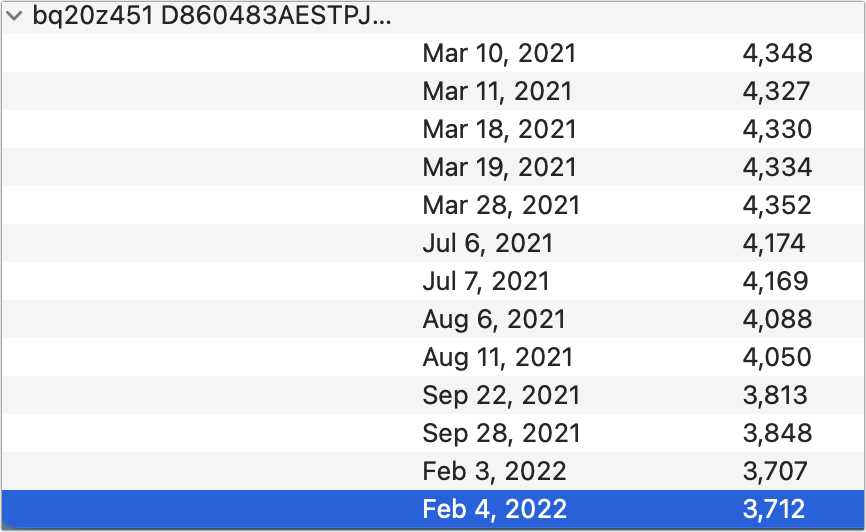
The overview window has four sections and one very useful button. The upper-left and upper-right portions provide details about the battery controller (the hardware that manages the battery), including its serial number, and your Mac, noting its manufacture date.
A Battery Status section breaks down the current state of charging. If you have your laptop connected to a power adapter, you’ll see the voltage. Amperage and Power may be at zero if the computer’s battery is fully charged and not currently charging using Apple’s algorithm for preventing battery wear.
The “Battery defects” label picks up any information Apple registers through self-checks and which are also shown as an alert or status in the system Battery menu.
To get more information about the adapter connected, click “More info” and the app reveals what it knows: the name, if available across the connection; its negotiated voltage, current (amperage), and power, or the rate at which it charges when actively charging; and the kind of adapter it is.
The Battery Health section provides a window into any problems with the components of the battery. Some of this information is found in Apple’s System Information app but not as neatly presented. You can see how many times the battery has gone through the equivalent of 100% of its capacity (a full charge cycle) and its expected remaining number of cycles, and compare its current maximum capacity available against what it started with at the factory.
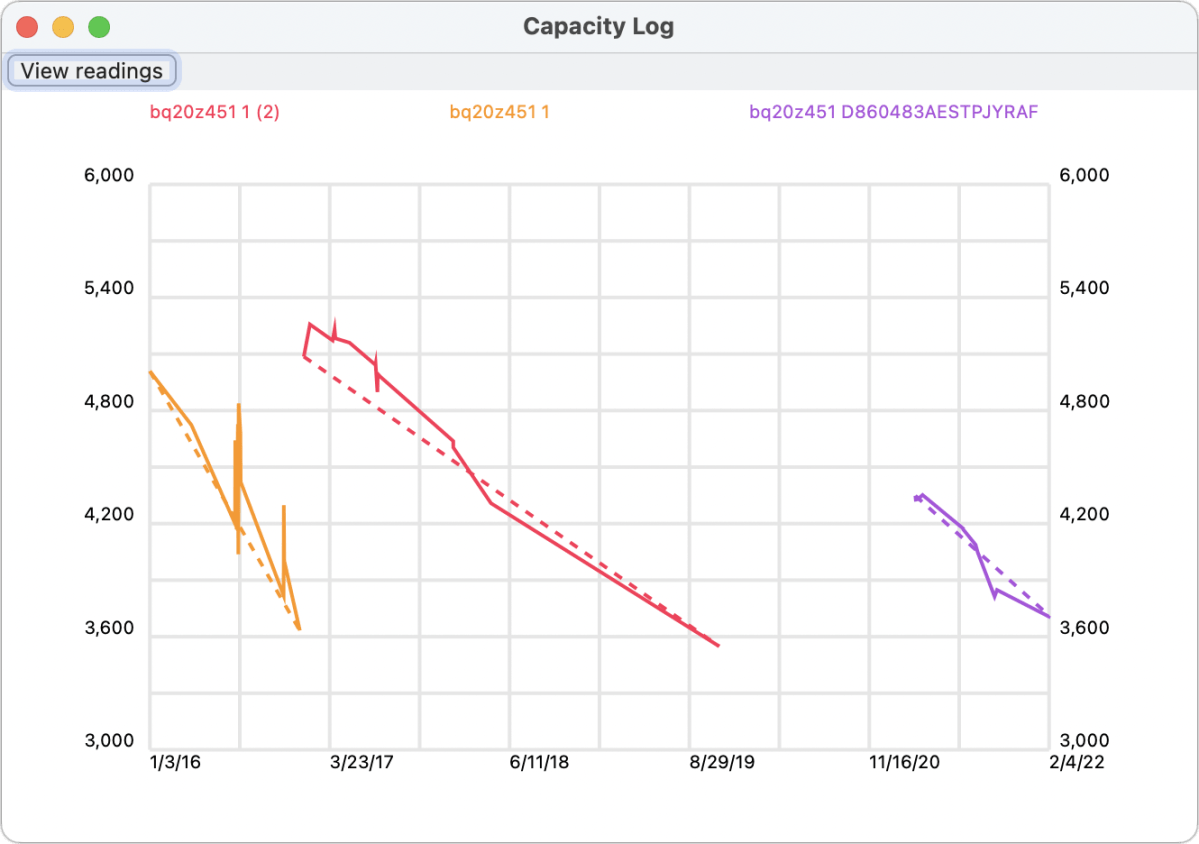
With my 14-month old M1 MacBook Air, I’m already down to 85 percent of the battery’s original capacity. A few more percentage points and I’ll take advantage of AppleCare’s replacement policy, which calls for swapping out batteries that can’t hold at least an 80 percent charge.
This section also shows the voltage held across the battery cells, separately chargeable battery components, that make up Apple’s overall battery module. (The developer notes some Mac models group multiple cells into a single “cell” item; Apple never shows more than four cells total regardless of how many are in a laptop.)
While charged and plugged in, the voltage will typically appear at about 4.2V for each cell; variations among them can indicate problems. While tapping the battery for power, cells will show from about 3.3V to 3.8V.
Battery Monitor has a few more tools up its sleeve. While macOS provides certain warnings as it pulls power from the battery, you can use this app to provide more notifications. This can include informing you at every 10 percent interval while charging or discharging, which may be useful if you’re concerned about conserving the remaining battery or how quickly your Mac recharges before you can take it off power.
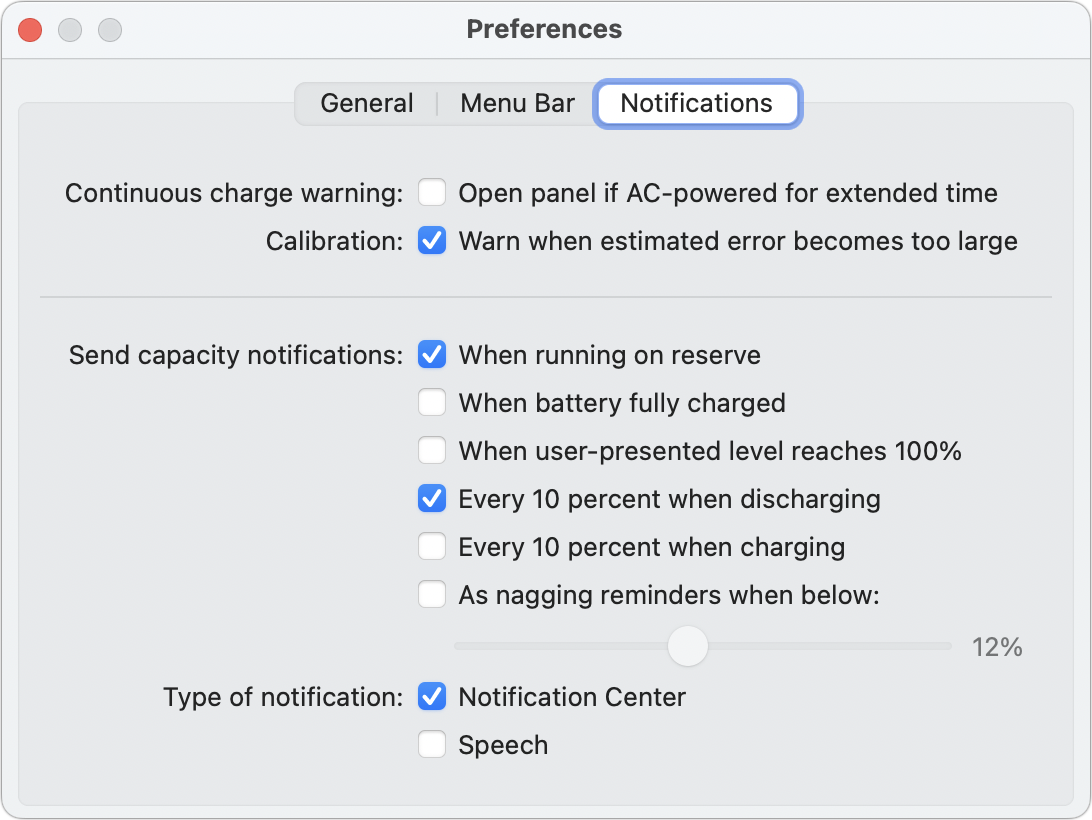
You can also opt to put a Battery Monitor icon with either or both a graphical or percentage representative of remaining battery life.
Battery Monitor provides keen insights into your Mac laptop’s battery usage and health. If that’s something that troubles you, or you want to alleviate anxiety about not having enough information, install the app and keep it running all the time. The data you gather and review will help you understand your battery’s lifecycle—and when it’s time to be replaced.
This is Battery Monitor’s first pick as a Mac Gem. I’ve used it for many years, as you can see by one of this review’s charts.
Mac Gems highlights great nuggets of Mac software, apps that have a high utility, have a sharp focus on a limited set of problems to solve, and are generally developed by an individual or small company. With the strong resurgence of the Mac in recent years, we want to celebrate tools we use and that readers recommend to make the most of your macOS experience. Stay tuned for weekly updates, and send your suggestions to the Mac Gems Twitter feed (@macgems).
For all the latest Technology News Click Here
For the latest news and updates, follow us on Google News.
