Default Folder X review: Indispensable utility provides Mac’s missing folder navigation tools
At a glance
Expert’s Rating
Default Folder X 5.6 offers sophisticated, easy-to-access file-navigation options that Apple should have built into macOS decades ago. It’s fortunate for Jon Gotow, its developer, that the company did not, because it’s given him a canvas to explore, and it has grown and matured along with the operating system.
With Default Folder installed, all your open and save dialogs have a highly configurable overlay that lets you click icons to one side or use keyboard shortcuts to get quickly to the folder location you want to be in. Apple’s built-in navigation feels like a cranky old jalopy compared to the jet-powered race car of Default Folder.
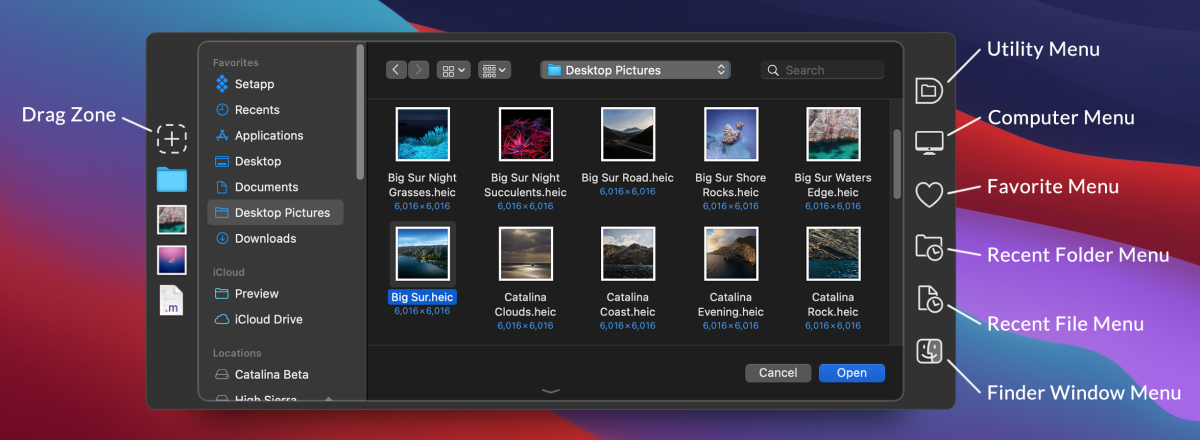
That overlay hides a massive array of useful and usable features, many of which I use every time I open or save a file, and some only weeks or months apart—but I’m glad they’re there. Five big-top features are worth the ticket price, even if you don’t visit all the sideshow attractions:
- Set a default folder (hence, the product’s name) for any app for its initial Open and Save dialog.
- Check “Automatically select the last selected file in Open dialogs,” and you rebound to where you left off working—almost always the place I want to be or at least nearby.
- Cycle backward or forward through the most recently visited folders in which an action occurred (open or save) with keyboard shortcuts, or select those locations directly via a dropdown menu.
- With “Default to the current document’s folder in Save dialogs” checked, you rarely have to navigate to where you want to save the next file. You’re already there.
- With a dialog open, select a Finder window in the background to navigate—you don’t have to leave the dialog. How it works: Hold down a modifier key (I configured it for Control), hover over an open window on any display, and click to select it.
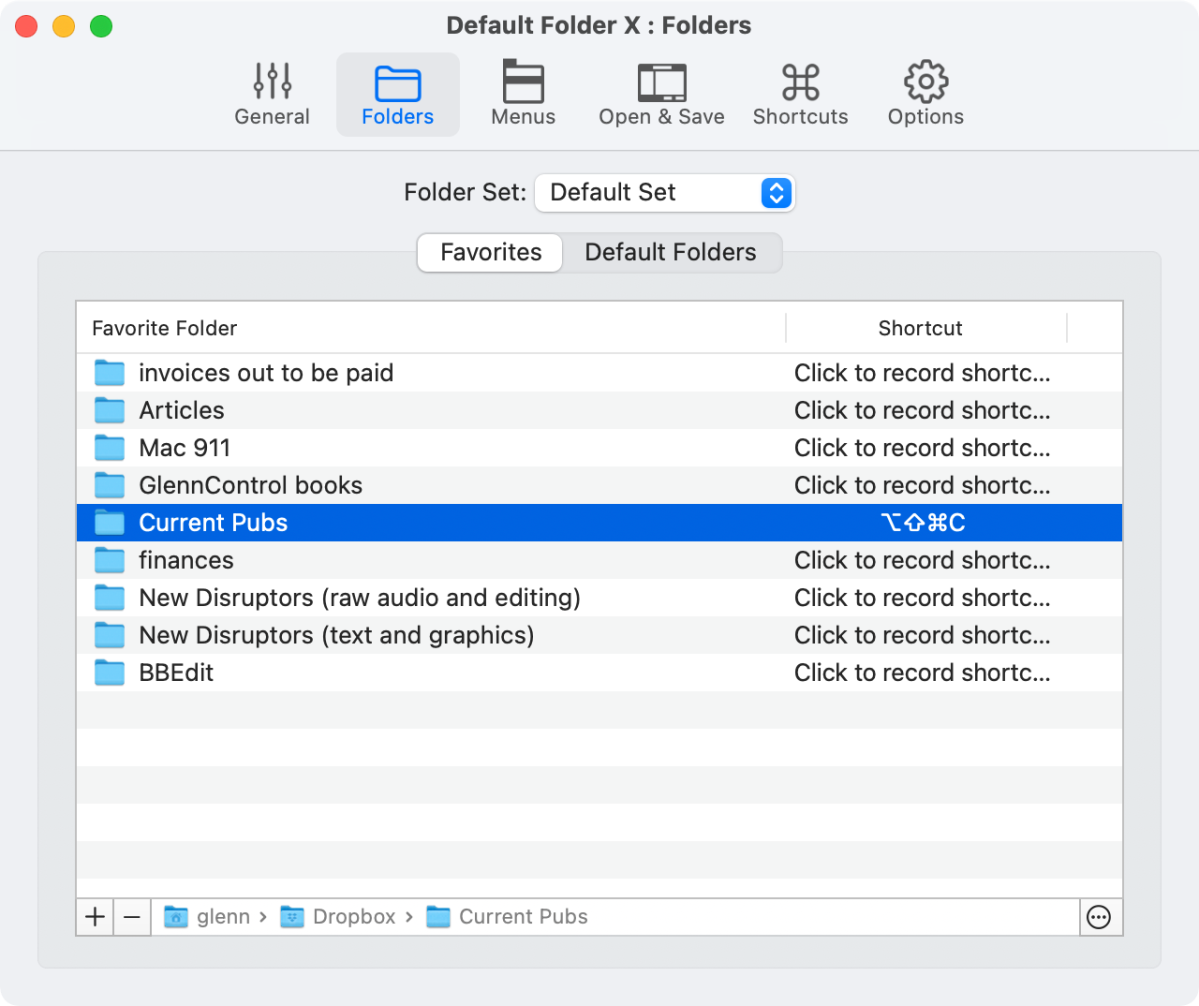
I had to work hard to trim this list to five and omit some of the dozens of other features you’ll find helpful, too: rename files and folders directly in a dialog, set favorite folders, access Home folders and mounted volumes, select any Finder contextual item for a file (like Compress) within a dialog, navigate through the hierarchical folder list directly from dropdown menus, set keyboard shortcuts globally and locally, preview with QuickLook directly in an Open dialog…you get the picture.
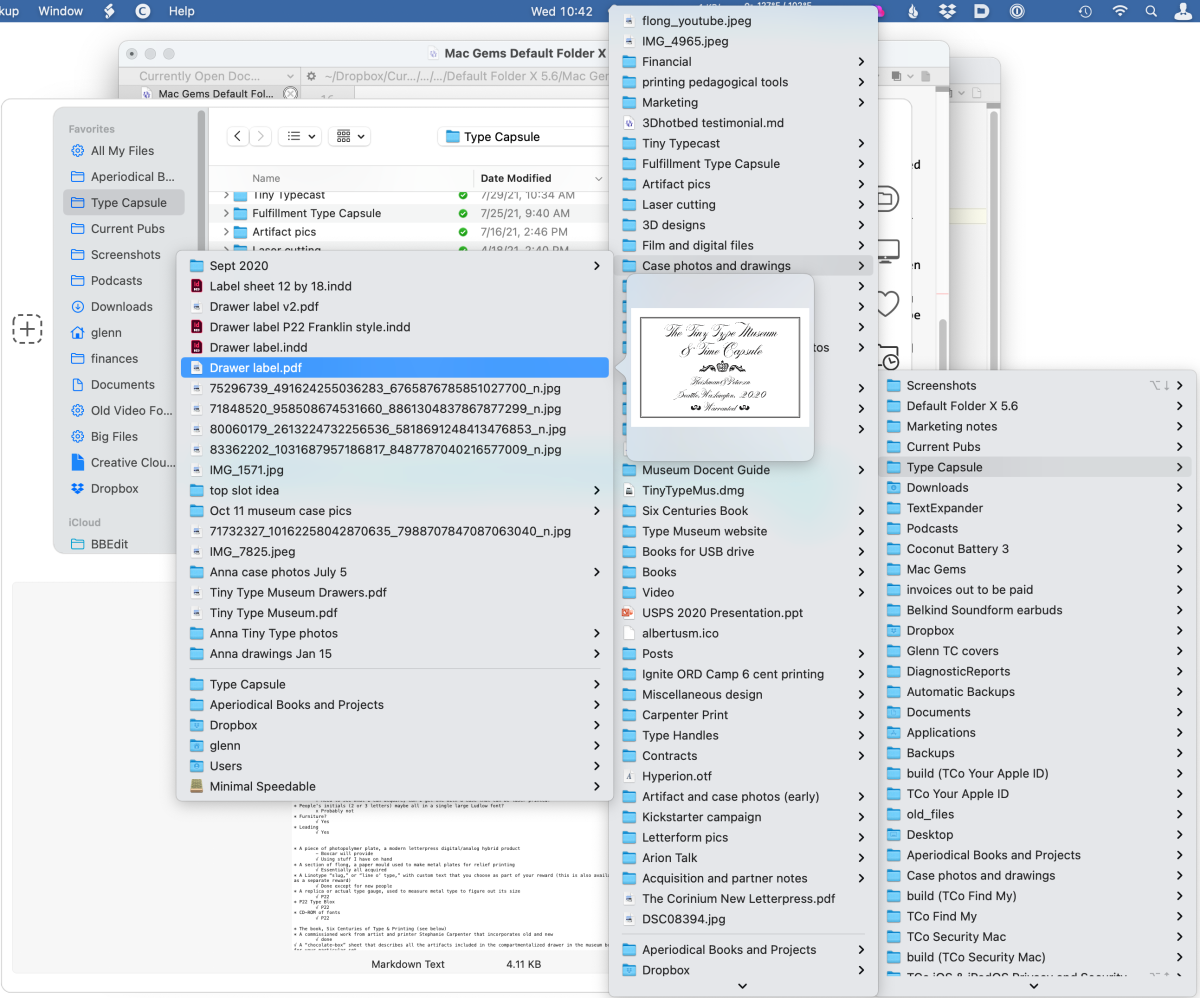
Few pieces of Mac software can claim the pedigree of Default Folder, which traces its origins to Gotow’s DFaultD released in 1987. This evolved into Default Folder X for Mac OS X, still showing its strength in the latest release, 5.6, which provides full macOS 12 Monterey compatibility. That’s a whopping 34 years. (Monterey remains in beta at this writing, but few changes are expected.)
This latest release of Default Folder requires at least macOS 10.10 Yosemite—a version released in 2014—and works natively on Intel and M1 Macs. You can also download older versions for older Macs directly from the developer’s website. A single-user license is $34.95. Modest upgrade fees have historically been charged only every several years for new versions.
Default Folder is the first piece of software I install on any Mac, and it’s the first utility I convince everyone I know to add to theirs—if they aren’t already in the know. It’s indispensable.
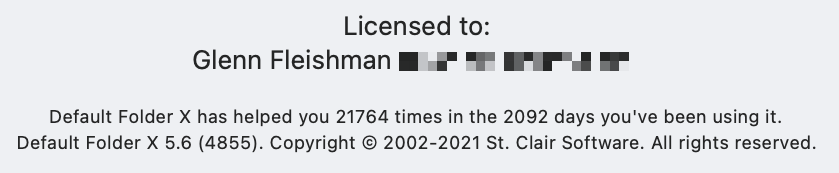
Former Macworld and Mac Gems editor Dan Frakes highlighted Default Folder in 2013, concluding that its “evolve-and-adapt strategy is a big reason why the software has survived for 25 years—and why I still rely on it.” It’s only gotten better since.
Welcome to the return of Mac Gems, a column that ran for many years and highlighted great nuggets of Mac software—apps that have a high utility, have a sharp focus on a limited set of problems to solve, and are generally developed by an individual or small company. With the strong resurgence of the Mac in recent years, we want to celebrate tools we use and that readers recommend to make the most of your macOS experience. Stay tuned for weekly updates, and send your suggestions to the Mac Gems Twitter feed (@macgems).
For all the latest Technology News Click Here
For the latest news and updates, follow us on Google News.
