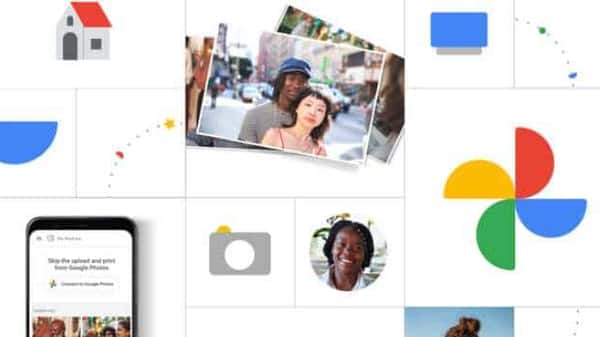Delete restore your photos, videos on Google Photos. Follow these steps
As internal storage on phones has grown, so has their camera capabilities. The influx of media files through applications like WhatsApp and Instagram has grown too. So if you find yourself running out of space to store photos and videos on your device, you are not alone. There is a way to store your media files elsewhere and still access them from your phone. For this, you will need to install Google Photos on your phone or tablet. It works for both Android and Apple users.
Google Photos allows users to select the folders they wish to back up and saves images and videos from the selected ones in the cloud. One backed up, you can delete the saved filed from your device and can use the free space for other purposes.
The application comes with some nifty features of its own. It allows you to tweak the images to your liking. Media deleted from Google Photos remains in the Bin for up to 60 days before they are deleted forever. So if you change your mind, you can easily restore them.
To delete files from your Google Photos, follow these steps:
Step 1: Open Google Photos on your phone or tablet. Make sure you’re logged in with your Google account.
Step 2: Tap and hold the items you want to select. You can also drag after tapping and holding to select multiple items in one go, or even select multiple files one-by-one.
Step 3: Tap on Delete to remove the selected files from Google Photos.
The deleted photos and videos, if backed up, will remain the Bin of Google Photos for 60 days. The one’s not backed up will stay in trash for 30 days on Android devices, but will be immediately deleted forever on Apple devices.
To permanently delete your photos and videos, go Bin folder in your Library on Google Photos, and choose Empty Bin from options.
Here’s how to restore deleted files on Google Photos before they are automatically removed forever:
Step 1: Open Google Photos on your phone or tablet. Make sure you’re logged in with your Google account.
Step 2: Tap on Library placed at the bottom right corner of the Photos app.
Step 3: Tap on Bin
Step 4: Select the images and videos you want back and tap on restore.
Never miss a story! Stay connected and informed with Mint.
Download
our App Now!!
For all the latest Technology News Click Here
For the latest news and updates, follow us on Google News.