Firefox Panorama Tab Groups add-on is a close second to Vivaldi’s Workspaces
Jack Wallen has discovered a Firefox add-on that comes close to Vivaldi’s Workspaces feature. Find out if Panorama Tab Groups is the Firefox addition you’ve been waiting for.
Image: Mozilla
I’m not gonna lie, Vivalidi’s Workspaces feature was a hard one to leave. In fact, it was Workspaces that prevented me from jumping the Vivaldi ship for the longest time. That particular feature made organizing and navigating tabs cleaner and more efficient than any browser could match—we’re talking light years ahead of the competition. When you’re constantly on the go, any advantage in productivity can mean the difference between getting your work done and falling behind.
Then, the Mozilla developers cleaned up the Firefox act and released a version of the browser that enticed me back to the open source browser. I went back, knowing my tab life wouldn’t be nearly as productive. However, as we’ve all come to realize with the browser wars, it’s a give and take, and no one browser is even close to perfect.
So I ventured back to Firefox and set out to find some add-ons that could come close to Vivalidi’s Workspaces. That search led me to Panorama Tab Groups. It took me a few days to get used to this change, and I had to accept it wasn’t quite on the level of what Vivaldi offered, but eventually, I acclimated to this different tab organization approach and all is well.
SEE: 5 Linux server distributions you should be using (TechRepublic Premium)
What does Panorama Tab Groups do?
Like Vivaldi Workspaces, Panorama Tab Groups makes it possible for you to group your tabs into categories. For example, you could create groups for:
-
Work
-
Social networking
-
News
-
Shopping
You could then open tabs and assign them to a specific group. When you switch to a different group, only the tabs associate with that group will appear in the Firefox tab bar. You can cycle through the groups either by using the Alt+W keyboard shortcut or click the Panorama Tab Groups icon that rests to the right of the Firefox Address Bar.
If you’re still a bit confused, let me walk you through the workflow of this add-on.
How to install Panorama Tab Groups
Installing Panorama Tab Groups is simple:
- Point Firefox to the add-on page.
- Click Add To Firefox.
- When prompted, click Add.
That’s it. Panorama Tab Groups has been added to Firefox. You should now see a new icon in the add-ons section of the toolbar (Figure A).
Figure A

Panorama Tab Groups has been successfully installed on Firefox.
How to use Panorama Tab Groups
If you click that icon, it will open the Panorama Tab Groups tab (Figure B).
Figure B
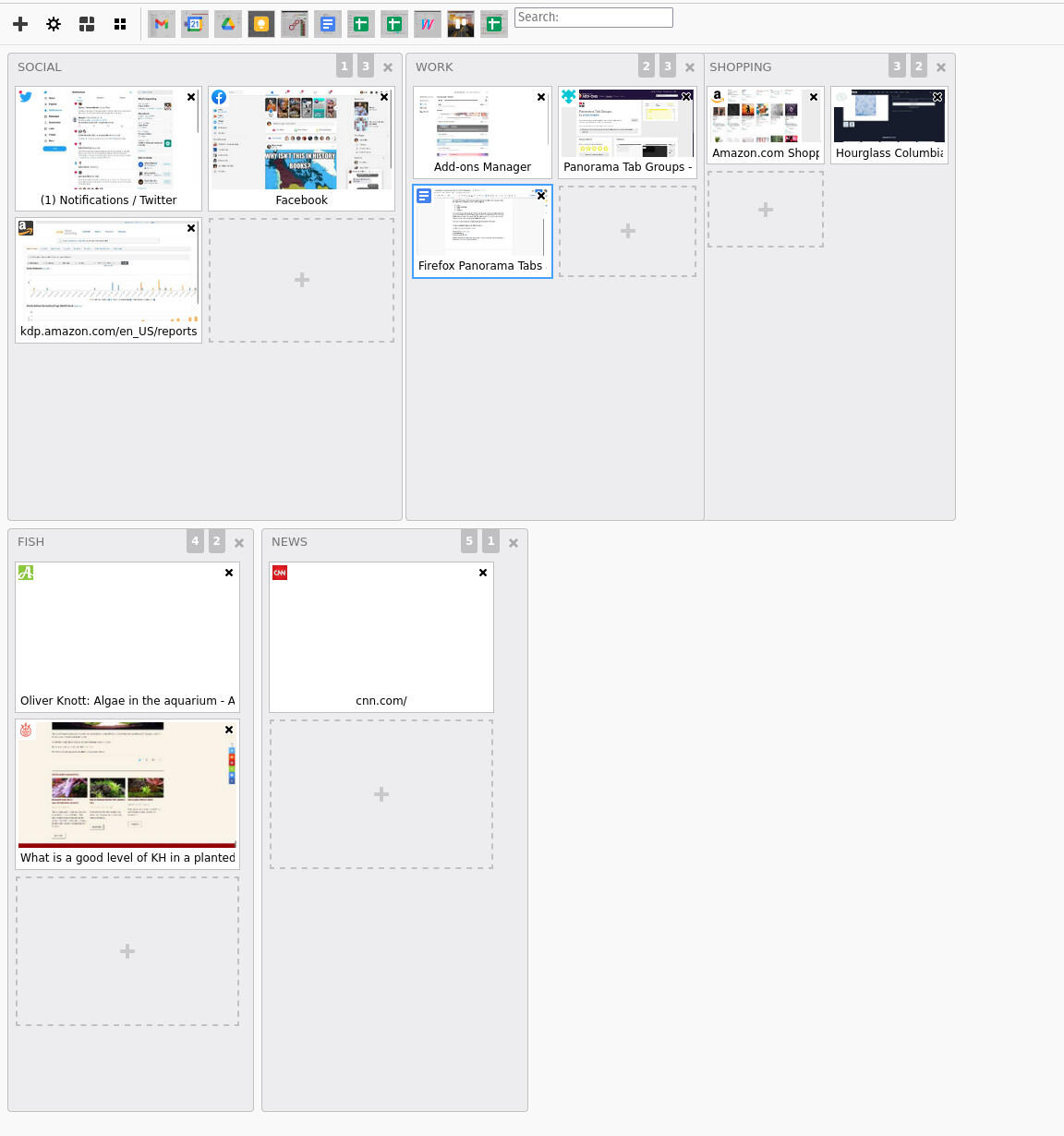
The Panorama Tab Groups page is ready to be configured.
On the Panorama Tab Groups page, you can create new groups by clicking the large + button in the upper-left corner. Once you’ve created your group you can then click the + button associated with that group to add a new tab to the group. From within the Panorama Tab Groups manager, you can also drag and drop tabs between groups.
Once you have all of your groups created and pages added, you can then cycle through the groups with the Alt+W keyboard shortcut. This is the one disadvantage this add-on has when compared to Vivaldi’s Workspaces. With Vivaldi’s take, you have visible icons you can click to switch to a group. Panorama Tab Groups doesn’t offer such an option, so you have to acclimate yourself to using the keyboard to switch groups.
Another feature Vivaldi’s Workspaces has (that Panorama Tab Groups should consider) is that pinned tabs can be associated with a workspace. In the Firefox version, pinned tabs appear in all tab groups. Because of that, you can’t quite get the level of efficiency and organization you find in Vivaldi.
If you already have your tab groups created, you can add a new tab to a group, by opening a site, right-clicking the site’s tab, and selecting, Send To Group | GROUPNAME (Figure C), where GROUPNAME is the name of the destination for the tab.
Figure C

Moving a tab to a group is as simple as a right and a left mouse click.
And that’s pretty much all there is to using Panorama Tab Groups to help make your Firefox tab experience considerably more efficient. It doesn’t stand up to Vivaldi’s option, but Panorama Tab Groups is good enough that, once you’ve grown accustomed to how it works, you’ll find it is exponentially better than nothing. I’ve been working with Panorama Tab Groups for a couple of weeks now and It’s become a must-have for my work within the open source browser.
Subscribe to TechRepublic’s How To Make Tech Work on YouTube for all the latest tech advice for business pros from Jack Wallen.
Also see
For all the latest Technology News Click Here
For the latest news and updates, follow us on Google News.

