Hands on: How to use Bing Chat within Windows 11
What’s it like to use Bing Chat within Windows 11? It’s remarkably like using it on the web, though easier to find.
Microsoft pushed a new feature update to Windows 11 on Tuesday. The unnamed update (which may be referred to as the February 2023 Update or Windows 11 22H2 Moment 2) includes a decent number of features, including screen recording, power recommendations, and more. But the flagship enhancement is the addition of Bing Chat, which is now integrated within Windows 11 for the first time.
With this update, Microsoft has enhanced the Search bar on the Windows 11 taskbar. Instead of just acting as a functional button, you can actually begin typing in it—though the Search box will open, just as before.
Look carefully, though, because when you do open the search box, you’ll see two new icons: the Bing icon to the upper right, as well as an increased number of tabs at the top of the search box. The tabs already included a list of options that included Apps, Documents, Web, and so on. Now they’ll include a new entrant as well: Chat.
Mark Hachman / IDG
The behavior of the Search box will change depending on what you do with it: If you simply click on the search box, the various subject tabs, including Chat, won’t appear. Instead, you’ll see the Bing icon to the upper right, which offers to open the Search function within Microsoft Edge. If you began the search by typing in the box, the list of tabs will open, including the Chat option.
In either case, clicking on the Bing icon or selecting Chat from the tabs will take you to the same location, the Chat interface of Bing, or Bing Chat. (It’s possible that this default behavior may be tweaked or updated; for instance, opening the Search box within Edge via the Bing icon may eventually take you to the Bing home page. For now, though, you’ll end up in the same place.)
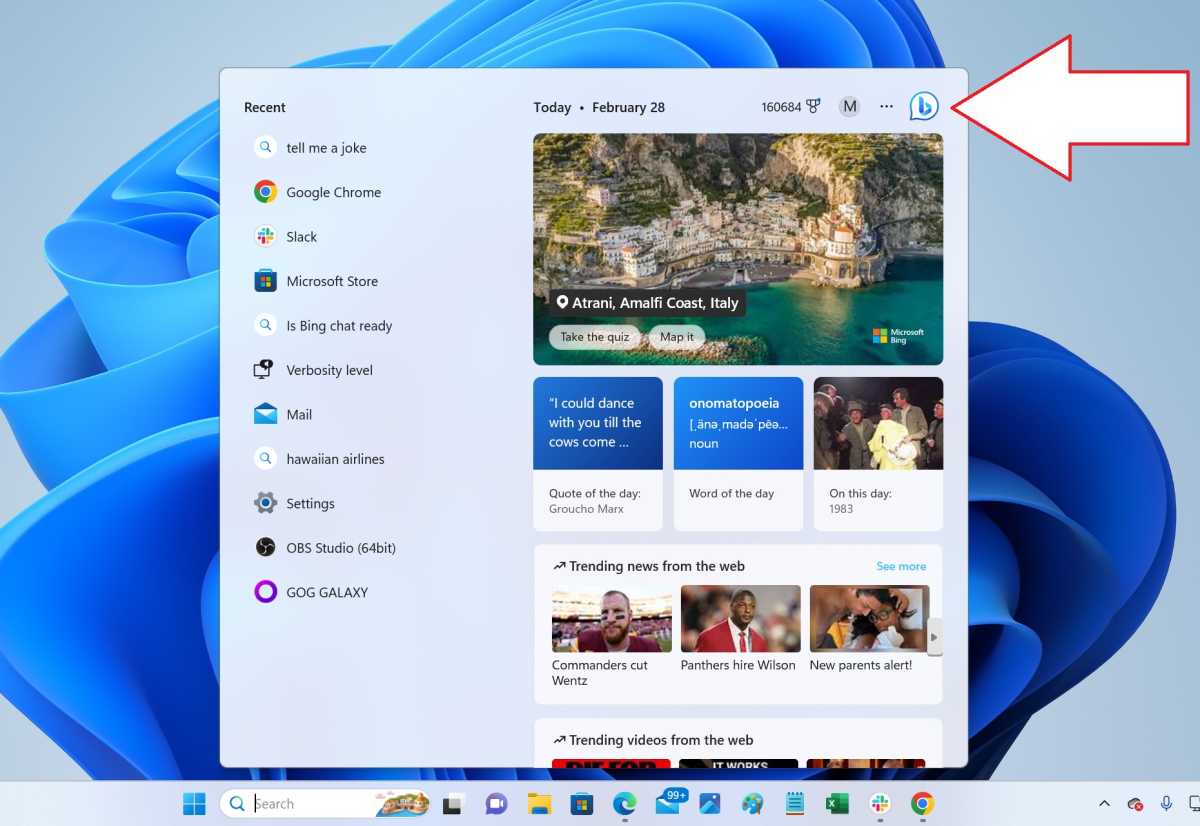
Mark Hachman / IDG
If you want to perform a search using a traditional list of results, select Web from the list of tabs. It appears that, for now, Chat is the default option.
The Search box is also enforcing the use of Microsoft Edge, even if you’ve instructed Windows to use a different browser, such as Google Chrome, by default. After switching the default browser from Edge to Chrome, we tried using the Search box again. As expected, the Bing icon (with the “Open in Edge” tooltip that’s generated when you hover your mouse over the icon) opened Bing Chat in Edge. The Chat option did as well, however, with no indication that it was overriding user preferences. Microsoft executives have said previously that Bing Chat will eventually be supported on other browsers, but for now the only option seems to be Edge.
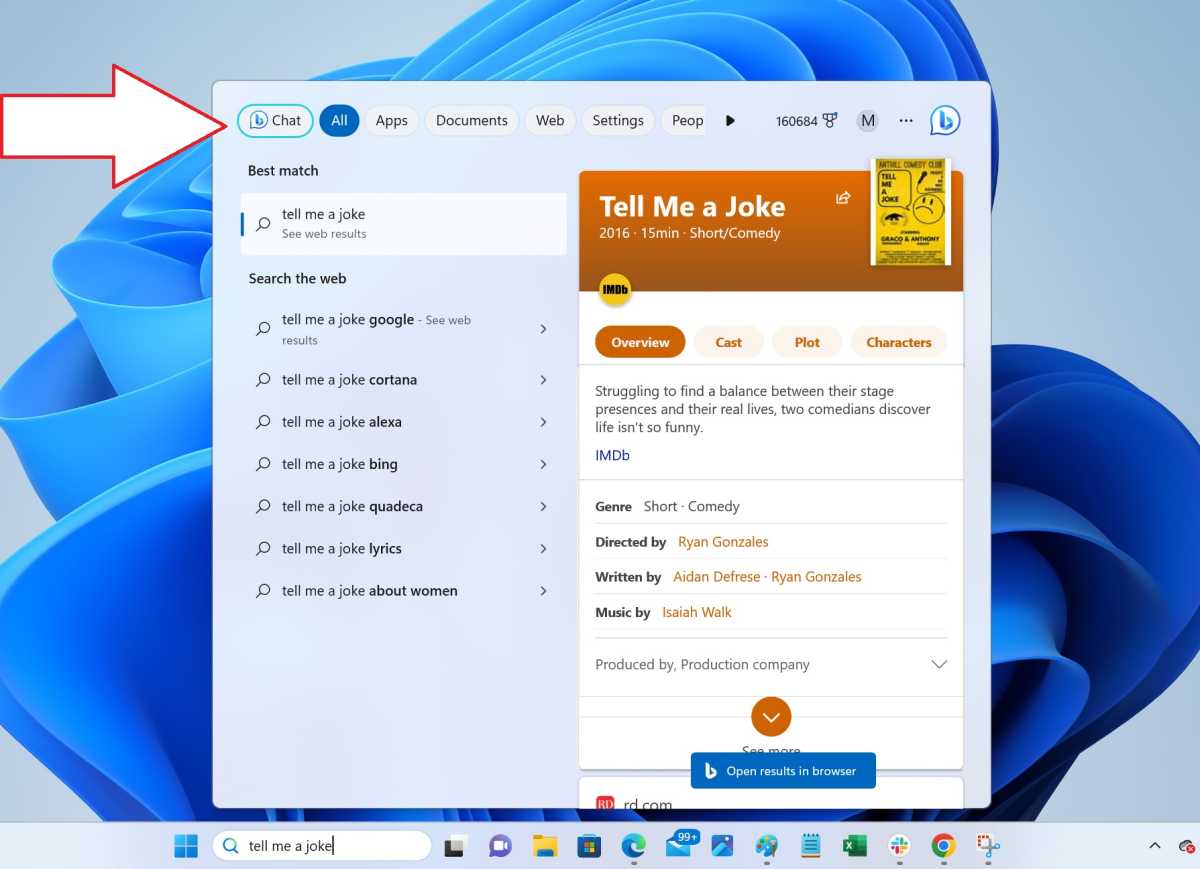
Mark Hachman / IDG
We haven’t tried using Bing Chat’s integrated Search on a local account. There doesn’t seem to be any notifications about limits Microsoft is enforcing on Bing Chat, though the company has limited Bing’s creativity and placed limits on the number of interactions per session and per day. Those limits appear to be about six queries per session before Bing Chat asks you to change topics, and about 100 sessions per day. (Those numbers reflect Microsoft’s decision at press time and will likely change.)
Microsoft is also adding “temperature” options to Bing Chat to allow you to choose between creativity and precision, but we haven’t seen those options either within Windows’ settings or the web interface. Microsoft has said that selecting a more creative version of Bing Chat will initially decrease its accuracy.

Mark Hachman / IDG
Remember, too, that you can always save Bing Chat or ChatGPT and run them as a Windows app, too.
What it all boils down to, though, is that Bing Chat isn’t really “integrated” into Windows, as it uses the Microsoft cloud and the Edge web browser to generate results. It’s essentially a shortcut—but one that’s still easier to find and use than before.
For all the latest Technology News Click Here
For the latest news and updates, follow us on Google News.
