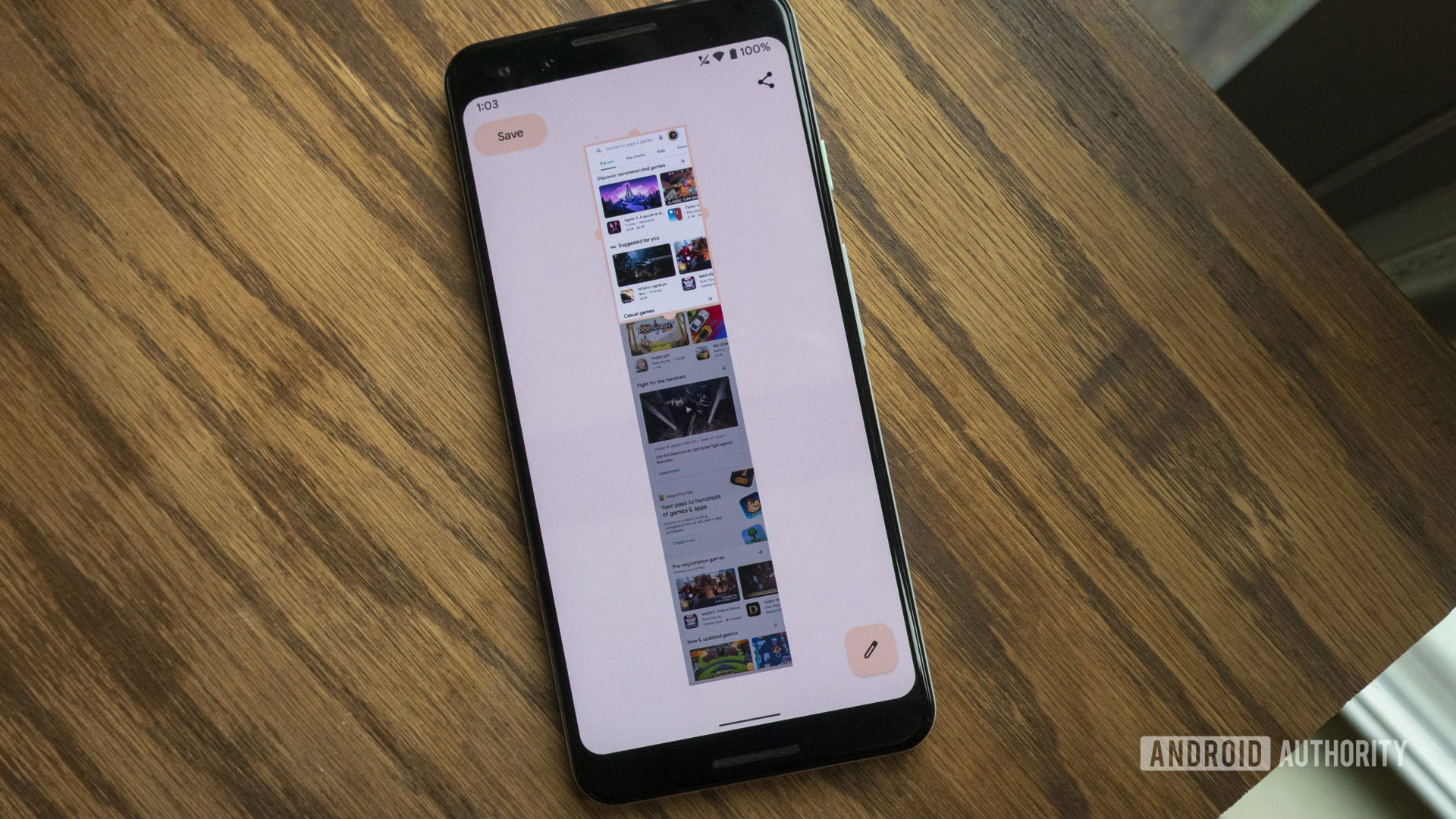Hands-on with Android 12’s scrolling screenshot feature
Jimmy Westenberg / Android Authority
At times, Google can be quick to adopt new features for Android that first appear on other OEMs’ devices, but it’s not common. Samsung pioneered split-screen apps (aka multi-window) on Android years ago, and it took Google until version 7.0 Nougat to add it to Android proper. Scrolling screenshot support — another feature that’s been available on Samsung, Huawei, and OnePlus devices — is another sought-after feature that took Google way too long to bring to Android.
Have you ever wanted to screenshot an entire webpage or app, but your phone only allows you to capture what’s currently on your screen? Scrolling screenshots allow you to capture as much of the webpage or app as you’d like. You start by taking a screenshot as you normally would, then tapping a button to capture more content.
However, not all scrolling screenshot features are created equally. Google’s implementation in Android 12 only allows you to take scrolling screenshots of apps, not websites accessed via Chrome — which, coincidentally, is what most people would want to use scrolling screenshots for in the first place. Chrome is the default browser on Pixel phones, after all.
In its announcement of the feature, Google said scrolling screenshots would only work if your app uses a standard “View-based UI,” which Chrome does not. The company said it’s continuing to iterate on scrolling screenshots and will issue updates to the feature in beta 4 and other future Android releases. We’ll be sure to update this article once Google rolls out better support for more apps. For now, though, let’s see just how they work.
How to take a scrolling screenshot on Android 12
It’s easier than ever to take a scrolling screenshot on Android 12. Here’s how to do it.
- First, make sure your compatible Pixel phone is running Android 12 beta 3. Head here to learn how to install it on your Pixel smartphone or here to find out if your device is compatible.
- Take a screenshot by pressing the power + volume down buttons at the same time.
- You’ll see a new “capture more” option on the screenshot pop-up. Tap that button, and your phone will display a new screen that allows you to capture as much content as you’d like. A little magnifying glass should appear to help you crop more accurately.
- Once you’re done cropping, you can either tap the Save button to save the screenshot to your gallery, tap the Share button to share it to another app, or tap the small pencil icon to edit the screenshot and add text or notes.
For our purposes, this is what the finished product should look like:

Jimmy Westenberg / Android Authority
Android 12 beta 3 brings other useful new features to Pixel phones, such as improved auto-rotate functionality and a redesigned Styles & Wallpapers app. Stay tuned for more in-depth Android 12 coverage as we dig into the new release.
For all the latest Technology News Click Here
For the latest news and updates, follow us on Google News.