Here’s what Apple doesn’t want you to know about your iPhone’s battery | ZDNet
Apple gives you access to very specific information about your battery. You can see this yourself by going to Settings > Battery, and there’s more information if you click on Battery Health.
But your iPhone collects a lot more information about your battery.
A lot more.
But Apple doesn’t make it easy for you to access this information.
It’s buried. It’s buried deep.
To find this information you have to go to Settings > Privacy, then scroll to the bottom and tap on Analytics & Improvements.
Then you need to click on Analytics Data. This setting only exists if you have Share iPhone Analytics (or Share iPhone & Watch Analytics) enabled. If it’s not enabled, you’ll need to enable it and wait a day or so for the iPhone to collect the data.
Yes, the information is only logged if you choose to share it with Apple. But oddly, Apple doesn’t make it easy for you to take a look at it.
If Analytics Data is enabled, then tap on it, and you’ll be presented by what looks like a wall of files.
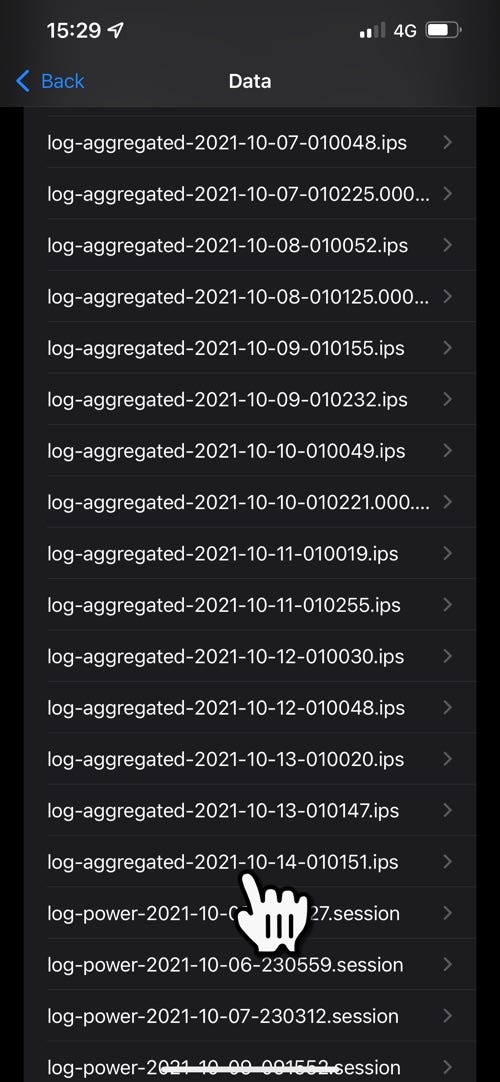
Analytics Data
Don’t panic!
You need to scroll until you find a file starting with the name log-aggregated. There’s likely to be a bunch of them with dates in the name.
The latest one will be at the bottom of the list.
Tap on it to open it and it’ll be full of information.
A ton of it.
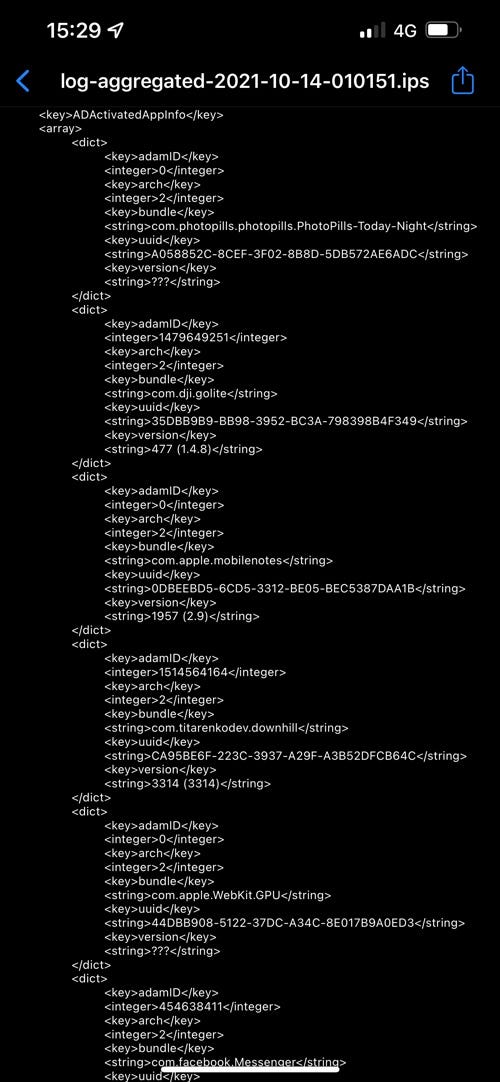
Inside the log-aggregates file
And going through this data on the iPhone itself is a pain (although can be done if you’re patient and do a copy and paste into an app like Notes).
What I do is I tap the Share button and email the file to myself so I can open it at my leisure on a Mac or PC (you could always AirDrop it to yourself).
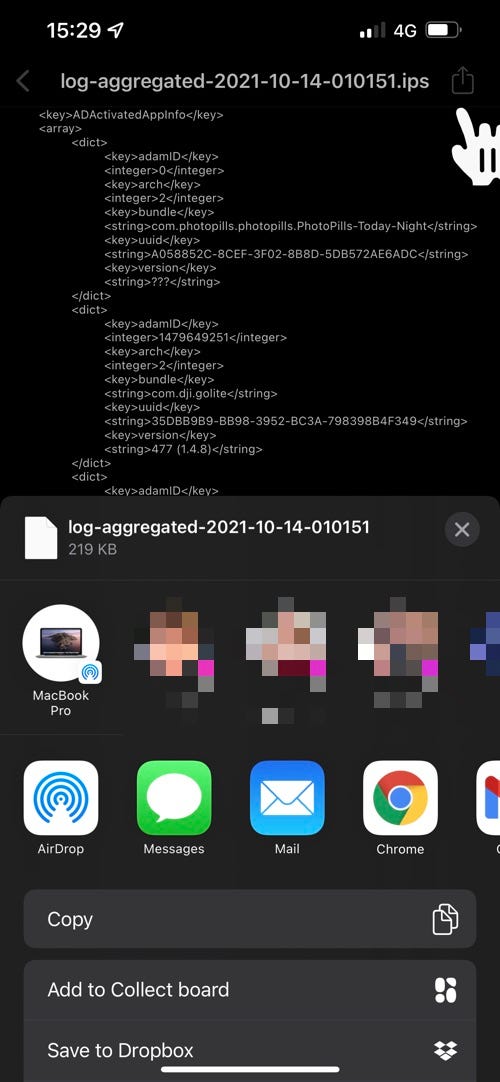
Emailing the file to myself
The file contains a lot of information, so once you have it open in a text editor you can start looking for specific information.
First off, if you look for BatteryCycleCount, that will tell you how many recharge cycles your battery has been through. According to Apple, your battery should retain 80 percent of its capacity after 500 recharge cycles, so having access to this figure.
This is probably the most important figure that Apple doesn’t tell you.
But there’s more.
Another metric is MaximumFCC, which refers to the maximum capacity of your battery when new as measured in mAH (milliAmpHour). Apple prints a rated capacity on its batteries, but this is a theoretical number, and the actual capacity will vary.
The figure that you get from the log file will be the maximum capacity of your battery as measured by the iPhone.
The MaximumFCC will almost always be a few percent greater than the battery’s rated capacity. This accounts for why the battery doesn’t start to lose Battery Health on day one.
Another figure you can get out of the logs is NominalChargeCapacity, which gives you current capacity of your iPhone’s battery. This is the current capacity of your iPhone’s battery and is again measured in mAH.
This gives an indication of how worn the battery is.
Can you do anything to reduce battery wear?
Not really.
Your battery will lose about one percentage point for every 25 cycles (note that you might not start noticing this immediately because the actual capacity or MaximumFCC of the battery is greater than the rated capacity), then apart from using your iPhone less, there’s not much you can do.
You can, however, reduce on premature battery wear by keeping the battery within its rated temperature zone, and not overcharging it.
The iOS feature called Optimized Battery Charging does a good job of preventing premature battery wear from overcharging.
But note that I said, “premature battery wear.”
It doesn’t do anything for regular battery wear. You can’t change the laws of physics.
For all the latest Technology News Click Here
For the latest news and updates, follow us on Google News.
