Hidden iPhone trick to make reading text easier | ZDNet
Finding that it’s hard to read the text in certain apps on your iPhone? Especially when you’re using an app that uses a small font size (Facebook and Instagram spring to mind).
iOS 15 has a trick up its sleeve to make this easier for you.
A lot easier!
And you don’t have to make the text massive in every app to do it. You can selectively change the font size for specific apps.
As with most of these “iOS tricks,” they’re not obvious. You’ve got to know where it is to use it.
Let me show you.
OK, First thing you need to do is to add the Text Size feature to the iOS Control Center.
To do that, go to Settings > Control Center, and scroll down to the bottom to More Controls and tap the green plus sign next to Text Size.
Text Size
OK, so that’s added the Text Size button to the Control Center. Swipe (from the top-right down on newer iPhones with Face ID, or from the bottom up on older handsets with Touch ID) to bring up Control Center.
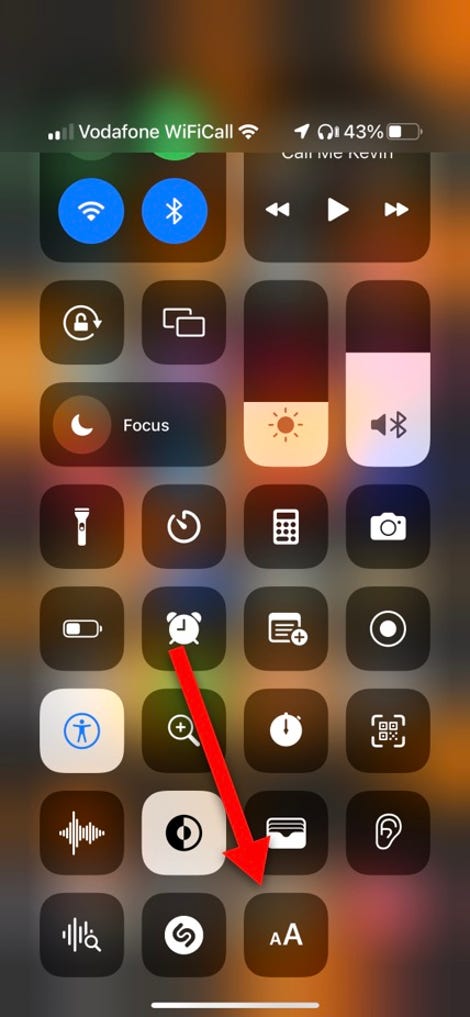
Text Size button in Control Center
OK, now you have it installed, you can start to use it. When you’re in an app that you want to change the font size — up or down — bring up Control Center and tap the Text Size button.
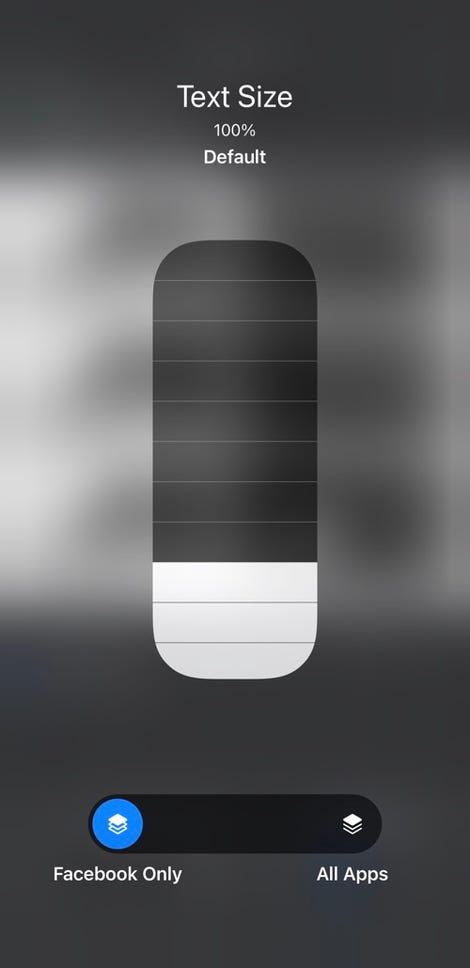
Text Size controls
This will give you two settings — vertically there’s a slider that allows you to control the font size, and along the bottom you have a toggle that lets you choose if it is specific for the app or a global adjustment you’re making.
Now you know how to make this change, you can tweak the font size in apps to your heart’s content!
For all the latest Technology News Click Here
For the latest news and updates, follow us on Google News.
