How and where does VLC player save snapshots?
Is there a frame of a film you want to extract as a picture? The VLC is the right tool for the job. VLC has an inbuilt option called snapshots which lets you export your favorite parts of a video as images with just the click of a button. Here’s how to take a snapshot in the VCL Medi Player and choose where to save them.
Read more: How to rotate a video in VLC Media Player
QUICK ANSWER
To take a snapshot in the VCL player, press Shift + S on Windows or Command + Alt + S on macOS. To find your VCL snapshots, navigate to C:My DocumentsMy Pictures on Windows or Desktop/ on Mac.
KEY SECTIONS
How to take a snapshot in the VLC player
Open the video from which you want to take a snapshot and pause the video on the frame you want to capture. Then, select Video–> Take Snapshot from the top menu.
Adam Birney / Android Authority
Alternatively, you can use the keyboard shortcut Shift + S on Windows or Command + Alt + S on macOS.
You’ll know that the snapshot was successful when you see a thumbnail of the photo at the top of the player, along with its saved file location and file name. The white text will fade away quickly.
Where does the VLC player save snapshots?
Snapshot files automatically save to the default location of your operating system. For Windows, this will be C:My DocumentsMy Pictures, and for Mac, they will be saved in Desktop/.
If you want to change where your snapshots are saved, select Tools–> Preferences from the VLC Media Player.
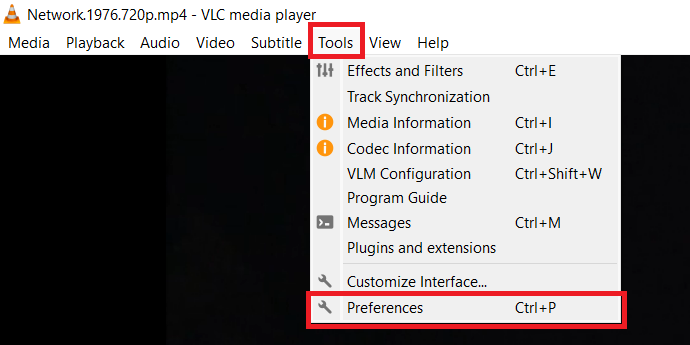
Adam Birney / Android Authority
In the Simple Preferences window, select Video and click Browse beside Directory to choose where you want to save your video snapshots.

Adam Birney / Android Authority
You can also change the Prefix file name to make finding your images in your folder easier or change the Format you save your snapshots as between png, jpg, and tiff.
Read more: How to cut videos in VLC Media Player
On Windows, you can find your saved snapshots in C:My DocumentsMy Pictures. For macOS, you can find your saved snapshots on Desktop/.
For all the latest Technology News Click Here
For the latest news and updates, follow us on Google News.
