How to activate cellular service on your Apple Watch
QUICK ANSWER
To set up cellular on your Apple Watch, open the Watch app on your paired iPhone and tap on the My Watch tab. Scroll down to and tap Cellular, then follow the onscreen prompts.
JUMP TO KEY SECTIONS
How to set up cellular on your Apple Watch
When you first set up your Apple Watch, you can activate cellular by following the onscreen prompts. If you opt-out of activating cellular during your original pairing process, you can always set up cellular from the Apple Watch app.
- On your paired iPhone, open the Apple Watch app.
- Tap the My Watch tab, then tap Cellular.
- Tap Set Up Cellular, then tap Set Up Cellular again.
- You will then be redirected to instructions for your specific cell carrier. You will need to confirm your identity to add the Apple Watch to your plan and may need to contact your carrier to complete the setup process.
Your Apple Watch will likely be assigned its own phone number for billing purposes, however, the device will actually use the same number as your iPhone. If you set up cellular on a family member’s device who doesn’t have their own iPhone, that device will receive and use its own number. Cellular support for a family member’s managed Apple Watch is only available in certain regions and through specific carriers.
How to connect to a cellular network
Kaitlyn Cimino / Android Authority
If you have cellular service activated on your Apple Watch, the device will connect to the network automatically when necessary. Apple Watches automatically utilizes the most power-efficient wireless available. When your iPhone is nearby, the device will use your phone’s signal either via Bluetooth or Wi-Fi. When your watch needs to connect to cellular, it will use LTE networks. If LTE isn’t available, your watch will try to connect to UMTS if your specific carrier supports it.
You can manually turn your cellular connection on or off anytime by swiping up from your Apple Watch face and tapping the Cellular icon.
How to know if your Apple Watch has an active cellular signal
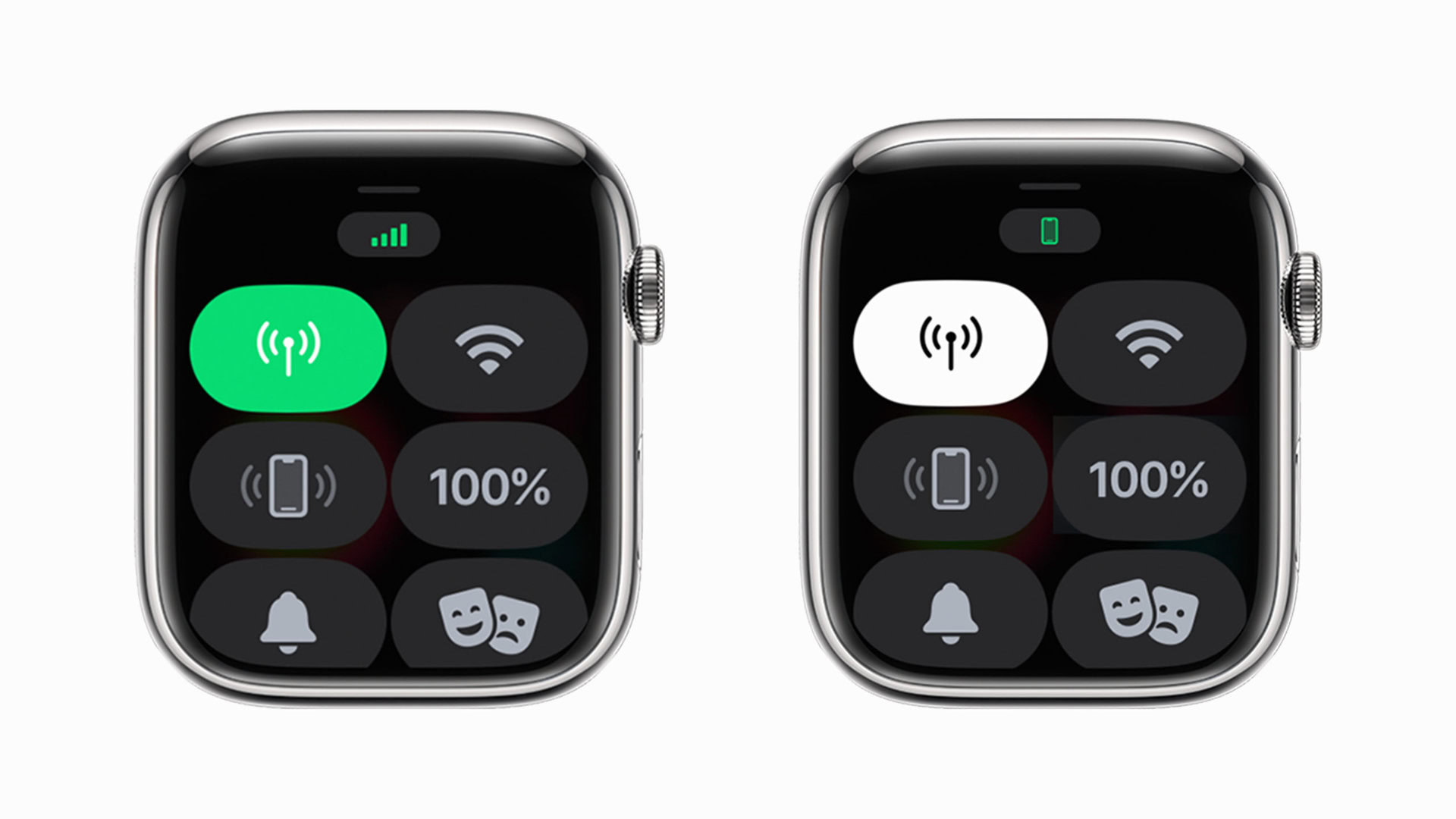
When your watch connects to a cellular network, you can check the signal strength from your device’s quick menu by swiping up from your watch face.
- When the Cellular icon is green you are connected to a cellular signal.
- When the Cellular icon is white your plan is active but your device is connected to your phone via Bluetooth or Wi-Fi.
Read more: Common Apple Watch problems and solutions
FAQs
To remove your cellular plan, open the Watch app on your paired iPhone and tap the My Watch tab, then tap Cellular. Tap the information icon at the top of the screen and tap Remove Plan, then tap again to confirm. You may need to contact your cellular carrier to complete the process and cancel your subscription.
Yes. According to Apple, extended periods of cellular connection will drain the battery faster than connecting to your phone.
Open the Watch app on your paired iPhone, tap the My Watch tab, then tap Cellular. Scroll down to the Cellular Data Usage section to review your data usage.
For all the latest Technology News Click Here
For the latest news and updates, follow us on Google News.
