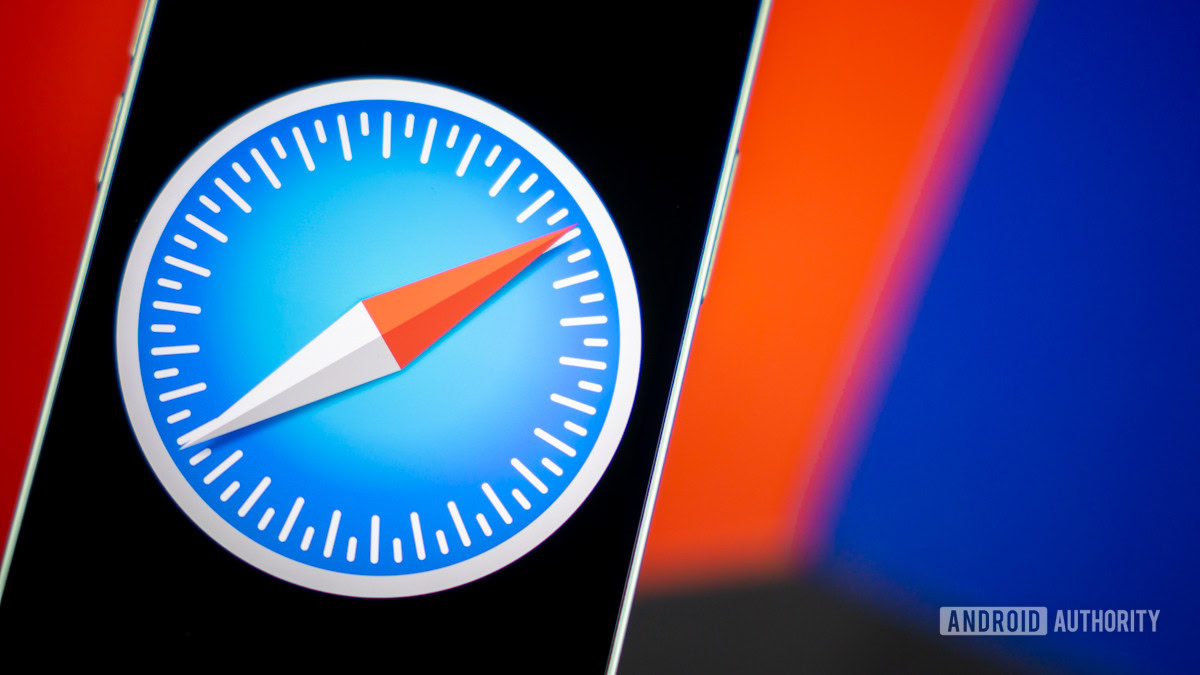Edgar Cervantes / Android Authority
Everybody has a set of websites that they like to visit on a regular basis. Whether it’s tech sites like this one, social media, news websites, or showbusiness gossip columns, you will have links you type into your browser a lot. But you can give your fingers a rest and instead make those links clickable shortcuts instead. Virtually identical to bookmarks, Safari Favorites are buttons that sit in your browser, underneath the URL address bar.
Read more: Safari vs Chrome — which browser should you use on your Mac?
QUICK ANSWER
To add a website to Safari Favorites, first, make sure the Favorites toolbar is showing. Then highlight the site URL in the address bar and drag it down to the Favorites toolbar. Alternatively, click the + icon to the left of the address bar and select Favorites.
JUMP TO KEY SECTIONS
How to add favorites on Safari on a Mac
To add favorites on Safari on a Mac, first, ensure the Favorites toolbar is showing. To do this, go to View and click Show Favorites Bar. A new section will now appear above the tabs.

To add a website to your Favorites, load the site in your browser. Then highlight the URL and drag it into your Favorites bar.
When you see a green + icon appear, release the URL and it will show in the Favorites bar.
Another way to add a site to Safari Favorites is to mouse over to the left of the URL bar. When a + appears, click and hold down on it. When a small Add to: menu appears, select Favorites.
Managing Favorites
- Once you have a website in your Favorites, you can rename it by clicking once and holding that click. Or right-click on it and select Rename. This is particularly useful if a website has a long name and you want to shorten it to save space. Or if you want your favorite websites to be private from nosey passers-by.
- When you have more than one Favorite in your toolbar, you can arrange them by dragging each one left or right.
- You can have the icons of your Favorites appear on your Start Page by right-clicking on a new Start Page and selecting Show Favorites.
- You can delete Favorites by right-clicking on them and selecting Delete.
- You can sync your Favorites across your other Apple devices by logging into iCloud and using that same iCloud account on your other devices.
How to add favorites on Safari on an iPhone or iPad
If you want to add a Safari Favorite on an iPhone or iPad, here’s what you need to do. After loading the website in Safari, tap the Share icon at the bottom, which is the square with the upwards-pointing arrow.
Scroll down and select Add to Favorites.
You will now have the opportunity to edit the name that appears in your Favorites menu. As you can see, it shows not only the website name but also the tagline. Since screen real-estate comes at a premium on mobile devices, you may want to delete all that to something shorter, such as AA. Tap Save to finish.
To view your Favorites on an iPhone or iPad, tap the small book icon next to the Share menu.
Tap the book icon at the far left and your Favorites menu will be at the top. Tap that to access your Favorites links.
For all the latest Technology News Click Here
For the latest news and updates, follow us on Google News.