How to add new backgrounds to Zoom
If you find yourself out and about during a meeting or in a messy room you swear you will clean sometime soon, you can hide your surroundings behind a virtual background. Whether it’s a natural landscape or a sci-fi vista, a background can add more privacy and fun to your presentations. Here’s how to add new backgrounds in Zoom.
Read more: How to change your Zoom background
QUICK ANSWER
To add new backgrounds in Zoom, navigate to your Settings–> Background and Effects and click the plus (+) icon to add new images or videos.
How to add new backgrounds to Zoom
Adding a new background image or video is easy. You can upload pictures or video files directly from your computer to Zoom. Launch Zoom on your desktop, then navigate to your Settings and click Background and Effects.
Adam Birney / Android Authority
Click the plus(+) icon to the right and select the image or video files you wish to upload as your new virtual background.
Where to get Zoom backgrounds
While Zoom offers a few default backgrounds, they can become boring. That’s why people are using unique images and videos to spice up their calls, from popular internet memes to TV shows. You can use your own original photos or any you find online, but here are a few recommendations for a flashy new Zoom background.
Star Wars

May the 4th may have passed, but why not keep the force strong with some scenic landscapes from a galaxy far, far away? StarWars.com has created a bunch of free Zoom backgrounds so you can surprise your team members by dialing in from the cockpit of the Millennium Falcon or the dunes of Tatooine. Then why not watch some Star Wars movie for free when your meetings are over?
Marvel

Another colorful franchise under the Disney umbrella is the Marvel Cinematic Universe. Marvel assembled some free Zoom backgrounds so you can show off your heroic side with scenes from some of the best MCU movies by tuning in from the sweeping landscapes of Wakanda or the mythical realm of Asgard.
Netflix

The popular streaming service gave fans a way of sharing their current favorite Netflix series with Zoom background images from shows like Us or Bojack Horsemen. You can even pretend like you are trapped inside one of the scenes from Squid Game. That’s sure to be a conversation starter.
HBO Max

Another streaming service that has curated free backgrounds is HBO Max. What better way to prepare for House of the Dragon than sitting on the Iron Throne during your meetings? You can also feature scenes from shows like Euphoria, Succession, or West World.
Memes, Landscapes, and more
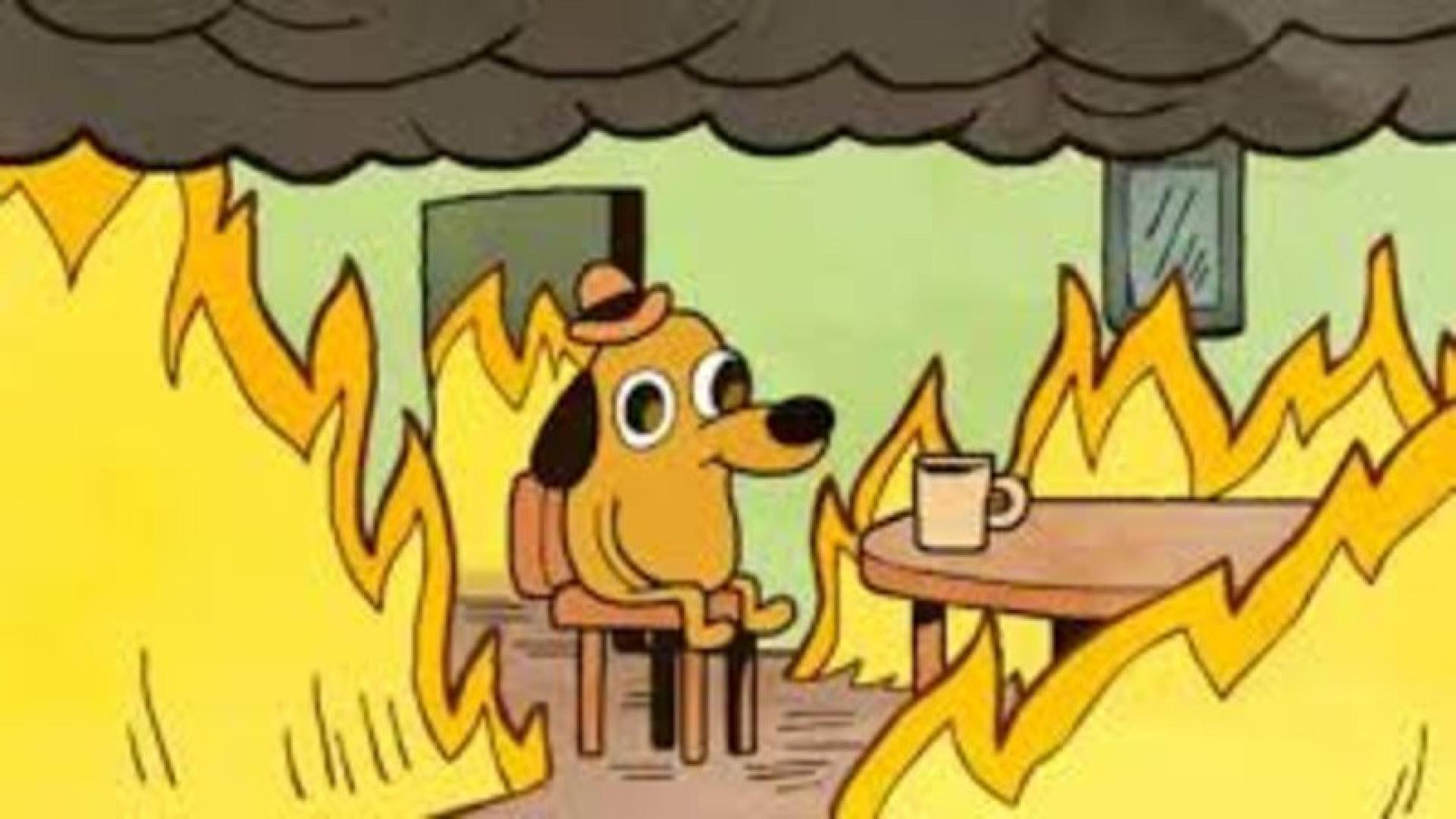
Adam Birney / Android Authority
If pop culture isn’t your cup of tea, you can find various images from ZoomMeetingsBackgrounds. They have formated backgrounds of many different styles, from popular internet memes to beautiful natural landscapes. You’ll be sure to find something that strikes your fancy.
Read more: How to set up Zoom Android virtual backgrounds
FAQs
Where are Zoom backgrounds stored?
Any backgrounds other than the default ones provided by Zoom will be stored on your device. For desktop, you can find them via the following file path: C:UsersUSER_NAMEAppDataRoamingZoomdataVirtualBkgnd_Custom.
What size is a Zoom background?
At minimum dimension, the background should be 960px. However, they can be a maximum dimension of 1920px. For best results, use an image or video that is 1920px by 1080px (16:9 aspect ratio).
For all the latest Technology News Click Here
For the latest news and updates, follow us on Google News.
