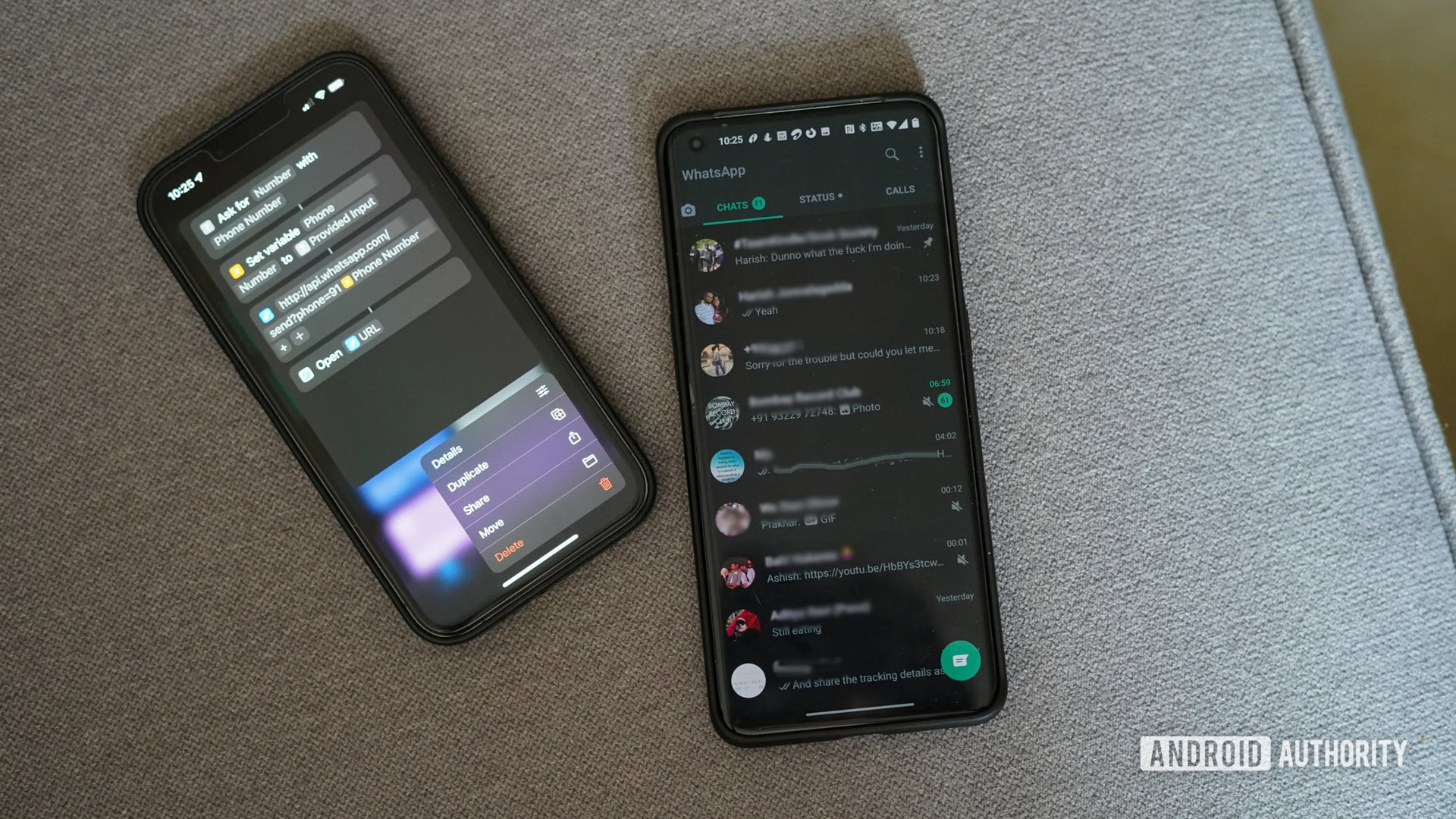How to archive or unarchive a chat in WhatsApp
Unless you like chaos, it’s always good practice to keep your online chats organized. This means archiving old chats when they are no longer needed to make your messaging inbox look cleaner and easier to look at. But what does it mean to archive something on WhatsApp? And how do you archive WhatsApp messages on Android and iPhone? All these questions and more will be answered here today.
Read more: How to use WhatsApp — a step-by-step beginner’s guide
QUICK ANSWER
To archive a message in WhatsApp, select it. On Android, tap the Archive icon at the top of the screen. On iPhone, select it by sliding left on the message and choosing Archive.
JUMP TO KEY SECTIONS
How to archive a WhatsApp chat on Android
Archiving messages on Android WhatsApp is extremely easy.
Long-press on the chat you want to archive until you see a small green tick appear next to the user picture. Then tap on the Archive button at the top of the screen.
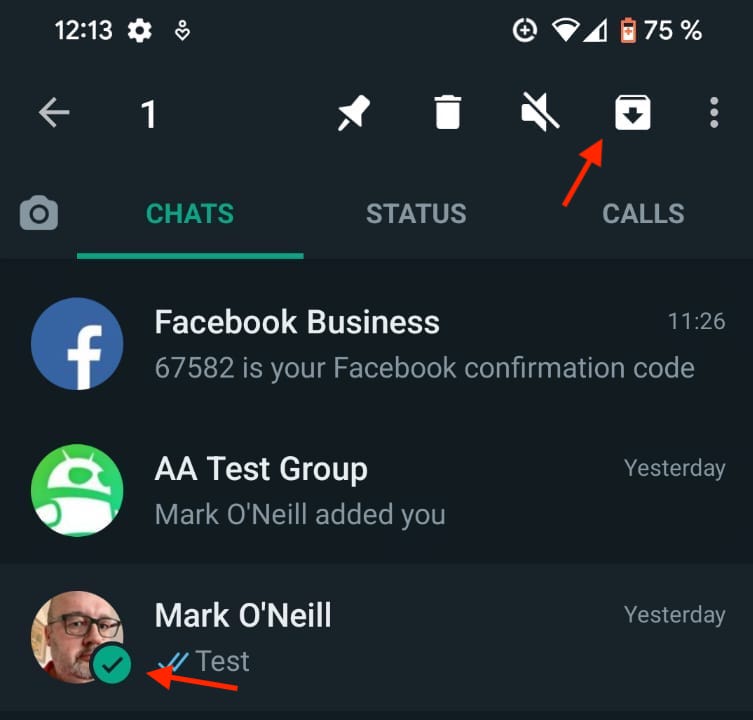
The chat will now disappear from the screen. If this is the first time you have archived something, a new Archived section will appear below. This is where all of your archived chats will now live. Simply tap on it to open it.

How to archive all chats on WhatsApp Android
To archive all chats on WhatsApp Android at the same time, long-press on one until you see the green arrow appear. Then just tap all of the others one at a time. Then tap the Archive button at the top of the screen for all of the chats to be moved to the Archived section.
How to archive a WhatsApp chat on iPhone
Archiving a WhatsApp conversation on an iPhone is slightly different, but the method is still quite easy.
Go to the main WhatsApp screen and slide from right-to-left the conversation you want to archive. This will make two buttons appear, one of which is Archive. Tap that and the conversation will disappear from the screen.
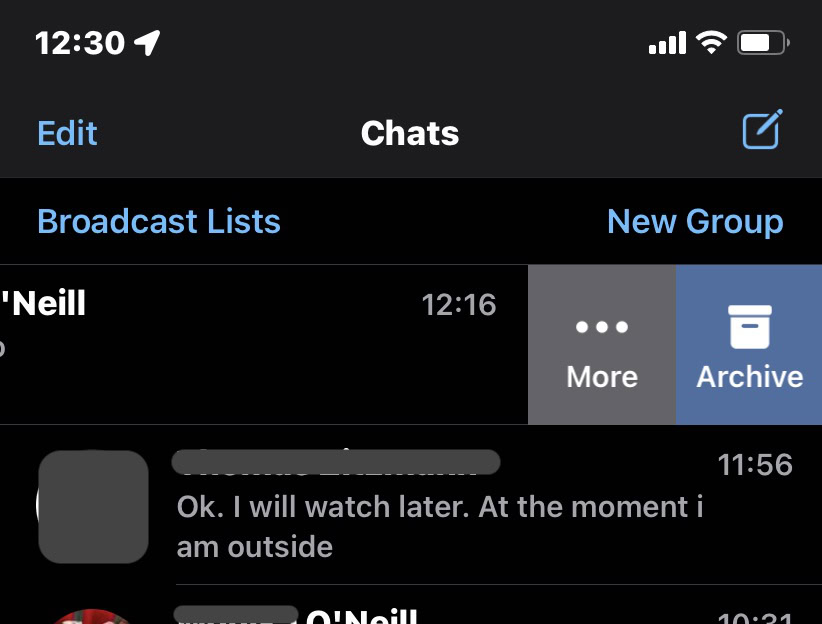
How to archive all chats on WhatsApp iPhone
To archive all chats at the same time on the iPhone, tap the Edit button at the top-left-hand corner.
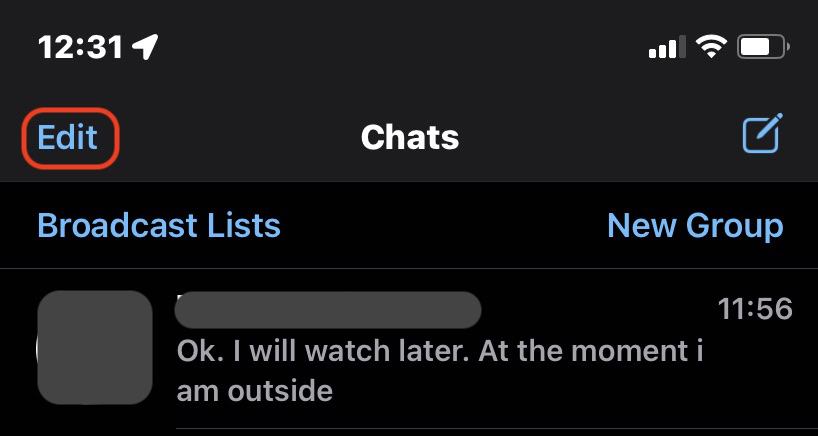
This will make small check circles appear next to each name.
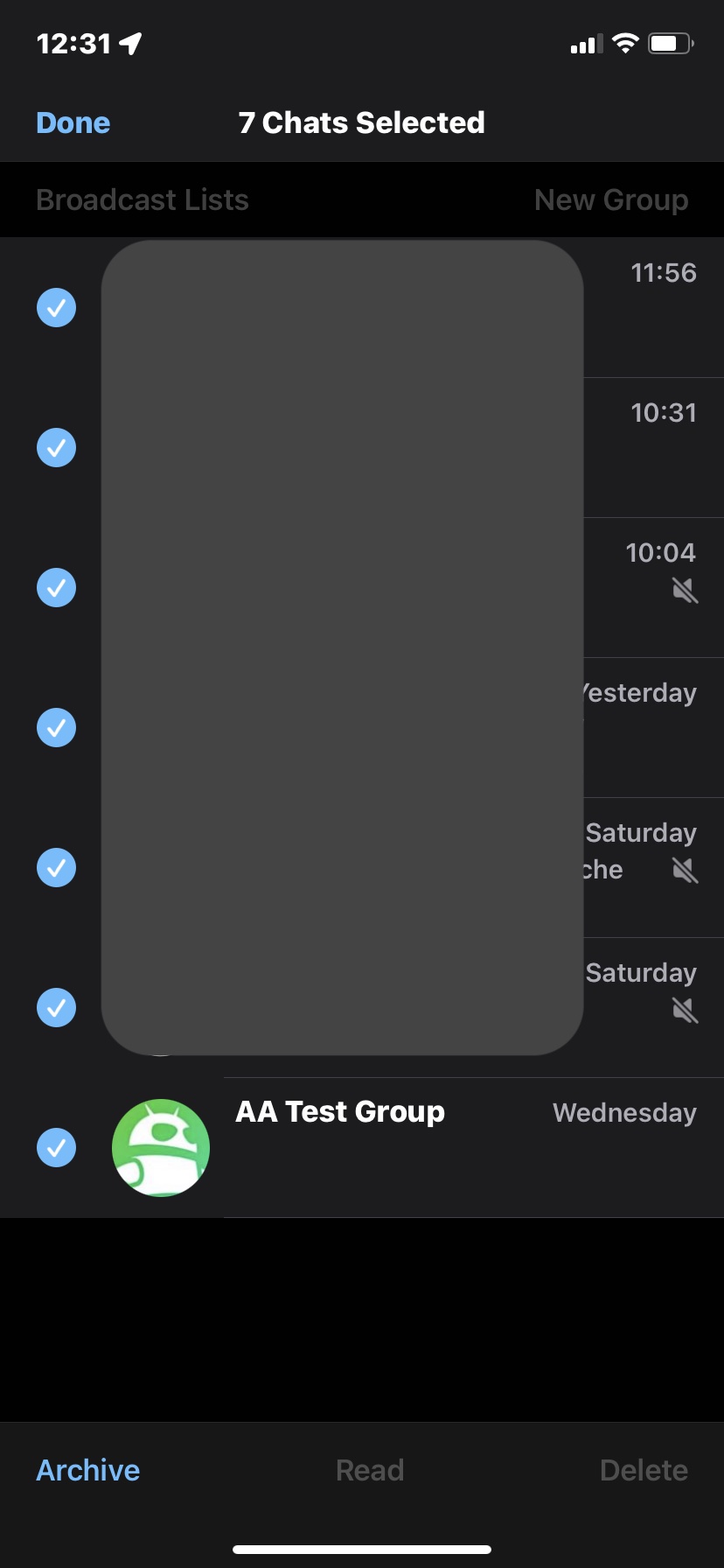
Tap all the ones you want to be archived, then tap Archive at the bottom of the screen. When done, tap Done at the top to go back to the normal screen.
Another way is to go to Settings—>Chats, and select Archive all chats.
How to find your archived chats again and unarchive them
As we’ve previously explained, you can find your archived conversations in the Android app, by tapping on the Archived link on the main screen. Find the conversation you want and simply continue the conversation to bring it back to the main screen.
On the iPhone, you can unarchive a message by going to the main screen and pulling it down. This will reveal the Archived section just below the search bar. Alternatively, you can search for the person.

When you have found the conversation, either send a message to pull it out of the Archive, or slide left on it to reveal the Unarchive button.
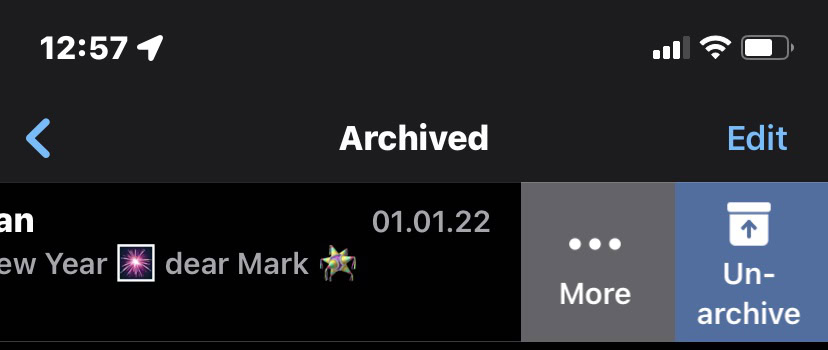
How to change the default archive settings on iPhone and Android
On Android and iPhone, you can change the settings so the conversation stays archived, even if that contact sends a new message. You can find this setting at Settings—>Chats—>Keep chats archived.
Read more: How to delete WhatsApp messages
FAQs
Can you archive a WhatsApp group?
Yes, you can archive a WhatsApp group. It works on the same principle as archiving a normal chat.
What’s the difference between deleting a WhatsApp chat and archiving a chat?
Deleting it gets rid of the message entirely, never to be seen again. Archiving the chat is basically just like filing it away in a cabinet. You can pull it out in the future if you need to refer to it again or continue the conversation.
For all the latest Technology News Click Here
For the latest news and updates, follow us on Google News.