How to block spam calls on the iPhone
Unwanted advertising — or spam — is obviously nothing new. We’ve had it all the way back to when we got leaflets and brochures in the mail. Now that we are more online and also on our smartphones, spam is annoying the hell out of us in our emails and on our phones. While email services like Gmail have a pretty robust email spam filtering system in place, the same cannot really be said for our phone calls. So how do you block spam calls on the iPhone?
Read more: Apple iPhone buying guide — which iPhone is right for you?
QUICK ANSWER
To block spam calls on an iPhone, the best method is usually to block the number once they have called once and identified themselves as an unwanted caller. You can also enable the Silence Unknown Callers feature to only receive calls from people in your Contacts app, or, alternatively, add your number to the Do Not Call Registry.
JUMP TO KEY SECTIONS
Block the number
Once someone calls you, and you realize it’s a spam caller, the best and most effective thing you can do is simply block the number. Obviously, if it’s a call center, and they’re calling from multiple phone numbers, blocking one number won’t immediately solve the issue. But if it’s a small business operation with one phone, blocking that number solves the problem instantly.
We have previously published a tutorial on how to block a phone number on the iPhone. But the short answer is that you need to go through the call logs or, if the person is in your contacts app, you can go through there. Then tap Block this Caller.
Use the Silence Unknown Callers feature
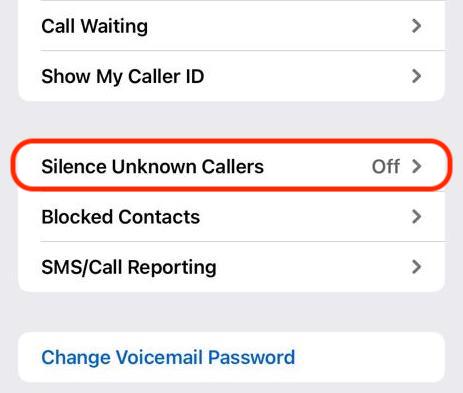
If you would like to take a more broad proactive approach to spammers, you can make a policy of never answering calls from people you don’t know. To that end, you can enable what is called Silence Unknown Callers (no, it doesn’t involve hiring a hitman.)
Again, you can read about it in our article about blocking calls on iPhone, but it’s quite simple to switch on. Just go to Settings–>Phone and scroll down to Silence Unknown Callers. Once toggled on, all calls not registered in your Contacts app will go straight to voicemail and appear in your Recent Missed Calls list. If you don’t have voicemail enabled, it will just ring silently.
Add your number to the Do Not Call Registry

The third option is to add your number to the Do Not Call Registry. However, don’t consider this to be a bulletproof option, as there are loopholes, and some unethical companies completely ignore the DNC list.
Most legitimate companies will observe the National Do Not Call List and not call if you’re registered. However, since 2009 the FTC has seen a significant increase in the volume of illegal sales calls, including from companies that flat-out ignore the DNC List.
Loopholes include the ban only applying to sales calls — and only from companies you haven’t previously done business with. So calls from politicians and phone surveys will still come through.
There are also Do Not Call lists in various other countries. Great Britain has the very British-sounding Telephone Preference Service, Germany has the Robinsonliste, and so on. Just Google “Do Not Call” and the name of your country to get your country’s version.
Use third-party apps
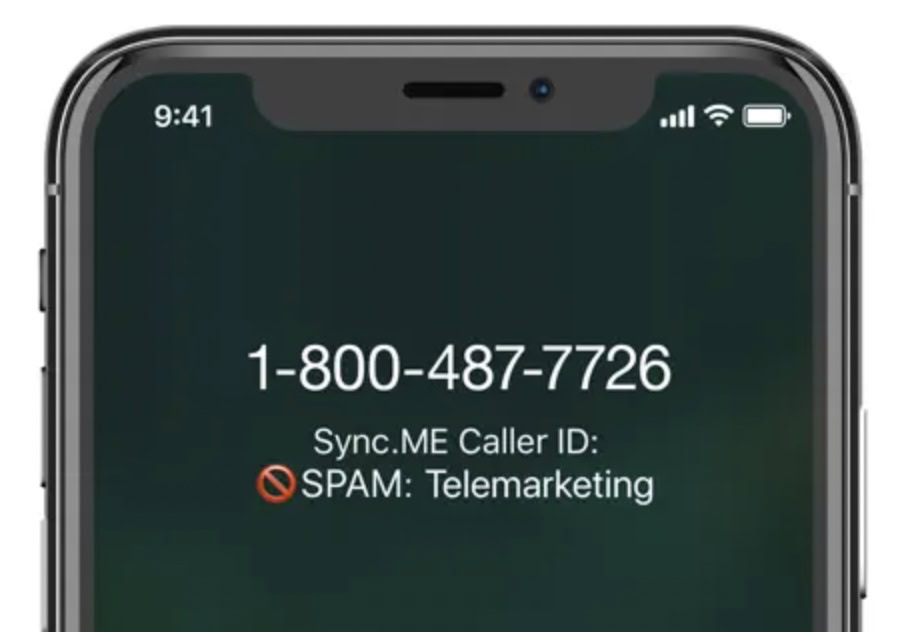
There are a few third-party apps that are seemingly good at blocking spam. The one that caught my eye, though, was Sync.me. When spam calls come through, they will be marked as such on your iPhone screen.
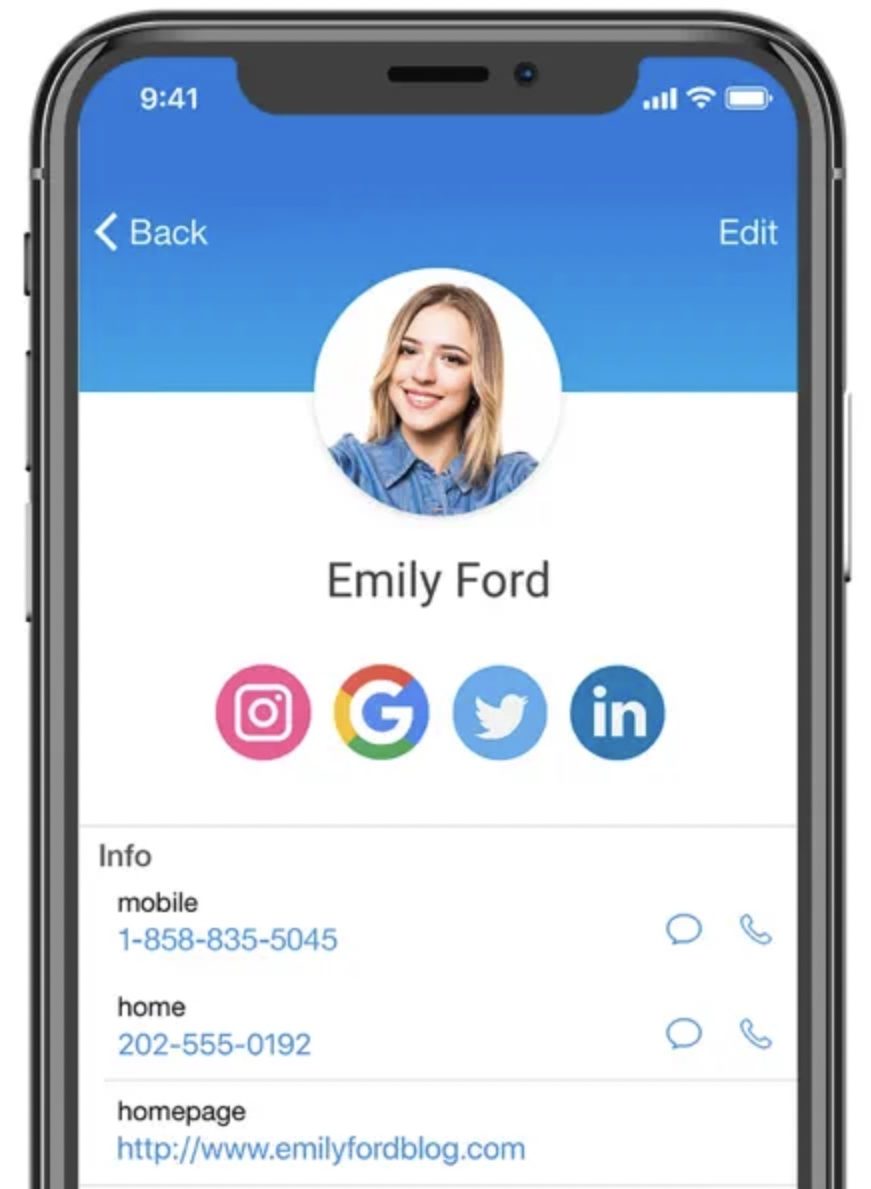
Available as both a free option and a paid option ($19.99 a year), it claims to have a high success rate. It will immediately block all known spammers right off the bat, and the ones that do get through will be identified on-screen with a photo and even their social media profiles!
You will need to allow it access to your phone, though. Go to Settings–>Phone and scroll down to Call Blocking & Identification. Toggle on the new third-party app you have just installed.
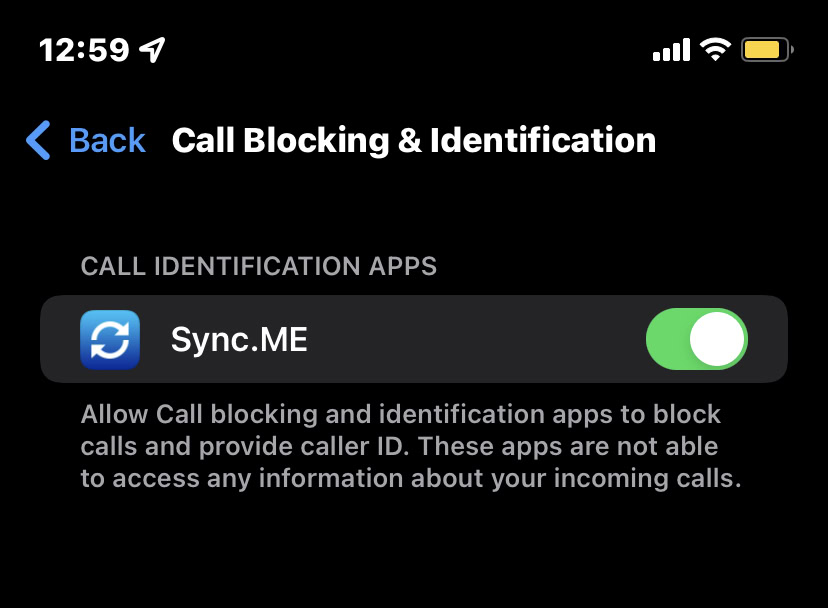
For all the latest Technology News Click Here
For the latest news and updates, follow us on Google News.
