How to boost a Discord server
If you’ve started joining servers on Discord, you’ll likely have come across a server with a badge in front of its name. A Verified server will have a green checkmark badge before its name. Discord Partner servers are marked by the Discord Partner logo. A server boosted by its members will sport the Server Boost gem badge. Let’s review how to boost a Discord server, as well as what you get for boosting a server.
READ MORE: How to change your Discord background on any device
QUICK ANSWER
To boost a Discord server, go to that server and open the dropdown menu. Click Server Boost > Boost This Server. Select how many Server Boosts you want to buy, then click Continue. When ready, click Purchase.
KEY SECTIONS
What does boosting a Discord server do?
Curtis Joe / Android Authority
Server Boosts on Discord are a way to show appreciation and support to a particular community. They do cost money, but they help unlock premium perks for the entire community, including custom stickers, better audio quality, and more.
What are the benefits of boosting a Discord server?
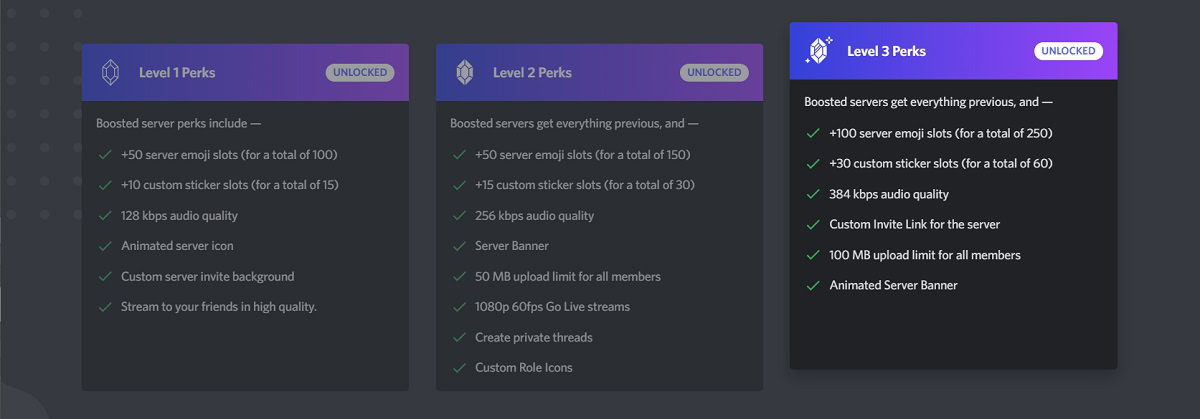
Curtis Joe / Android Authority
As a Discord server accumulates more Boosts, it will level up. There are three levels, with each level upgrading and adding new perks. For example, at Level 2 and 3, you can stream in 1080p instead of 720p.
Let’s review exactly what you get at each tier.
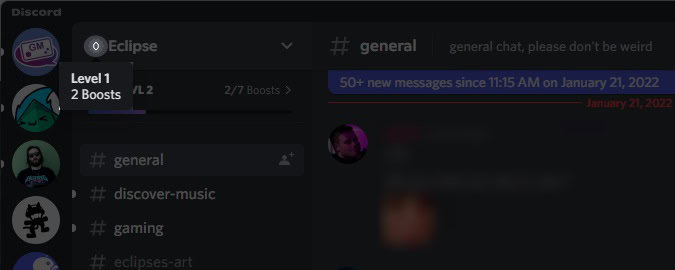
Curtis Joe / Android Authority
2 Boosts — LEVEL 1
- 100 total emoji slots
- 15 total custom sticker slots
- 128 kbps audio quality
- Server icon animation
- Up to 720p 60fps quality in Go Livestreams
- Custom server invite background
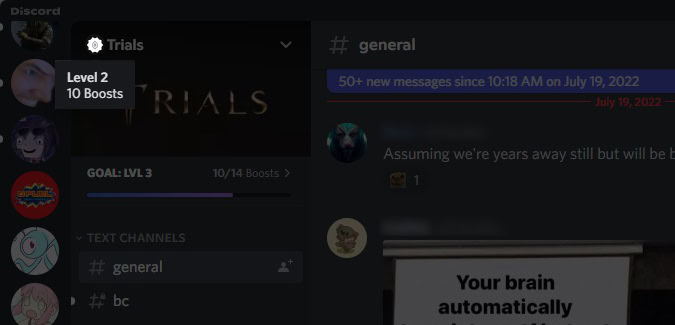
Curtis Joe / Android Authority
7 Boosts — LEVEL 2
- 150 total emoji slots
- 30 total custom sticker slots
- 256 kbps audio quality
- Server icon animation
- Up to 1080p 60fps quality in Go Live streams
- Custom server invite background
- Server banner
- 50 MB uploads in the server
- Ability to start private threads
- Custom icons for roles
- One-week archive option from last activity for threads
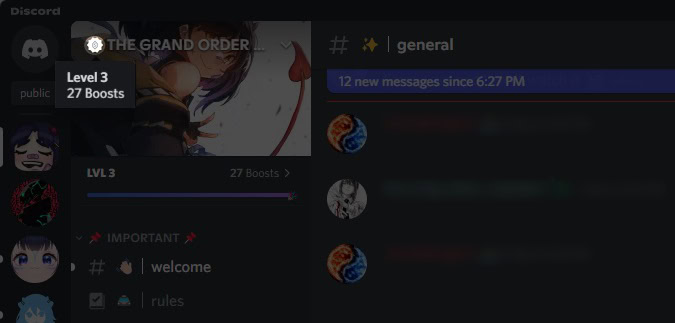
Curtis Joe / Android Authority
14 Boosts — LEVEL 3
- 250 total emoji slots
- 60 total custom sticker slots
- 384 kbps audio quality
- Server icon animation
- Up to 1080p 60fps quality in Go Livestreams
- Custom server invite background
- Animated server banner
- 100 MB uploads in the server
- Ability to start private threads
- Custom icons for roles
- One-week archive option from last activity for threads
- Custom server invite link
Yes, you can boost any server on Discord—even your own!
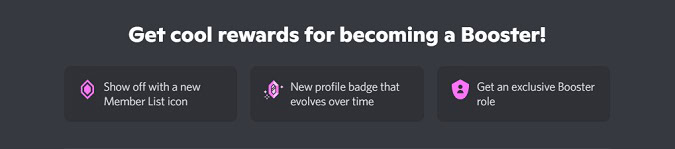
Curtis Joe / Android Authority
In addition to all of these server-wide unlocks, boosting a server will also net you a special profile badge that appears next to your name on the server. The badge “evolves” over time the longer you keep boosting that server, and you will also receive a “Server Booster” role.
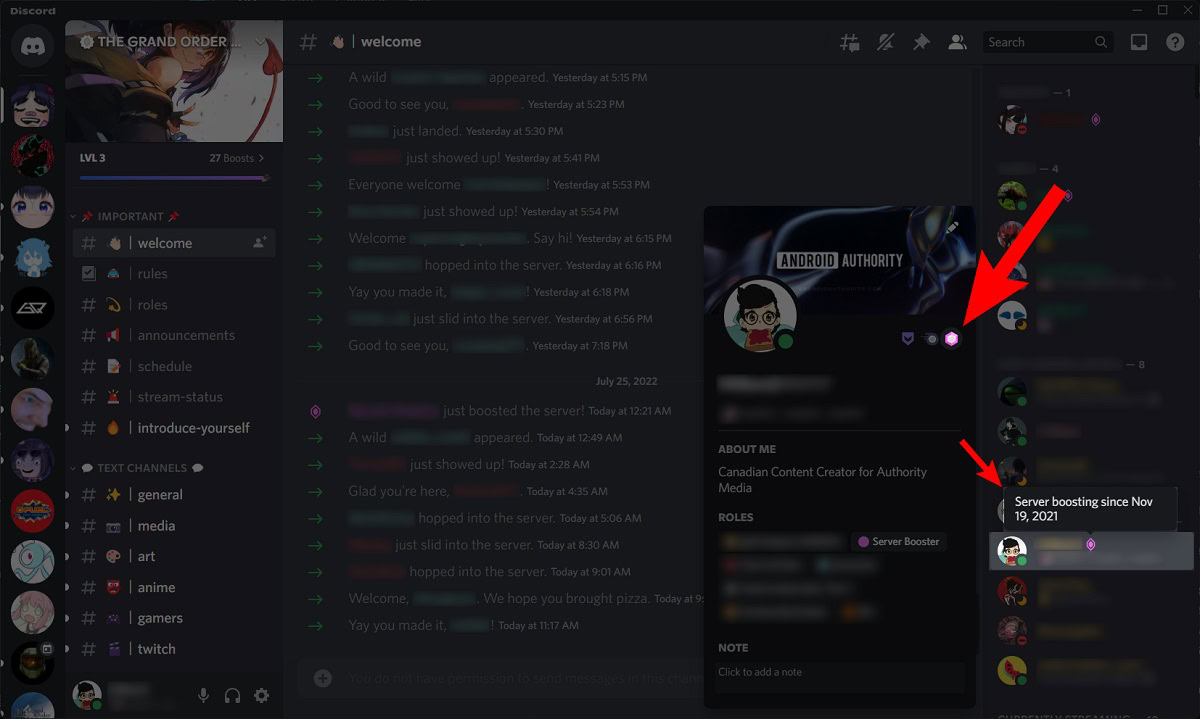
Curtis Joe / Android Authority
How to boost a Discord server
Desktop
Open Discord and navigate to the server you want to boost. Click the downward-facing arrow next to the server’s name.
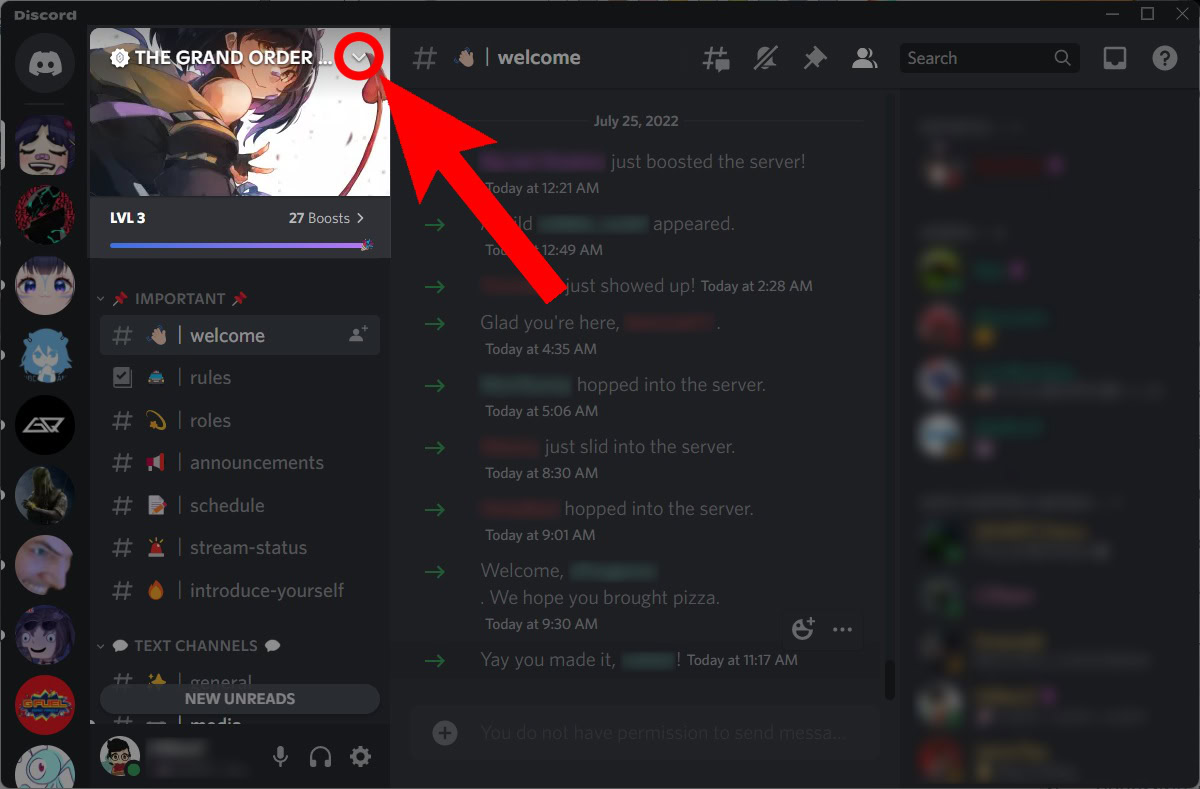
Curtis Joe / Android Authority
From the subsequent dropdown menu, click Server Boost.
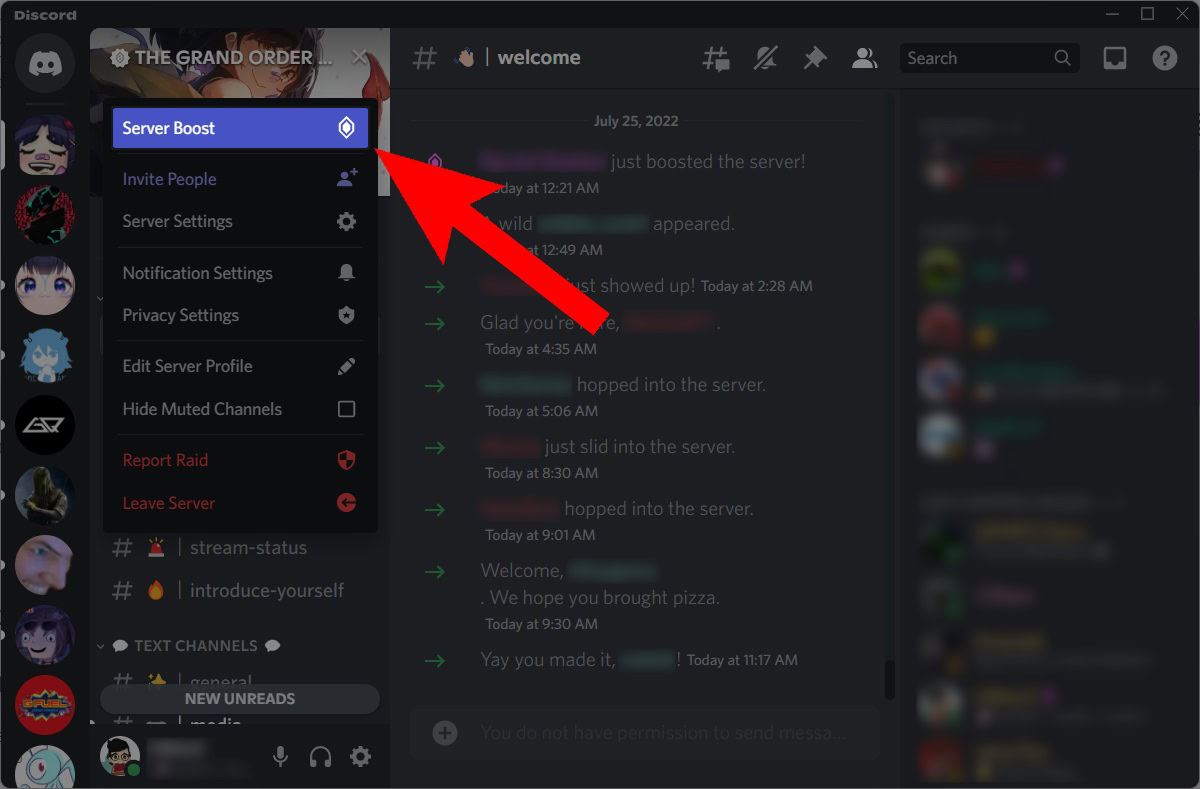
Curtis Joe / Android Authority
Next, within the Server Boost menu, click Boost This Server.
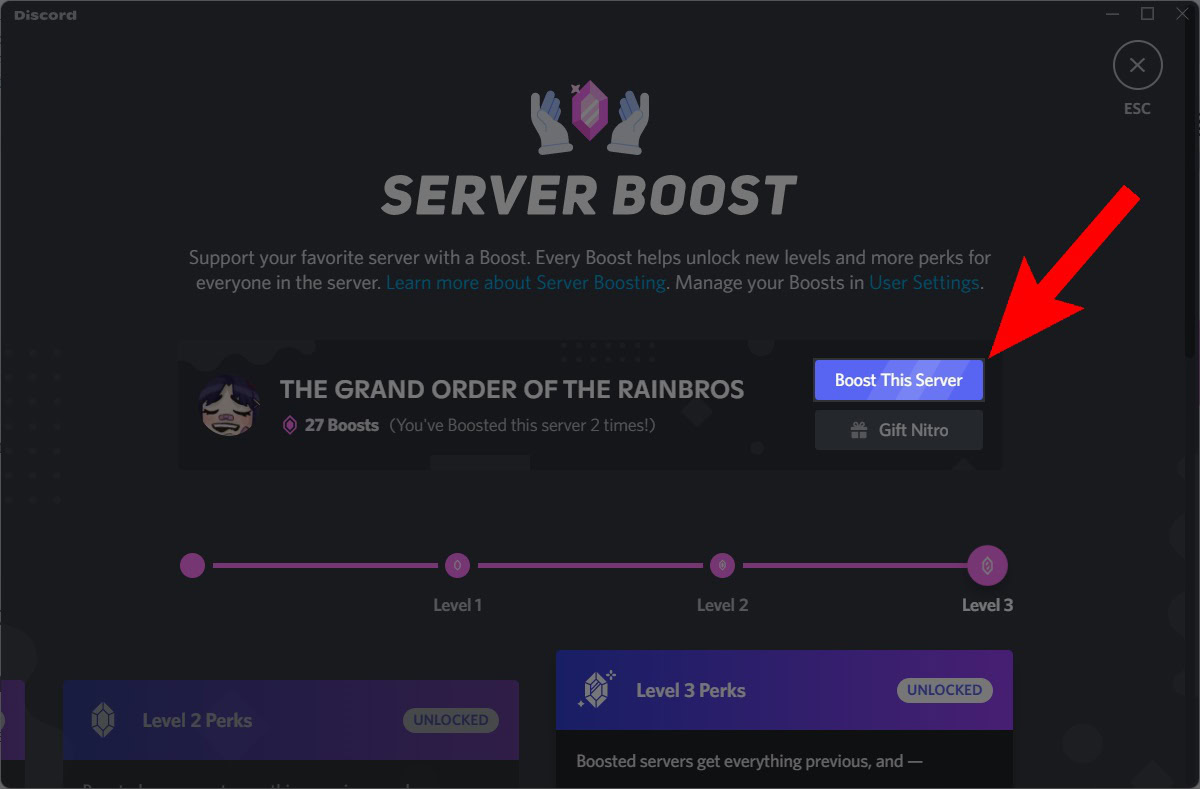
Curtis Joe / Android Authority
Use the + and – buttons to choose how many Server Boosts you would like to purchase. When ready, click Continue.
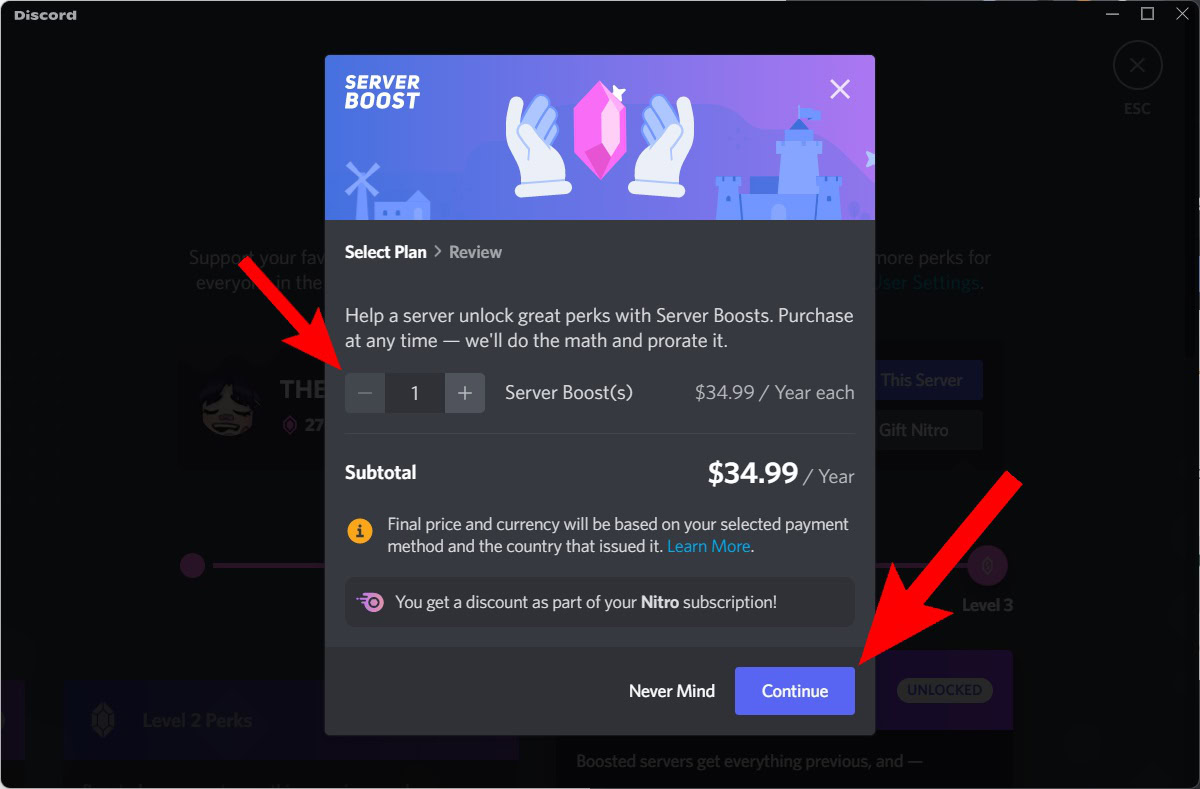
Curtis Joe / Android Authority
Under PAY FOR IT WITH, add your payment method credentials. Then, under LEGAL MUMBO JUMBO, click the checkbox.
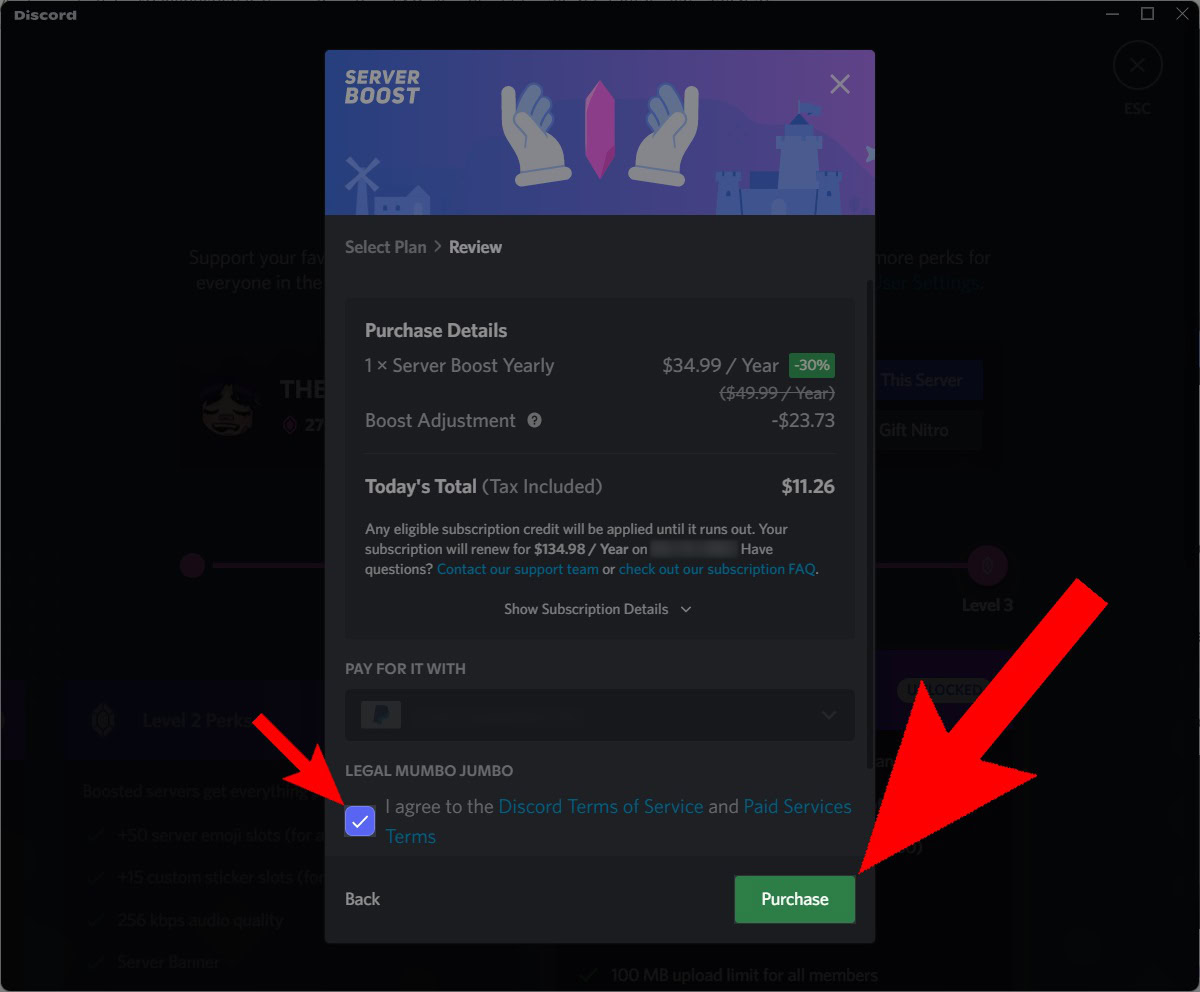
Curtis Joe / Android Authority
Click Purchase to buy those Server Boosts and add them to that server.
Mobile
You cannot purchase Boosts in the Discord mobile app. Currently, you can only buy them on desktop and then use them on mobile.
How to boost a Discord server on mobile (Android and iOS)
- Open the Discord mobile app and visit the server you wish to boost. Tap the ⠇button next to the name of the server.
- Tap Boost. This button’s icon looks like a pink gem.
- Tap Boost This Server.
- If you have purchased one or more Server Boosts on the desktop version of Discord, you can use them. If not, you must return to the Discord desktop app or browser client and purchase Boosts there.
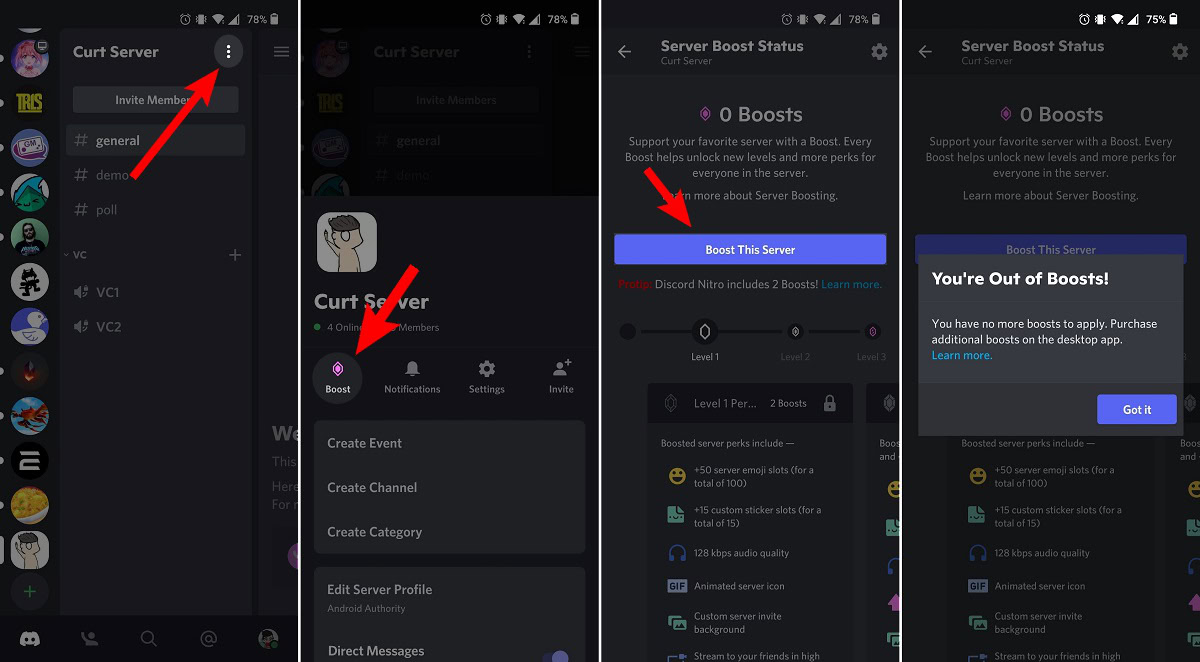
Curtis Joe / Android Authority
How to stop boosting a server on Discord
Desktop
Open Discord on your computer and go to User Settings.
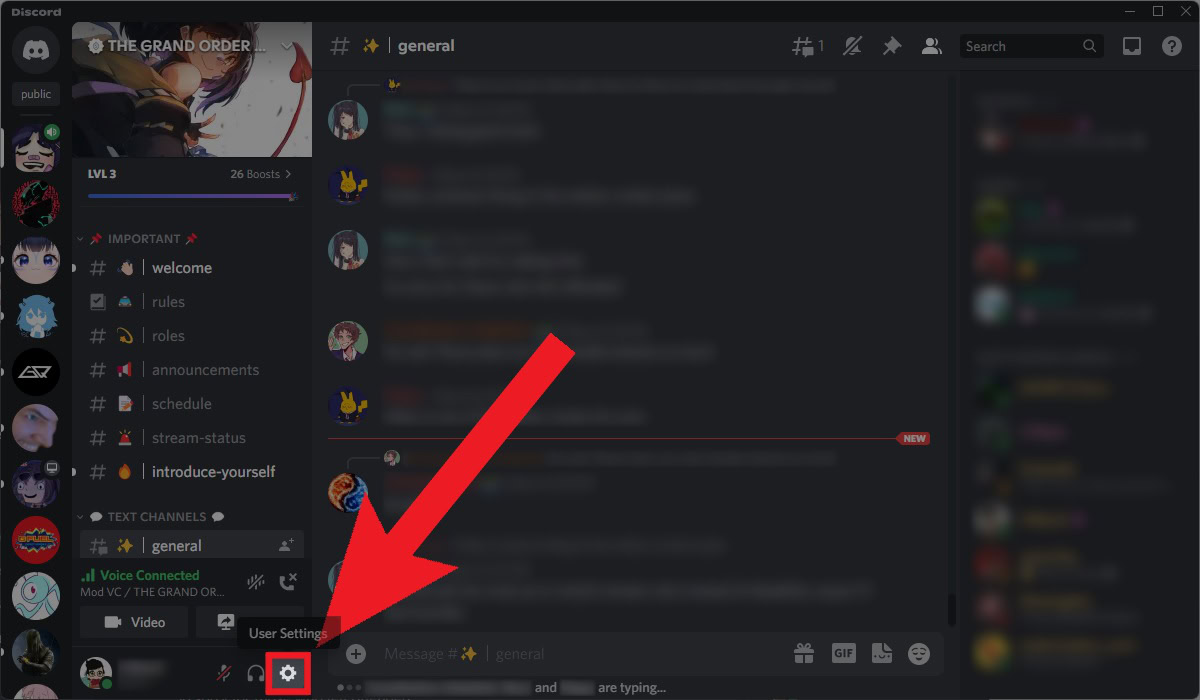
Curtis Joe / Android Authority
Go to the Server Boost tab under BILLING SETTINGS.
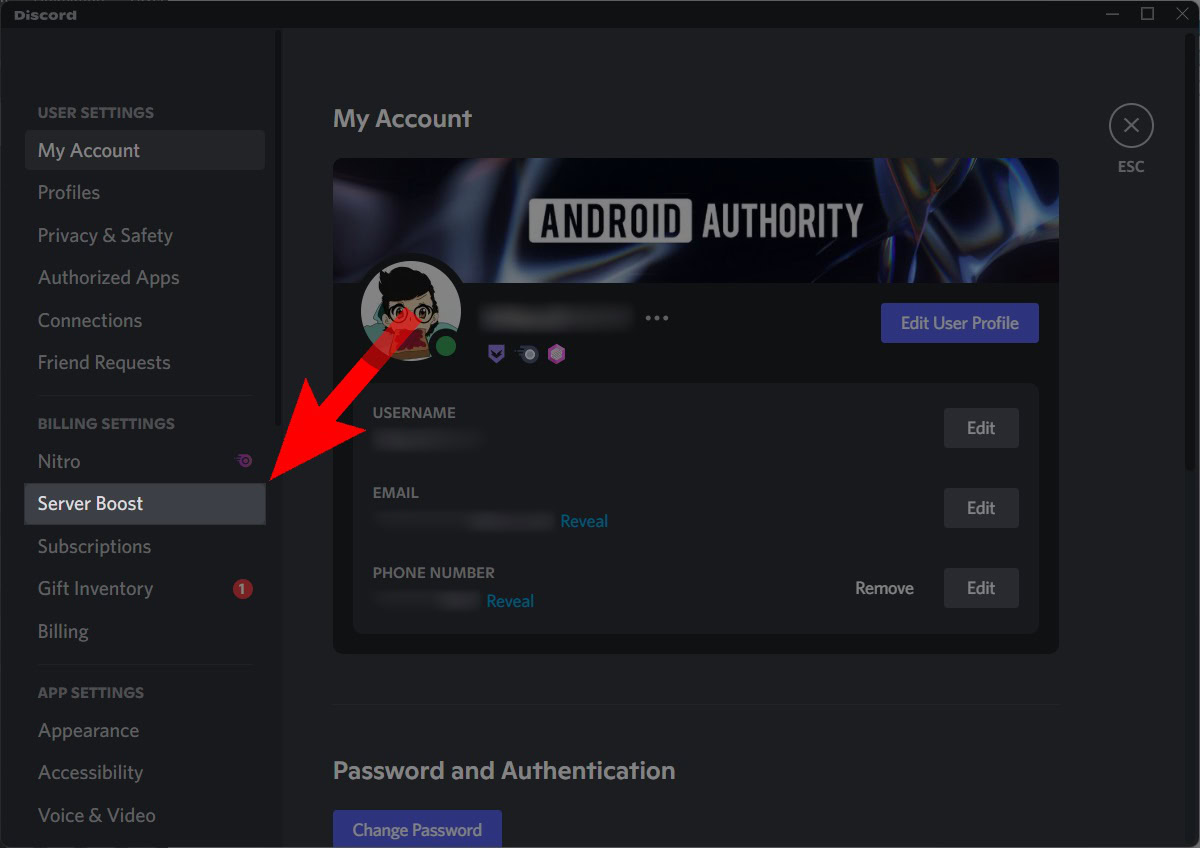
Curtis Joe / Android Authority
Click on the ⠇button next to the Boost you want to cancel.
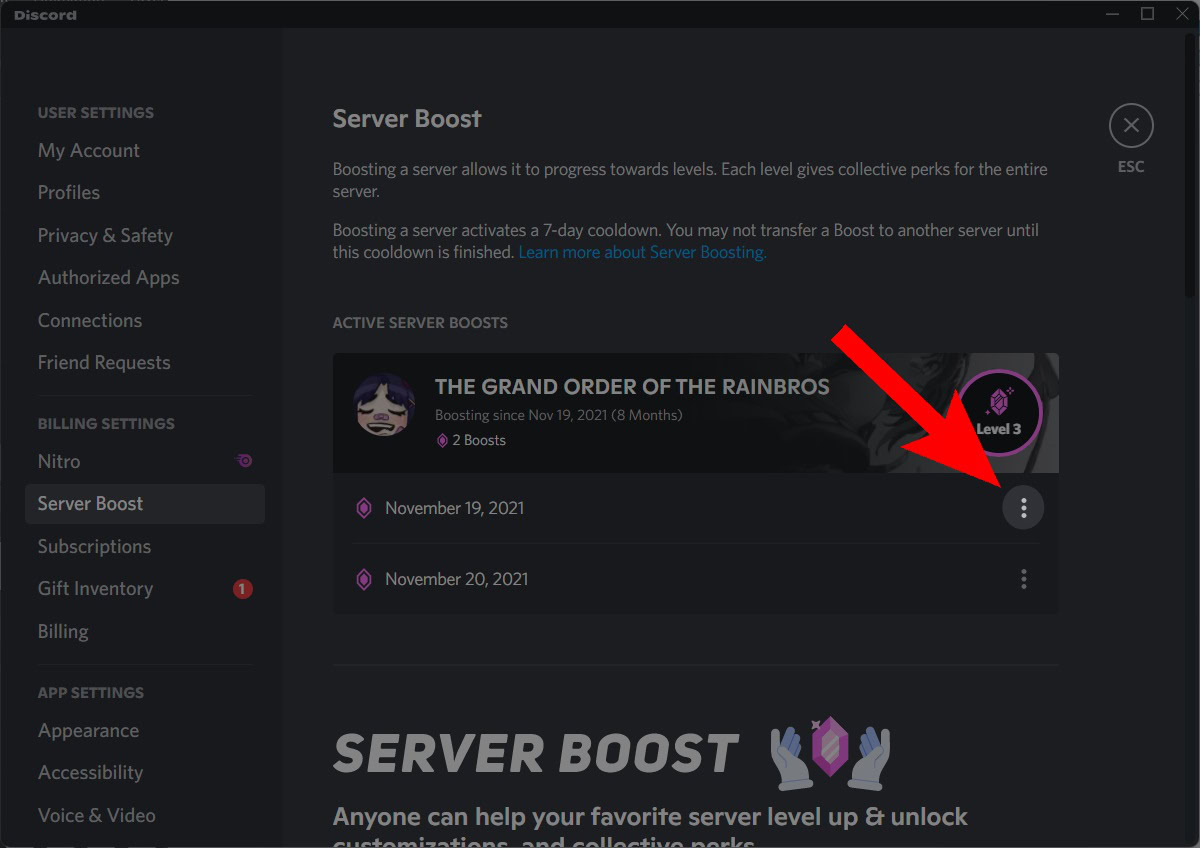
Curtis Joe / Android Authority
Click Cancel Boost Subscription.
NOTE:
It’s only possible to cancel Boosts if you have actually paid for them. If you’re using the free Boosts that come with Discord Nitro (“Nitro Boosts”) then you cannot cancel them. You can only transfer Nitro Boosts.
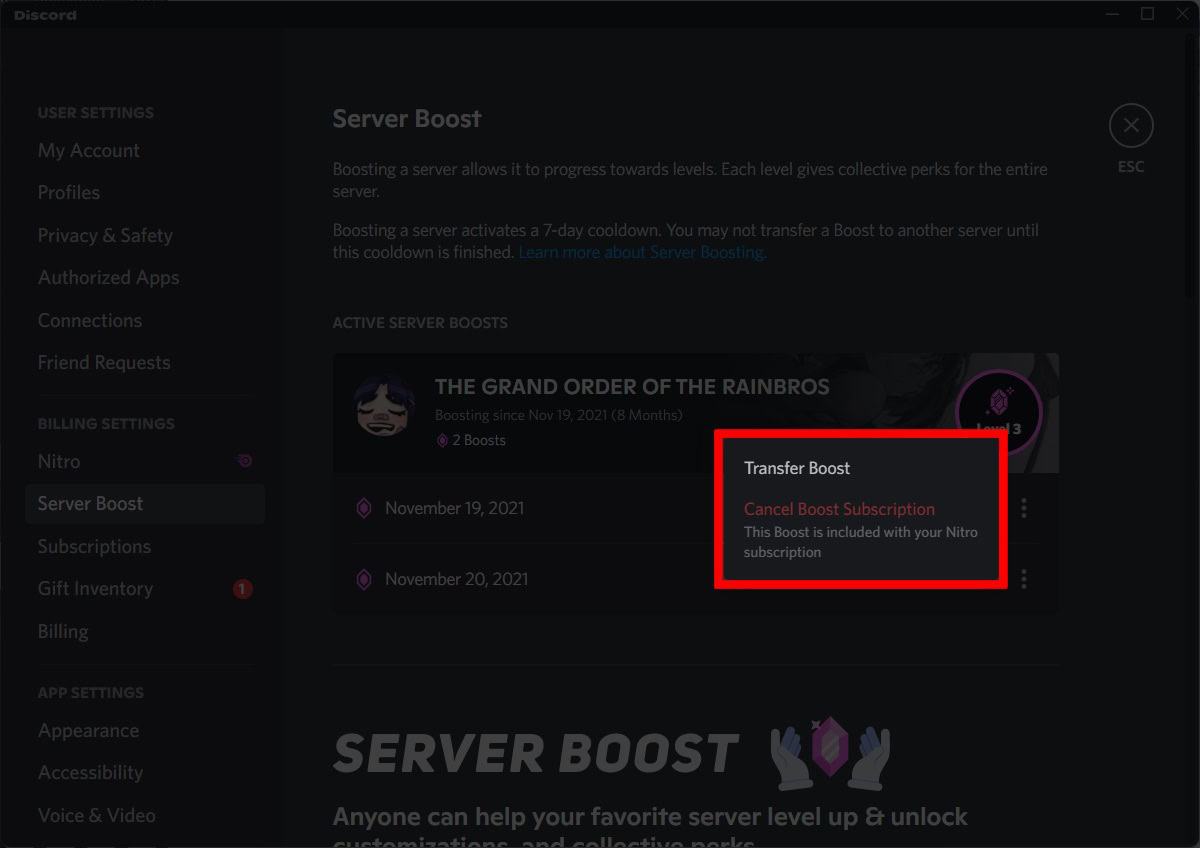
Curtis Joe / Android Authority
Mobile
Open the Discord mobile app and tap your profile picture to go to User Settings. From there, go to Manage Boosts.
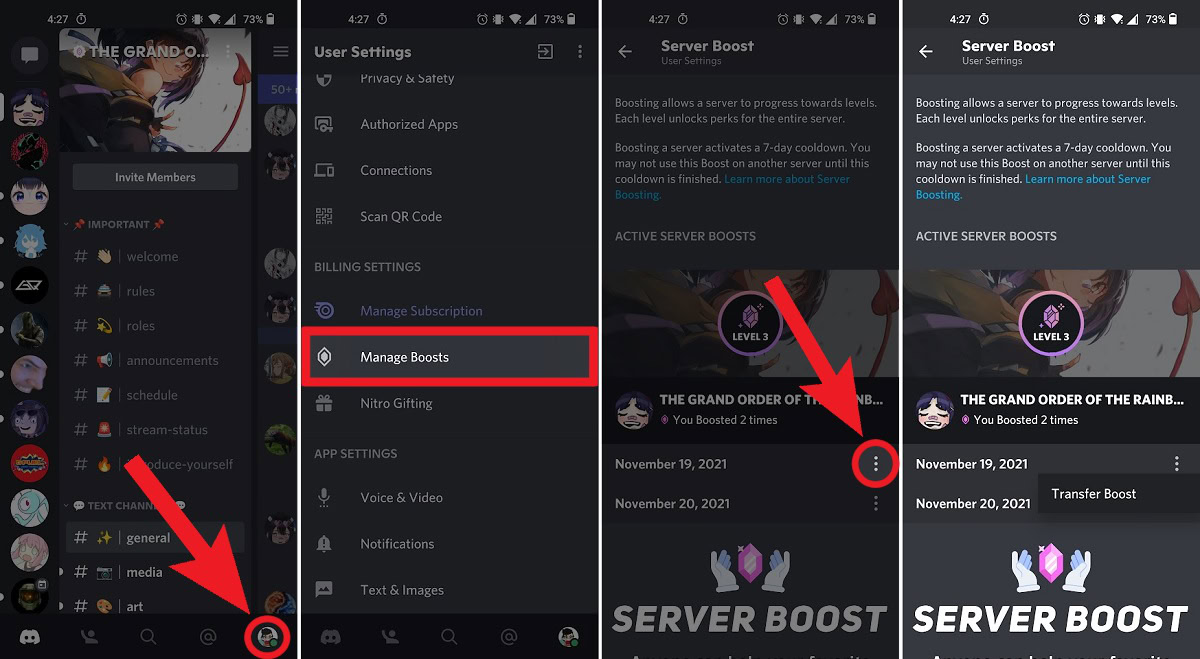
Curtis Joe / Android Authority
Within Manage Boosts, tap the ⠇button next to the Boost you wish to cancel. You can only cancel Boosts that you have purchased, not ones that came with Discord Nitro.
How to transfer a Discord Boost
Desktop
Open Discord on your computer and go to User Settings.
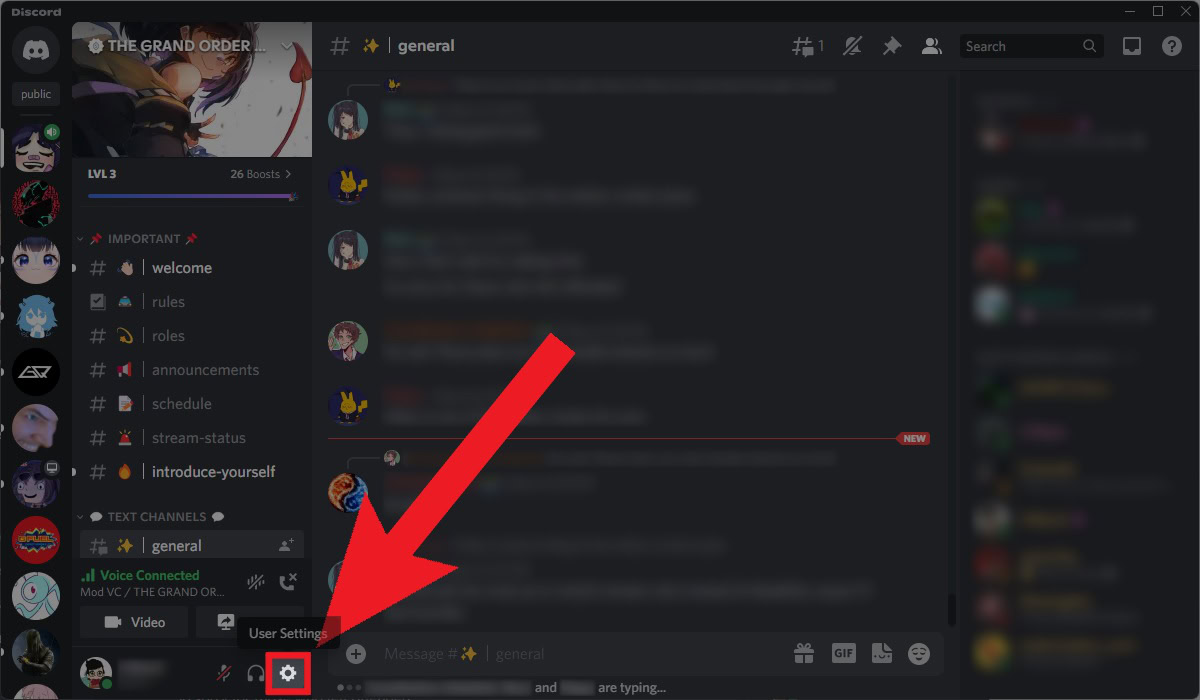
Curtis Joe / Android Authority
Go to the Server Boost tab under BILLING SETTINGS.
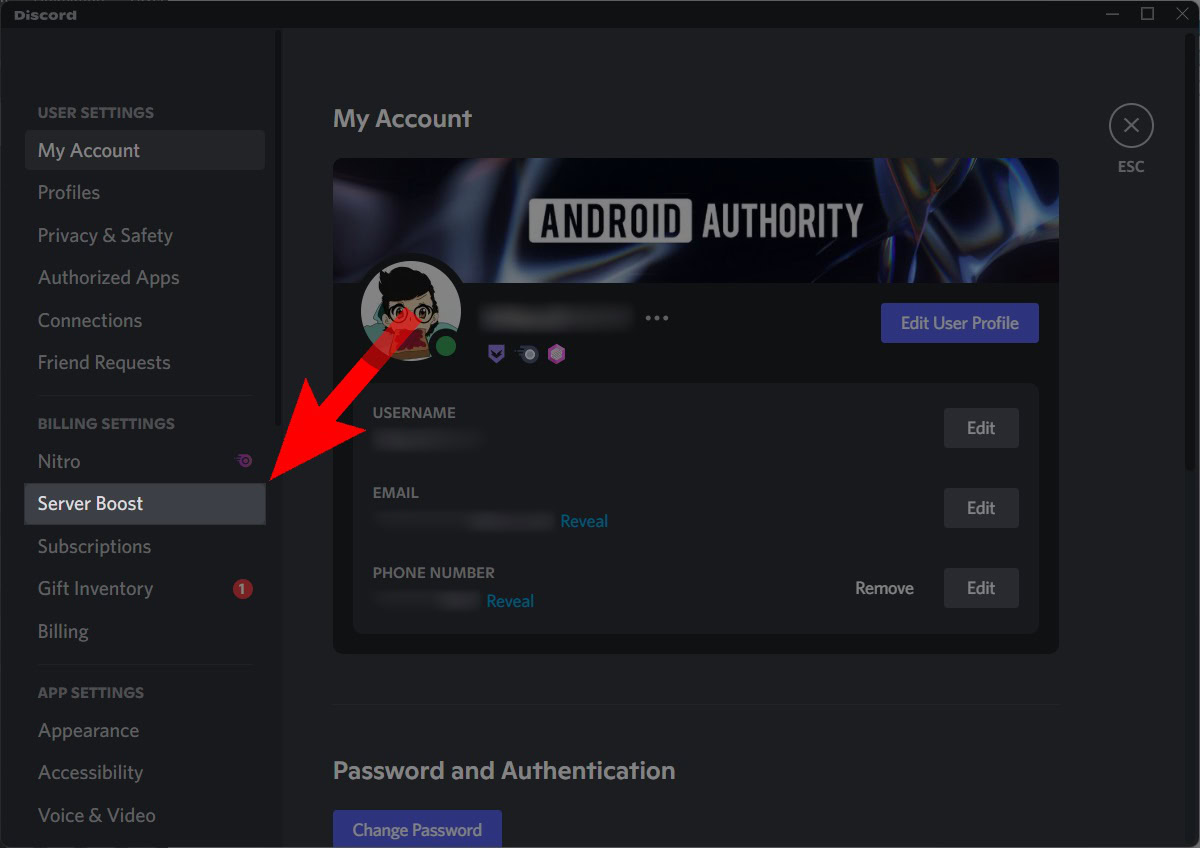
Curtis Joe / Android Authority
Click on the ⠇button next to the Boost you want to transfer.
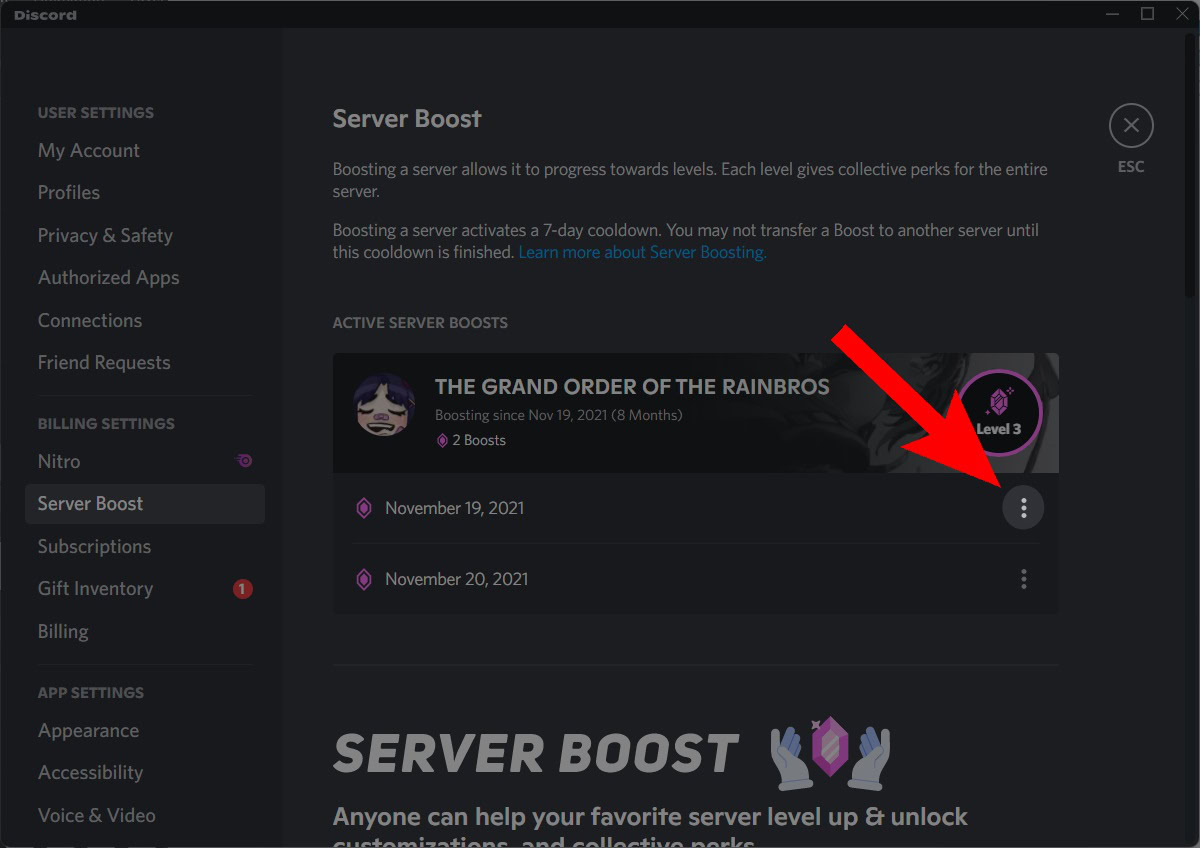
Curtis Joe / Android Authority
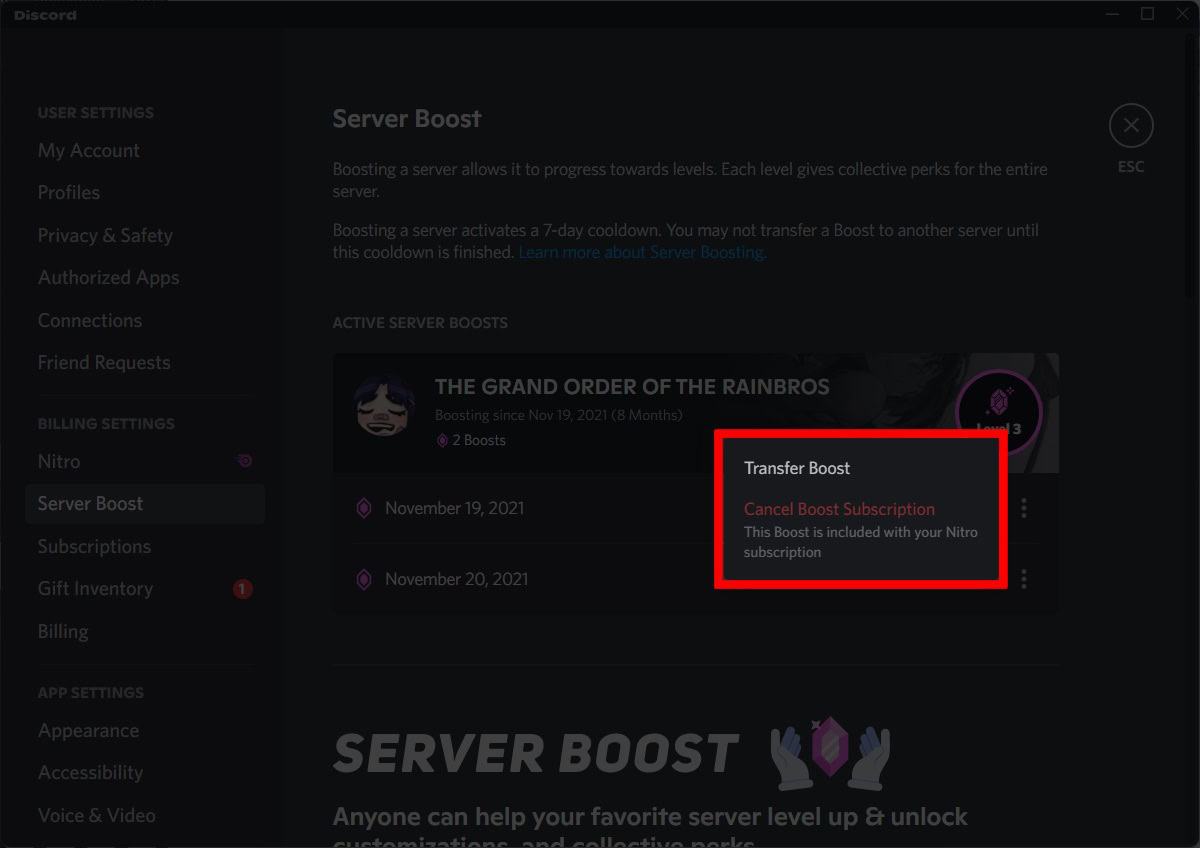
Curtis Joe / Android Authority
Select the server you wish to transfer your Boost to.
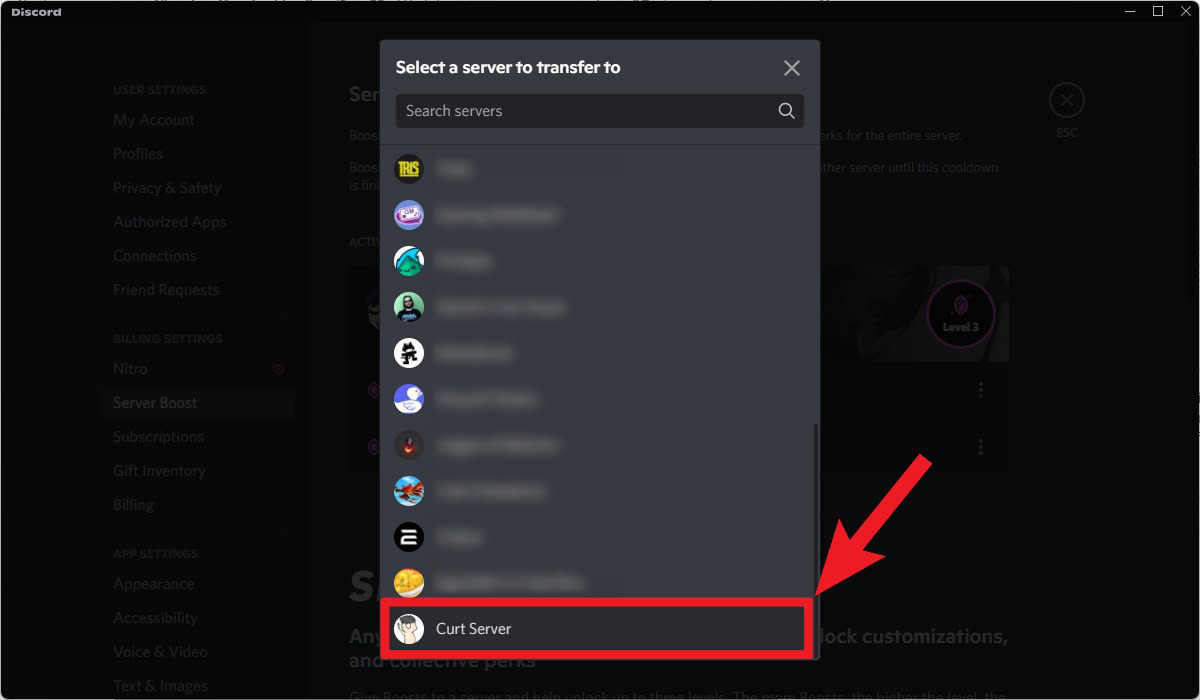
Curtis Joe / Android Authority
Click Yes, Transfer Boost to finish transferring your Boost.
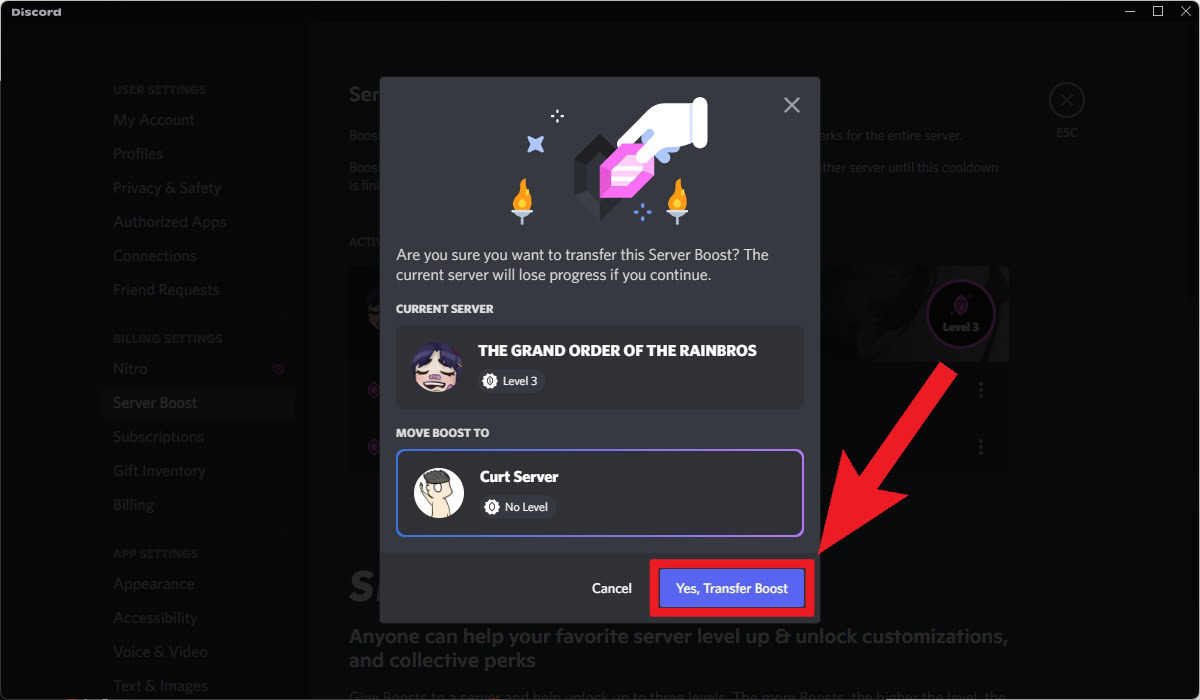
Curtis Joe / Android Authority
Mobile
Open the Discord mobile app. Go to User Settings > Manage Boosts. Tap the ⠇button next to the Boost you wish to transfer, then press Transfer Boost.
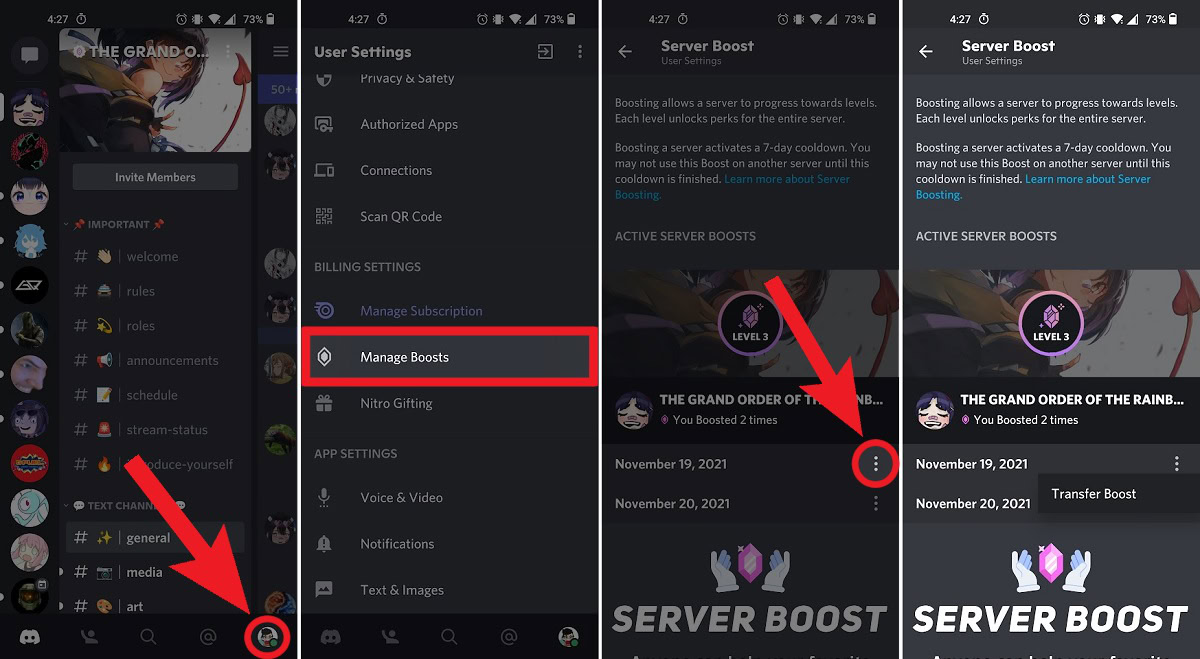
Curtis Joe / Android Authority
In the Select a Server menu, tap on the server you wish to transfer your Boost to. Tap Yes, Transfer Boost to finish transferring your Boost to that server.
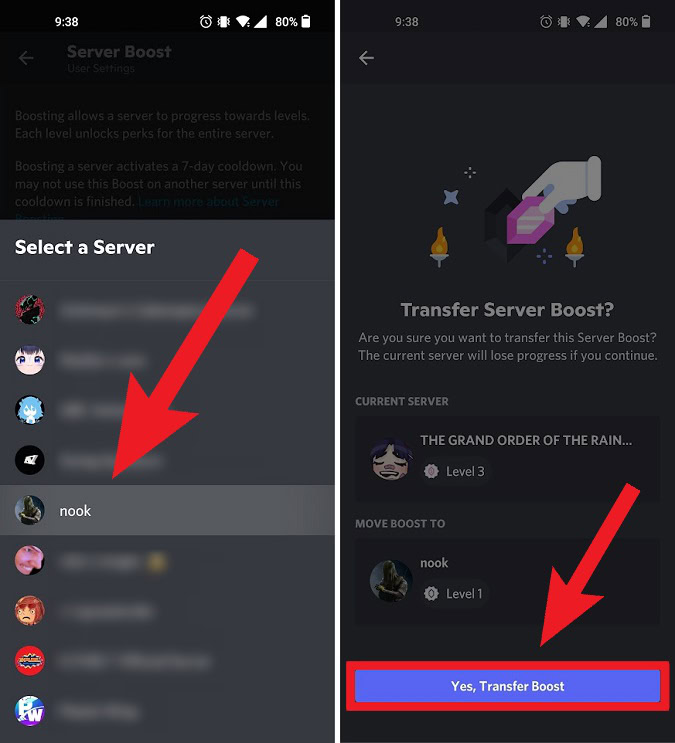
Curtis Joe / Android Authority
For all the latest Technology News Click Here
For the latest news and updates, follow us on Google News.

