How to cancel Apple Arcade
If you are an Apple device user, Apple Arcade is a nice little addition for when you have a spare five minutes to kill. But looking after your monthly finances is always the biggest priority, and if you decide cutting back on spending involves canceling Apple Arcade, then it’s easy to stop. There are no long-term contracts and no small print. You just need to know where to look on your device for the Cancel button.
Read more: What is Apple Arcade? Everything you need to know
QUICK ANSWER
To cancel Apple Arcade, go into your Apple iCloud account and access the Subscriptions section. In the Active list, select Apple Arcade. Scroll down to the bottom and click Cancel. If your Arcade subscription is part of Apple One, you will have to go into Apple One and deselect Arcade.
JUMP TO KEY SECTIONS
How to cancel Apple Arcade on iOS
If you want to cancel your Apple Arcade subscription on your iPhone or iPad, then go to the App Store. Once there, tap on your iCloud photo image on the right.
Scroll down and select Subscriptions.
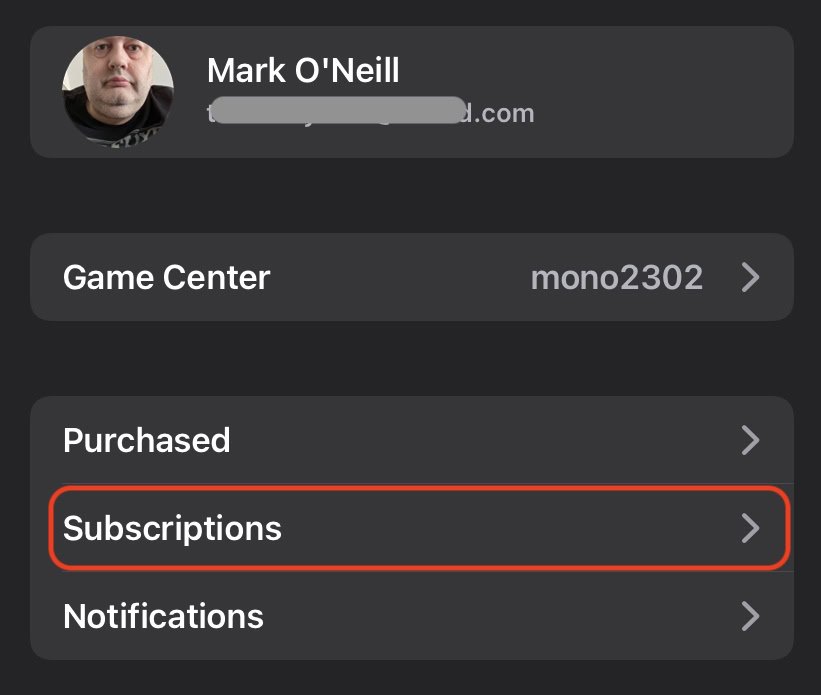
Now, look at the Active list. If you have an Apple One subscription, Arcade will be in there. Otherwise, Arcade will have its own entry. Tap on whichever one is applicable to you.
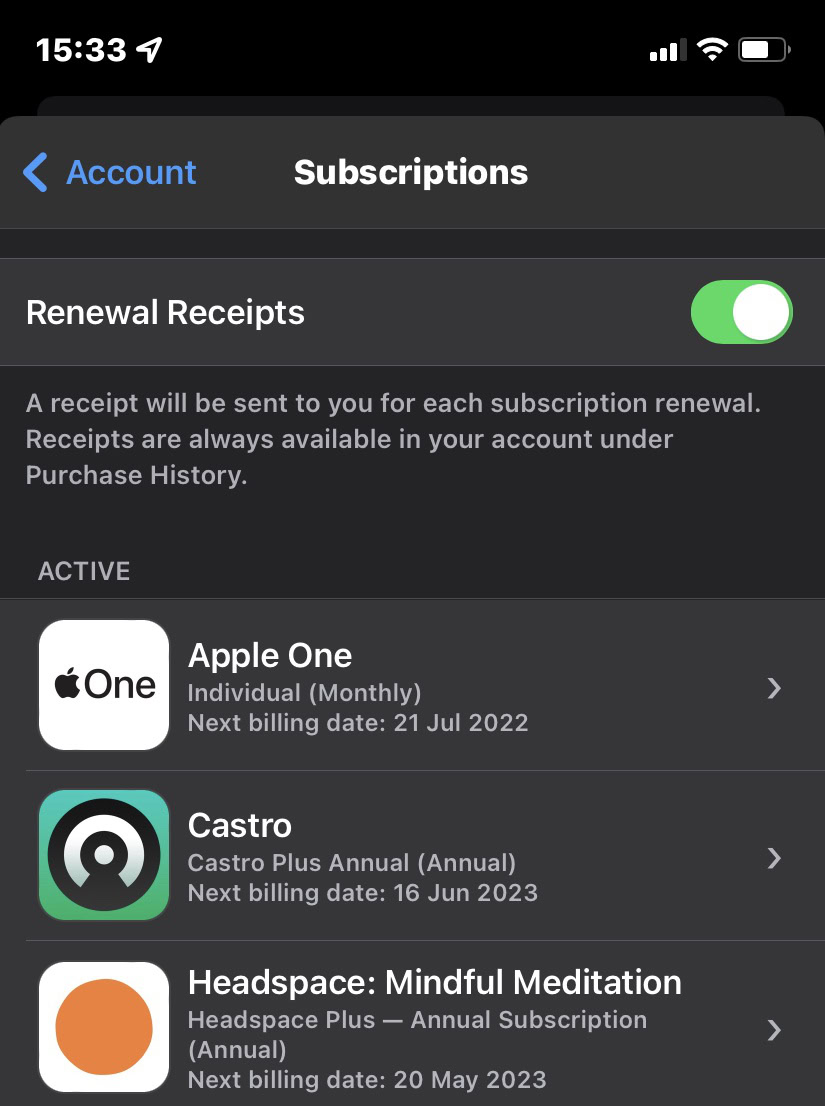
If you have Apple Arcade by itself, scroll down to the bottom of the screen, and tap Cancel Apple Arcade.
If it is part of your Apple One bundle, tap Choose Individual Services. But doing it this way will unsubscribe you completely from Apple One and you will have to pay for each remaining service at its full price from then on. You can’t split the bundle up.
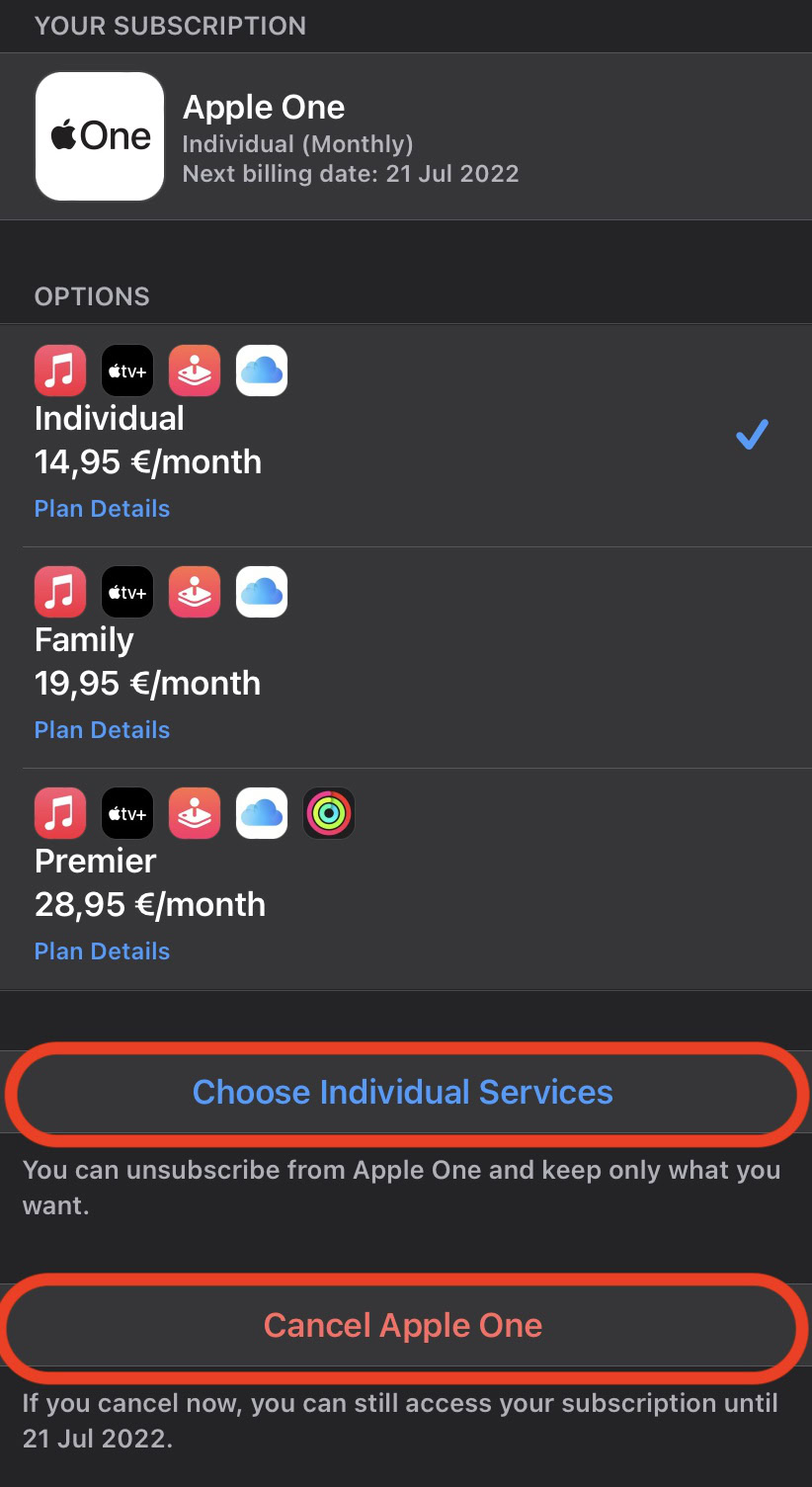
Deselect Apple Arcade from the list. The button below will go blue and update with how much you will be paying for the remaining services every month. To be honest, if you’re only canceling Arcade from Apple One, and keeping the rest, you’re not saving anything. In fact, you’d be paying more!
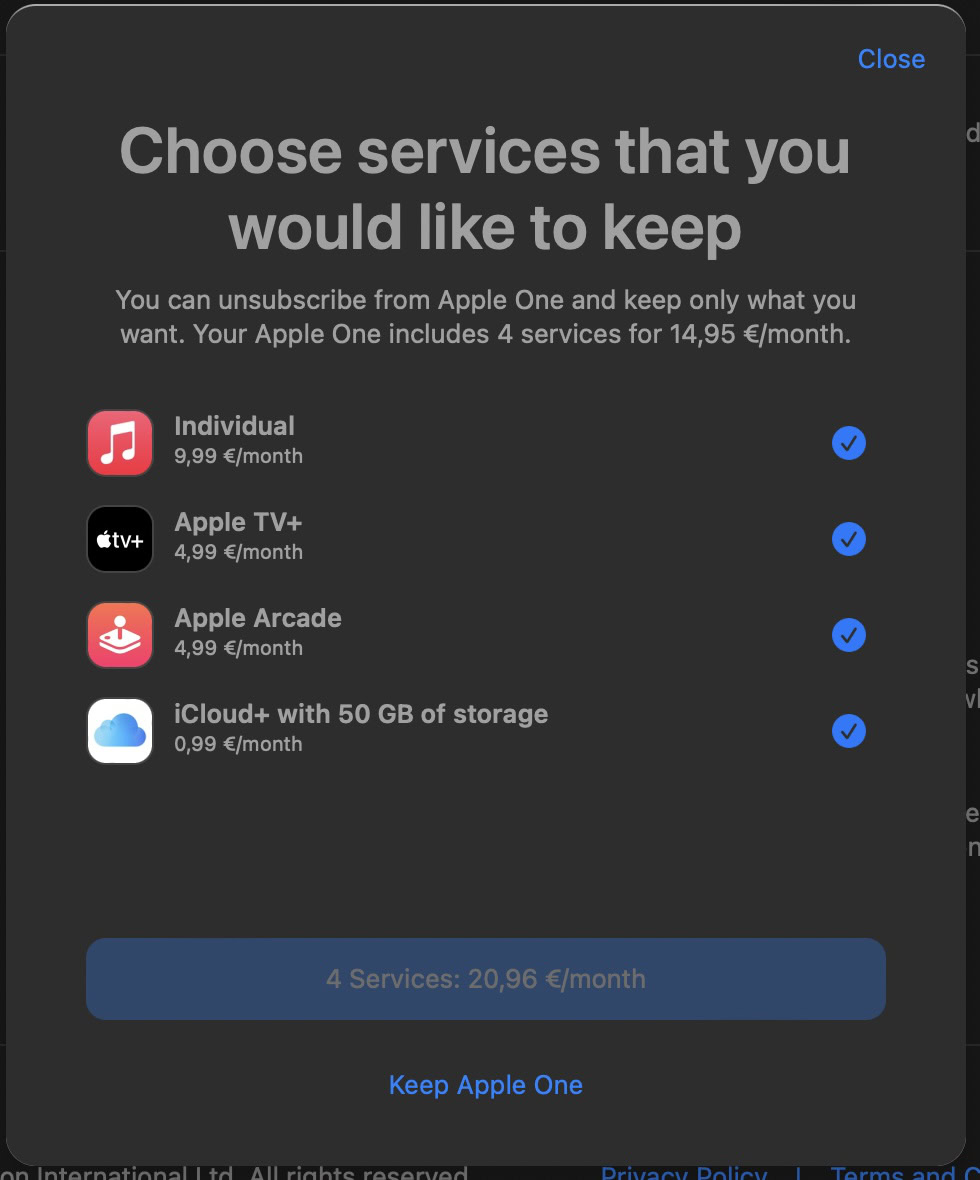
The subscription will run till the end of the current billing period and then stop. Until the end of the billing period, you will still have full access to Apple Arcade.
How to cancel Apple Arcade on macOS
It’s just as easy to cancel Apple Arcade on a macOS machine. First, go to the App Store and click on your account icon in the bottom left-hand corner.
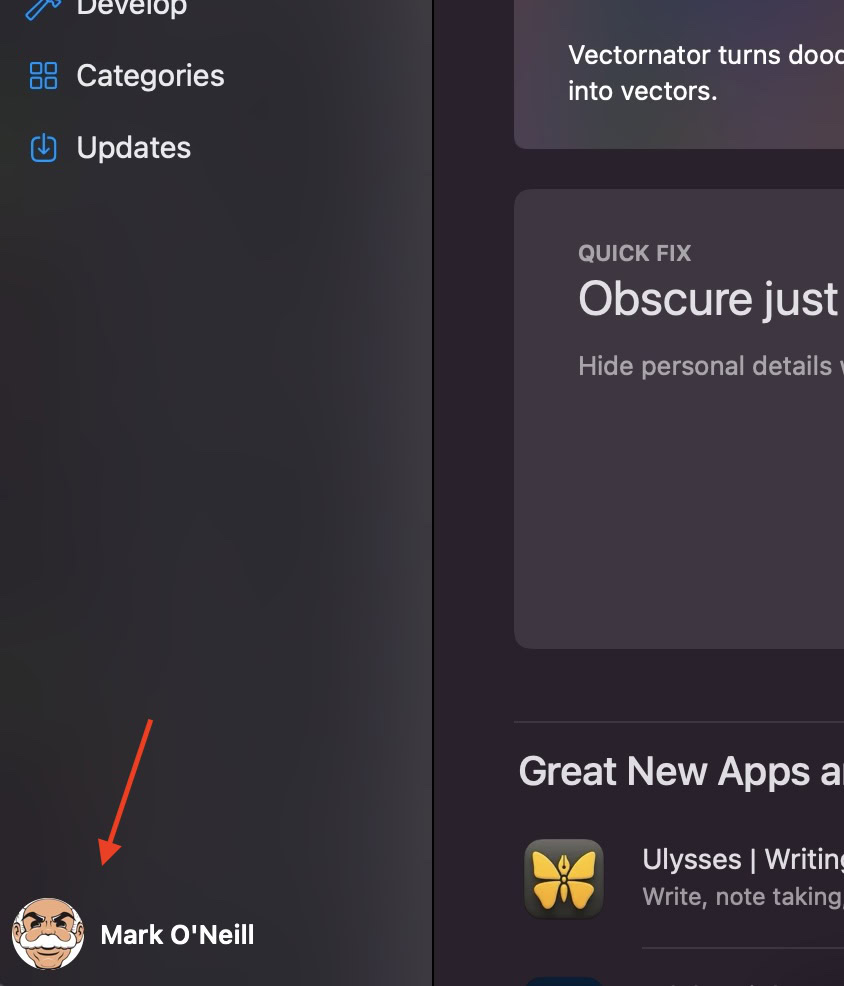
Click Account Settings. You will be asked to log into your iCloud account.
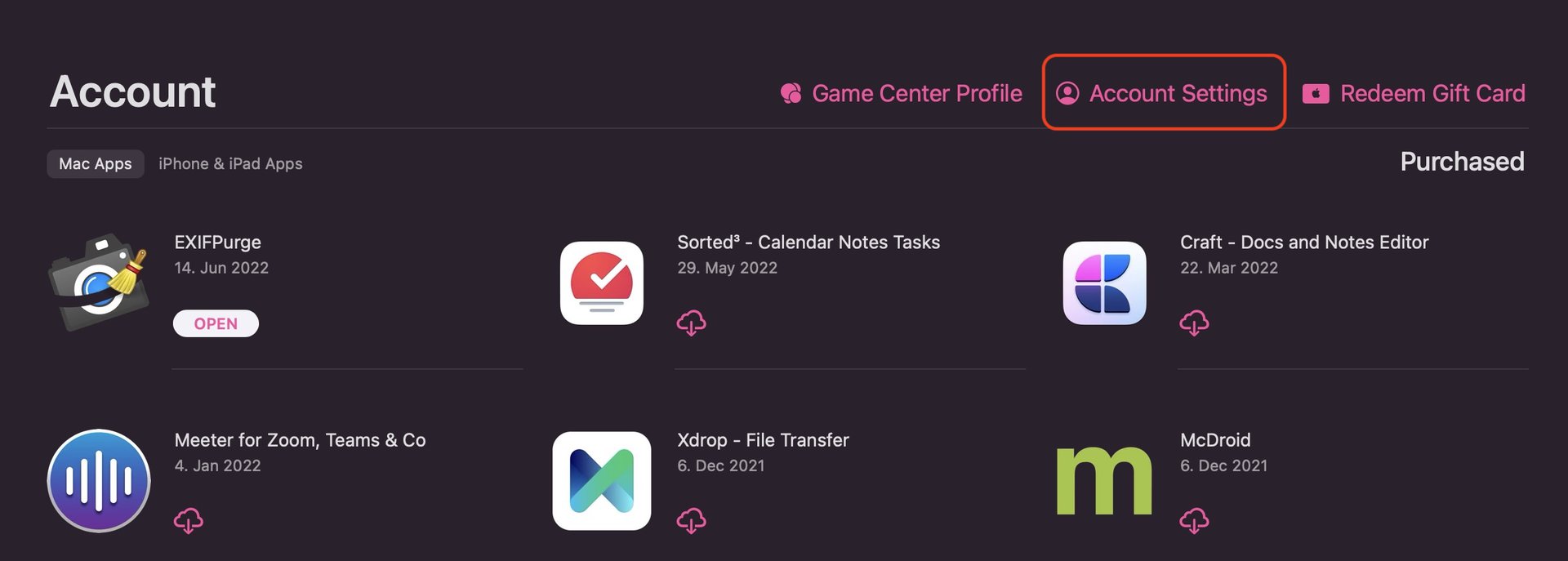
Scroll to the bottom of the screen and click Manage next to Subscriptions.
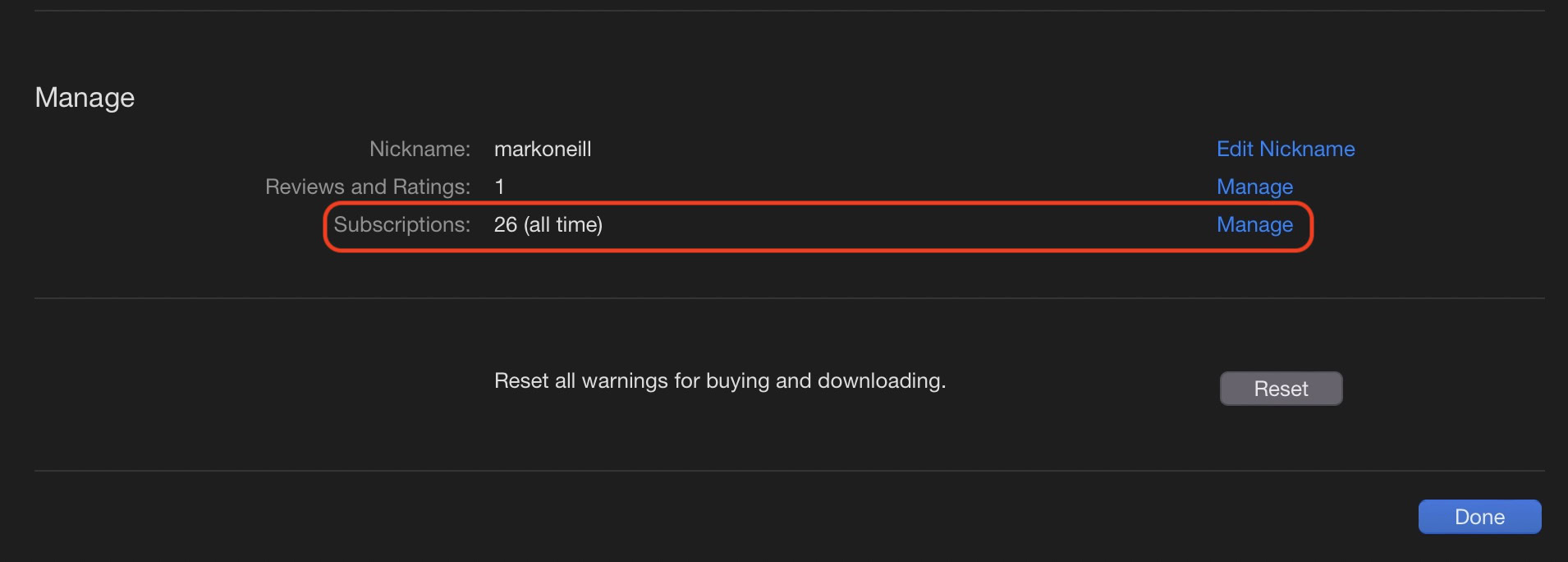
Find the Apple Arcade subscription in Active (or Apple One if Arcade is in there.) Click Edit on the far right.
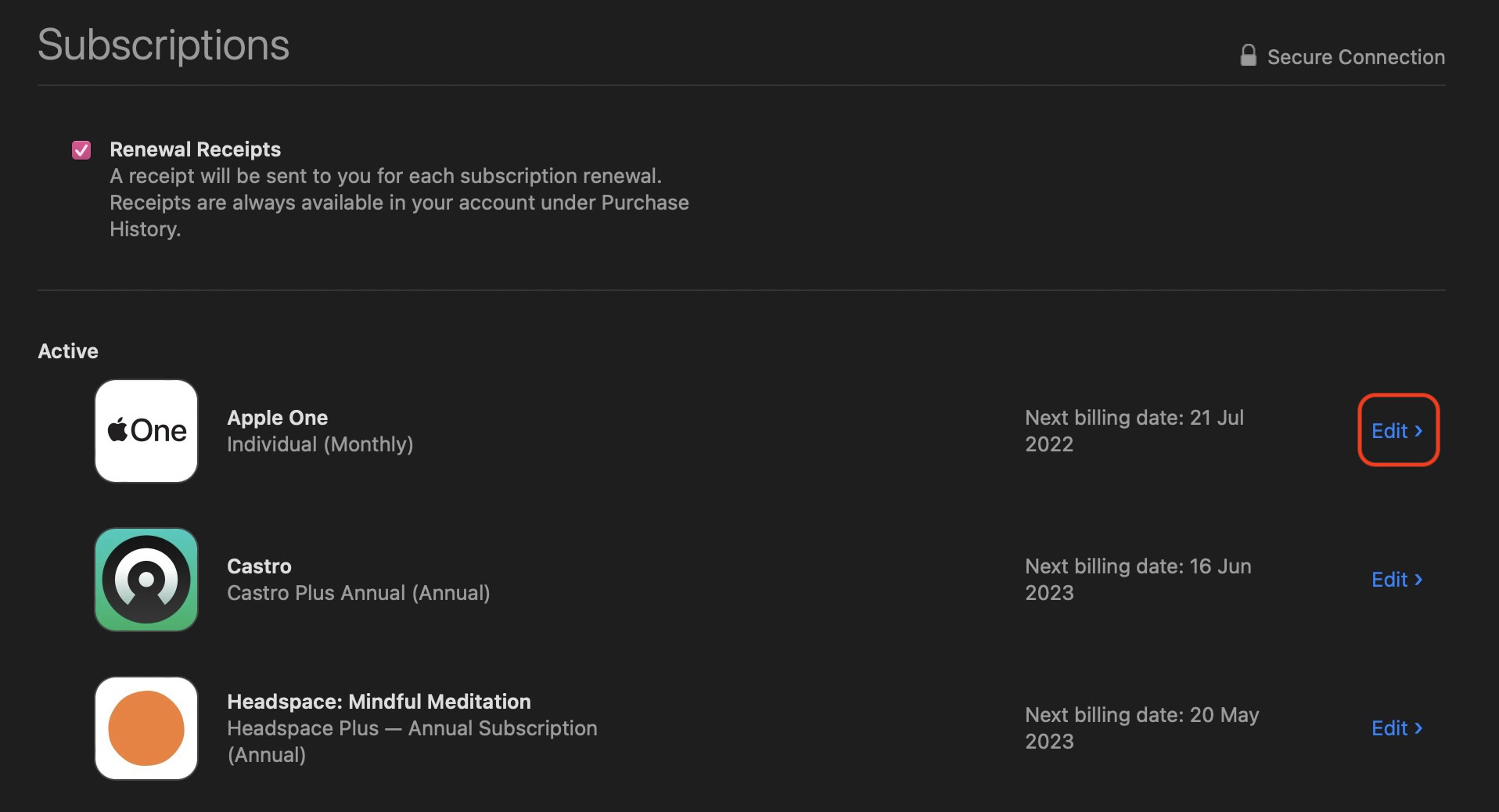
Click the Cancel Apple Arcade button at the bottom, or Choose Individual Services, if Arcade is part of the bundle.
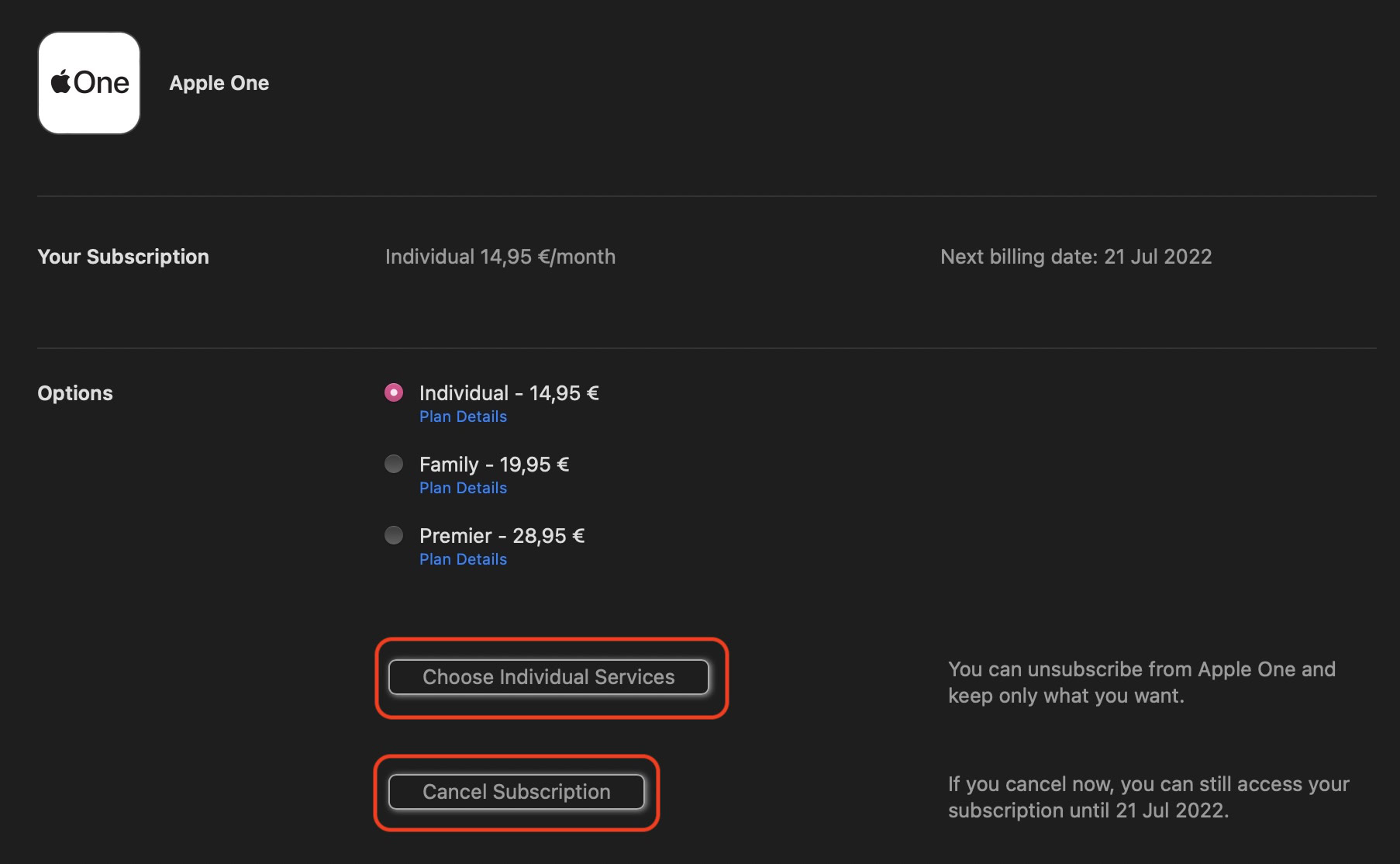
No, the free trial will end immediately.
No, canceling the free trial prevents you from getting another one. The only possible exception would be if you bought a new Apple device and were offered three free months of Arcade. But even then, you may have to start a new iCloud account to redeem the offer.
You pay month-to-month, so as long as you cancel your subscription at least 24 hours before the next billing date, everything should be fine. If you are paying for Arcade (not the free trial, in other words), the subscription will continue to the end of the current billing period.
Apple automatically wipes them from your devices when the current billing period ends, and you lose any high scores or levels reached.
For all the latest Technology News Click Here
For the latest news and updates, follow us on Google News.
