How to cancel PayPal subscriptions
PayPal doesn’t only provide a quick and easy way to send and receive money but also lets you set up and manage subscriptions to various apps and services. If you use PayPal for subscriptions and want to cancel these recurring payments, here’s how.
Read more: What is PayPal? Everything you need to know
QUICK ANSWER
To cancel your PayPal subscriptions, log in to your PayPal account and click the gear icon at the top right corner. Go to Payments–>Manage automatic payments. Click the subscription name and click Cancel in the Status section.
JUMP TO KEY SECTIONS
What are PayPal subscriptions?
You can use PayPal to set up recurring payments for various subscriptions like Netflix, Spotify, Uber Eats, Roku, and more. As long as you have the funds, you can use your PayPal balance to pay for these apps and services. If you don’t have a balance, PayPal will use a linked bank account, debit card, or credit card to make the payment instead.
How to cancel PayPal subscriptions
Ankit Banerjee / Android Authority
You can only manage and cancel your PayPal subscriptions on a desktop and not through the mobile app. Log in to your PayPal account and click the gear icon at the top right corner. Then click Payments and go to Manage automatic payments.
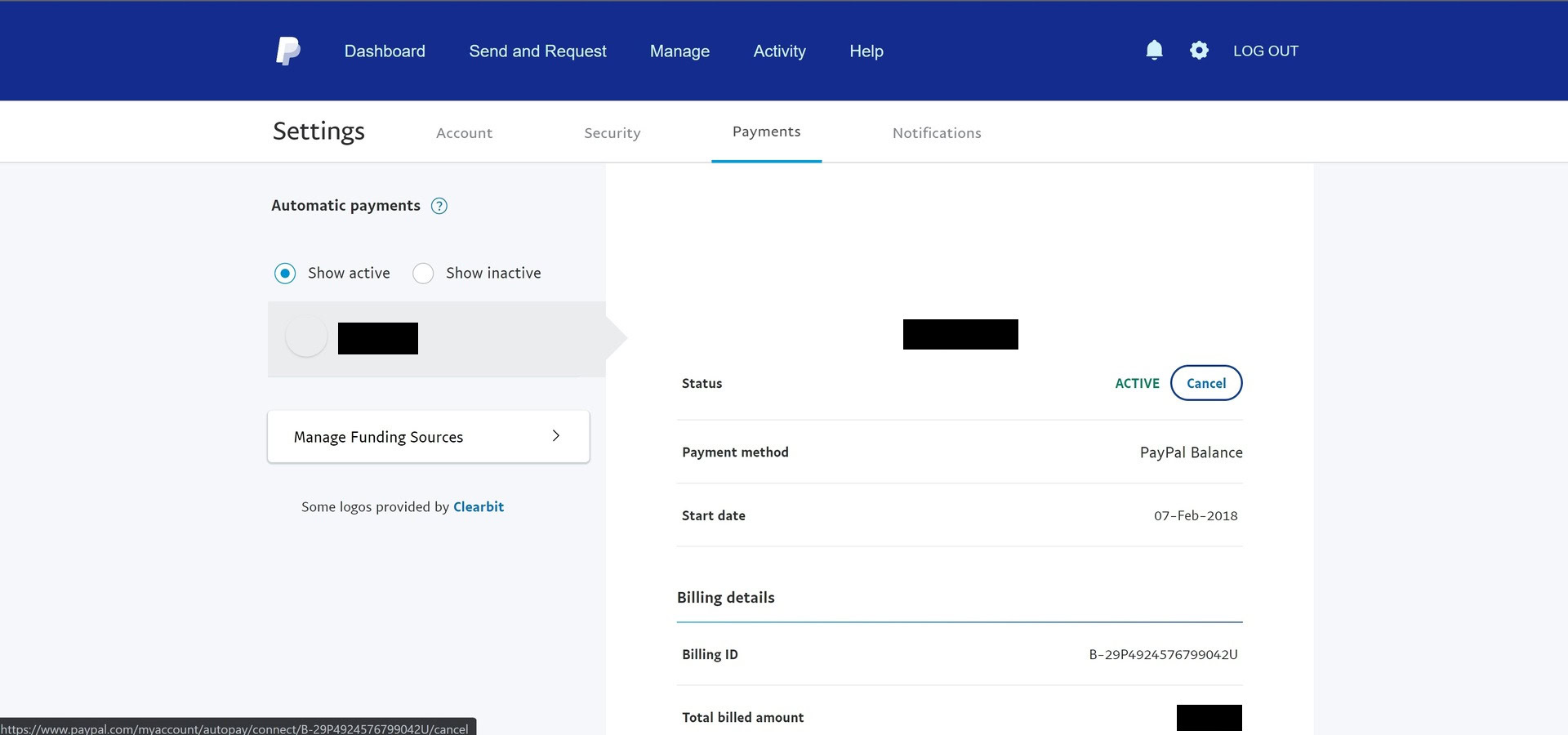
Ankit Banerjee / Android Authority
In the left-hand menu, click Show active to see a list of your active subscriptions. Click the subscription name.
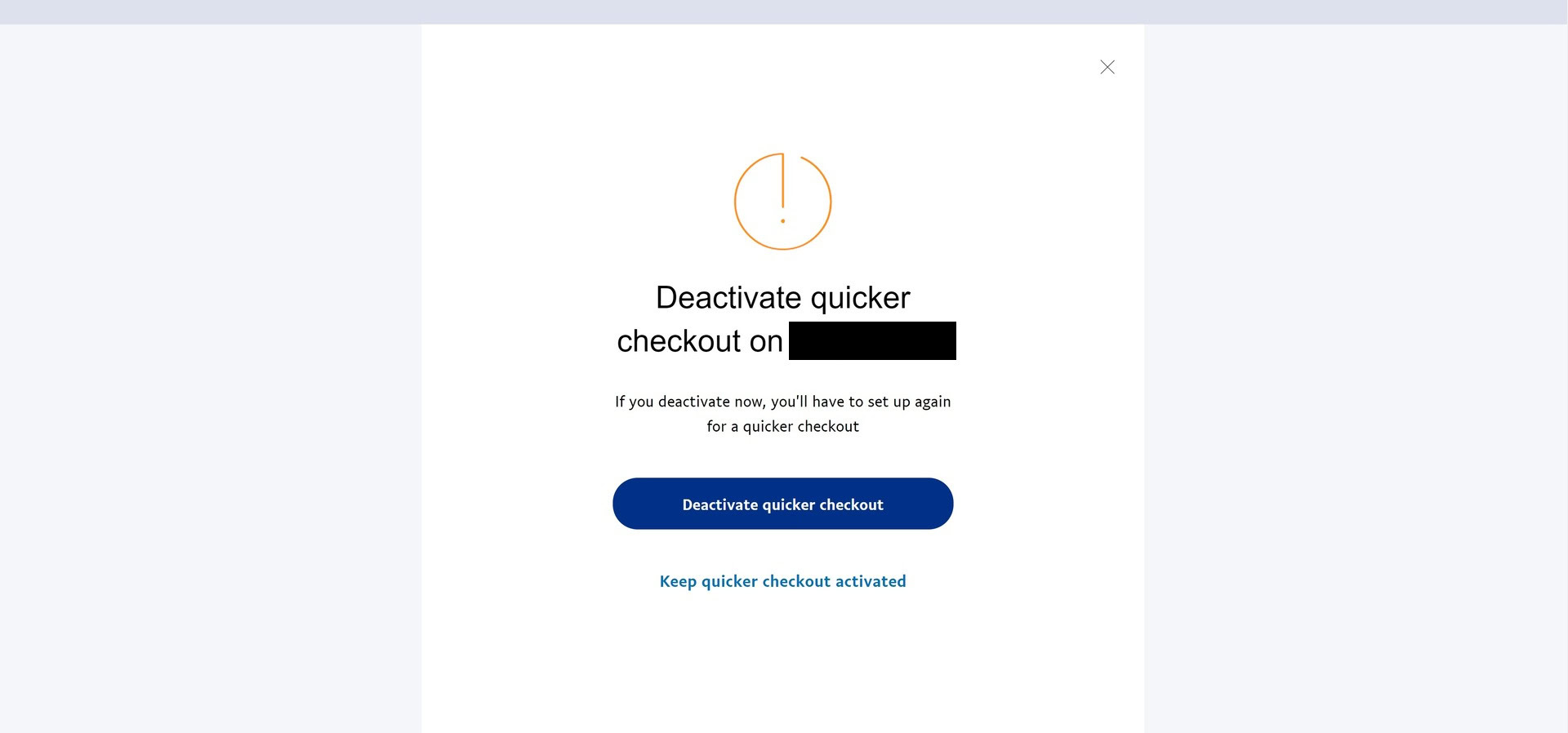
Ankit Banerjee / Android Authority
In the Status section, click Cancel next to where it says Active. You will be given the option to end Quicker checkout, ending your recurring payments.
Read more: How to close and delete your PayPal account
FAQs
How do you cancel subscriptions on a PayPal Business account?
If you have a PayPal business account, click your name at the top right corner and go to Account settings–>Products and services–>Website payments. Click Update in the My automatic payments section, select the payment you want to manage, and click Cancel.
When should I cancel a subscription?
Make sure that you cancel any subscriptions before the next billing cycle, or you will be charged for another month. Even if you cancel a subscription, it should remain active until the end of the billing cycle.
For all the latest Technology News Click Here
For the latest news and updates, follow us on Google News.
