How to cancel your Apple Music subscription
Apple Music is fantastic value for money, but if your financial situation changes, you may be forced to cancel your subscription. If that’s the case, you may be wondering how to cancel your Apple Music subscription. We’ll show you how here.
Read more: Apple Music — is it worth it?
QUICK ANSWER
On an iOS device, go to Subscriptions in your iCloud account section. Tap Apple Music and then Cancel Subscription. On Mac or Windows, open your iCloud account, go to Subscriptions and cancel from there. On Android, the subscription settings are in the Apple Music app.
JUMP TO KEY SECTIONS
How to cancel Apple Music on your iPhone or iPad
Canceling your Apple Music subscription (or any subscription for that matter) is easiest on an iOS device. First, go to your iPhone settings and tap on your iCloud account photo at the top. This will take you into your iCloud account settings where you will see Subscriptions.
The next screen will show your subscriptions, both active and expired. Look for the Apple Music subscription and tap it.
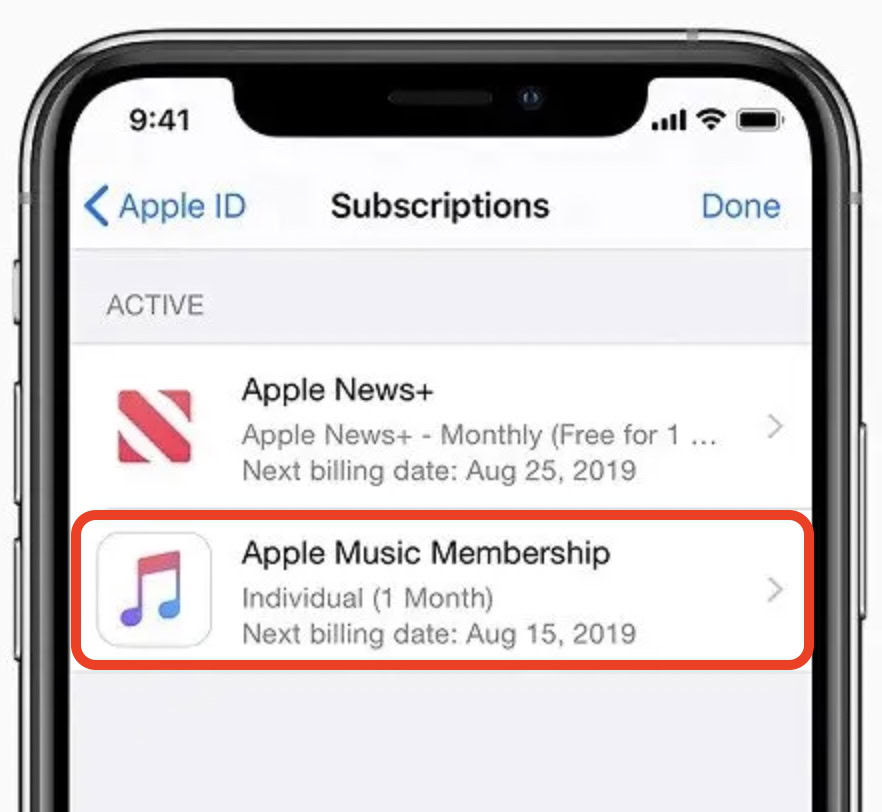
The next page will give you subscription options and a cancel option. If you want to switch to another plan, tap the one you want. If you decide you still want to cancel, tap Cancel Subscription at the bottom of the screen.
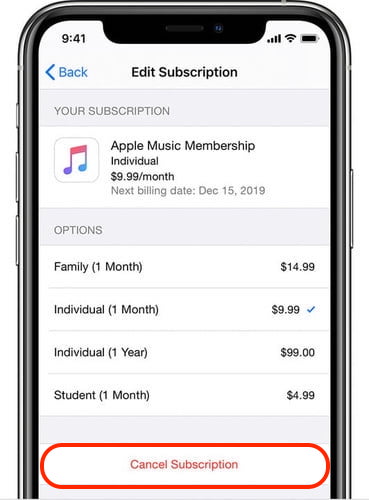
If you are canceling a free trial, you will lose access immediately. If you are canceling a paid subscription, you will keep access to your music until the paid month has ended.
How to cancel Apple Music on Mac and Windows
The process to cancel Apple Music on Mac and Windows is identical. The only difference is that on a Mac, you must use the Music app. On Windows, you need to use iTunes. Then go to Account–>Account Settings.
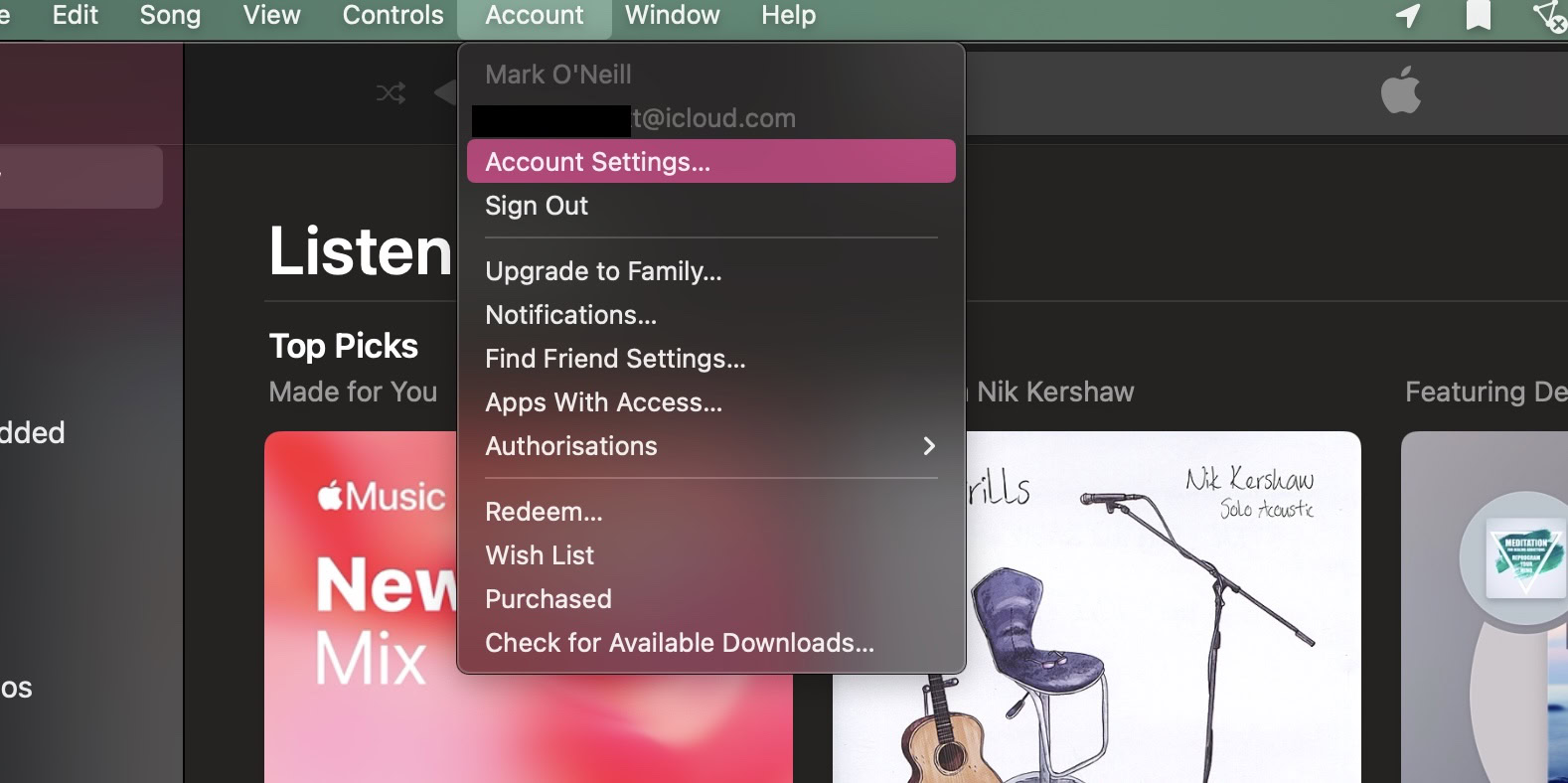
After logging into your iCloud account, you will then see your account details. Scroll down to Subscriptions and click the blue Manage link.
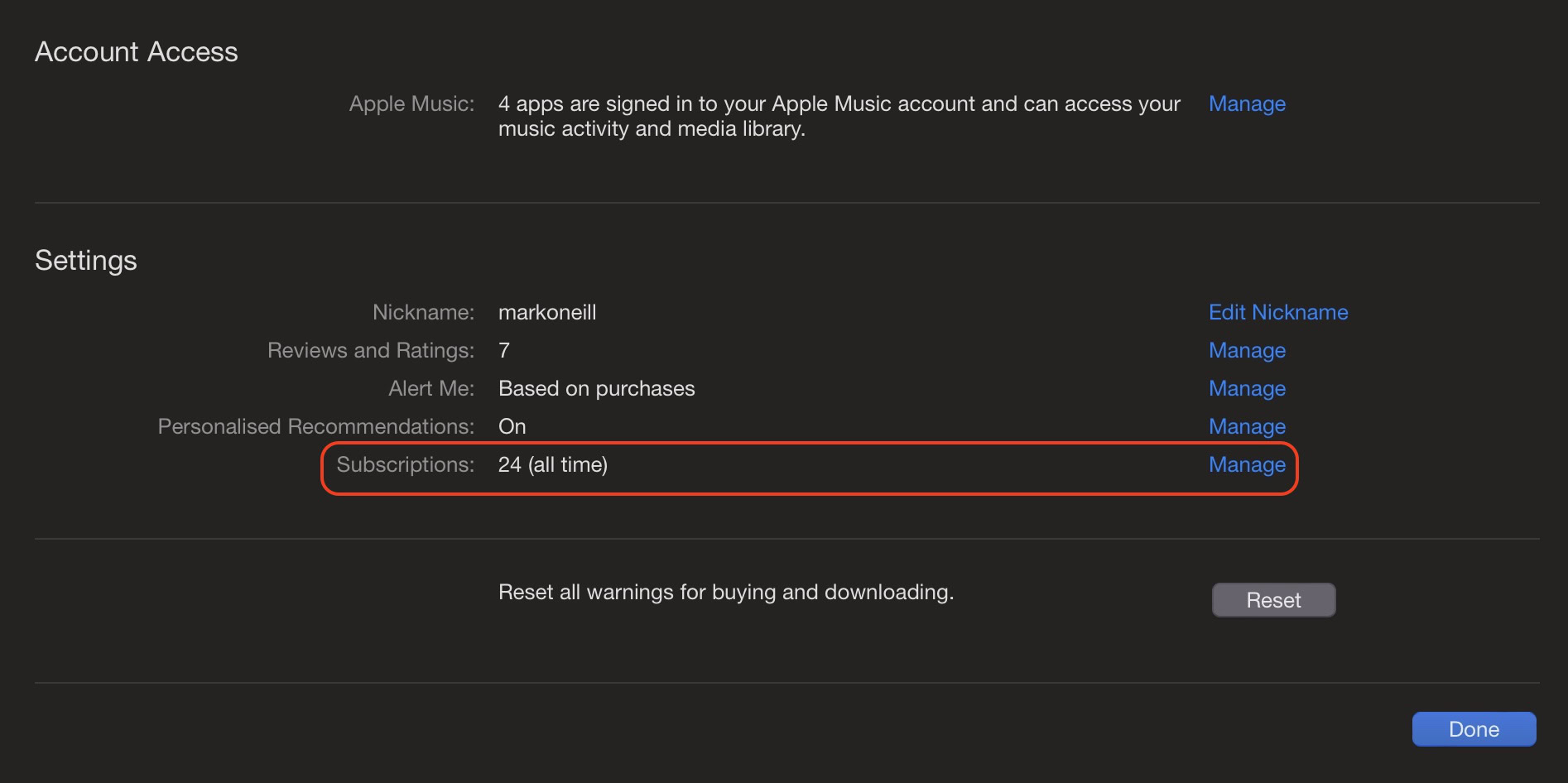
Search for Apple Music on the next screen and click Edit. You will then see your subscription options and a cancel button.
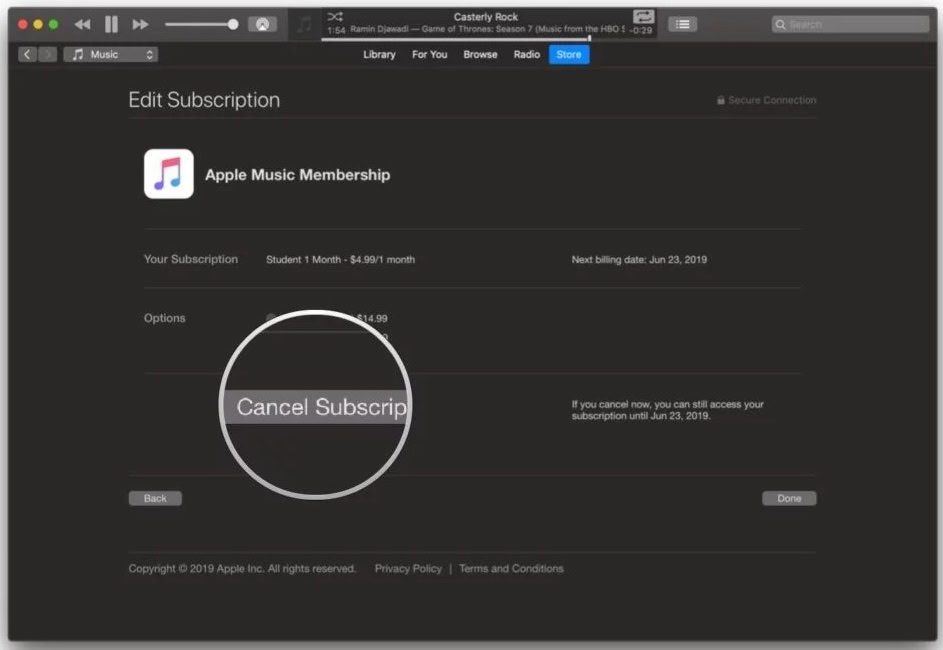
Open the Apple Music settings, and go to Account–>Manage Subscription.
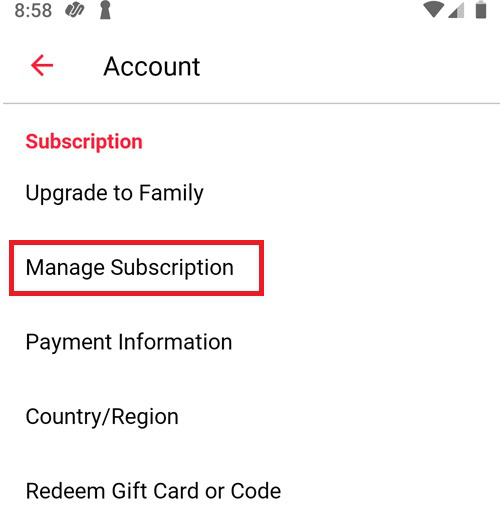
On the next page, select a new subscription or click Cancel Subscription at the bottom.
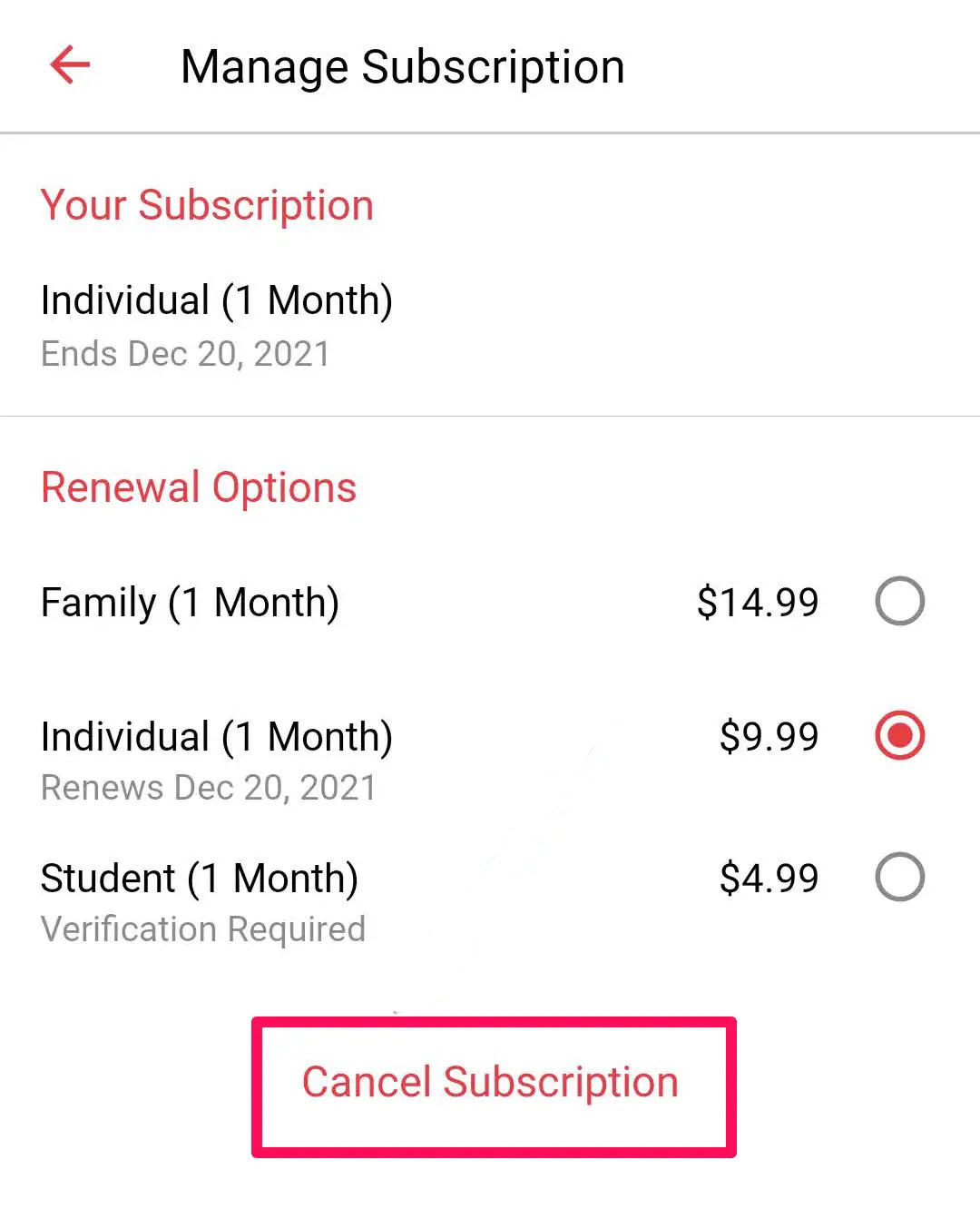
If you are canceling a free trial, your access stops immediately. If you are canceling a paid subscription, your access will continue to the end of the paid month. When the Apple Music subscription is finally over, various things will happen. First, any downloaded music will disappear from your computer (except music you bought from iTunes). Second, your playlists will become inaccessible. Third, iCloud Music Sync will stop.
Can I cancel Apple Music before the free trial ends?
Yes, but you will immediately lose access to Apple Music. The free trial would end immediately.
Do I lose my playlists if I cancel Apple Music?
You only lose access to them. The actual playlists, though, will be saved in your iCloud account and can be accessed again when you renew your Apple Music subscription.
How can I pay less for Apple Music?
There are some ways you can get a discount. If you’re a student, you can get 50% off per month if you show your student ID. Upgrading to a family plan means you could perhaps persuade your family to split the cost with you. You can also get special deals from companies, such as your bank, credit card company, phone carrier, and more. Just call them to ask.
Can I get a refund if I cancel my Apple Music subscription?
Mostly, no. If you are charged for the next month’s subscription, getting it refunded is very difficult as Apple generally has an “all sales are final” policy. However, different countries have different laws regarding refunds, so Apple has been known to make exceptions on a case-by-case basis. It never hurts to ask.
Why can’t I cancel my Apple Music subscription?
If you don’t see an option to cancel, it is most likely a technical glitch. Contact Apple Support for assistance.
For all the latest Technology News Click Here
For the latest news and updates, follow us on Google News.
