How to change country in Google Play store
Joe Hindy / Android Authority
Did you know that the apps, games, and other content in the Google Play Store can vary by country? So if you move somewhere new, you may want to change your country in the Google Play store to see content specific to that region. Aside from locally-exclusive entertainment, like movies and books, essential services such as banking apps may be limited to your territory.
However, be warned that you can only change your Play country once every 12 months. So, if you decide to change it, make sure you are certain because you won’t be able to switch back for another year. Additionally, you won’t be able to use the Google Play balance from your previous country, so you’ll want to make use of those funds beforehand unless you plan to return there.
Read more: How to use Google Play Store on an Android device
QUICK ANSWER
To change your Google Play country, navigate to your Google Pay Settings. Under Payments profile, click Edit next to Country/Regions.
KEY SECTIONS
To change your country, you need to set up a new country in Google Play, which requires being there, i.e., having a valid IP address and valid payment method from the new country.
How to change your Google Play country (desktop)
From your browser, go to pay.google.com, then Settings–>Payments profile. Next to Country/Region, click Edit, represented by the pencil icon.
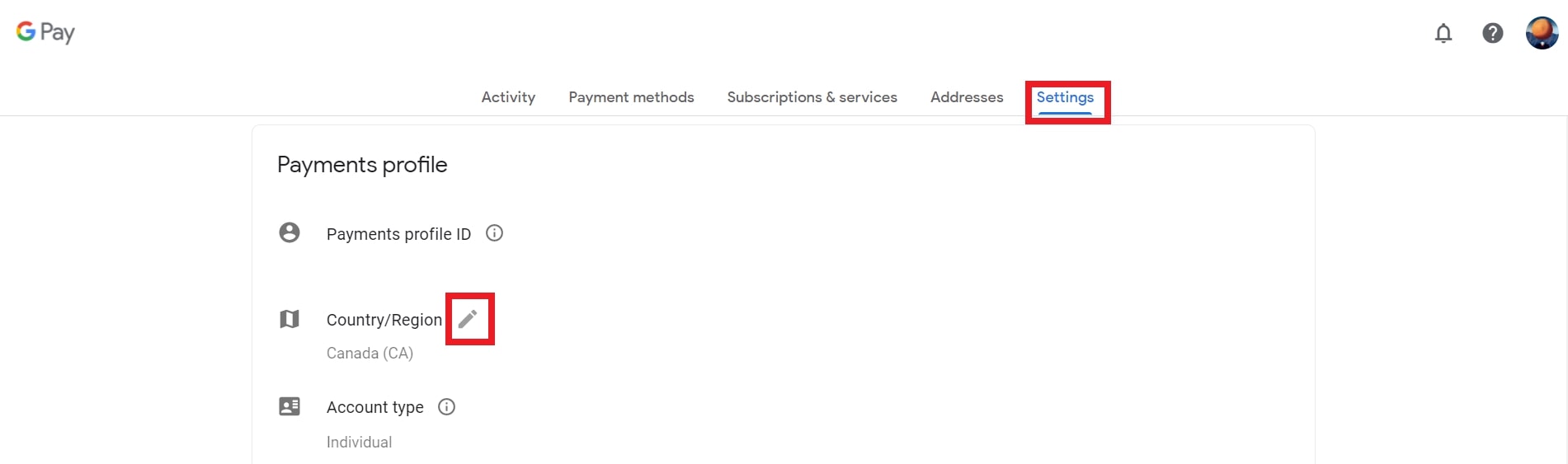
Adam Birney / Android Authority
Google will ask you to create a new payment profile for the new country or region. Click Create a new profile and follow the on-screen instructions.
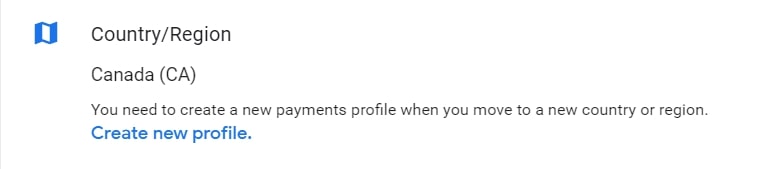
Adam Birney / Android Authority
Once done, the Google Play Store will automatically change to your new country or region. Note that country changes can take up to 48 hours to process.
How to change your Google Play country (Android)
First, open the Google Play Store app on your Android phone or tablet. Then, tap your profile icon at the top right and tap Settings.
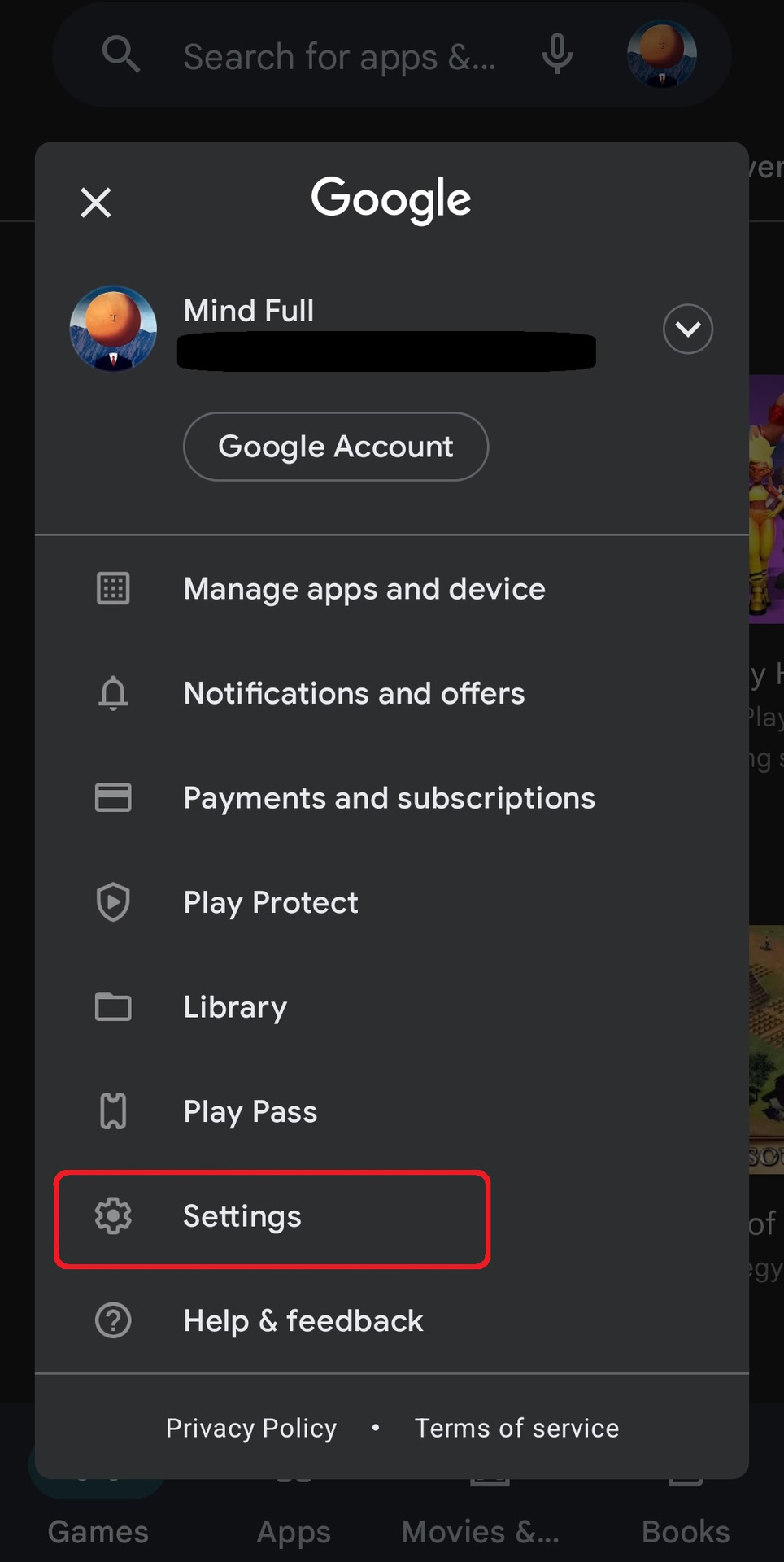
Adam Birney / Android Authority
Next, tap General–>Account and device preferences from the menu.
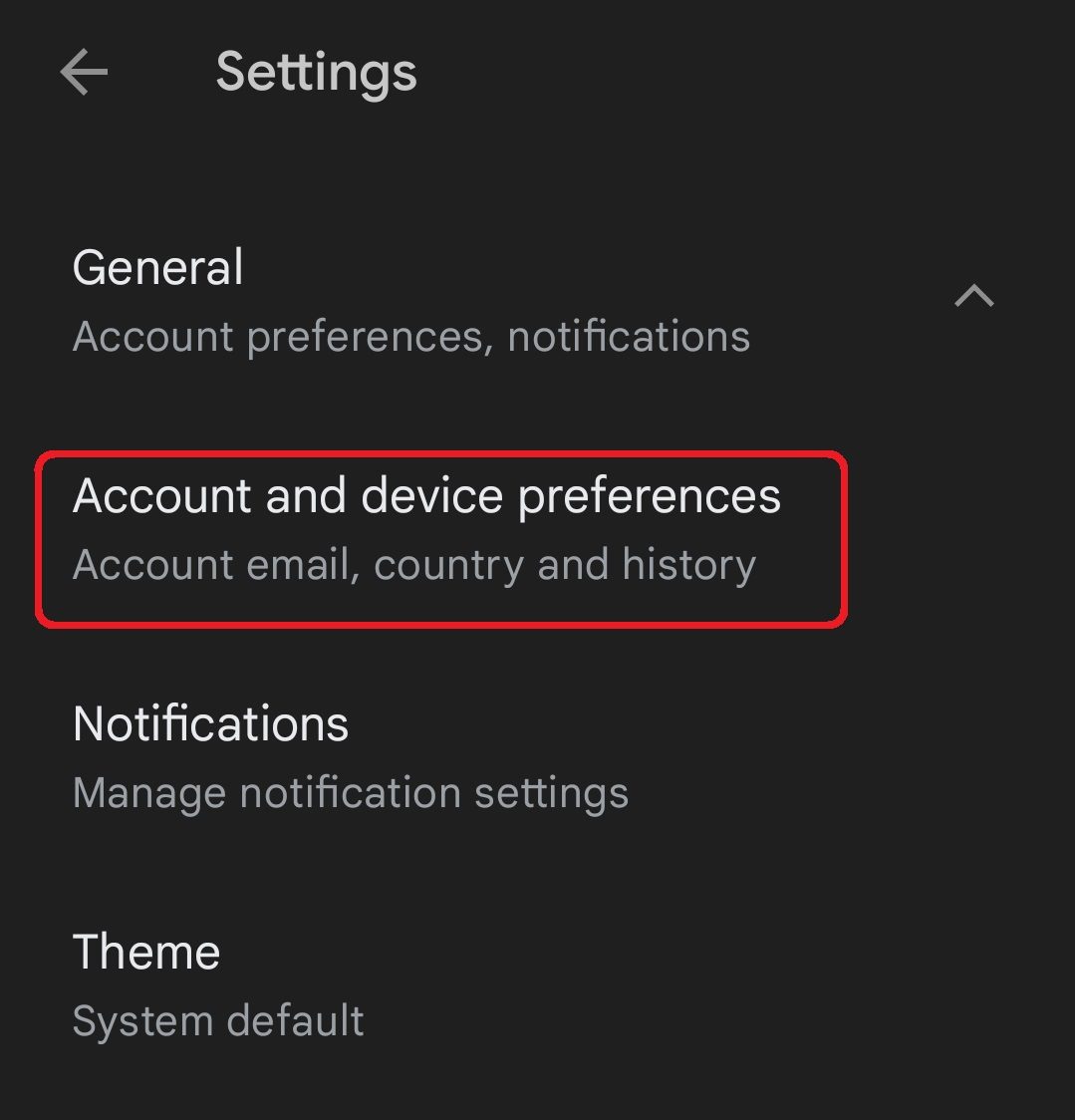
Adam Birney / Android Authority
Select the country where you want to add an account under Country and profiles. Note Google will show only countries related to your current IP address.
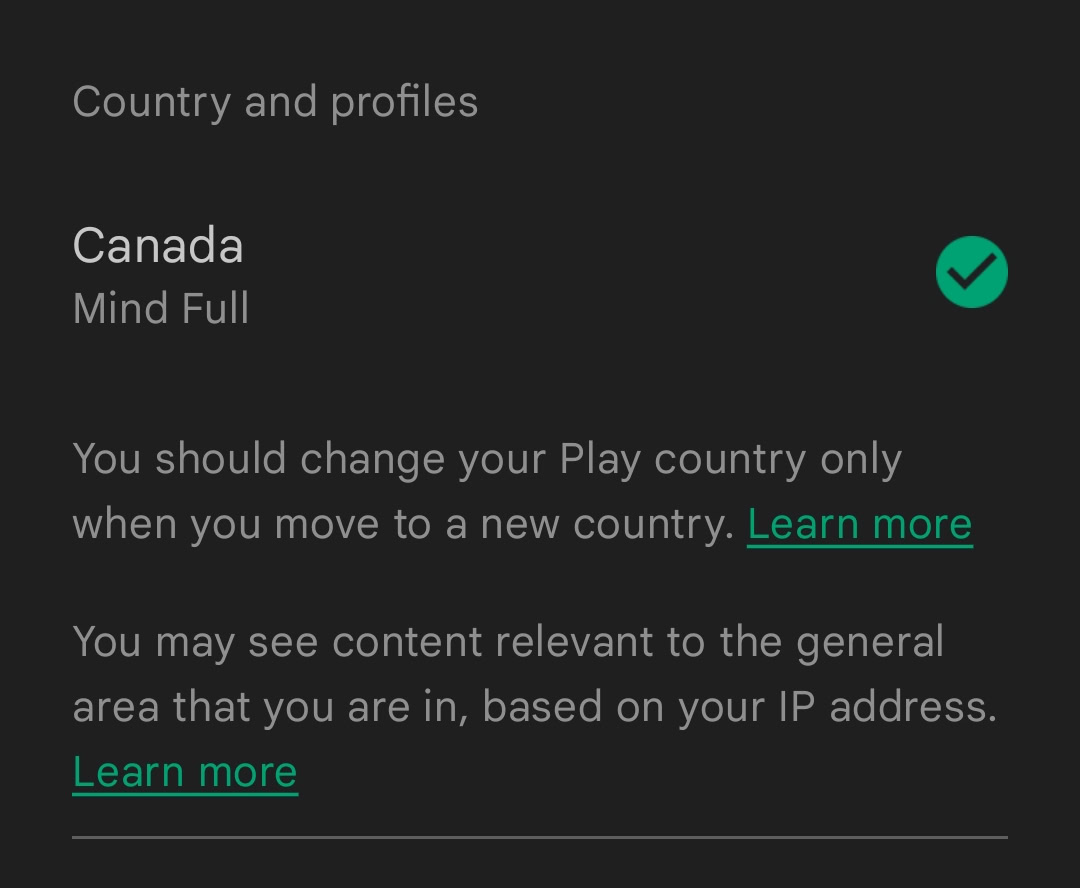
Adam Birney / Android Authority
The Play Store will update your country and region when your IP address changes, so you can trick Google into thinking where you are with a VPN. You will also need to clear your data and cache. However, you will also need to have a valid payment method from that country.
Why can’t I change my Google Play country?
What happens to my Google Play balance when I change countries?
If you have funds in your Google Play balance and change countries, you won’t be able to use that balance in your new country. However, your credit will still be linked to your old country, so if you change back to your old country, you will be able to reaccess it.
What happens to my Google Play Pass when I change countries?
Your Google Play Pass subscription will continue to auto-renew. If Play Pass is available in your new country, your access will remain the same. If Play Pass isn’t available in your new country, you can still access apps already installed on your device, but you won’t be able to browse or install additional Play Pass apps. Additionally, some apps won’t be available in certain countries.
For all the latest Technology News Click Here
For the latest news and updates, follow us on Google News.
