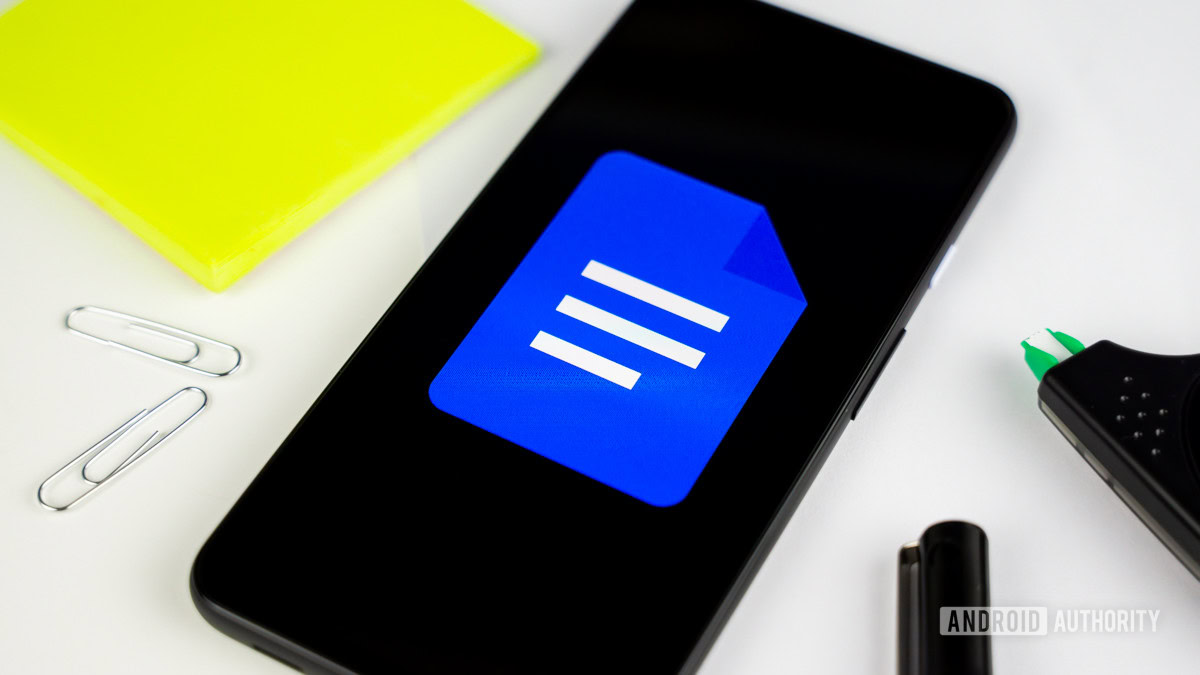How to change page background color on Google Docs
Edgar Cervantes / Android Authority
Have you ever wondered if you could add more color to your content? Perhaps you have been looking for a way to make Google Docs appear in dark mode? Google Docs has a built-in function that allows you to customize the look and feel of your writing and images. That would be setting the page color. Let’s go over how to change your page background color on Google Docs.
Read more: How to change page size and orientation on Google Docs
QUICK ANSWER
To change the background color on Google Docs on your computer, click File → Page setup → Page color. Select the color you want from the presets, or click CUSTOM to set a custom background color.
To change the background color on Google Docs on Android or iOS, press ⠇→ Page setup → Page color. Select your desired background color, then press the back arrow button to finish.
JUMP TO KEY SECTIONS
How to change the page color in Google Docs
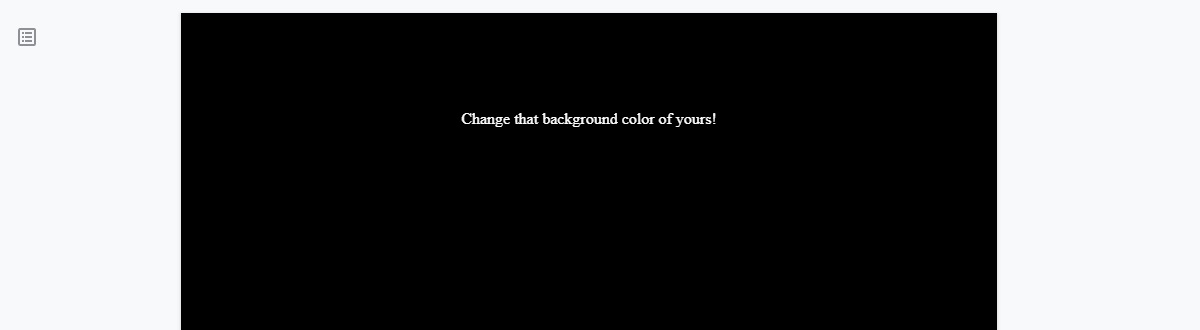
Curtis Joe / Android Authority
You can change the page background color on Google Docs on your computer and smartphone. To do this, you will need to go into Page setup and click Page color to choose one of the color presets built into Google Docs.
If you yearn for a “dark mode” type of experience, you could change the background color of your document to black. After that, make sure to turn your text color to white.
Desktop
In Google Docs, start by clicking File in the top toolbar.
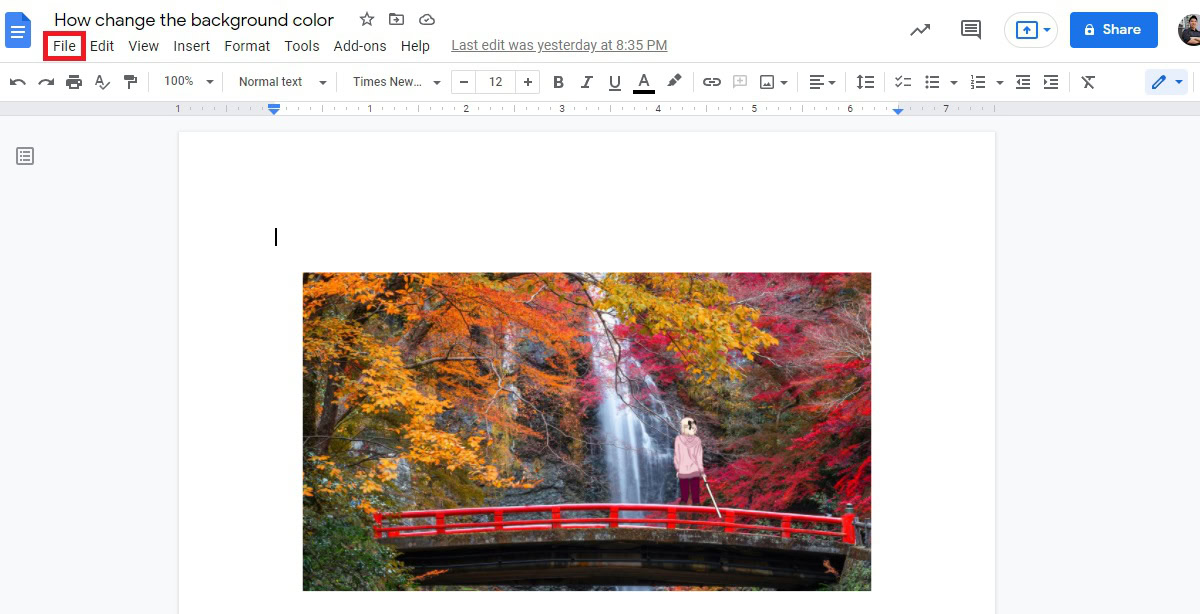
Curtis Joe / Android Authority
In the subsequent dropdown menu, click Page setup.
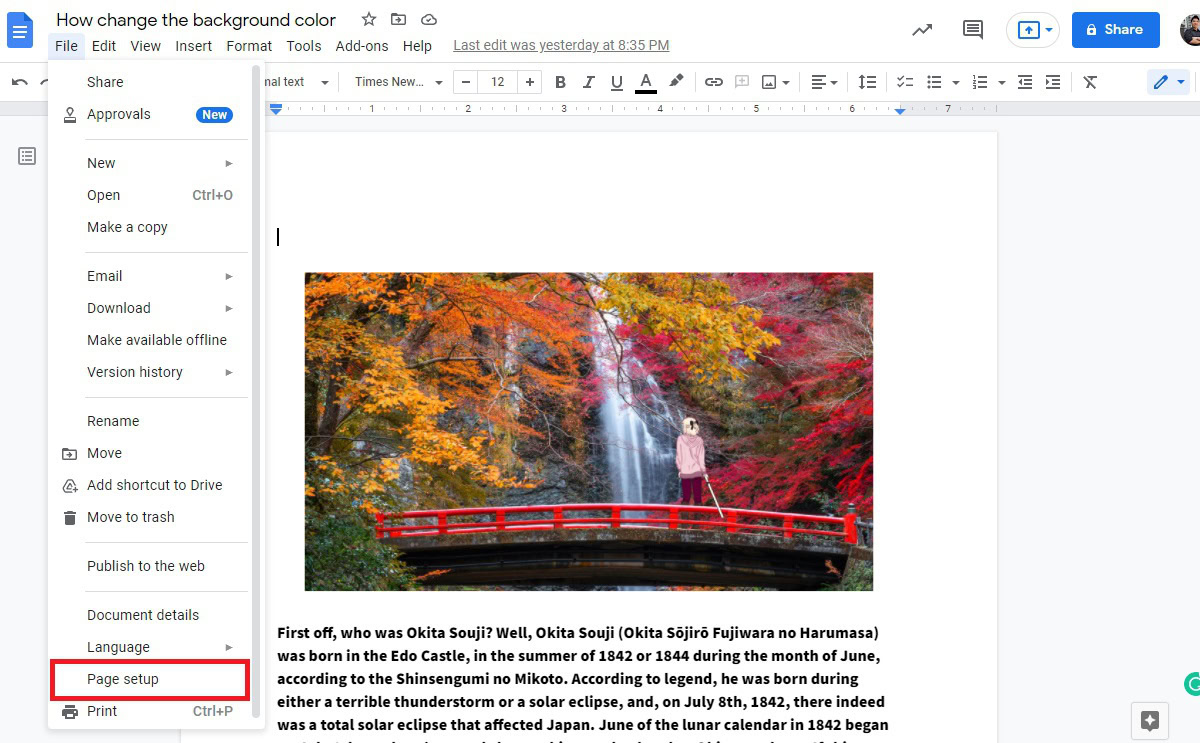
Curtis Joe / Android Authority
Next, click the button underneath Page color. This should have a white circle and an arrow next to it.
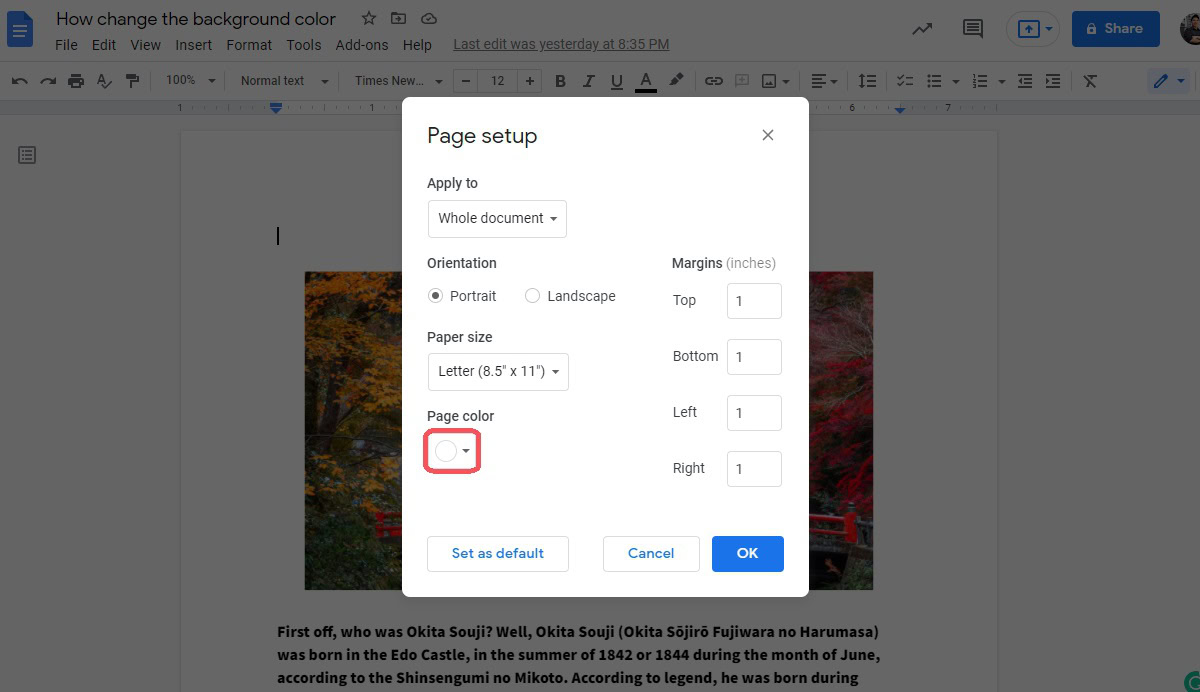
Curtis Joe / Android Authority
Finally, from the dropdown menu, select the color you want for the background of your page. For this example, we will be changing the background of this page to green. When ready, click the blue OK button.
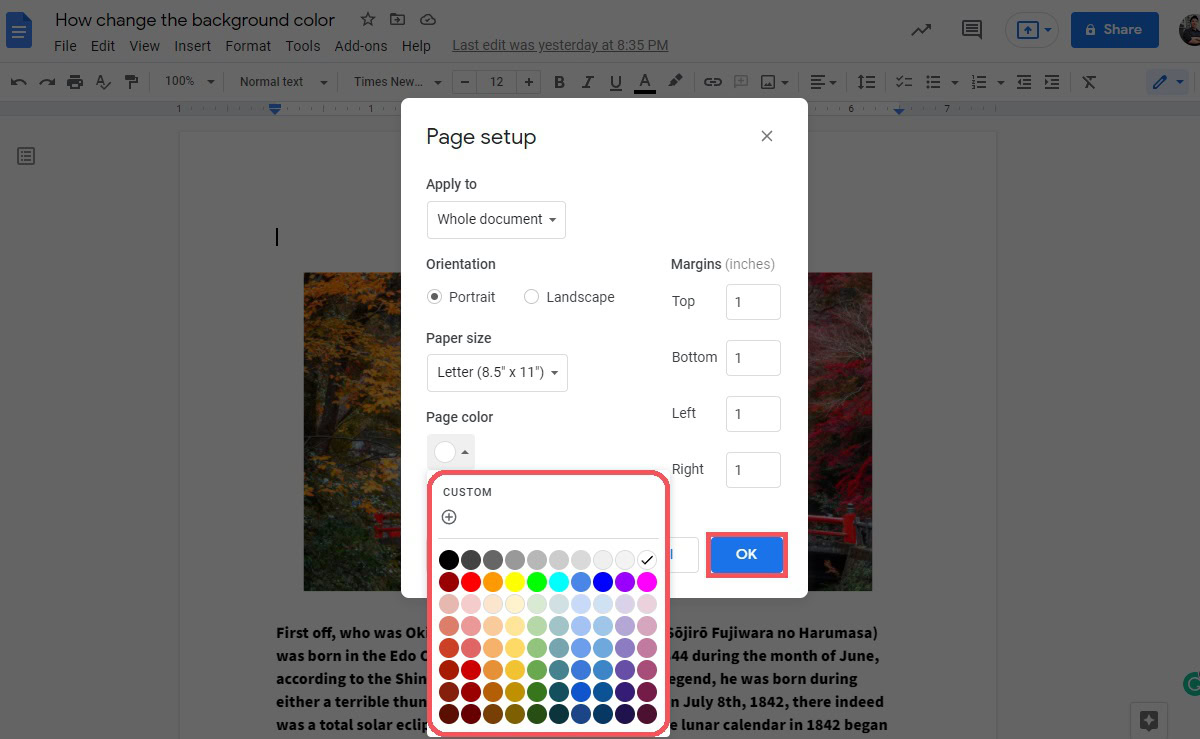
Curtis Joe / Android Authority
When finished, the background of your Google Doc will be the color you chose.
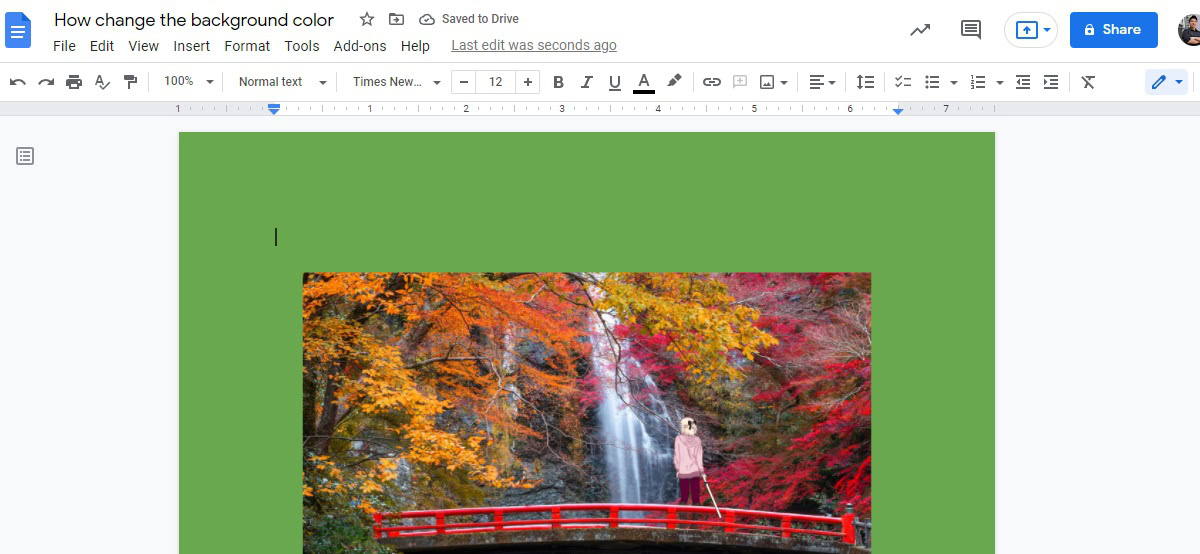
Curtis Joe / Android Authority
Android and iOS
You can change the background color of your Google Doc on the mobile app for Android and iOS. If you change the color of your document on your phone, the document will retain its changed background color on your desktop.
To do this, open your Google Doc app on your Android or iOS device. Make sure you are in editing mode, meaning you can type on the screen, and then press the ⠇ button in the top right corner.
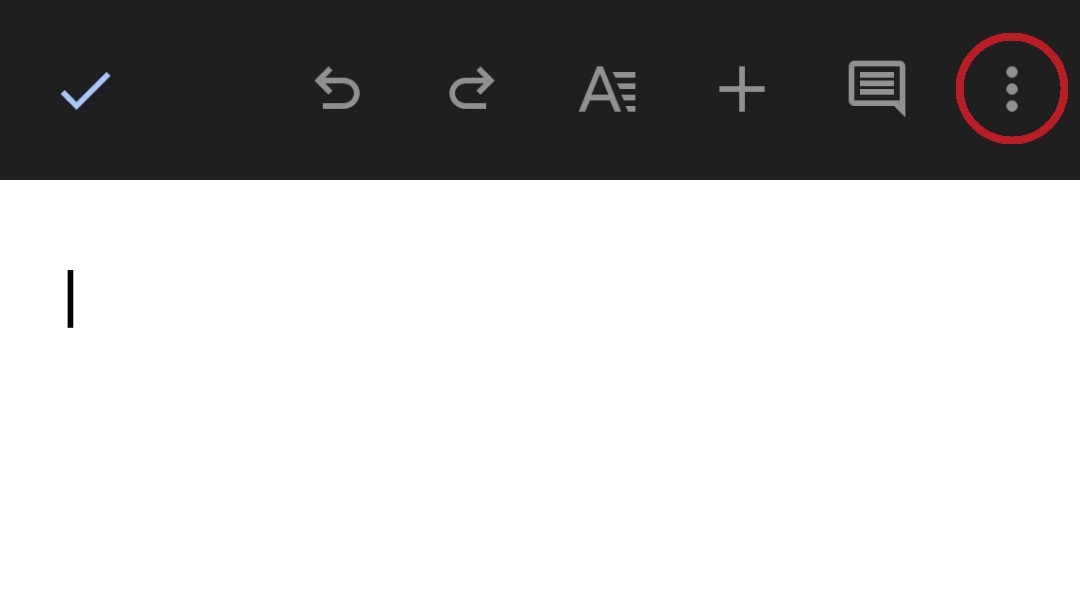
Curtis Joe / Android Authority
From the subsequent dropdown menu, press Page setup. Then, within Page setup, press the button labeled Page color.
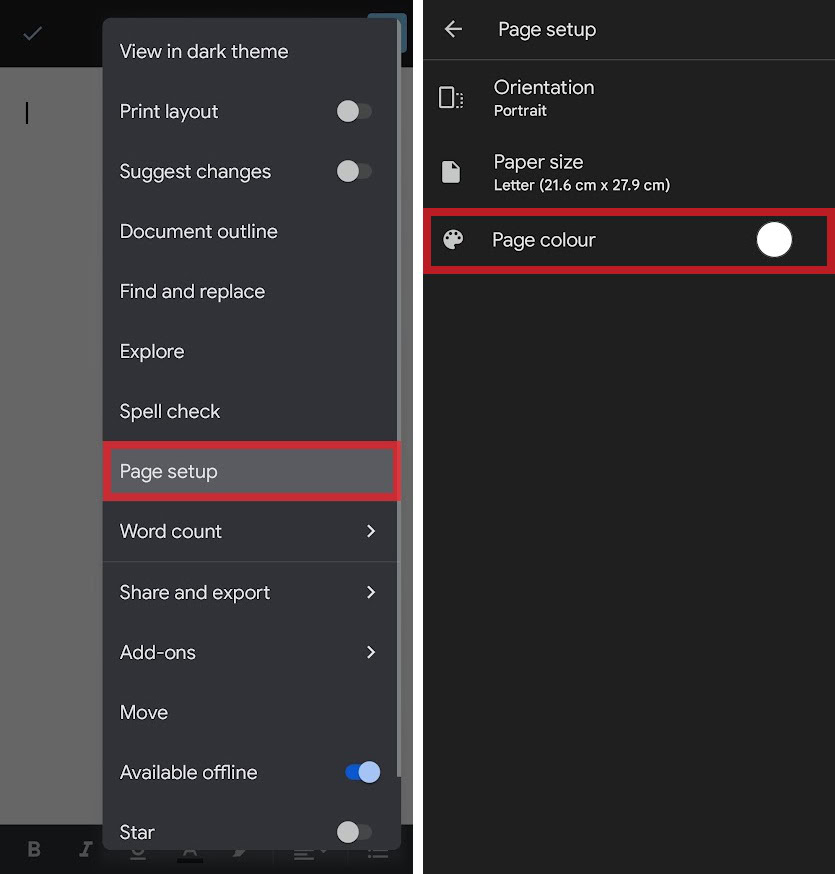
Curtis Joe / Android Authority
You can choose whatever background color you want from the list here. Under each primary color, you can select a shade. For this example, we will be changing the background color to green. When finished, press the back arrow button in the top left to return to your Google Doc.
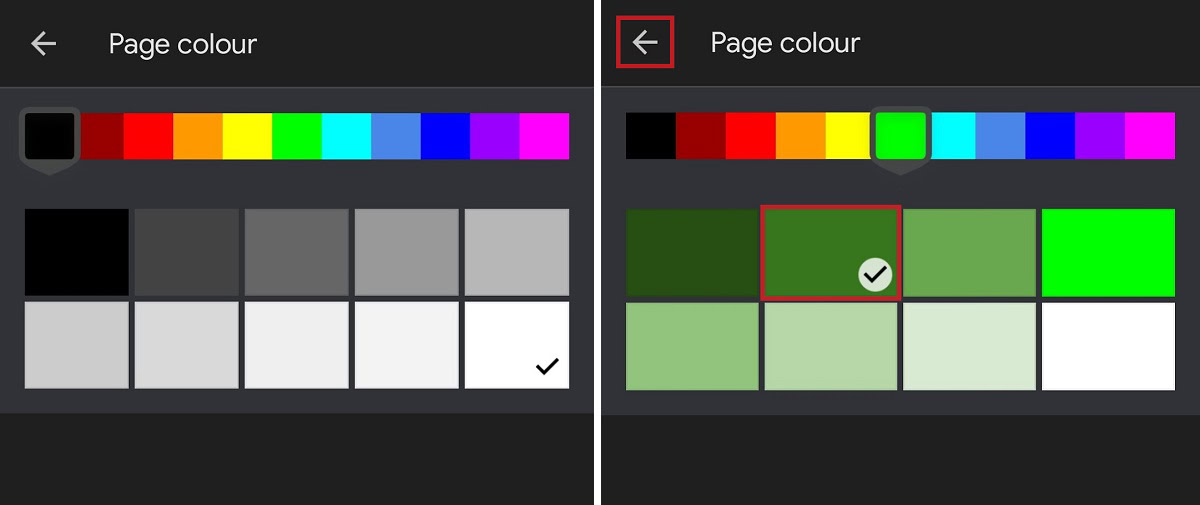
Curtis Joe / Android Authority
Your Google Doc will now have a new background color.
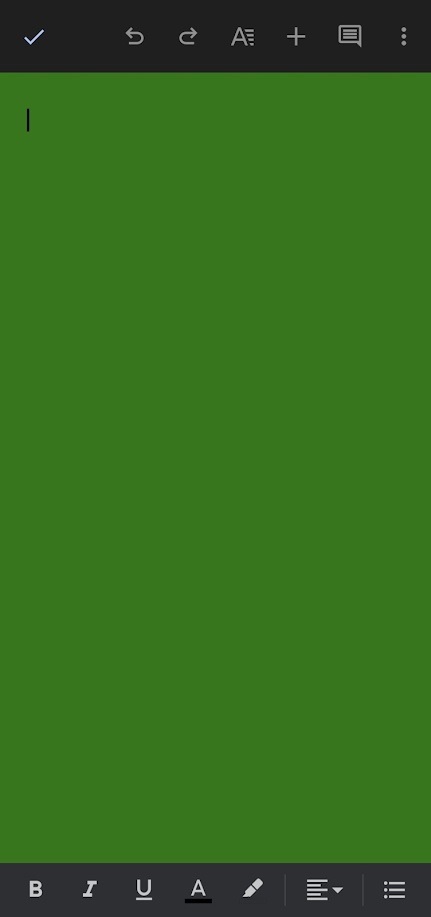
Curtis Joe / Android Authority
How to set a custom background color in Google Docs
Setting a custom page color is only possible on the desktop form of Google Docs. It is not available on the mobile app for Android and iOS. Start by clicking File and then Page setup.
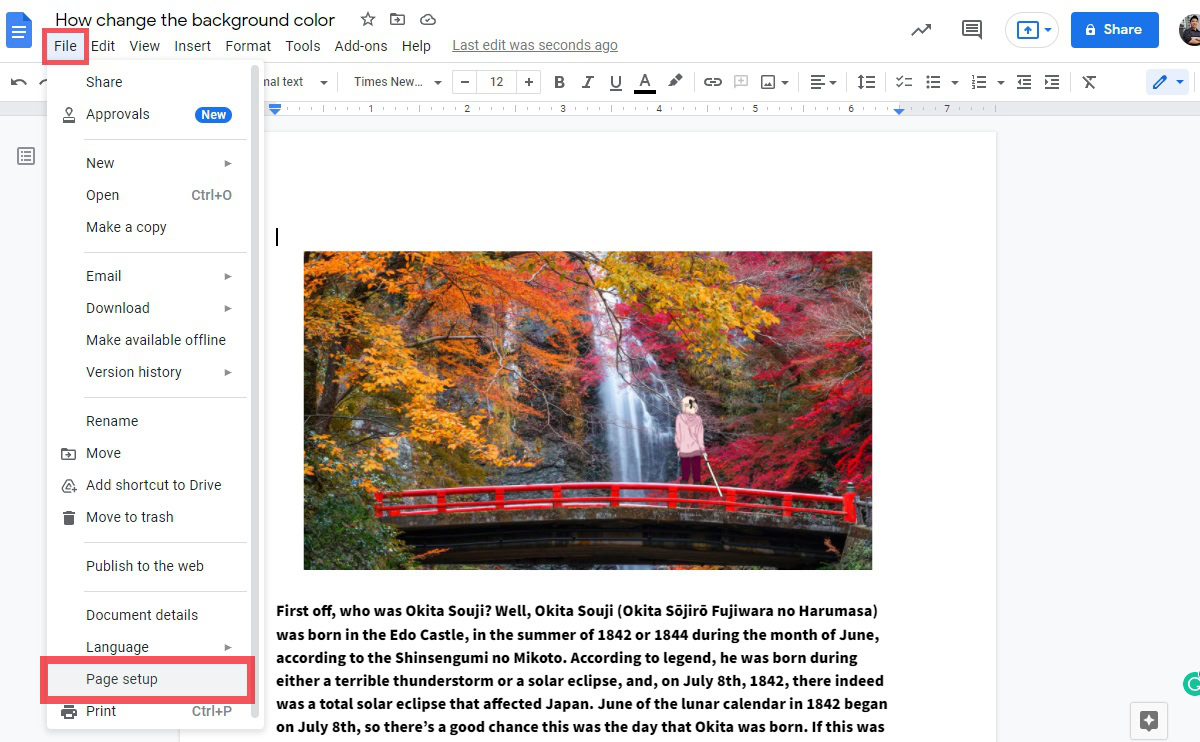
Curtis Joe / Android Authority
Click the Page color button; this should have a white circle and an arrow next to it. Next, click the CUSTOM button at the top of the page color menu.
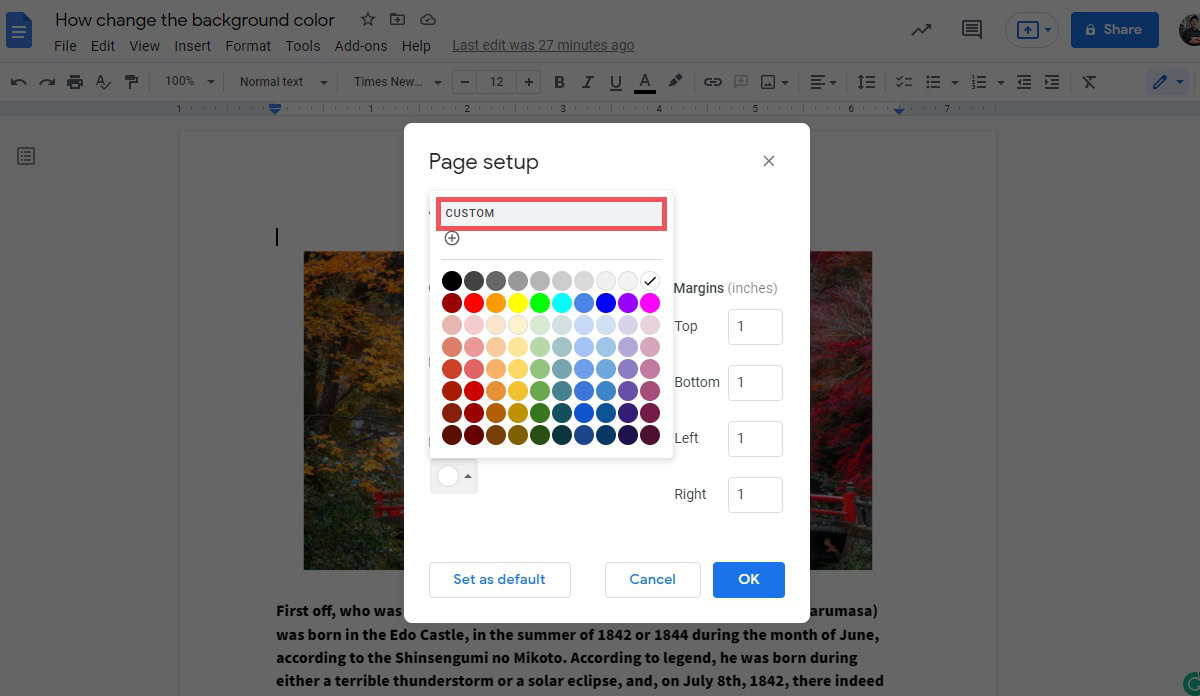
Curtis Joe / Android Authority
You can now customize your color. Use the HUE slider to find the right base color, or “hue,” then click and drag the circle around the large square in the middle to find the right color for your page background. Alternatively, you can type in the hex code at the top, in the field labeled Hex if you know it.
When satisfied with your custom color, click the blue OK button at the bottom of the color customization menu. Click the blue OK button again in the bottom right of the Page setup menu to exit.
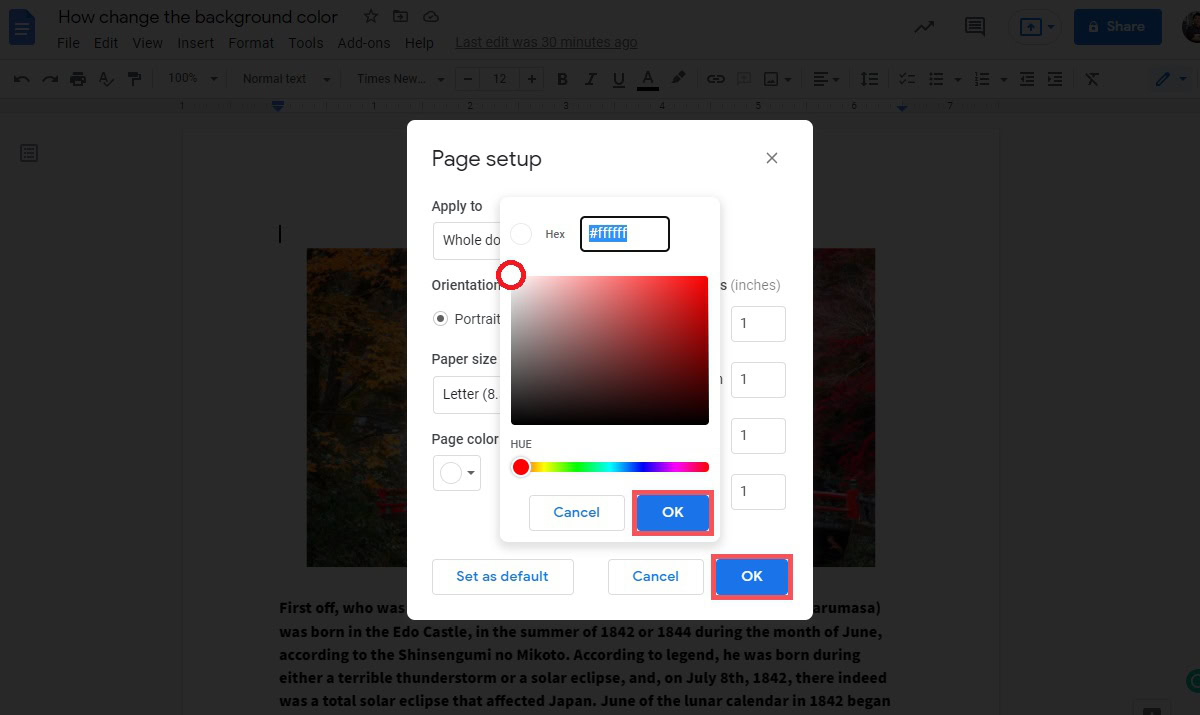
Curtis Joe / Android Authority
How do you make the background black on Google Docs?
To do this, click File–>Page setup–>Page color. Click the black circle to make your Google Doc black.
For all the latest Technology News Click Here
For the latest news and updates, follow us on Google News.