How to change the notification sound on the iPhone
If you use your iPhone often (and who doesn’t these days?), then it isn’t long before the notification sounds get boring and tedious. You’re probably keen to change the notification sounds on your iPhone, either for the whole device or for a specific app. So here’s how to do it. Instead of a beep, you can have the noise of the green slime monster from Ghostbusters for when your other half calls. Just don’t tell them.
Read more: Apple iPhone 13 buyer’s guide — everything you need to know
QUICK ANSWER
To change the notification sound on your iPhone, go to Settings–>Sounds & Haptics. On this page, you can change the notification sounds for new calls, new text messages, new voicemails, and more. To change the notification sound for a specific app, go to Settings–>Notifications and tap on the app in question. Not all apps support changing the notification sound, however.
JUMP TO KEY SECTIONS
How to change the notification sound on an iPhone
If you want to change the notification sound on system-wide apps, such as the ringtone for new calls, you need to go to Settings–>Sounds & Haptics. Scroll down to Sounds and Vibration Patterns and you’ll see the list of all system-wide iOS notifications that can be changed. Tap the one you want to change.
The Ringtones section will give you a list of all the ones available. Anything above the thicker grey line are ones that you have personally downloaded to your device. As you can see from the screenshot below, there is a link to the Tone Store (part of the App Store), as well as a link to re-download all purchased tones. Tapping one of the tones on the page plays a preview to help you decide. After tapping your new choice, come back out of the page.
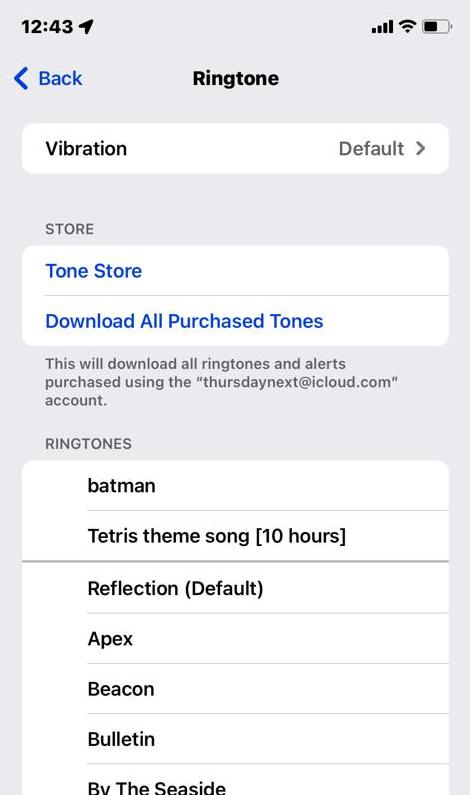
How to change the notification sound for a specific app on an iPhone
If you would much rather change the notification sound for a specific app, then you can do that too. For this, you need to head to Settings–>Notifications. Find the app you want to change and tap it.
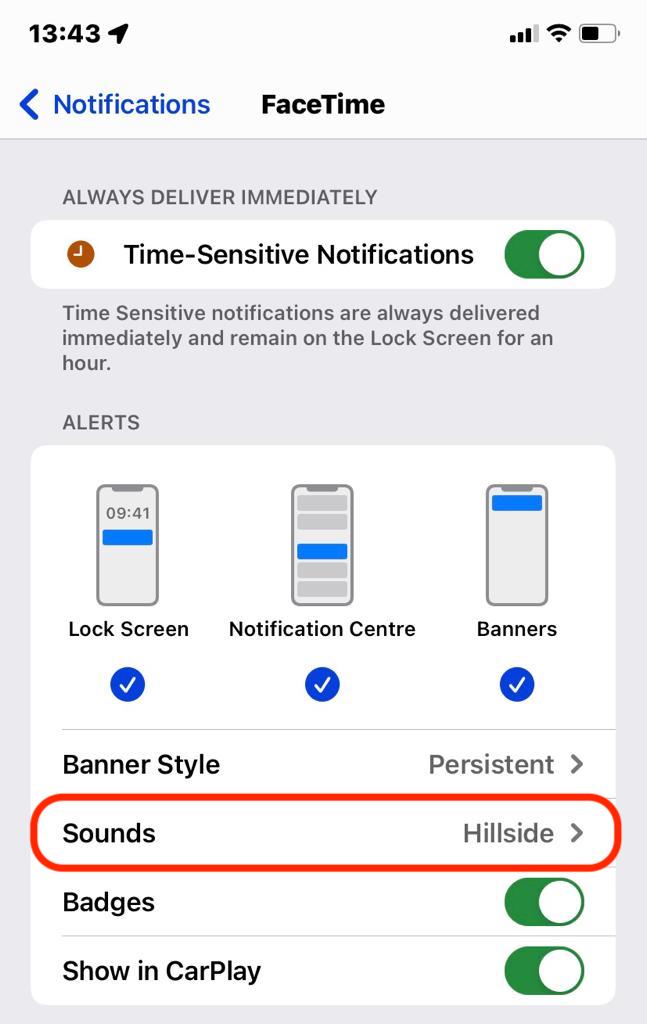
Note however that not all apps support changing the notification tone. Other apps, such as WhatsApp and Facebook Messenger, hide the notification sounds inside the settings in their app.
Read more: Apple iPhone 14 — everything we know so far
FAQs
Yes, you can make your own custom-made tones and upload them to your device using the Music app or iTunes. However, you need to go through a very laborious process of encoding them properly and making sure they are in the right format. Many people don’t bother anymore, preferring to download a paid tone from the App Store instead.
Yes, if you go to the Sounds & Haptics section in your iPhone settings, you can tap a link to the Tones section of the App Store.
For all the latest Technology News Click Here
For the latest news and updates, follow us on Google News.
