How to change your monitor’s refresh rate on Windows or a Mac
Refresh rate is an important component of any display, and for many users, it may be crucial to change it according to their usage. The great thing is that you can easily change the refresh rate for most displays. Here’s how to change your monitor’s refresh rate on Windows or a Mac.
QUICK ANSWER
To change the refresh rate on your monitor on Windows, go to Settings -> System -> Display -> Advanced display settings, click the drop-down menu under Refresh Rate, and click the preferred option. To change the refresh rate on your monitor on a Mac, go to the Apple menu -> System Preferences -> Displays, click the drop-down menu next to Refresh Rate, and select the preferred option.
JUMP TO KEY SECTIONS
How to change your monitor’s refresh rate on Windows
Open Windows Settings, and click System.
Palash Volvoikar / Android Authority
Click Display to open the display settings.
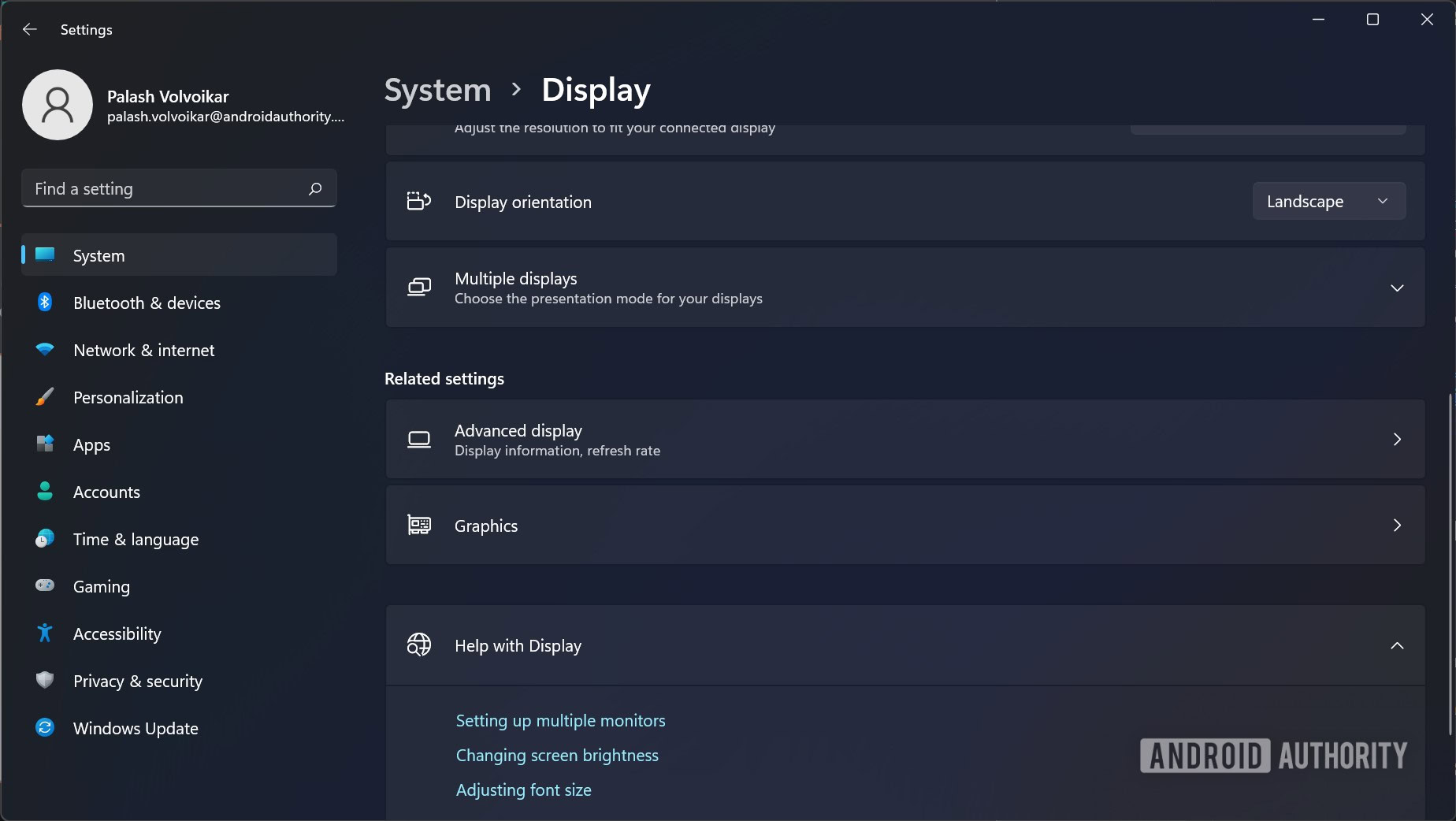
Palash Volvoikar / Android Authority
Scroll down and find the Advanced display settings button, and click it.
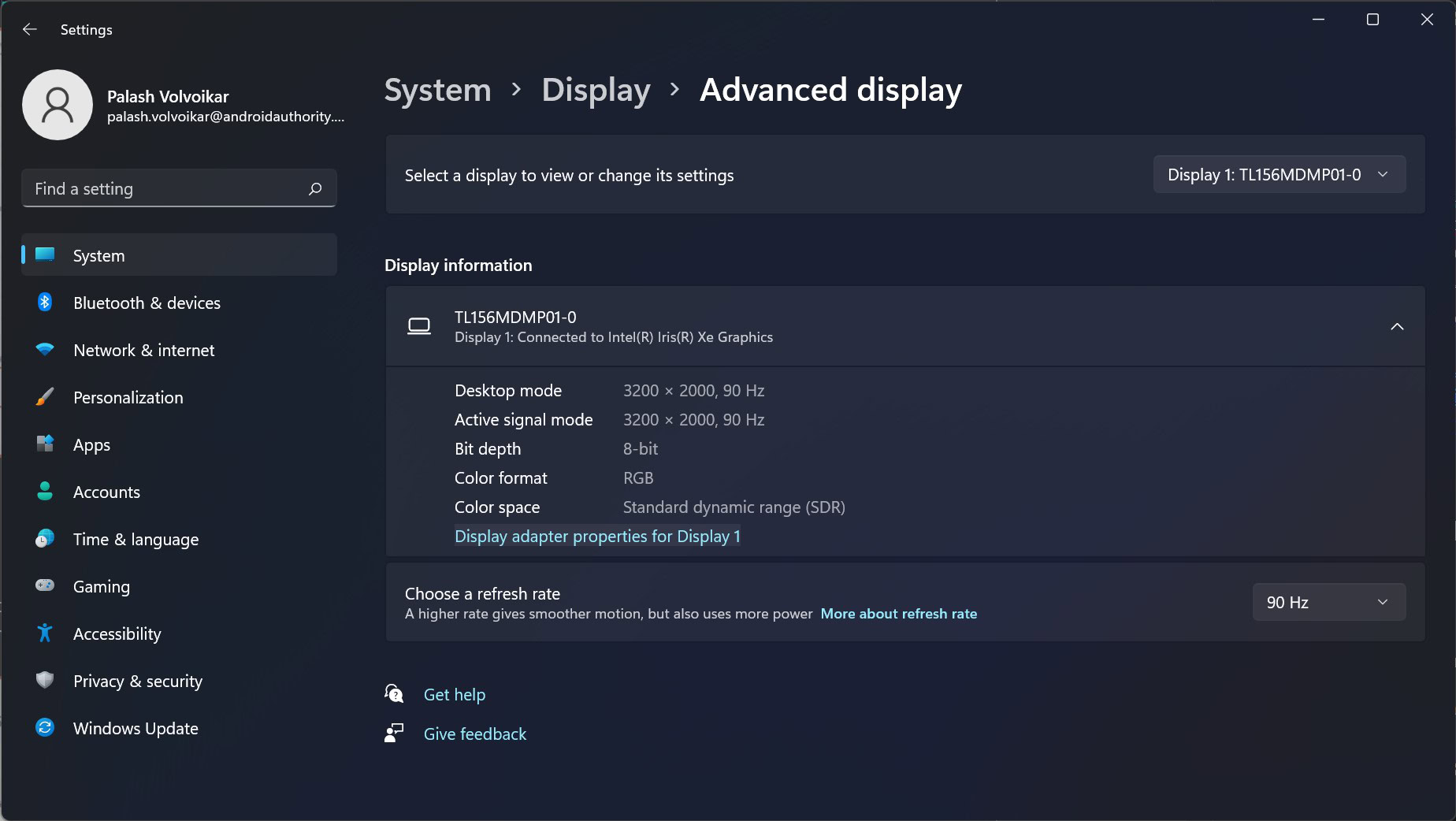
Palash Volvoikar / Android Authority
Select the display for which you want to change the refresh rate, using the drop-down menu towards the top which says Display 1 by default. To change the refresh rate, click the drop-down menu under Refresh Rate. Click the preferred option.
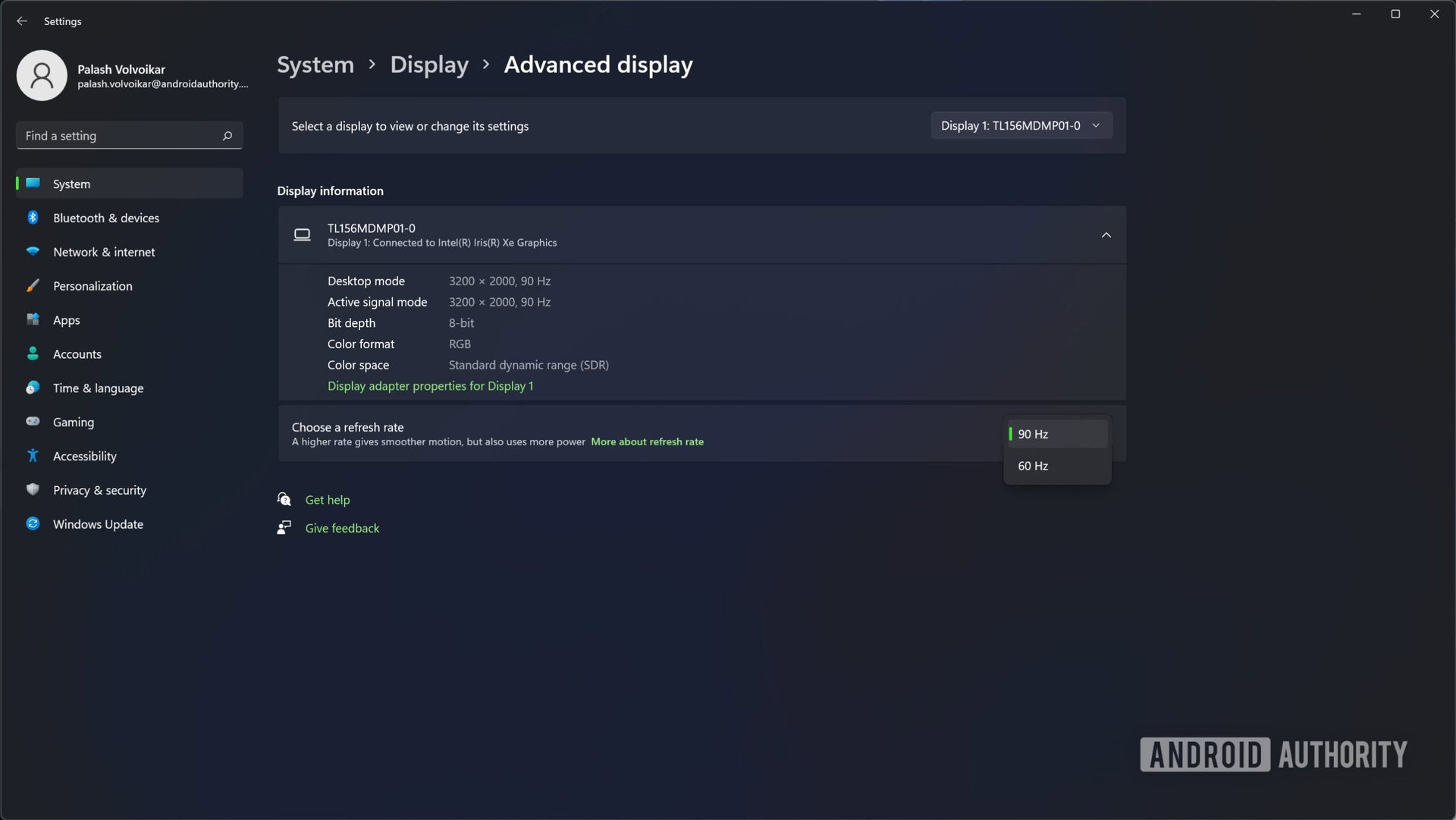
Palash Volvoikar / Android Authority
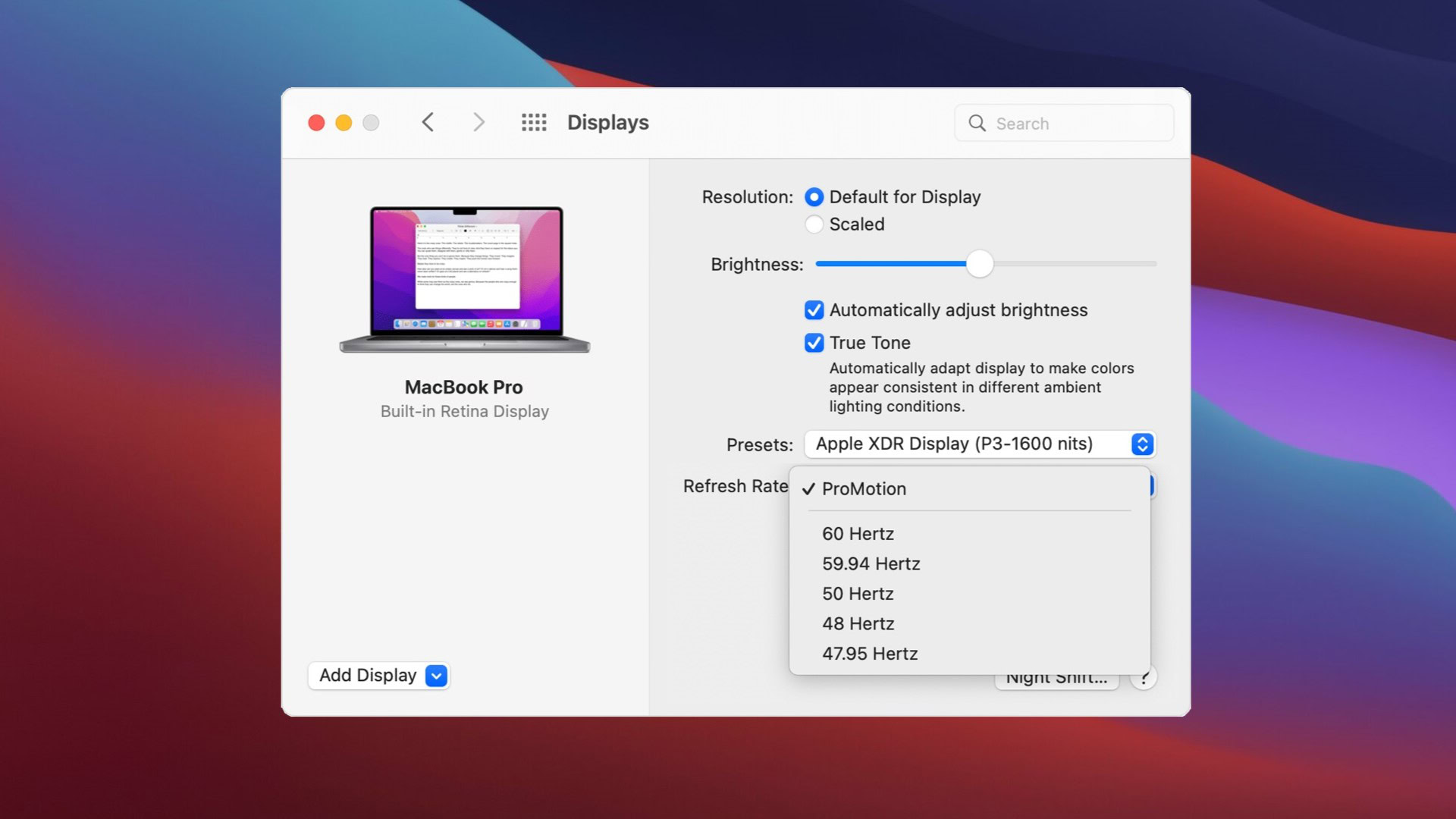
- Click the Apple menu in the top left corner of your screen.
- Click System Preferences to open up the settings window.
- Click Displays.
- Click the drop-down menu next to Refresh Rate.
- Select the preferred option from the drop-down.
You can select the ProMotion option for adaptive high refresh rate on supported displays.
Read more: The best 4K monitors you can get on a budget
For all the latest Technology News Click Here
For the latest news and updates, follow us on Google News.
